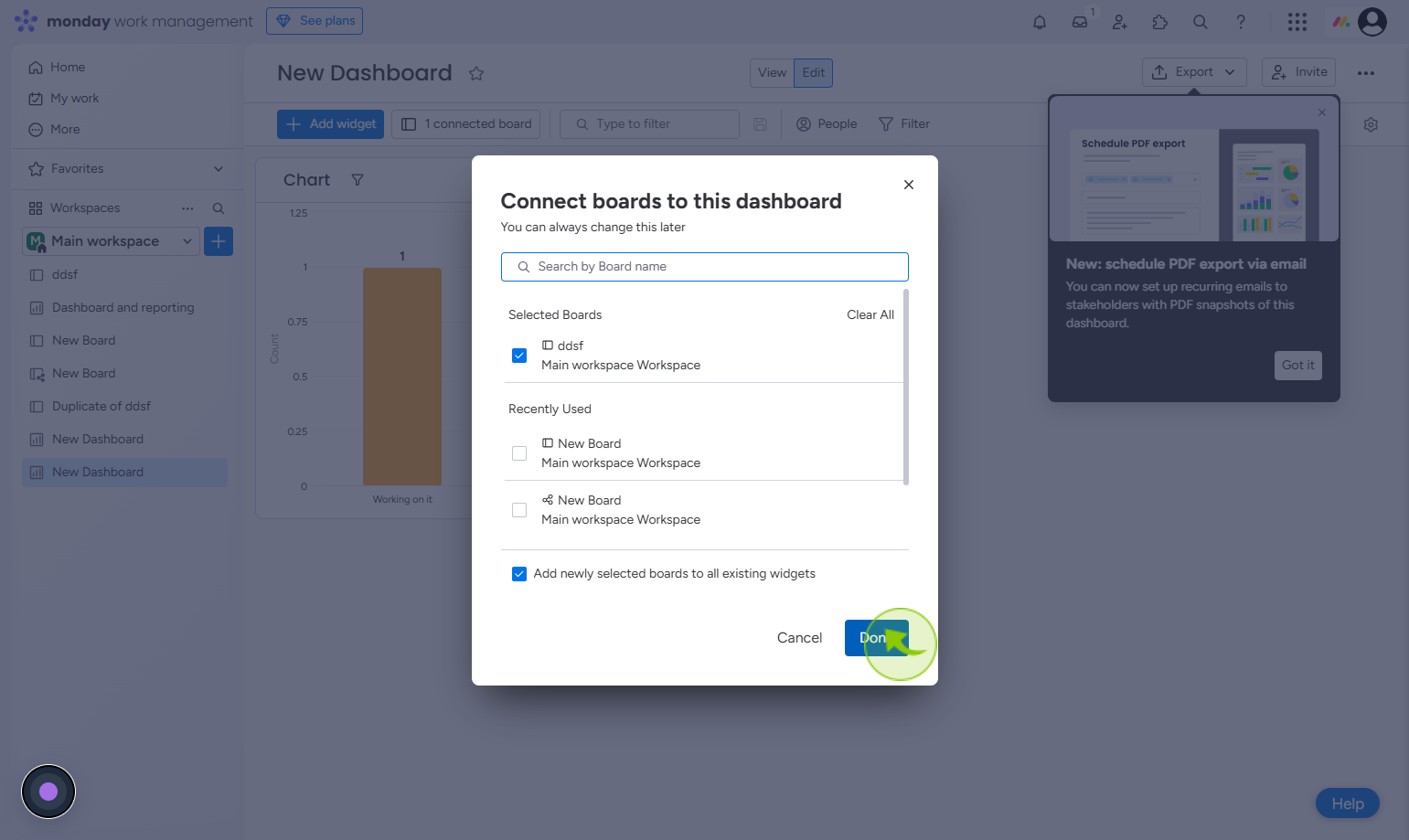How to Use Widgets in Monday.com ?
|
 Monday
|
Monday
|
1 month ago
|
9 Steps
Widgets in Monday.com are powerful tools that let you customize your dashboards and visualize project data in meaningful ways. To use widgets, navigate to a dashboard and click “Add Widget.” You can choose from a variety of widgets—such as charts, tables, calendars, battery indicators, and workload views. Each widget offers customizable settings to highlight the most relevant information from your boards. You can display real-time updates, track progress, monitor deadlines, or analyze performance metrics across teams. Widgets help consolidate data from multiple boards, providing a centralized view that enhances decision-making, boosts team alignment, and keeps projects running smoothly.
How to Use Widgets in Monday.com ?
|
 Monday
|
Monday
|
9 Steps
2
Click on the "Add item to workspace"
selected item in your current workspace.
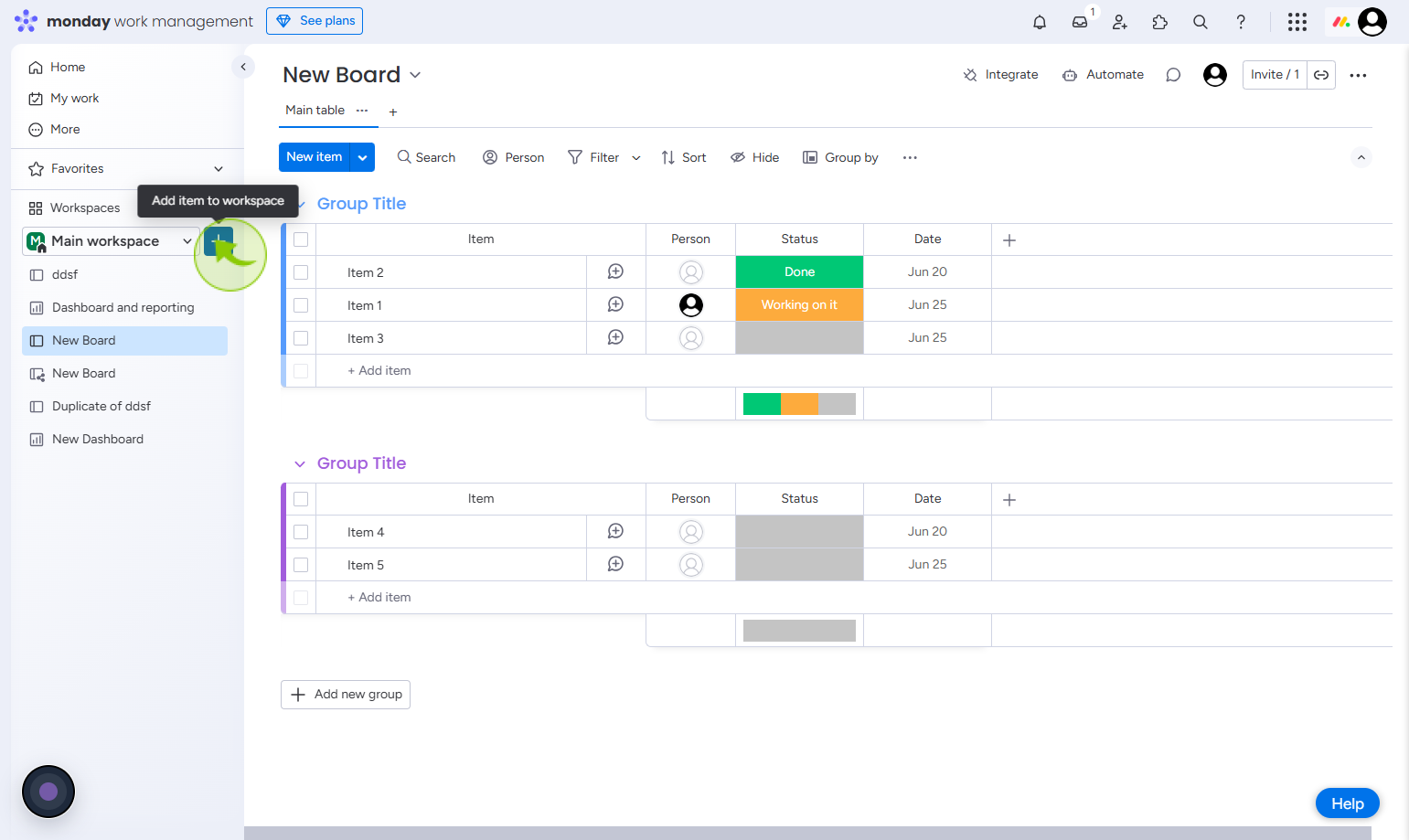
3
Click on the "Dashboard"
Click dashboard to view an overview
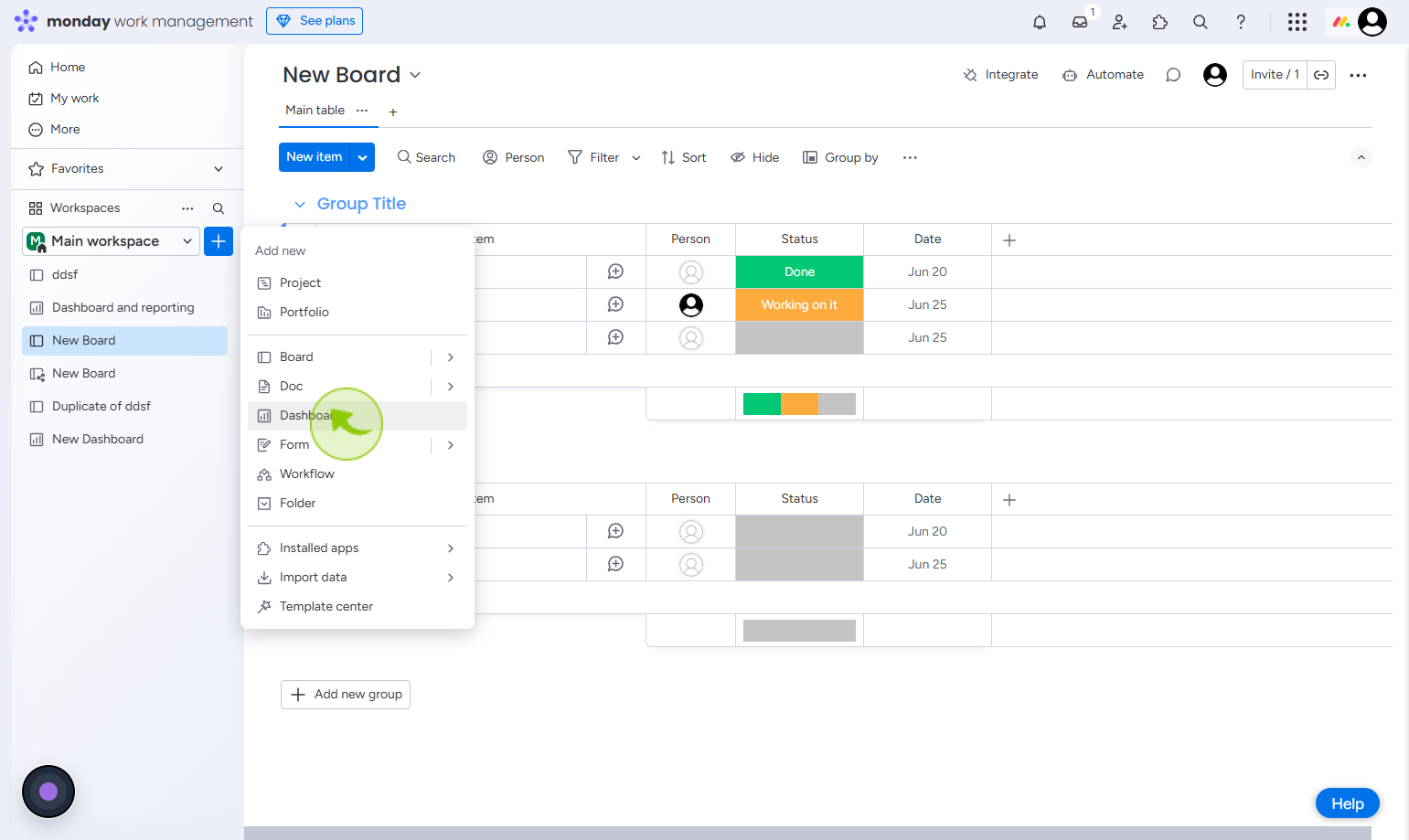
4
Click on the "Create Dashboard"
Enter the dashboard name and then click on the create dashboard button
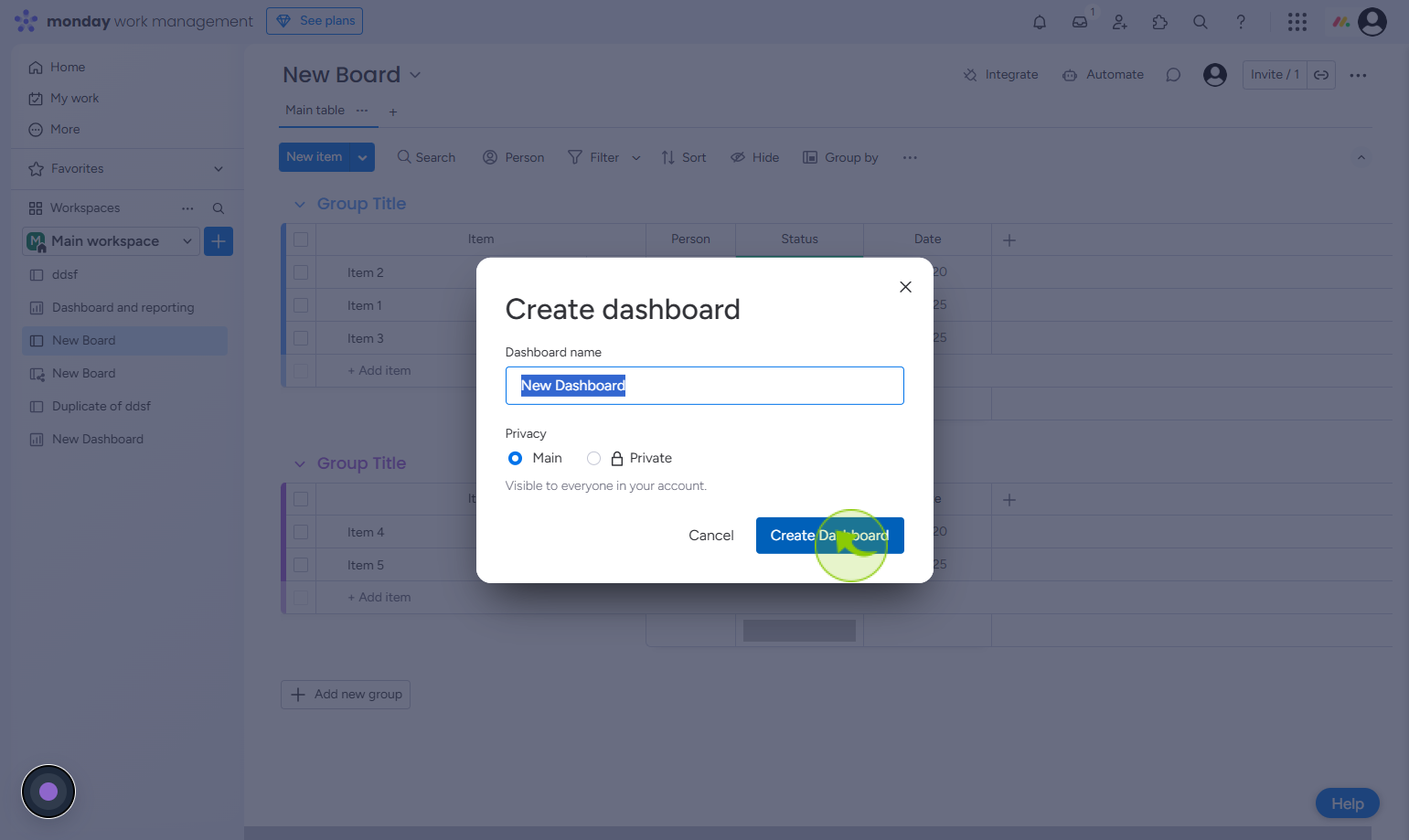
5
Click on the "Done"
Connect the desired board to the dashboard, then click "Done" to complete the setup.
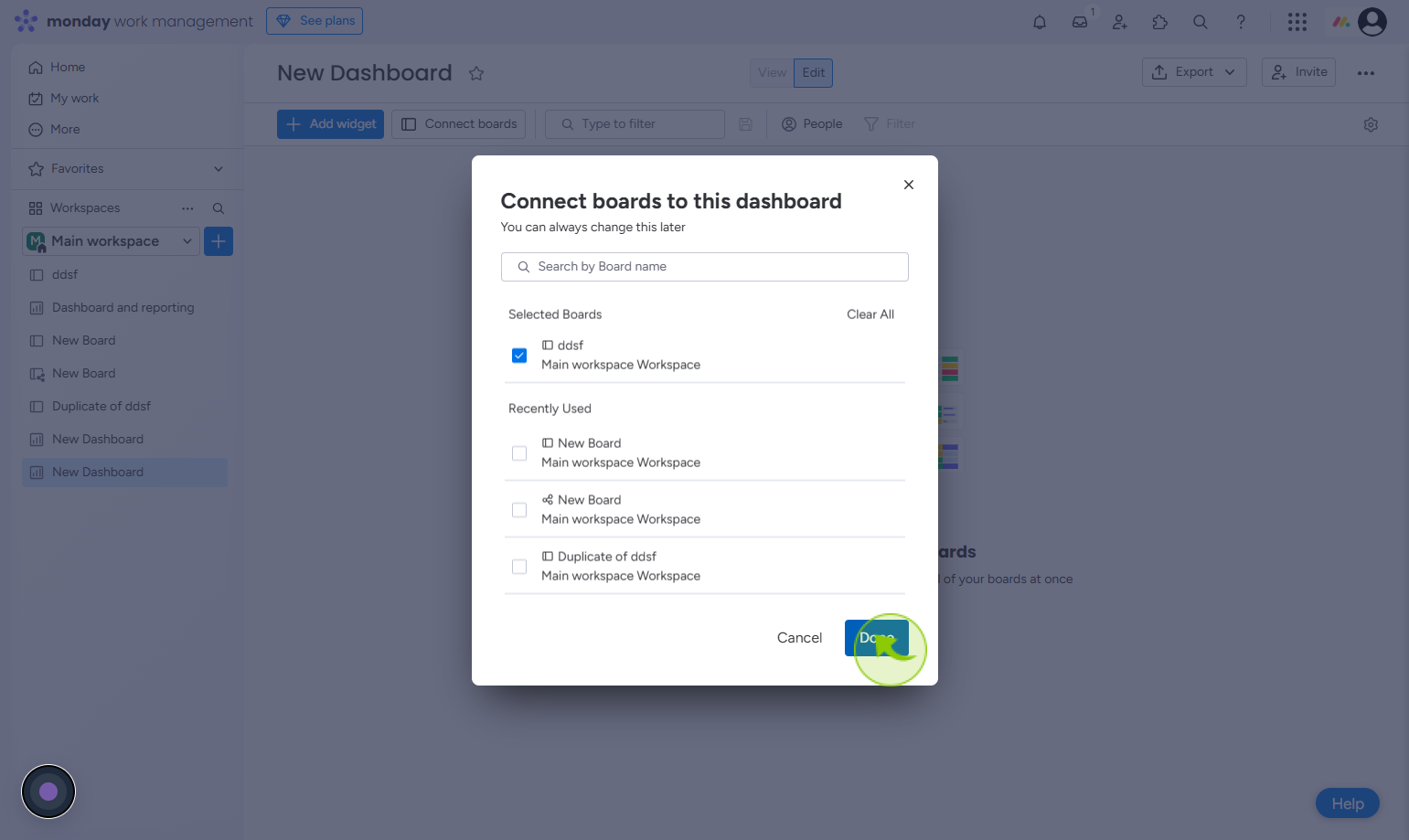
6
Click on the "Add widget"
Click add widget to insert a new widget into your dashboard or interface.
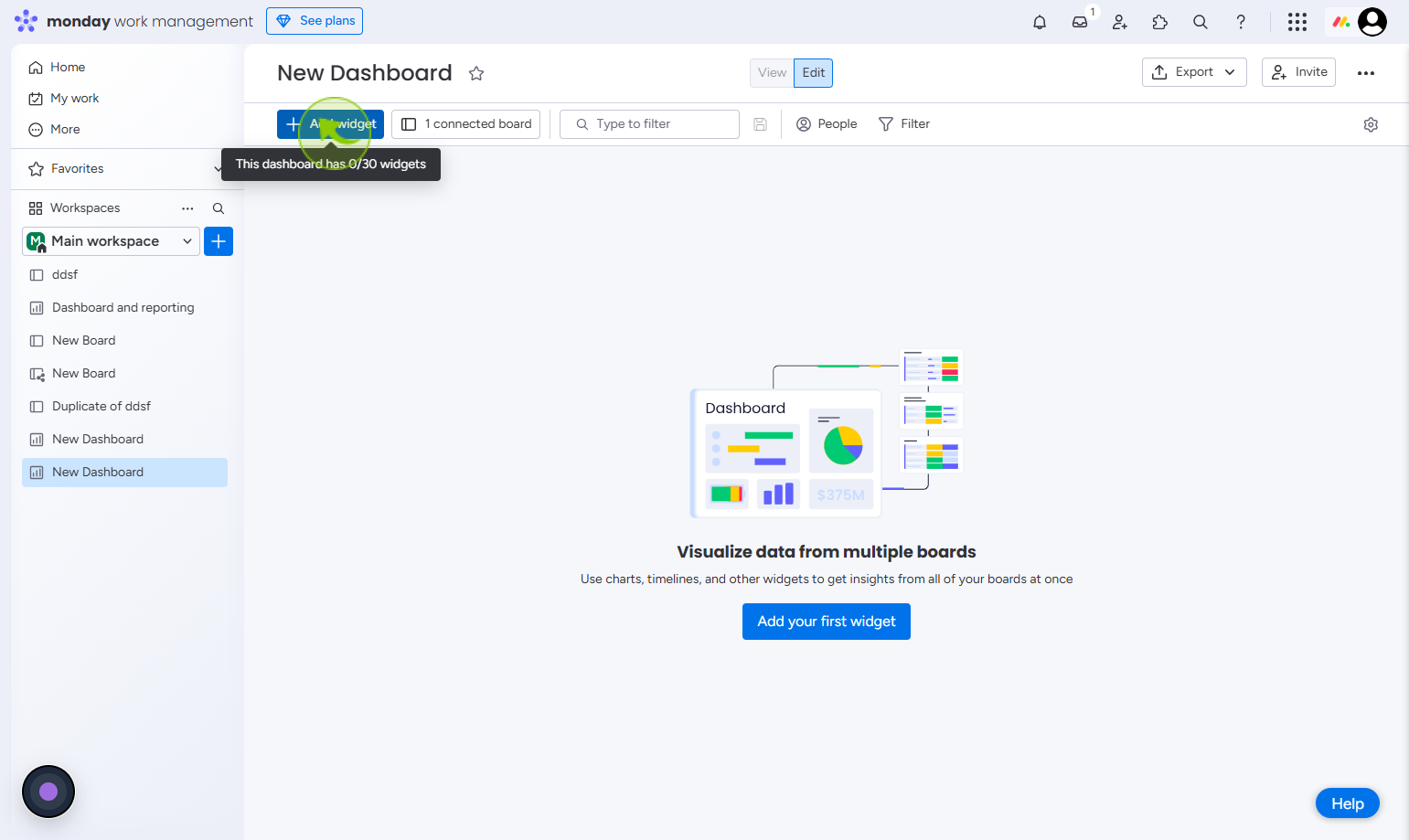
7
Click on "Create Chart Widget"
Click create chart widget to visually display data from your selected boards.
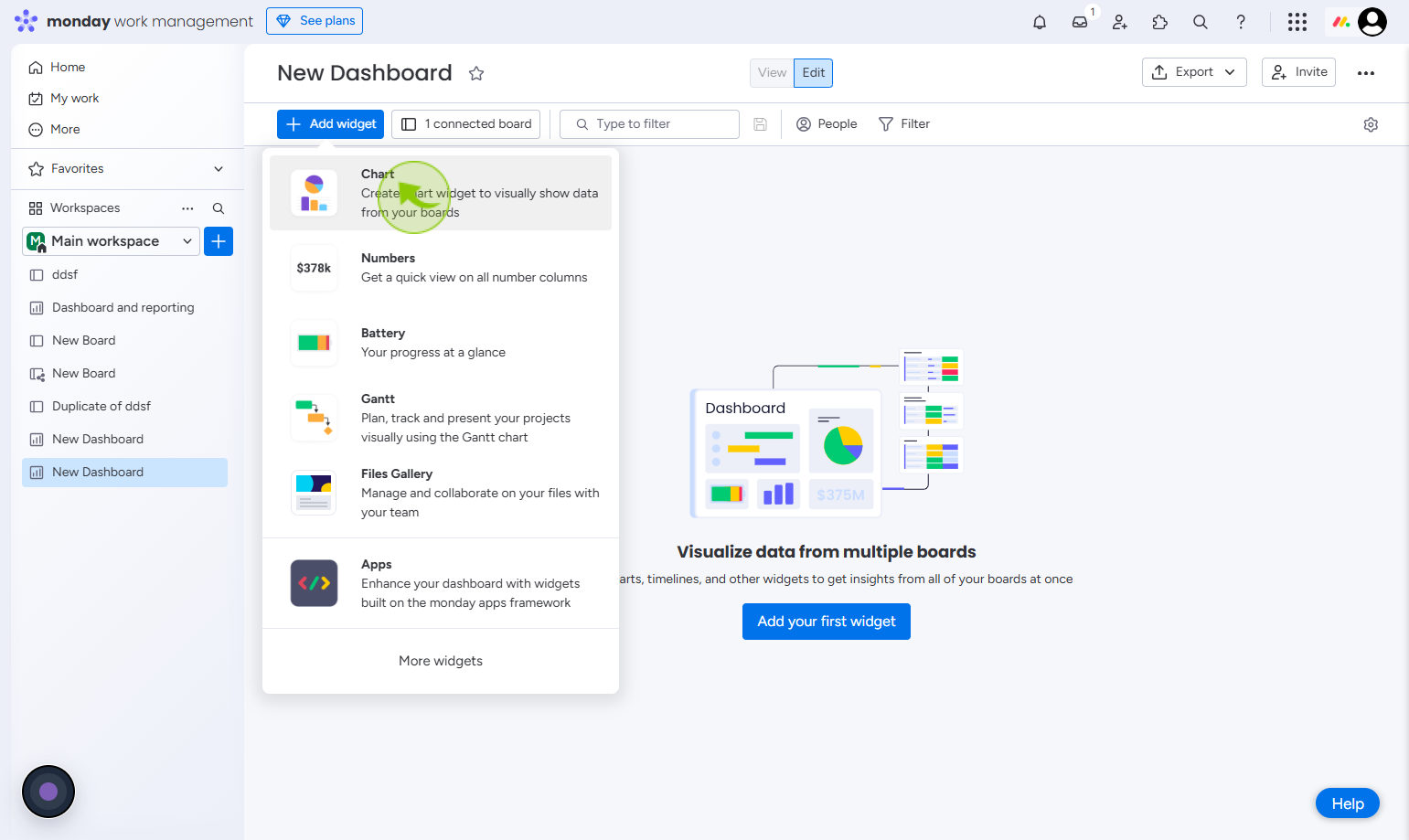
8
Click on the "Connected board"
Click connected board to view or manage the board linked to your current workspace or item.
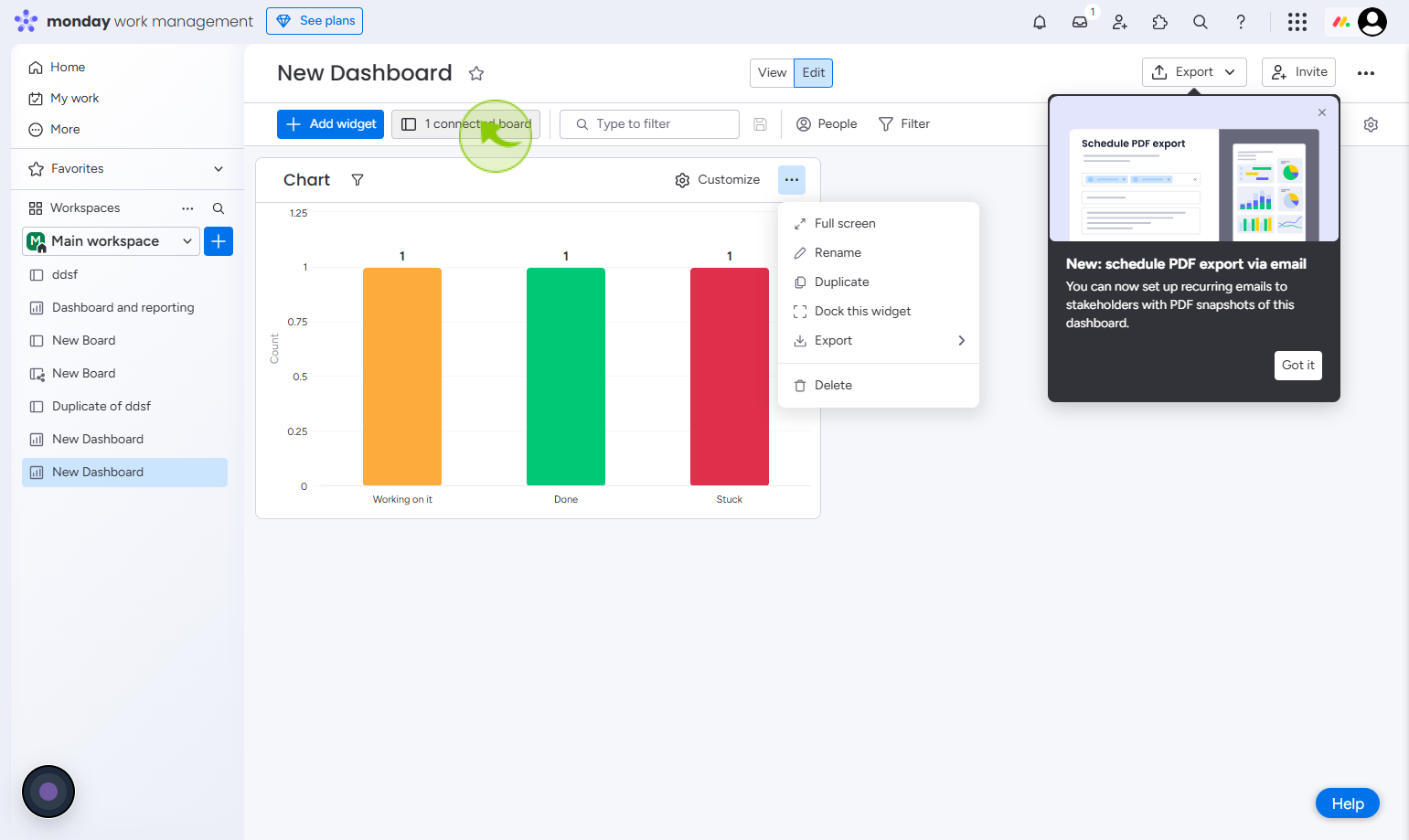
9
Click on the "Done"
Add the newly selected boards to all widgets, then click "Done" to apply the changes.