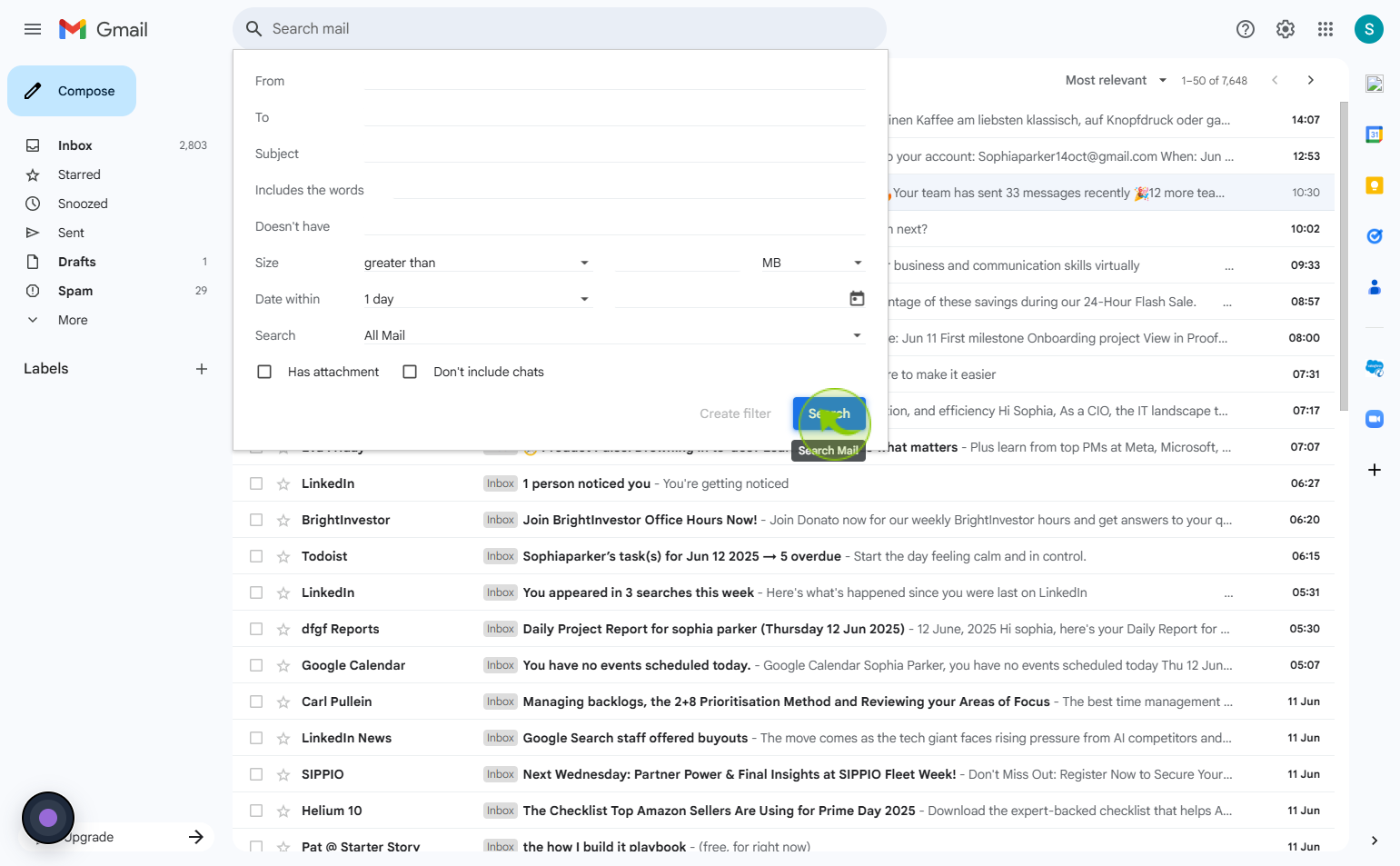How to sort Gmail by size ?
|
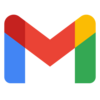 Google
|
Google
|
1 month ago
|
5 Steps
Sorting emails by size in Gmail helps users find large attachments and manage storage efficiently. To do this, use the search bar and type "larger:" followed by a specific file size (e.g., larger:5M for emails bigger than 5MB). Gmail will display emails that exceed the specified size limit. Users can refine results using filters like has:attachment or older_than: to locate specific messages. Once identified, large emails can be deleted or archived to free up space. This method ensures a more organized inbox and better management of Gmail's storage capacity. Keep your mailbox clutter-free with this simple technique!
How to sort Gmail by size ?
|
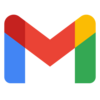 Google
|
Google
|
5 Steps
2
Click on "Show Search Option"
To access more search options, click the slider icon in the search bar.
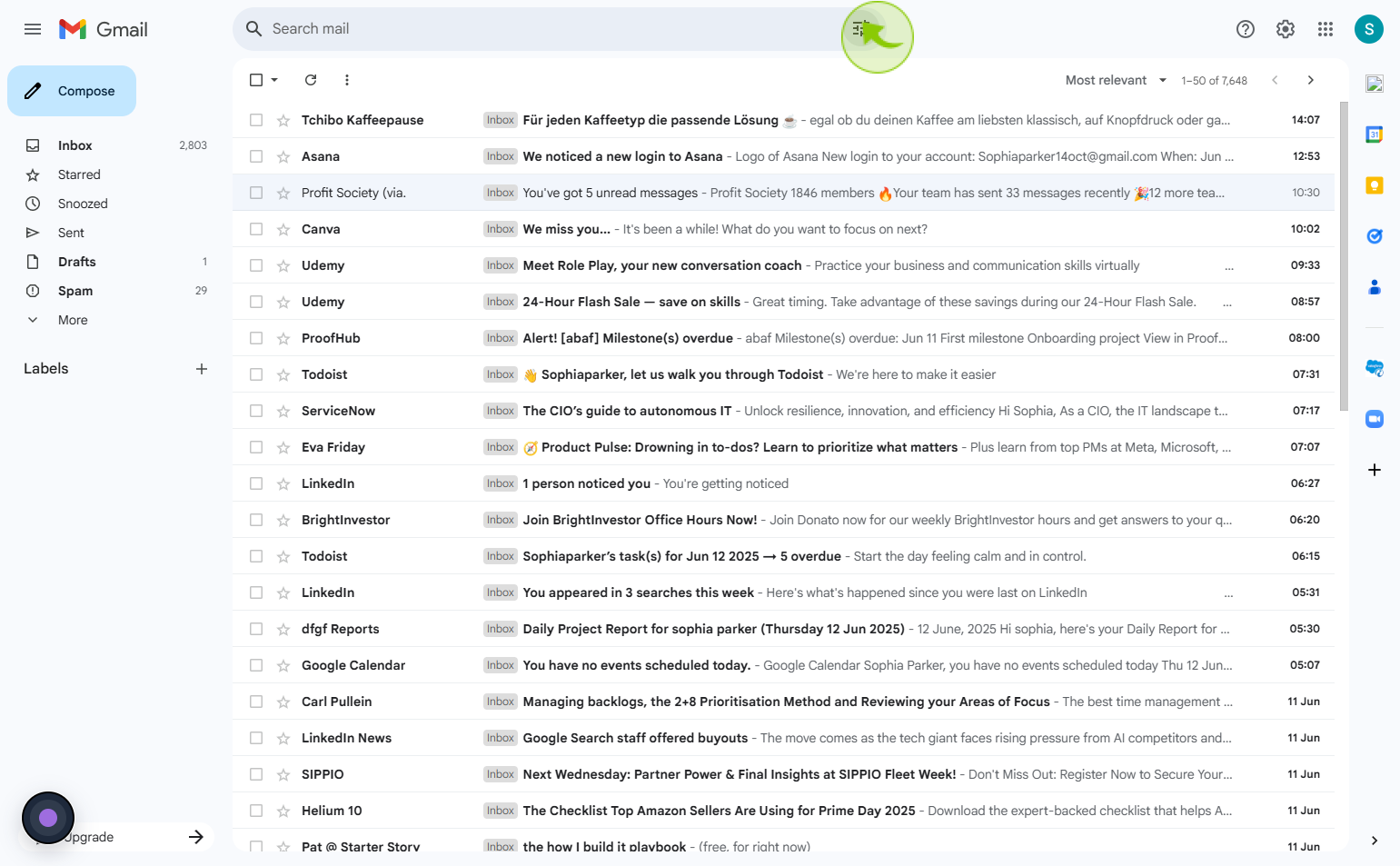
3
Click on "Size" and Select an Option
Click the size dropdown and pick the option you want from the list.
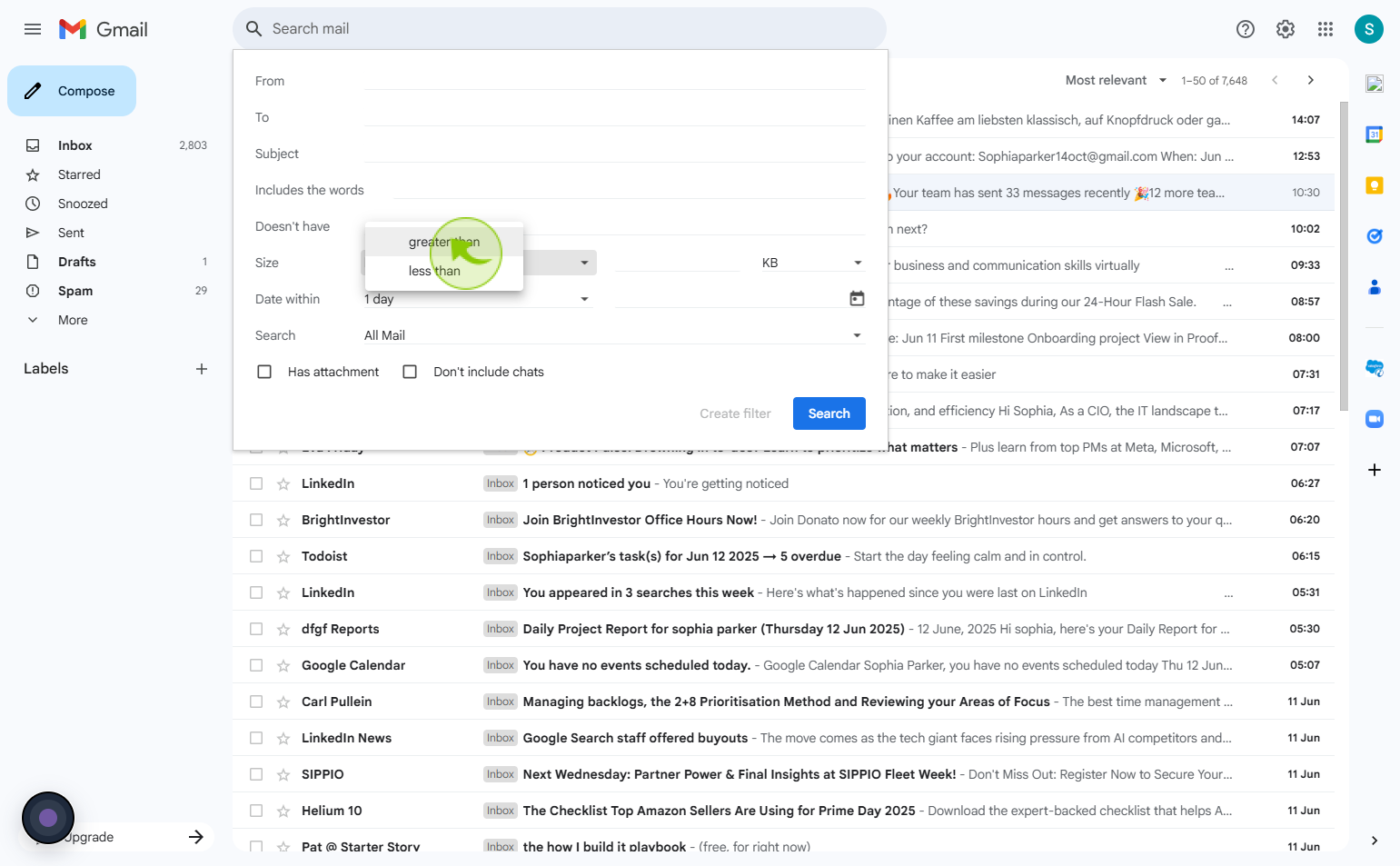
4
Filter Emails by Size Greater Than 5 MB
Apply the size filter to locate emails with large attachments easily.
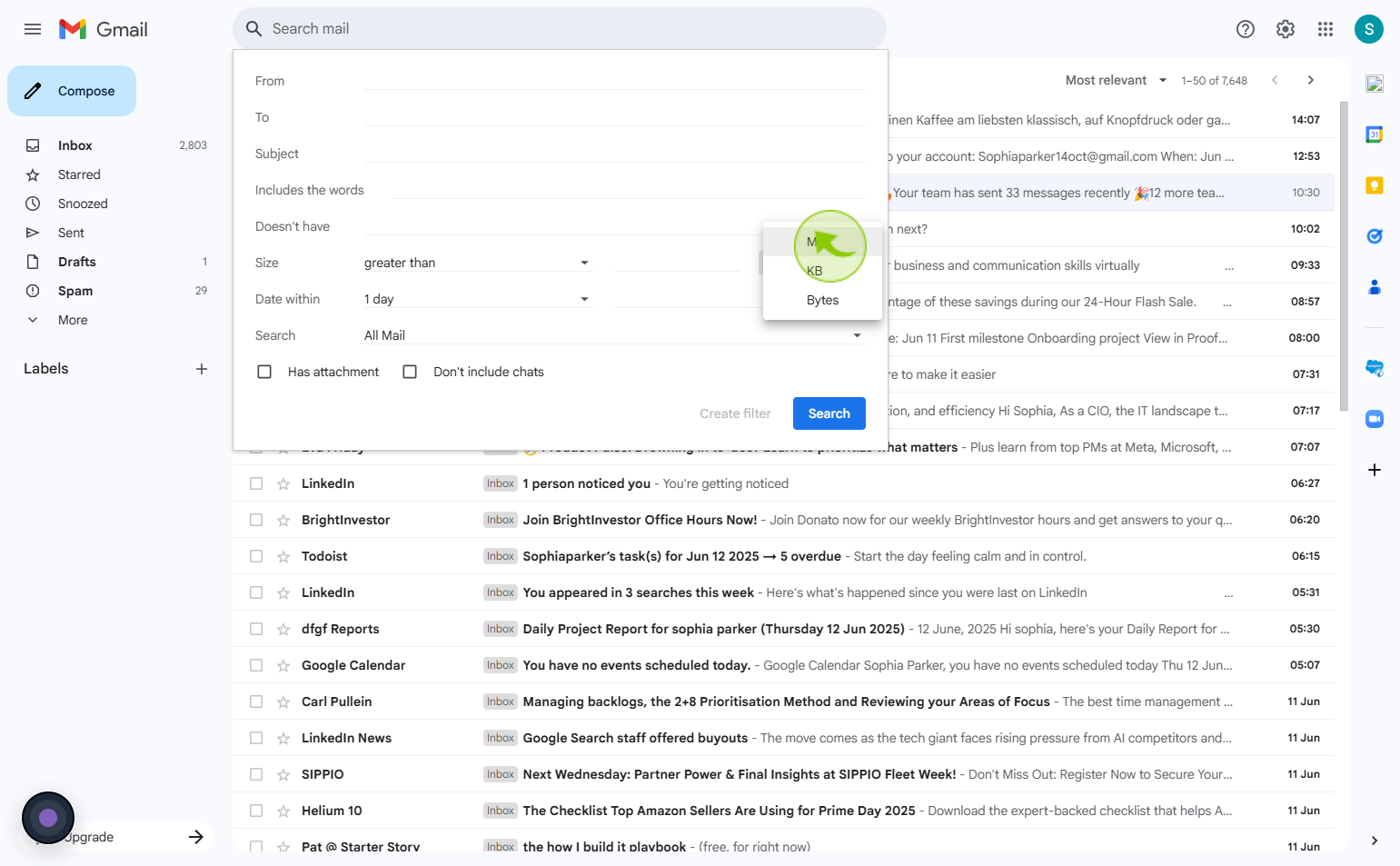
5
Click on the "Search" Feild
Tap 'Search' to reveal emails above the chosen size threshold.