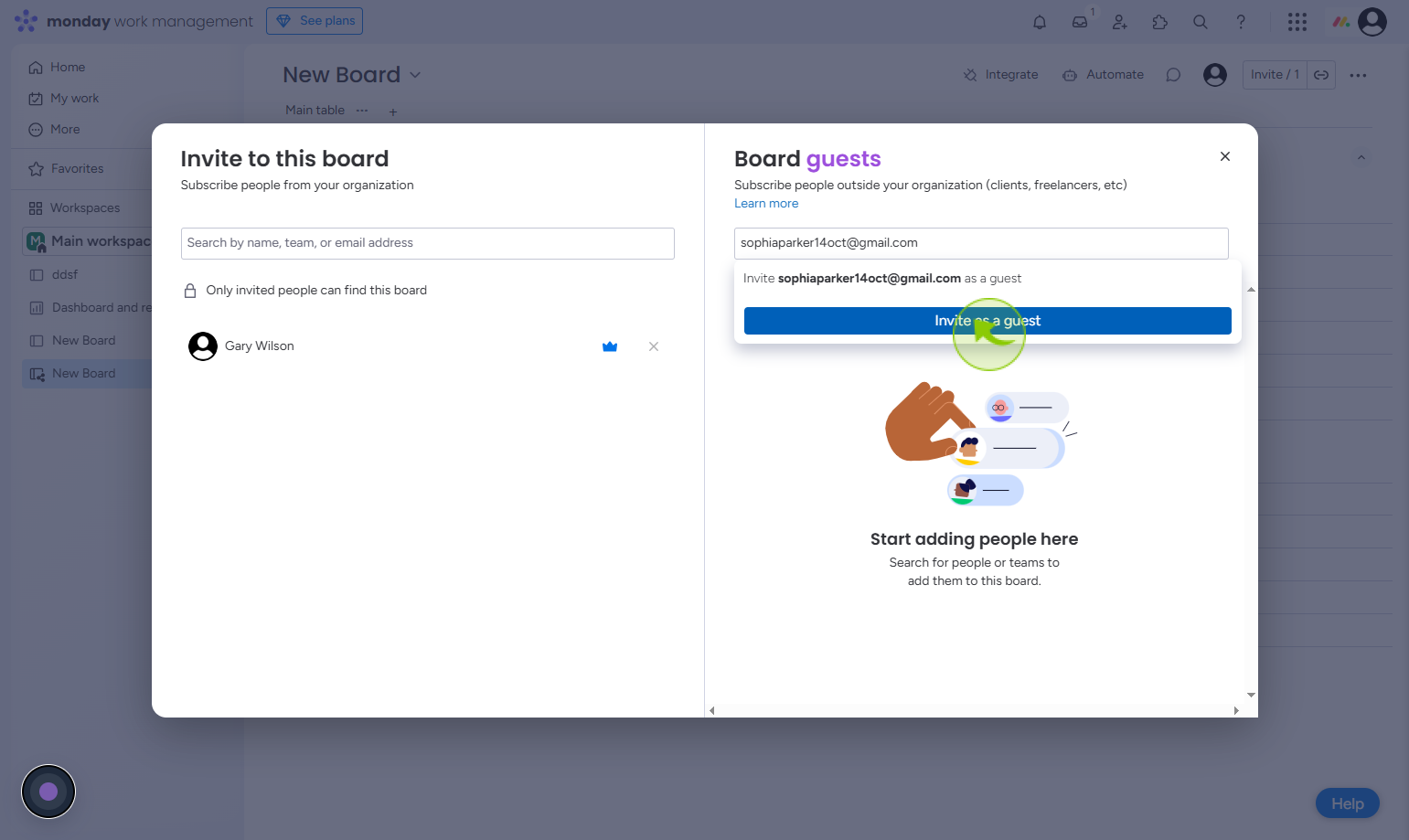How to Share Projects With Guests in Monday.com ?
|
 Monday
|
Monday
|
1 month ago
|
9 Steps
Sharing projects with guests in Monday.com enables collaboration with external stakeholders while keeping your internal data secure. Guests—such as clients, freelancers, or external team members—can be invited to specific boards or items with view-only or limited edit access. This ensures they can engage with relevant content without accessing sensitive company-wide information. Whether overseeing project milestones, reviewing tasks, or providing input, guests can interact directly within a controlled environment. You can manage their permissions and board visibility to ensure transparency and efficiency. Inviting guests in Monday.com simplifies communication, fosters collaboration, and maintains organizational boundaries—ideal for working with external contributors.
How to Share Projects With Guests in Monday.com ?
|
 Monday
|
Monday
|
9 Steps
2
Click on the "Add item to workspace"
Click on the Plus menu icon in the top right corner of the workspace.
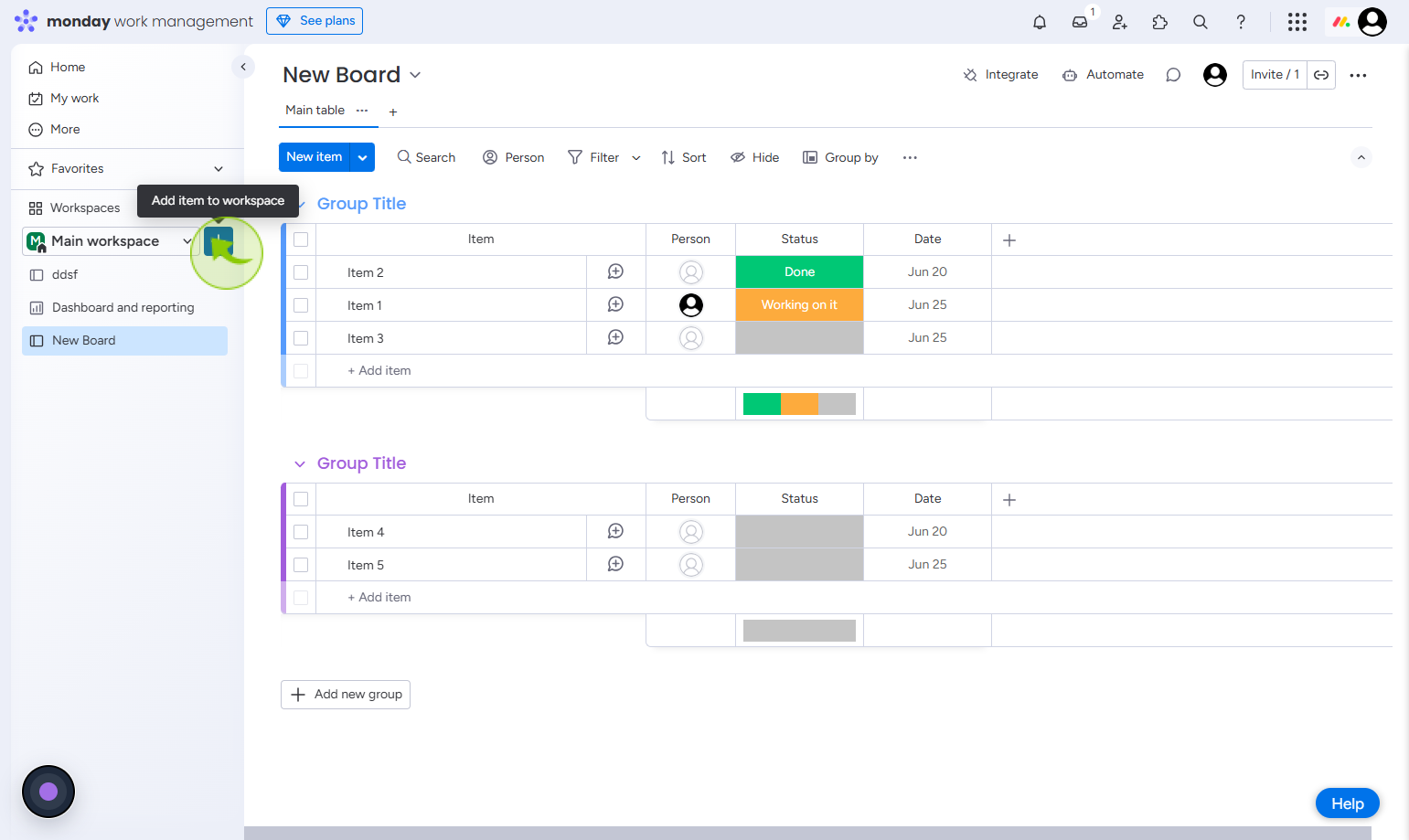
3
Click on the "Board"
Tap on Board to access the workspace.
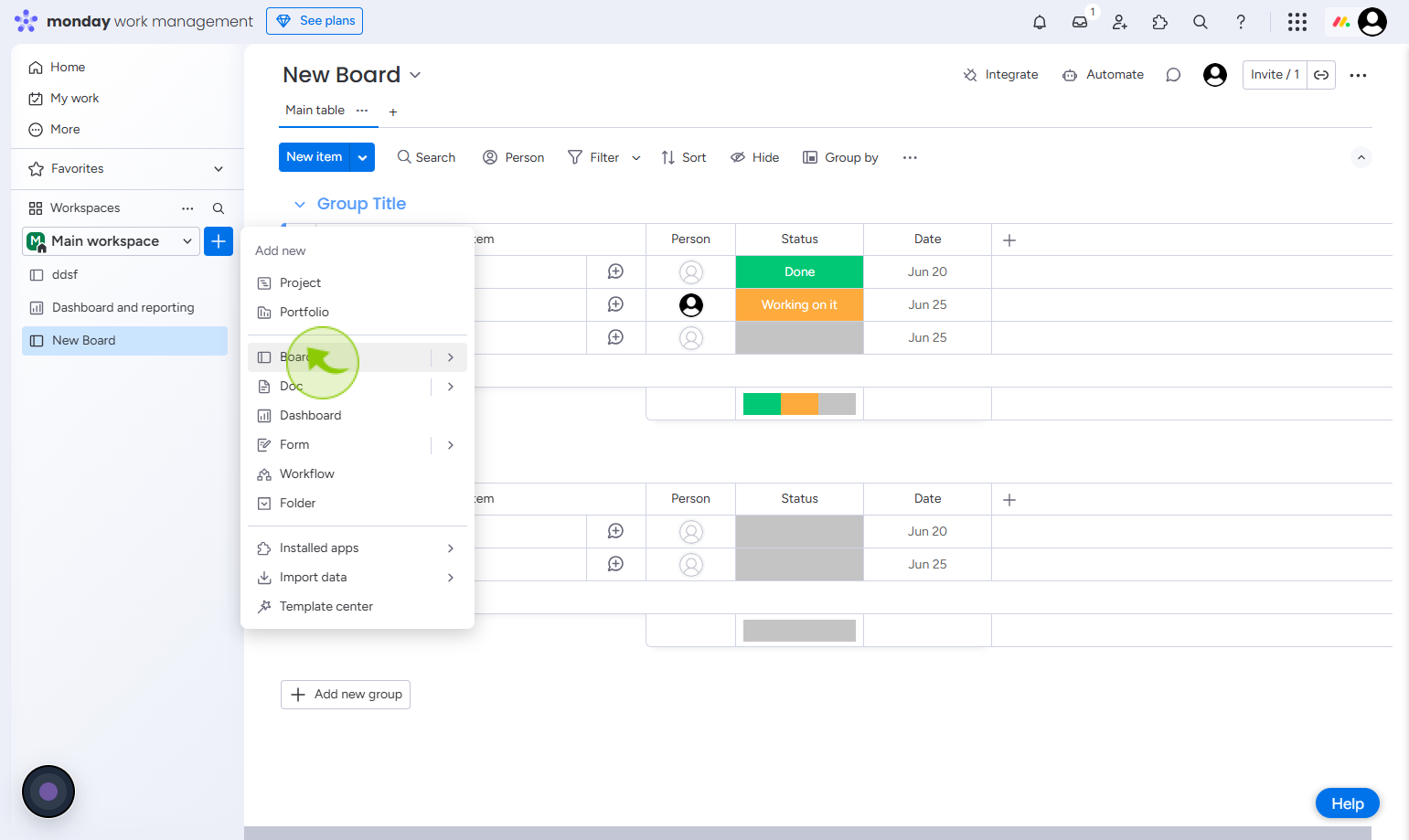
4
Click on the "Shareable"
Click the shareable option to generate a link you can easily share with others.
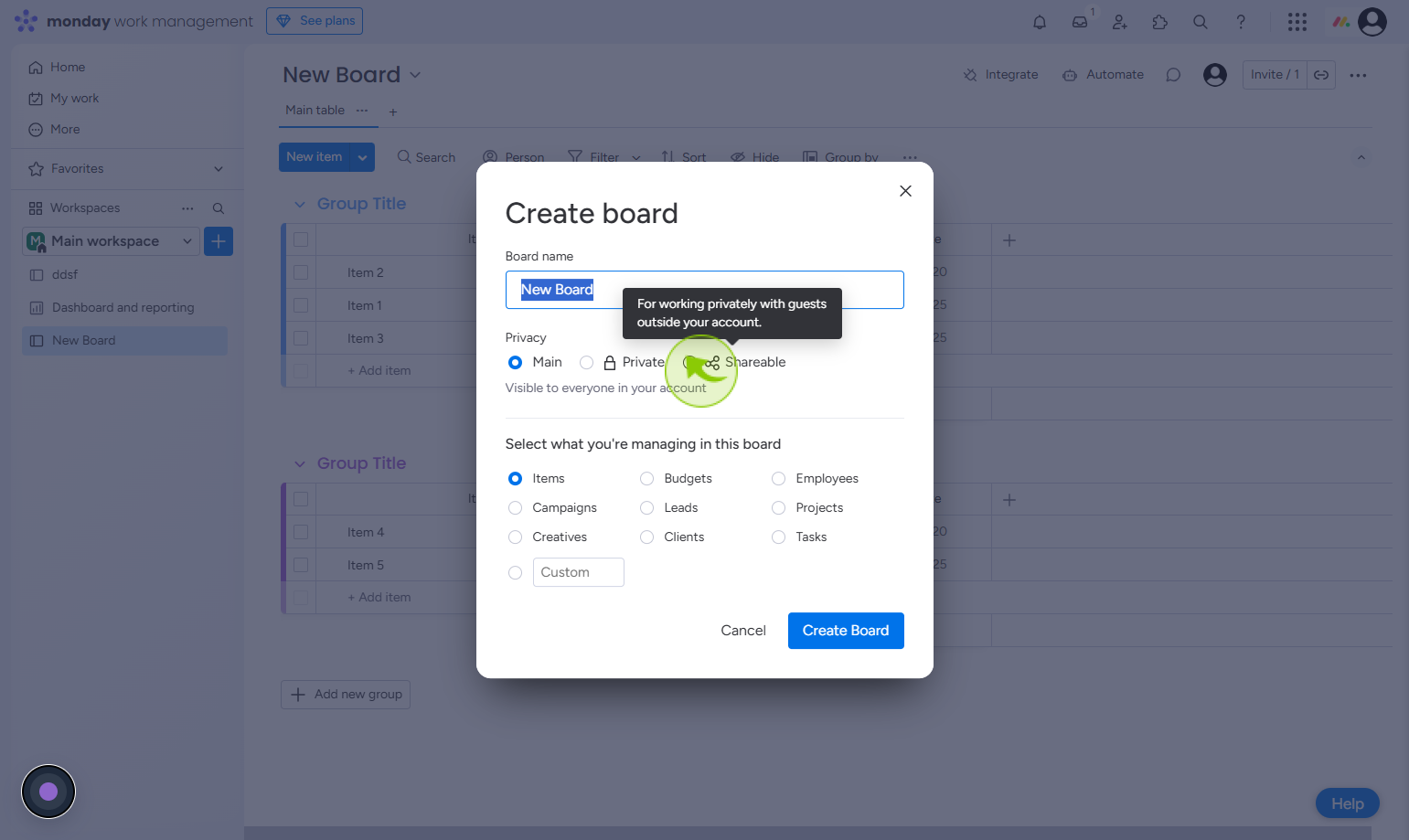
5
Click on the "Create Board"
Click create board to start a new board for organizing your tasks or projects.
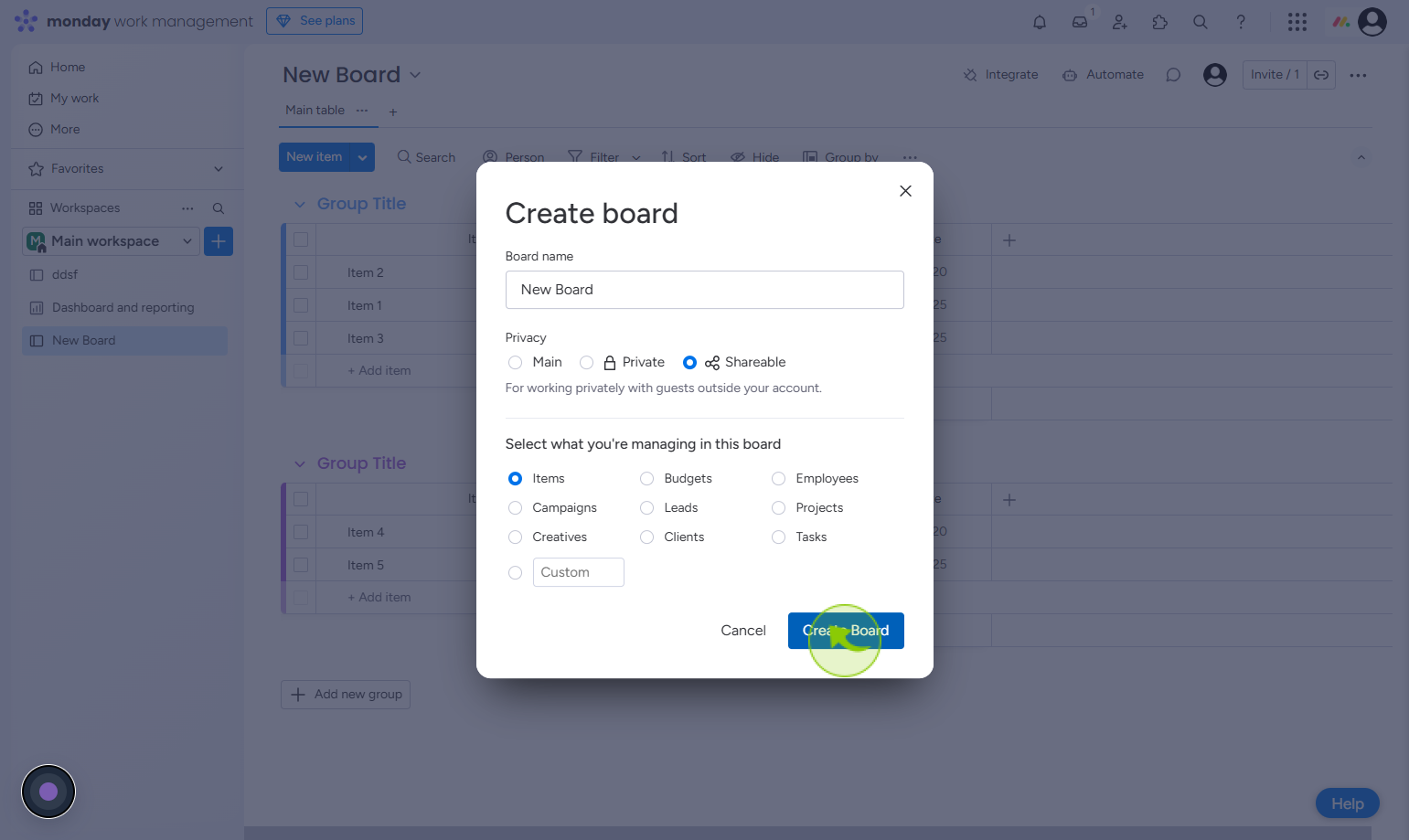
6
Click on the "Ok, got it"
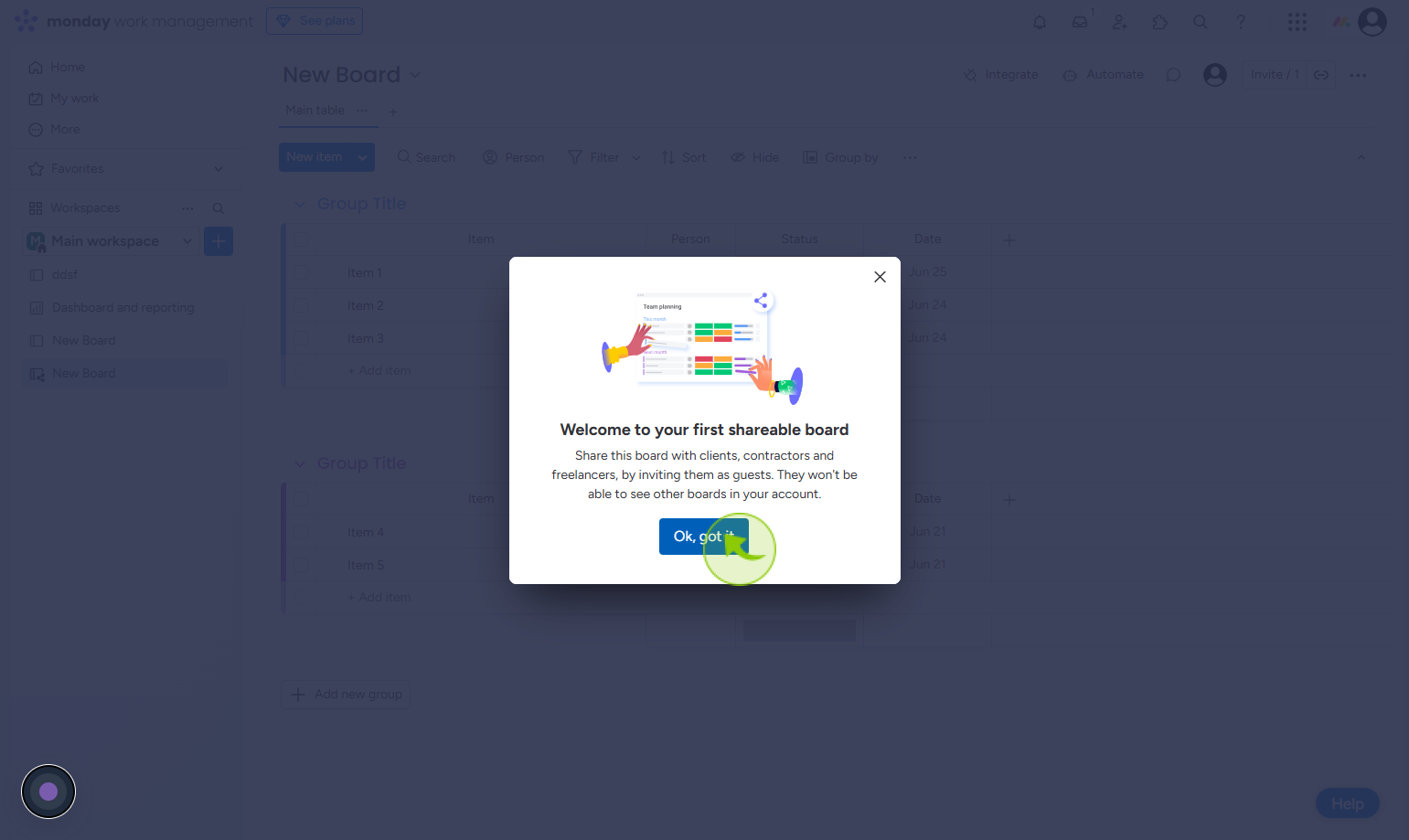
7
Click on the "Invite "
Click invite to send an invitation to selected users.
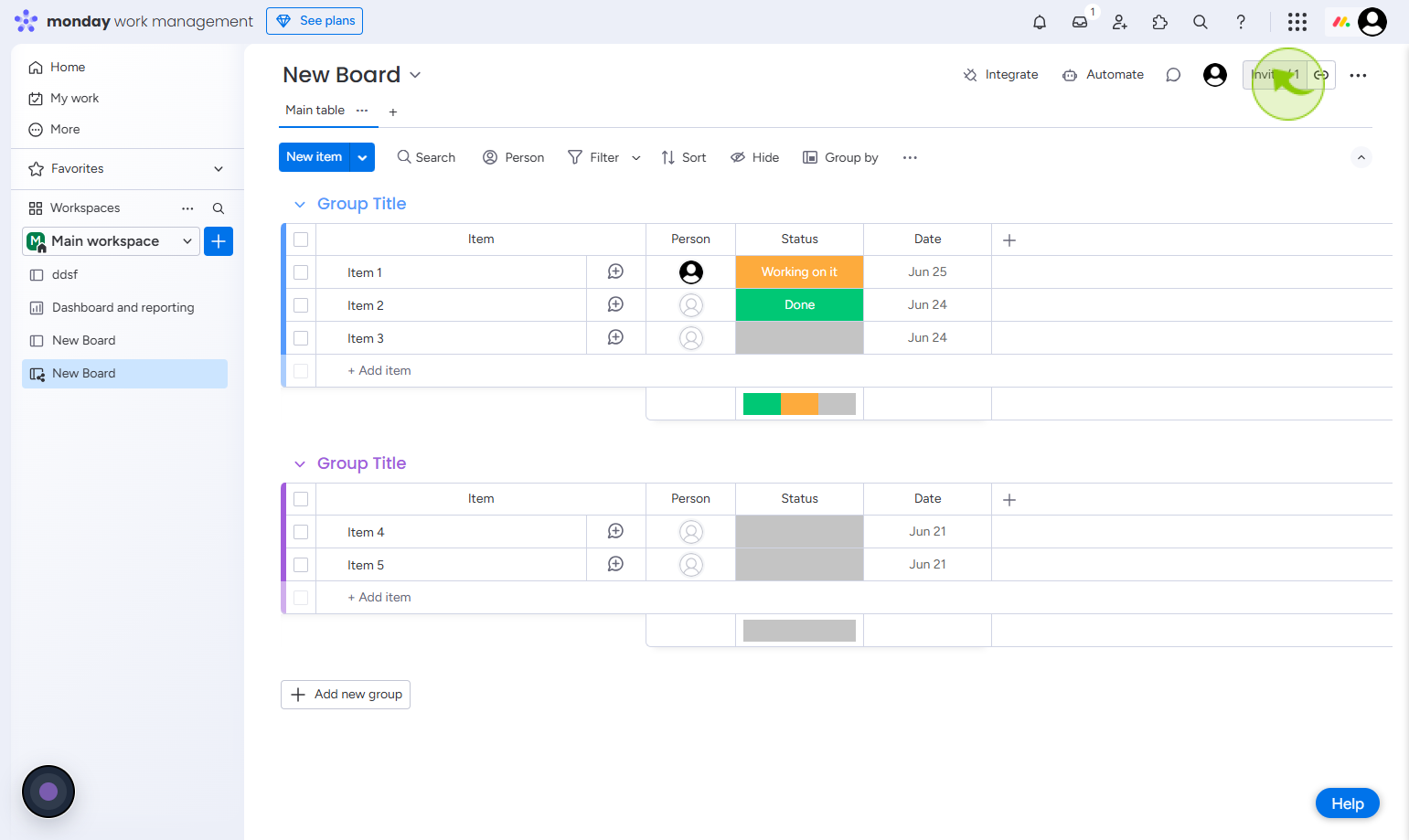
8
Click on the "Search by name, team, or email address" field
Enter email address
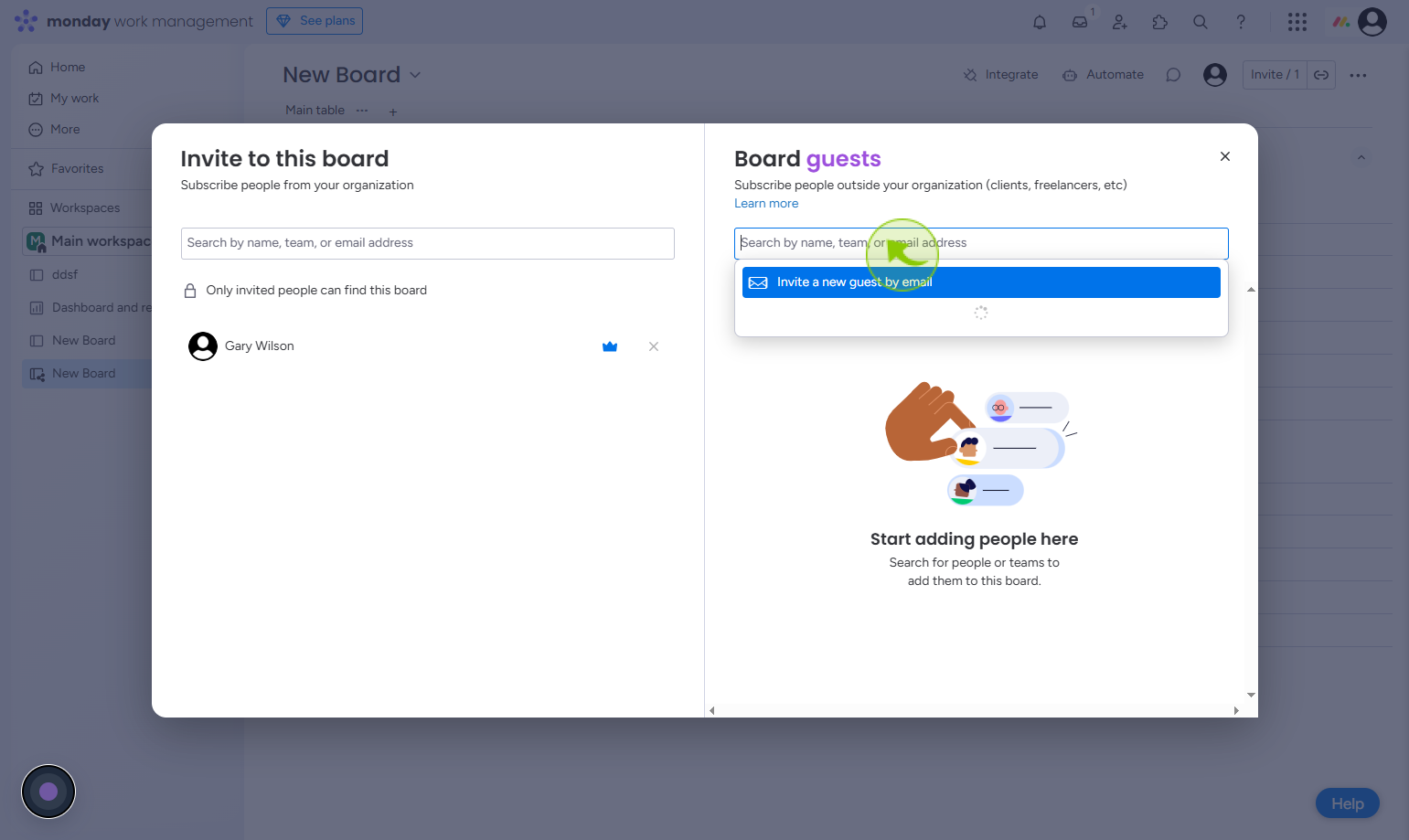
9
Click on the "Invite as a guest"
After enter the email address click on invite as a guest