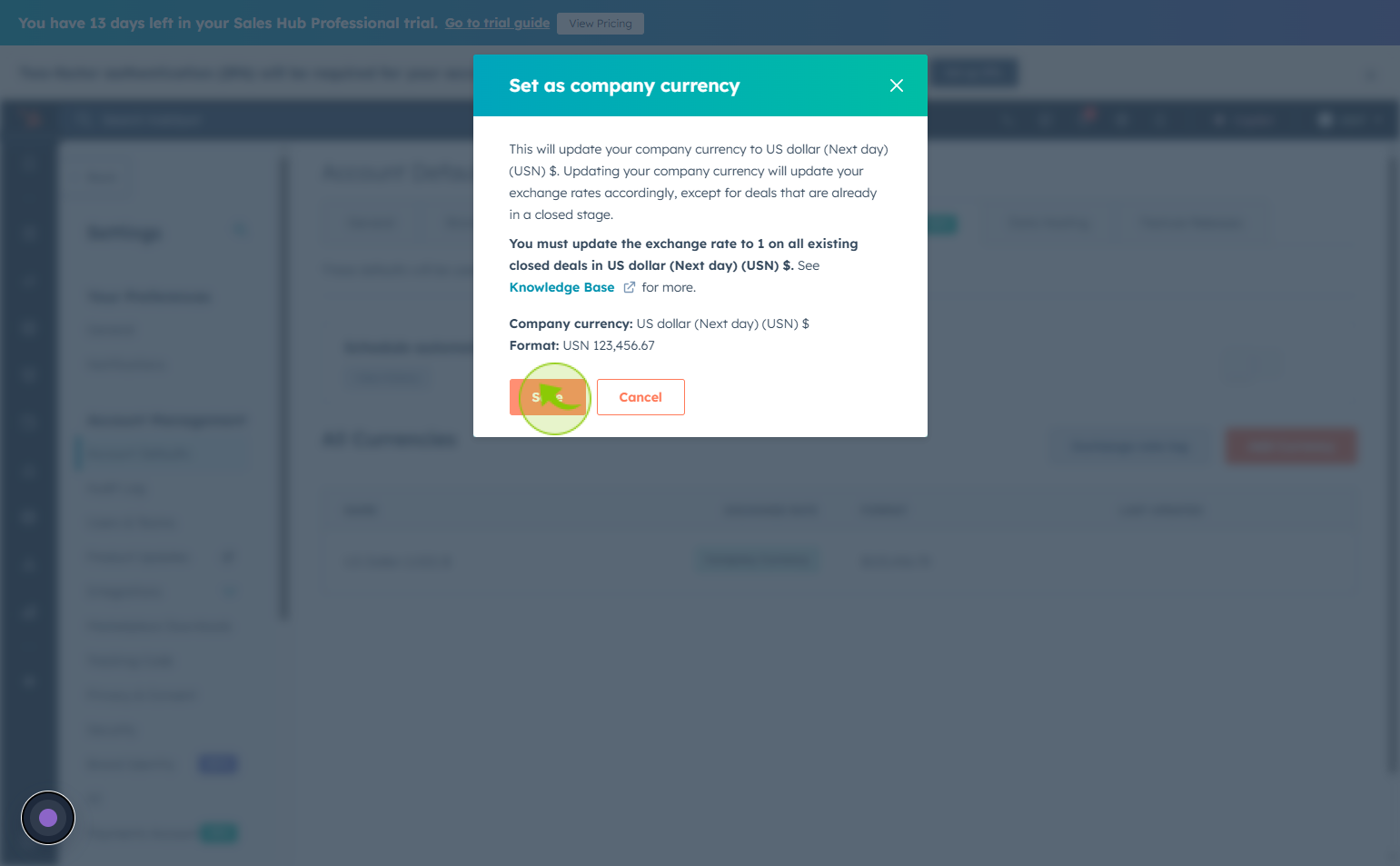How to Set Your Currencies in HubSpot ?
|
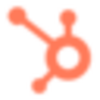 Hubspot
|
Hubspot
|
1 month ago
|
8 Steps
Setting your currencies in HubSpot is essential for businesses operating in multiple markets or dealing with international clients. By configuring currencies, you ensure that all deals, reports, and forecasts reflect accurate financial values based on regional settings. HubSpot allows you to set a company-wide default currency and add multiple currencies with current exchange rates. This feature helps sales teams manage deals in various currencies while maintaining consistency in reporting and revenue tracking. Setting your currencies properly improves financial accuracy, enhances global operations, and ensures your CRM data aligns with real-world transactions, making it easier to track performance across different markets.
How to Set Your Currencies in HubSpot ?
|
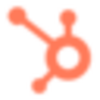 Hubspot
|
Hubspot
|
8 Steps
2
Click on "Settings" icon.
Click on the settings icon to access configuration options or preferences.
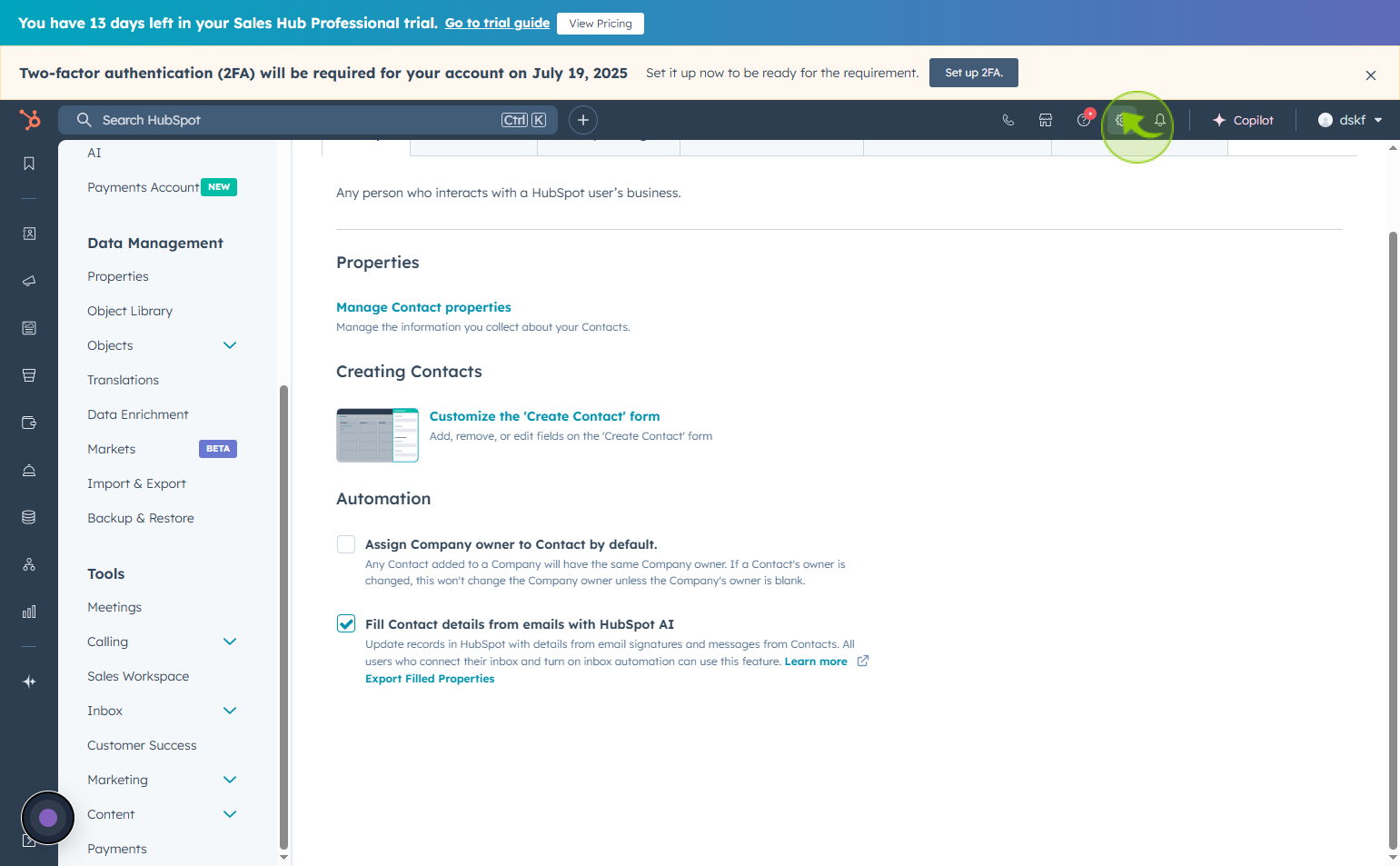
3
Click on the "Account Defaults"
Click the account defaults option to manage your account’s default settings and preferences.
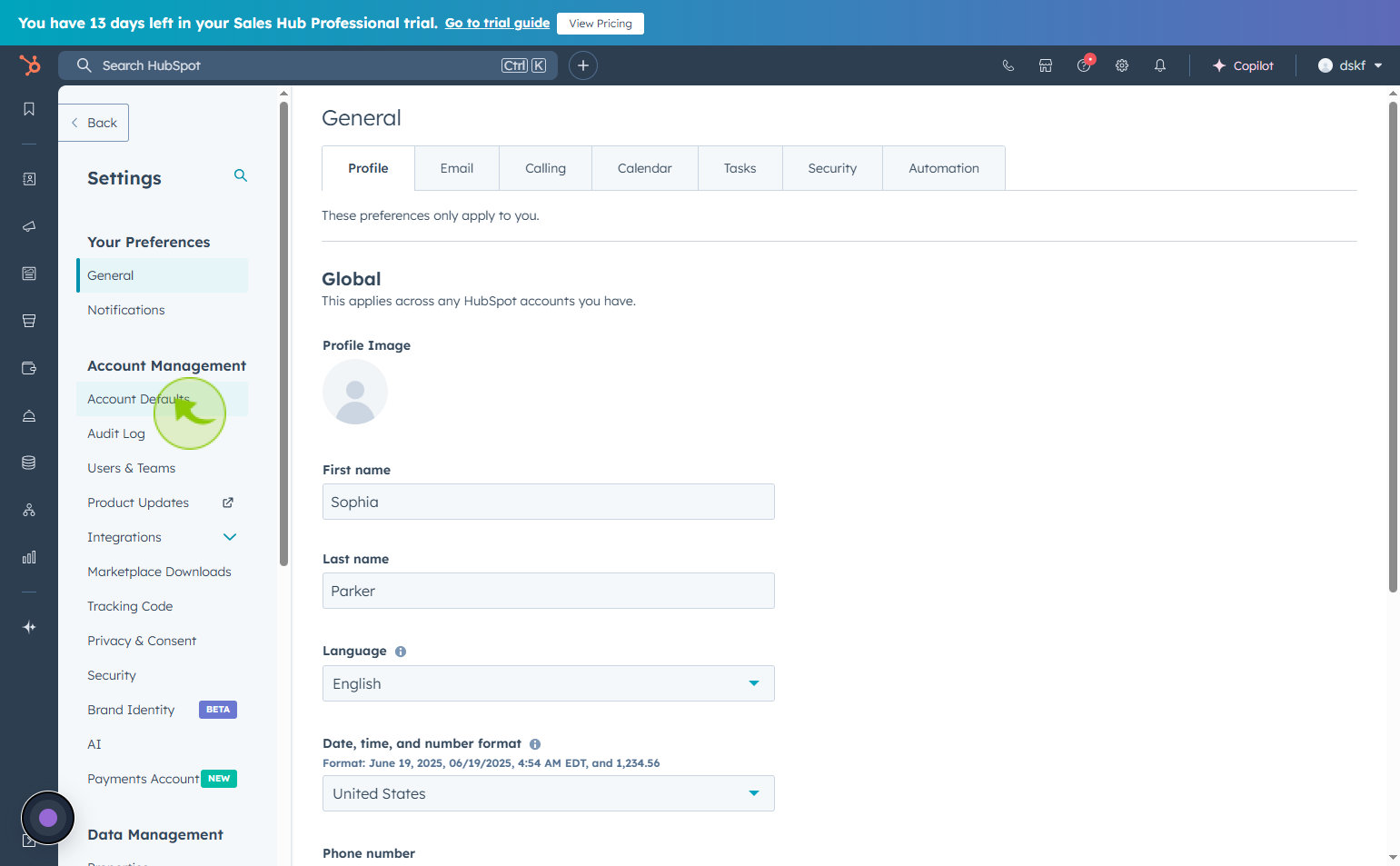
4
Click on the "Currency"
Click the currency option to select or set a currency field type.
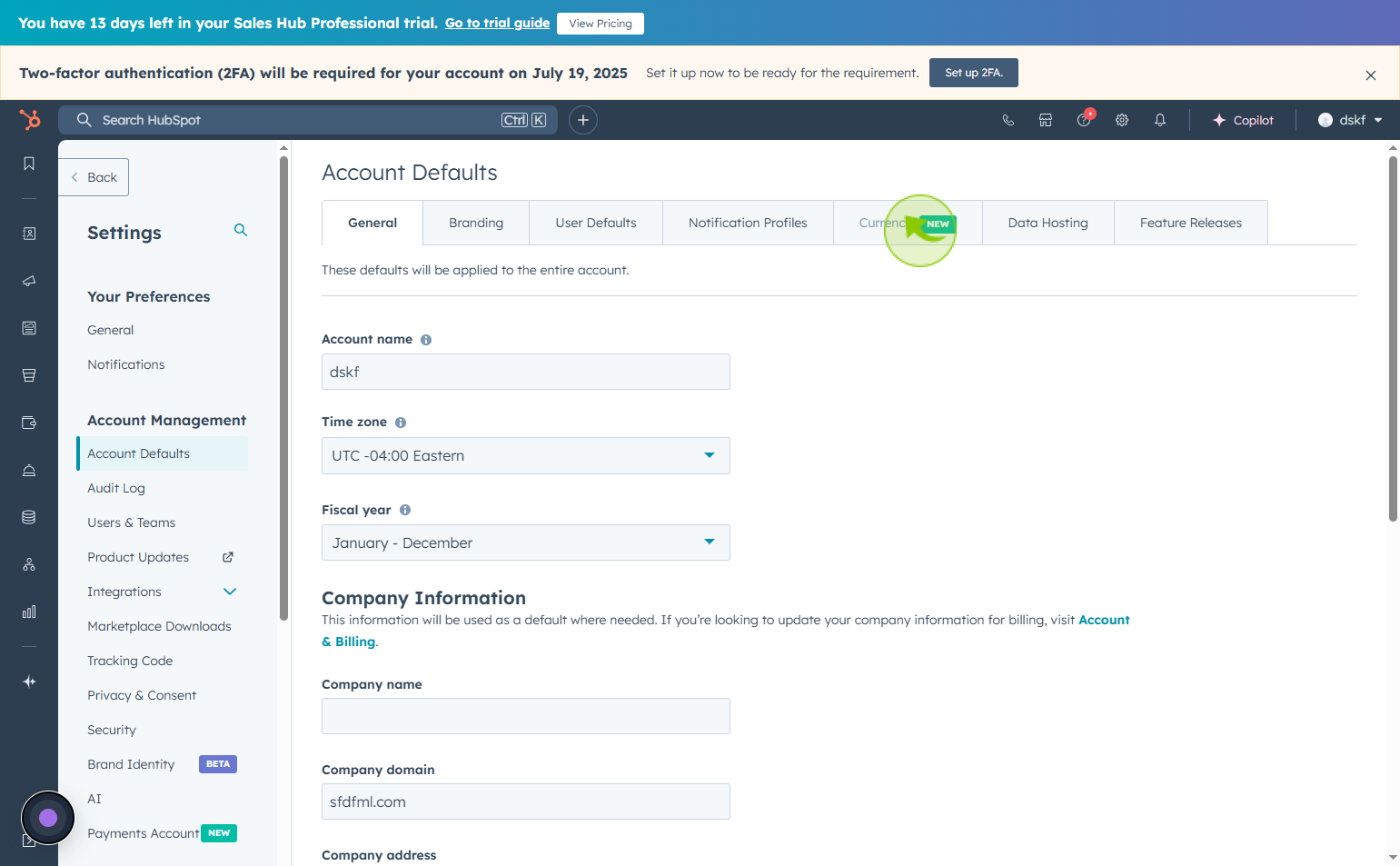
5
Click on the "Actions"
Click on actions, then select edit company currency to change your company’s currency.
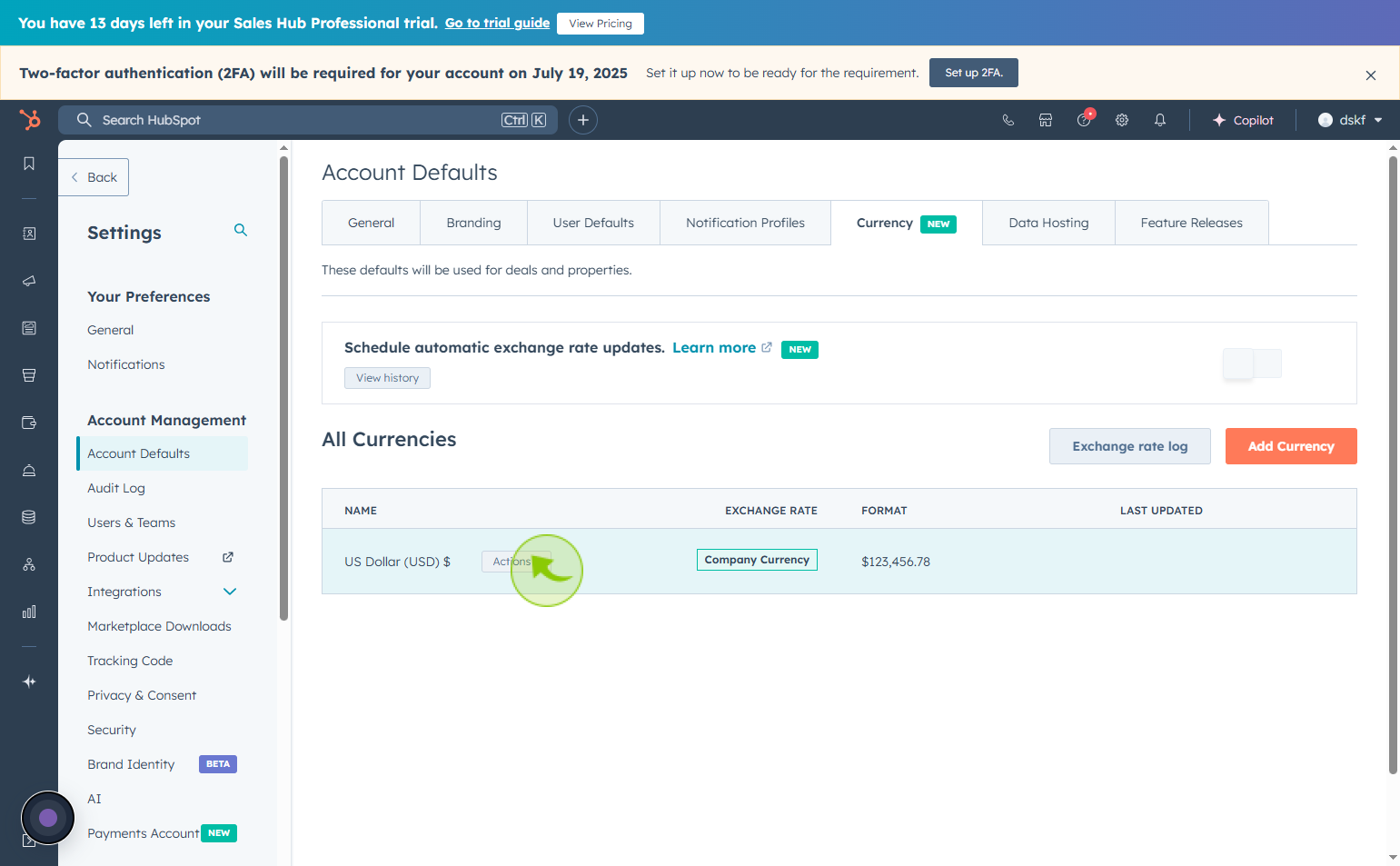
6
Click on the "Company currency"
Select your local currency from the drop down list
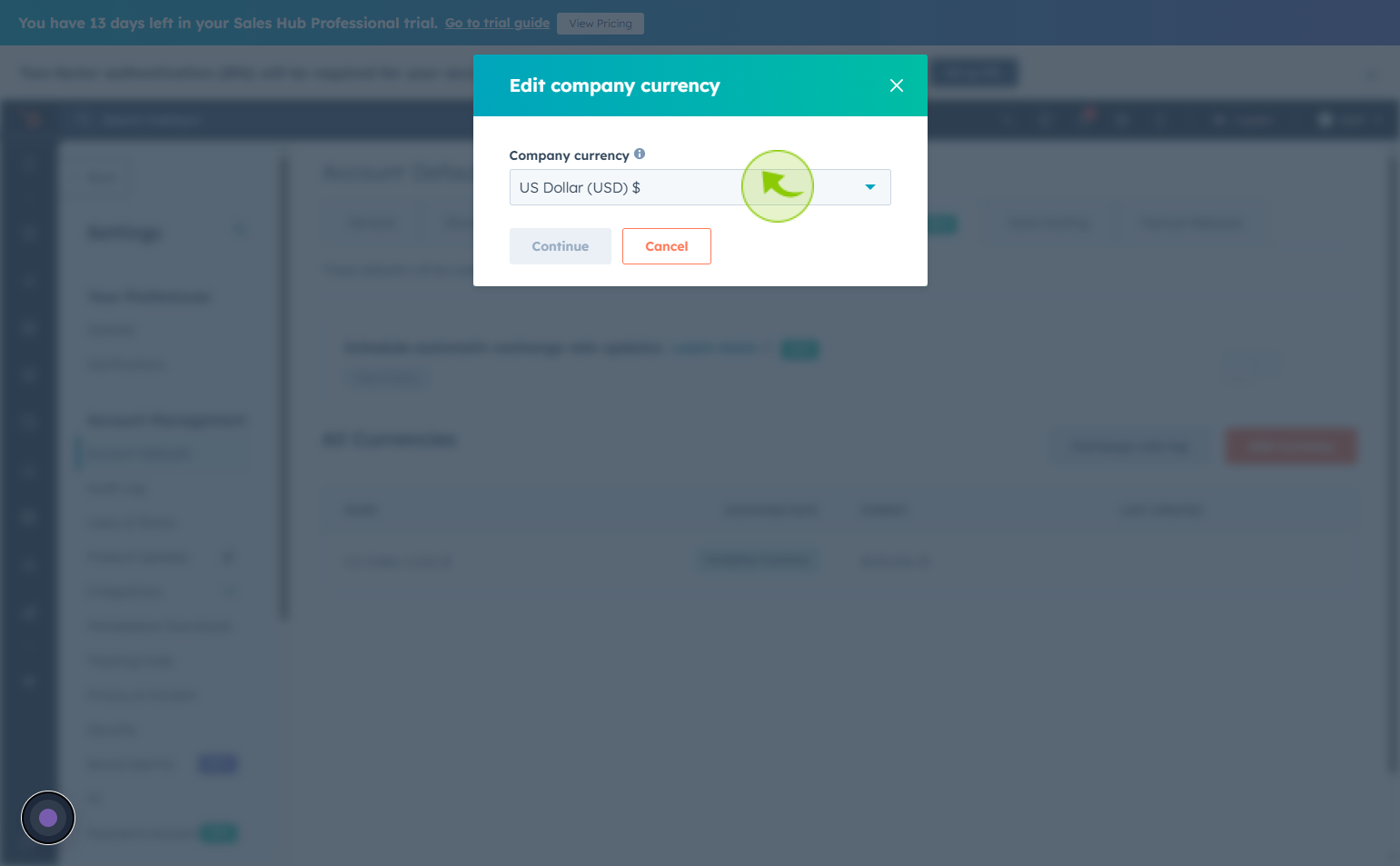
7
Click on the "Continue"
After selecting the company currency click on continue
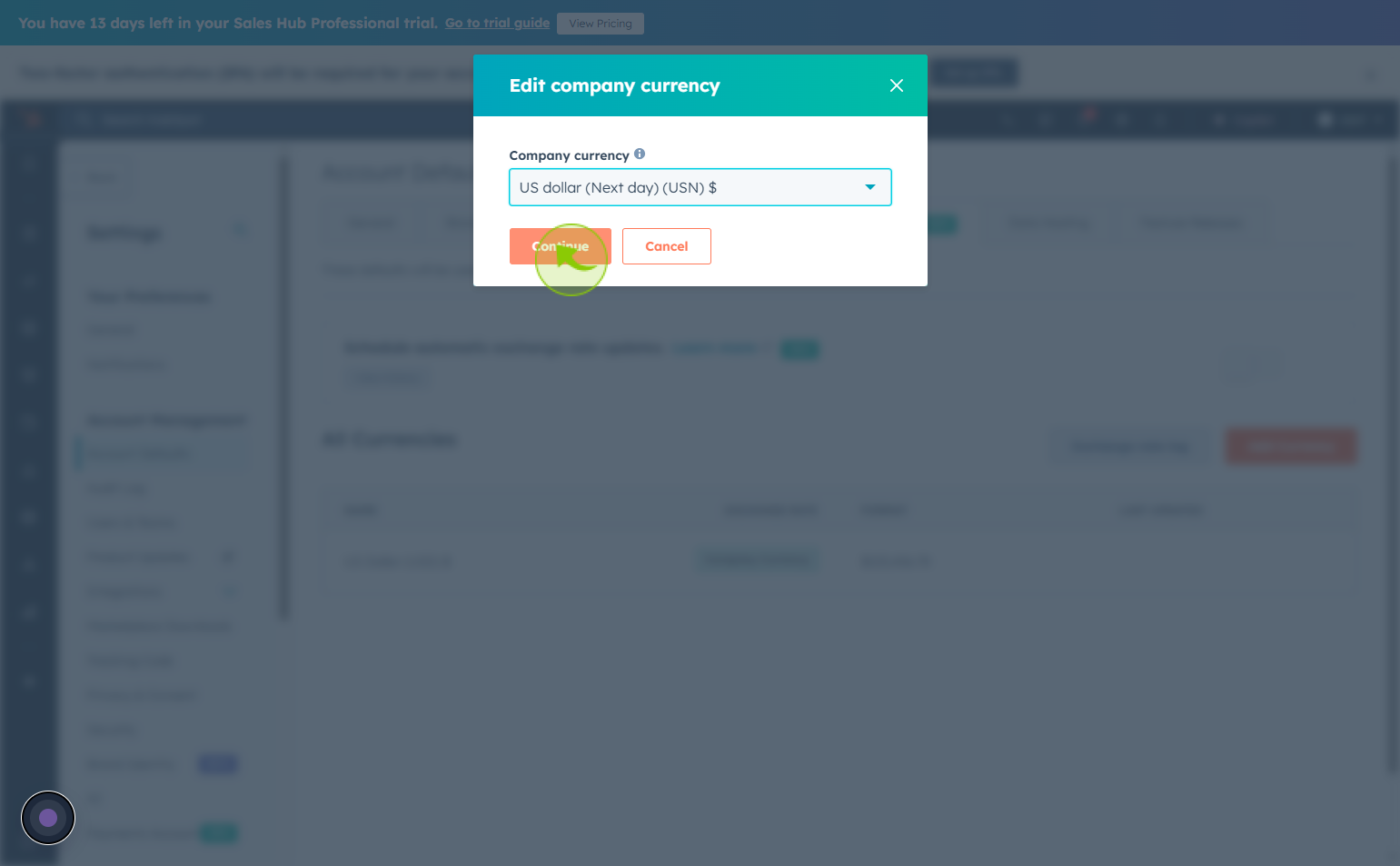
8
Click on the "Save"
click on the save button, the company currency will be updated