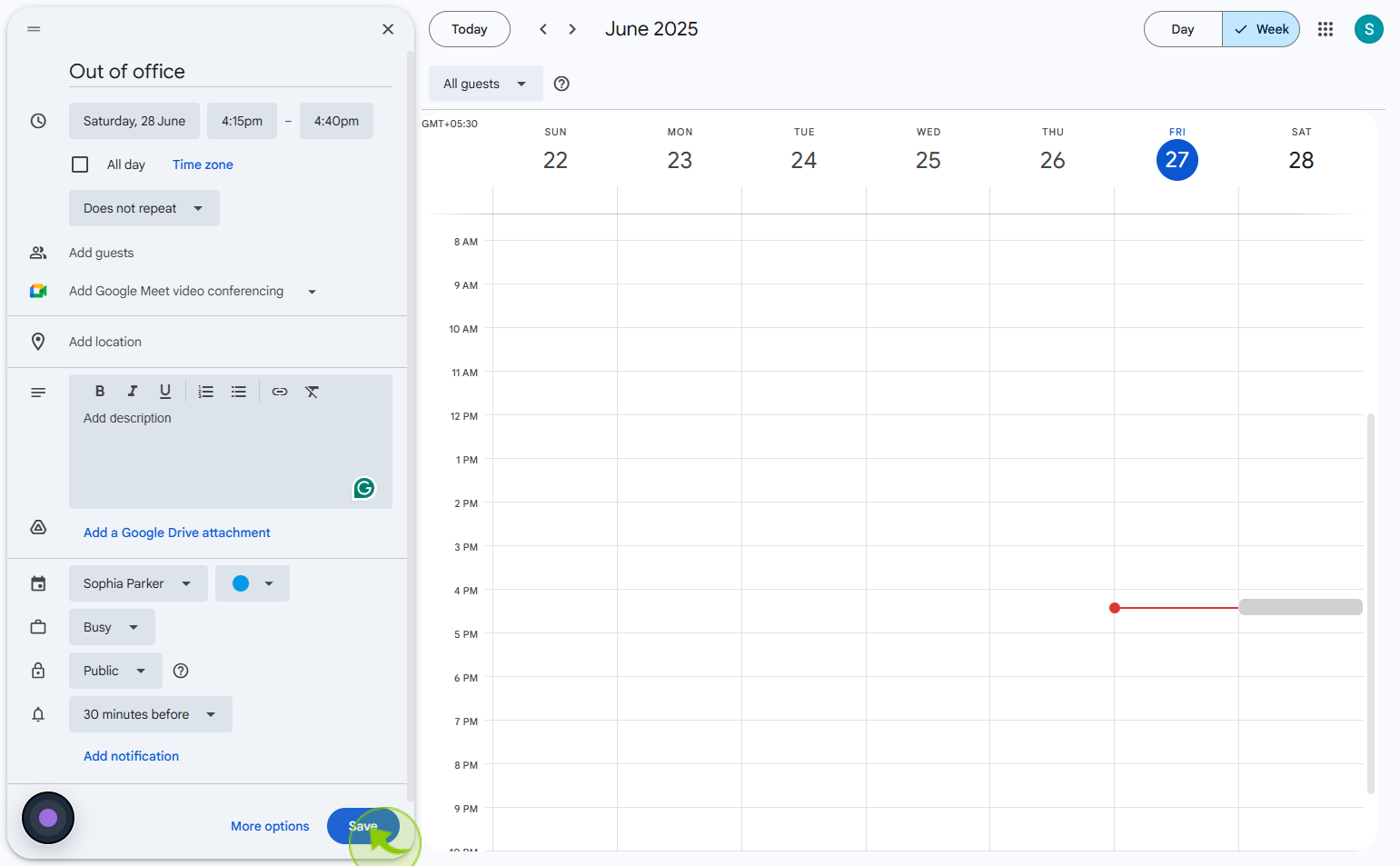How to set out of office in Google Calendar ?
|
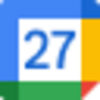 Google
|
Google
|
0 months ago
|
9 Steps
Setting an out of office status in Google Calendar helps you manage your availability and communicate absences effectively. When you mark time as "Out of office," Google Calendar automatically declines meeting invitations during that period, letting others know you're unavailable. You can customize the date range, add a personalized message, and choose whether the event repeats. This feature is perfect for vacations, personal days, or work breaks, ensuring your calendar stays accurate and coworkers are informed of your schedule. It streamlines communication, reduces scheduling conflicts, and keeps your availability transparent across teams and shared calendars.
How to set out of office in Google Calendar ?
|
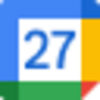 Google
|
Google
|
9 Steps
2
Click on the "Add Create"
Click on create to begin adding a new item
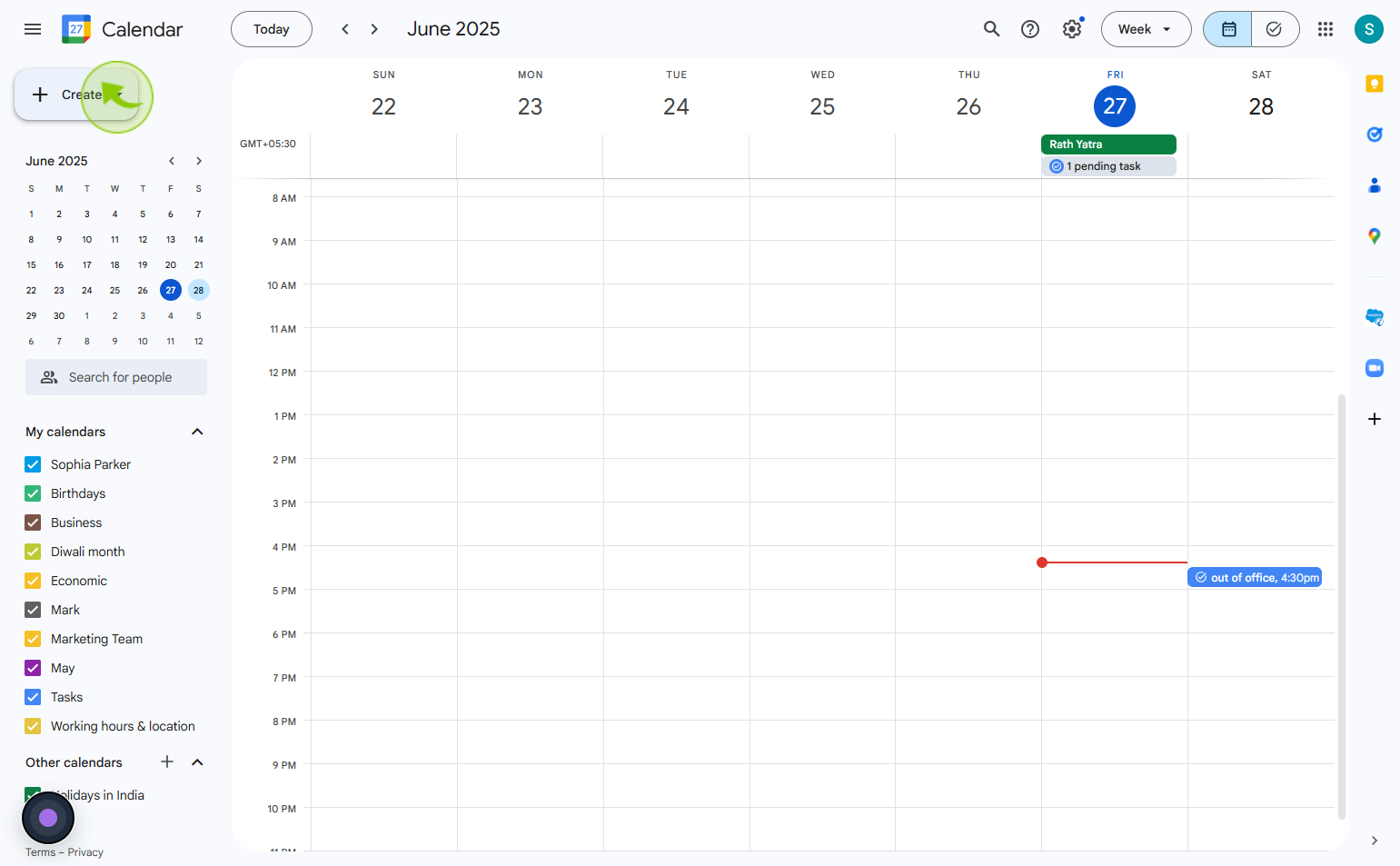
3
Click on the "Event"
Click event to create or manage an event in your calendar
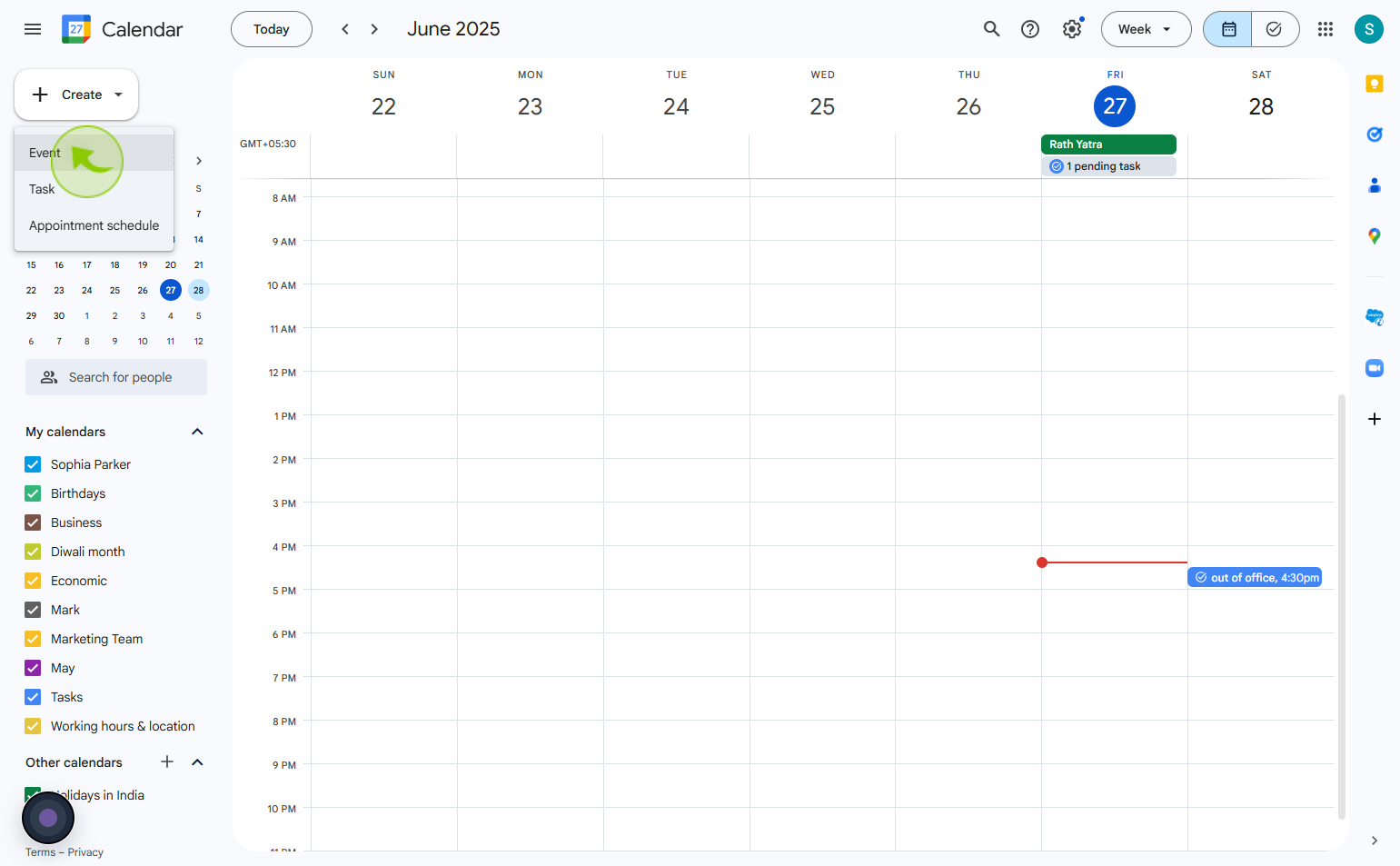
4
Click "Event"
create an event
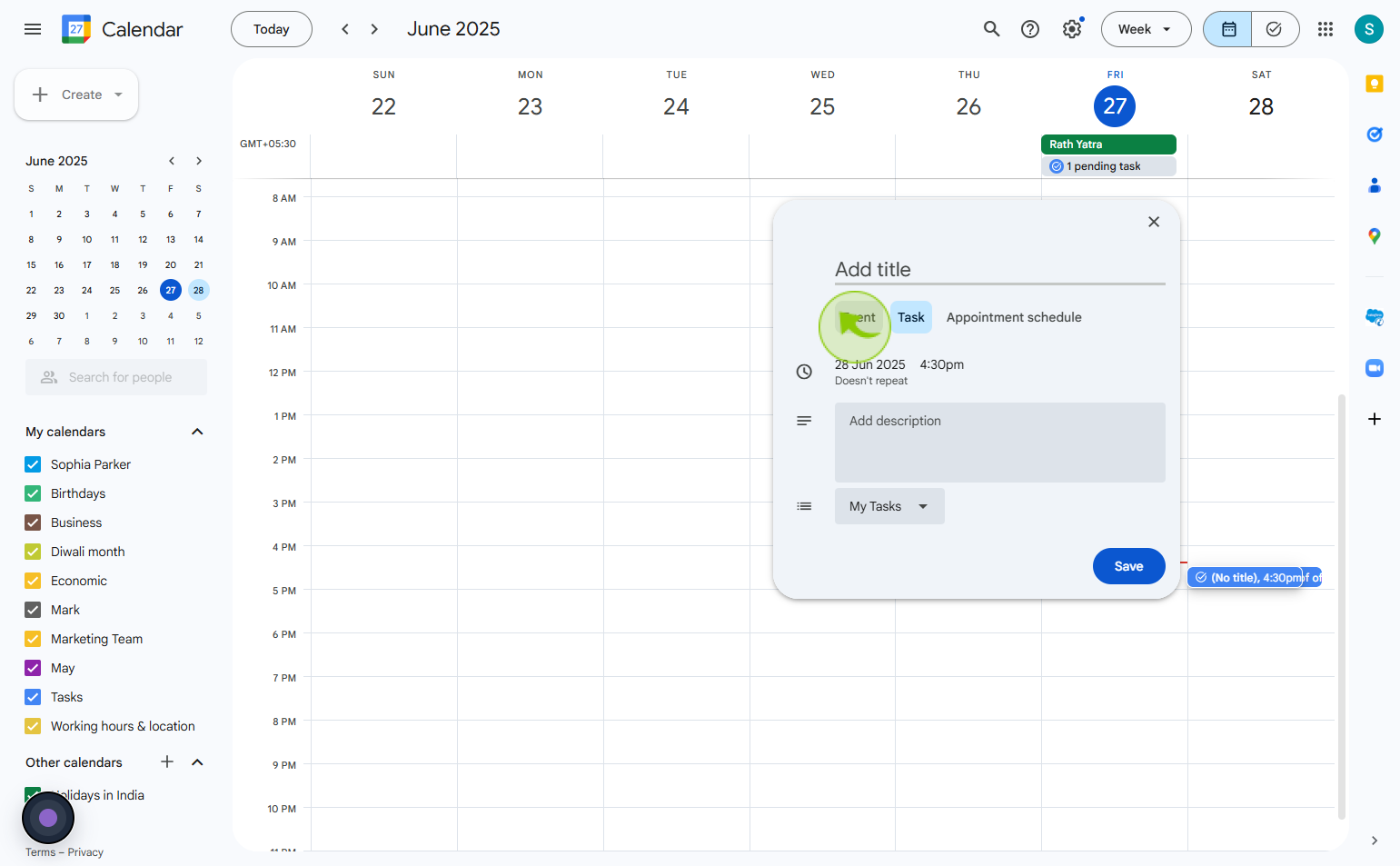
5
Click on the "Time zone"
Enter the dates for your event. You can also enter a specific time.
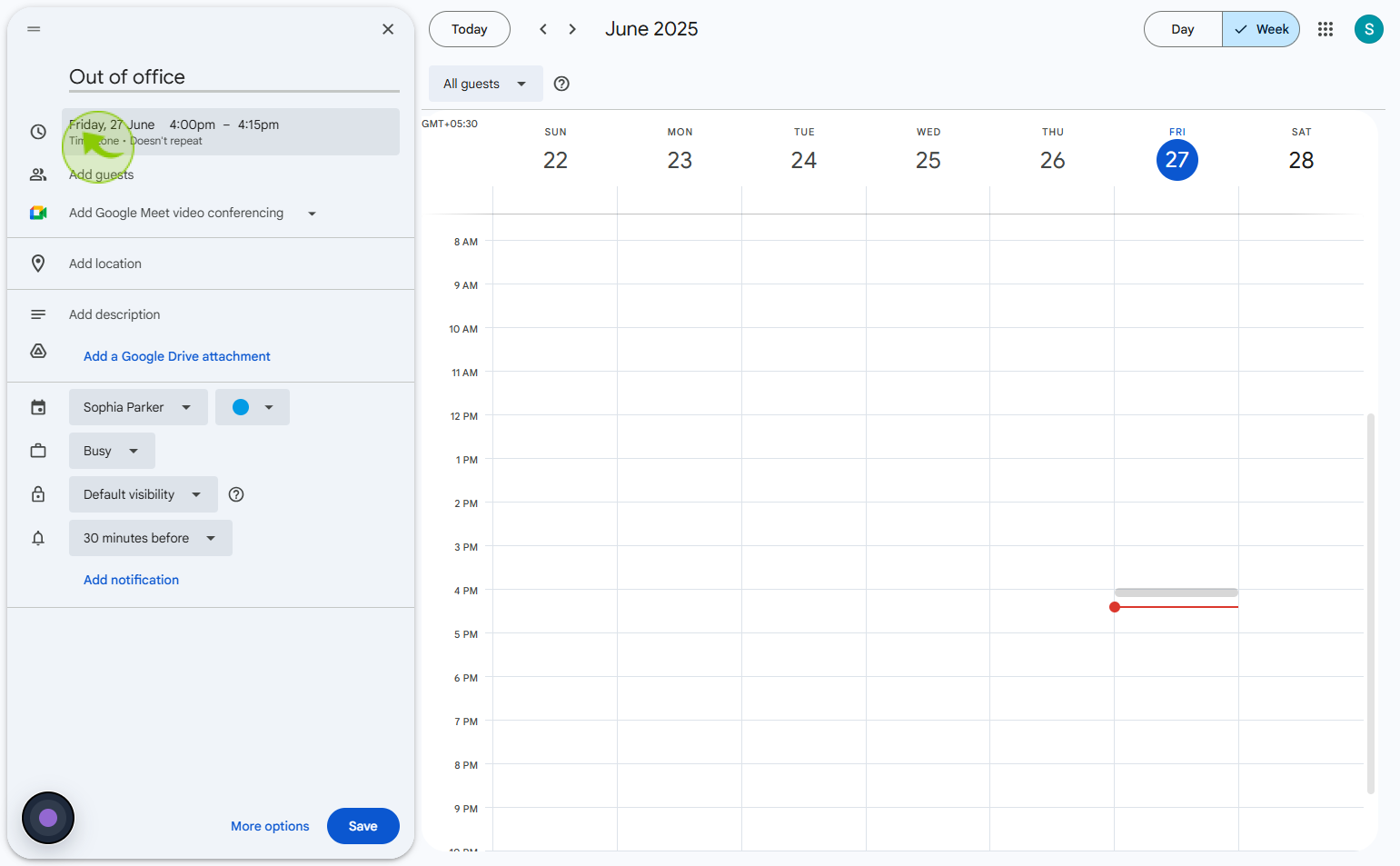
6
Click on the "Add description"
Enter the description
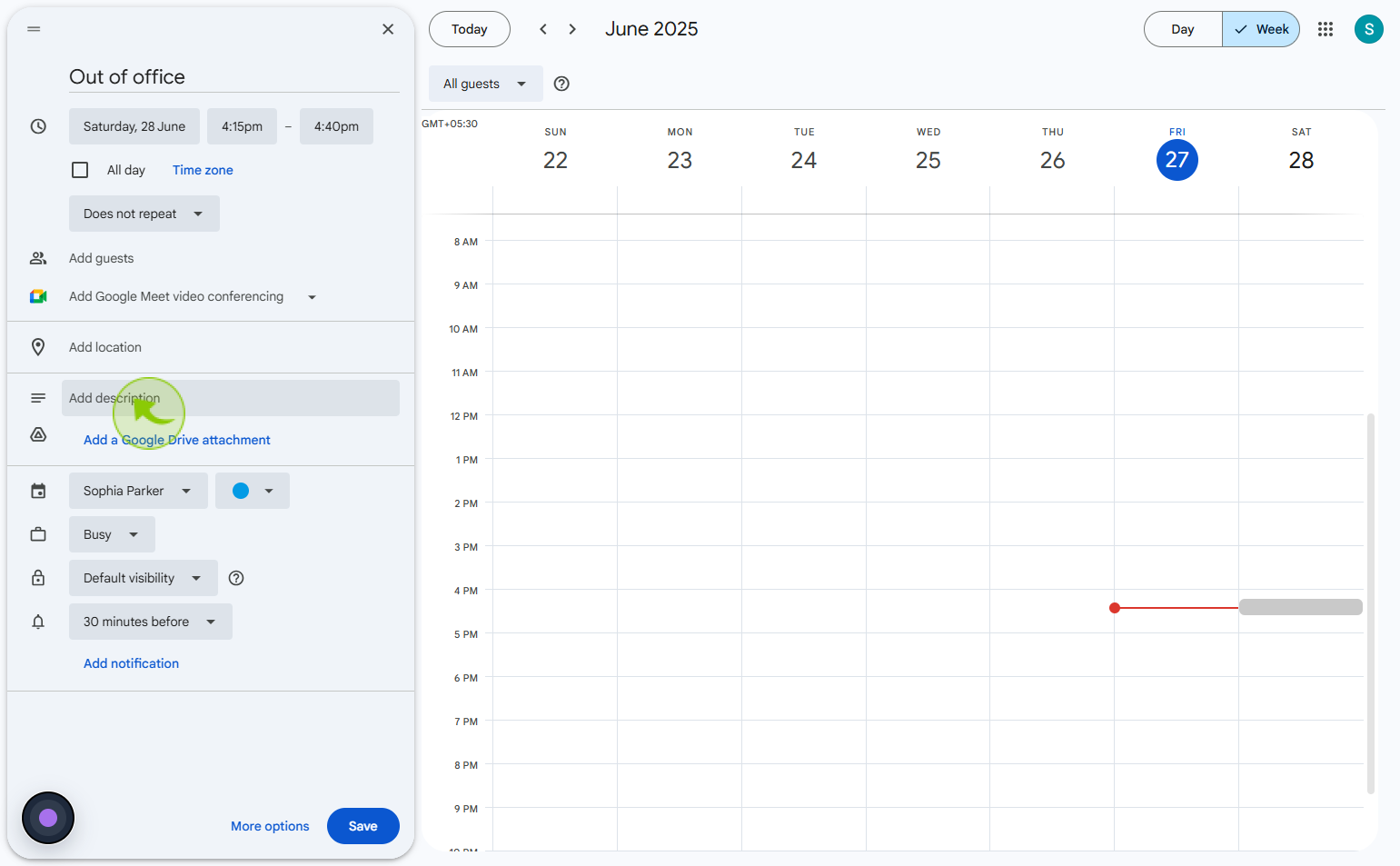
7
Click on the "Default visiblity"
select the visibility you want
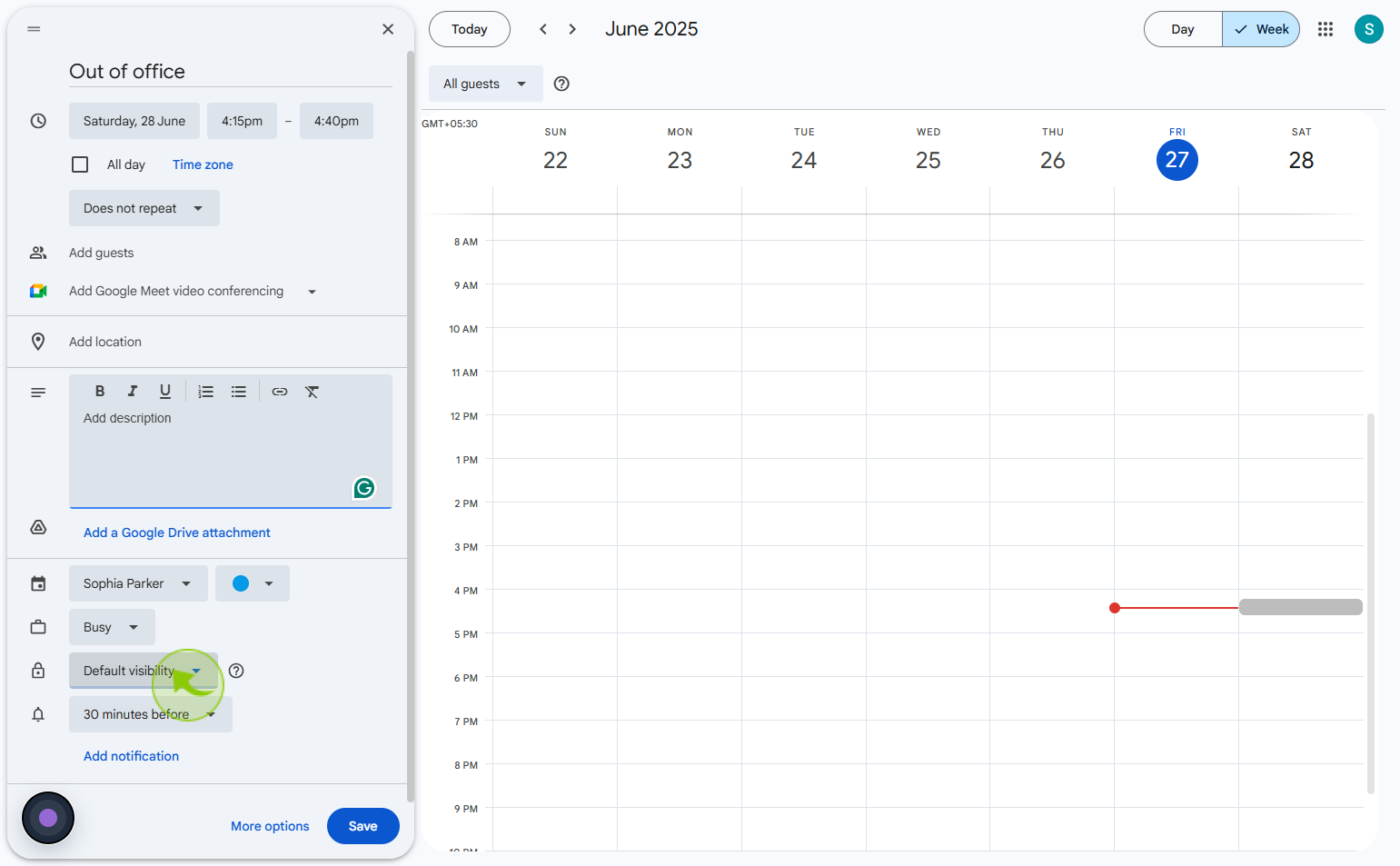
8
Click on the "Public"
Select visibility from the drop down list
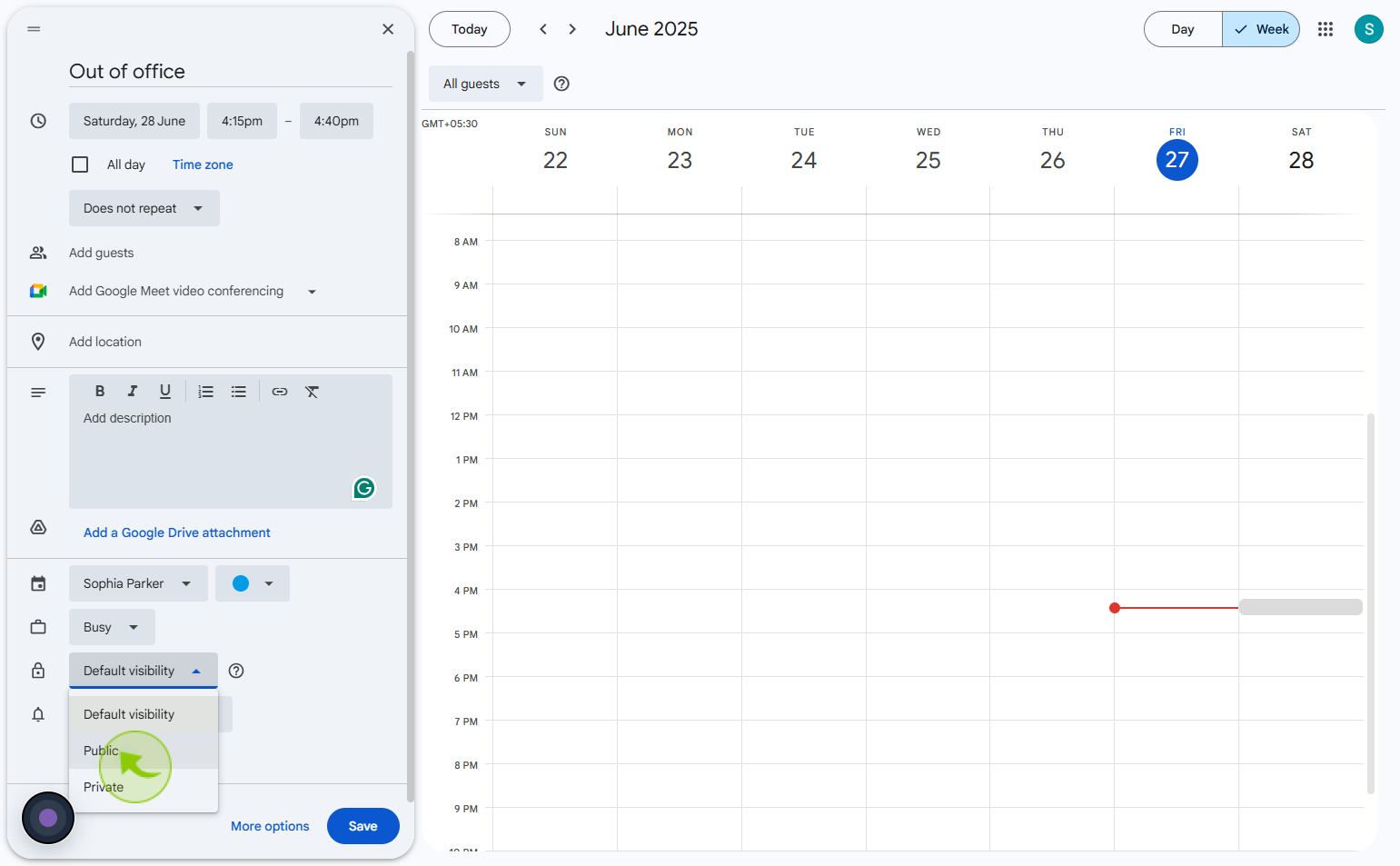
9
Click on the "Save"
Set your event and then click on the save button