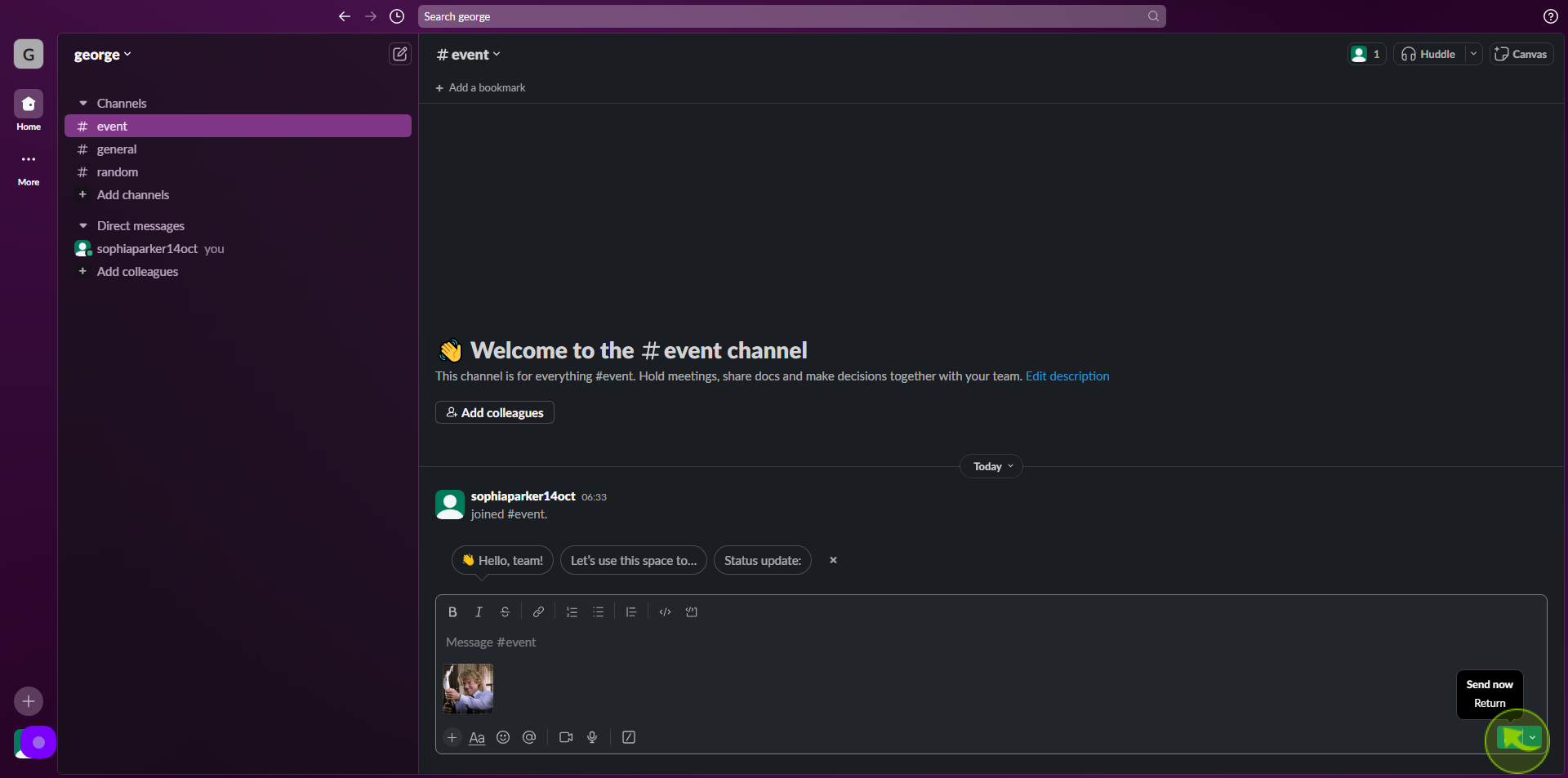How to send GIFs in Slack ?
|
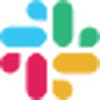 slack
|
slack
|
10 months ago
|
9 Steps
Want to add visual personality and express yourself dynamically in your Slack conversations? This guide shows you how to easily send GIFs to your teammates. The most common method involves having the Giphy integration enabled in your workspace. If it is, simply type the /giphy slash command followed by a keyword (e.g., /giphy excited) into your message box, and Giphy will present a relevant GIF. You can also directly paste a GIF link from a website like Giphy.com, or upload a GIF file just like any other attachment. It's Friday evening here in Japan, perfect for adding some animated fun to your chats!
How to send GIFs in Slack ?
|
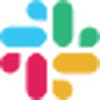 slack
|
slack
|
9 Steps
1
Navigate to https://slack.com/intl/en-in/
2
The first thing you have to do is add the Giphy app to Slack. Go to Slack's site and navigate to the Slack app directory, which is linked under 'Resources' at the bottom of the homepage.
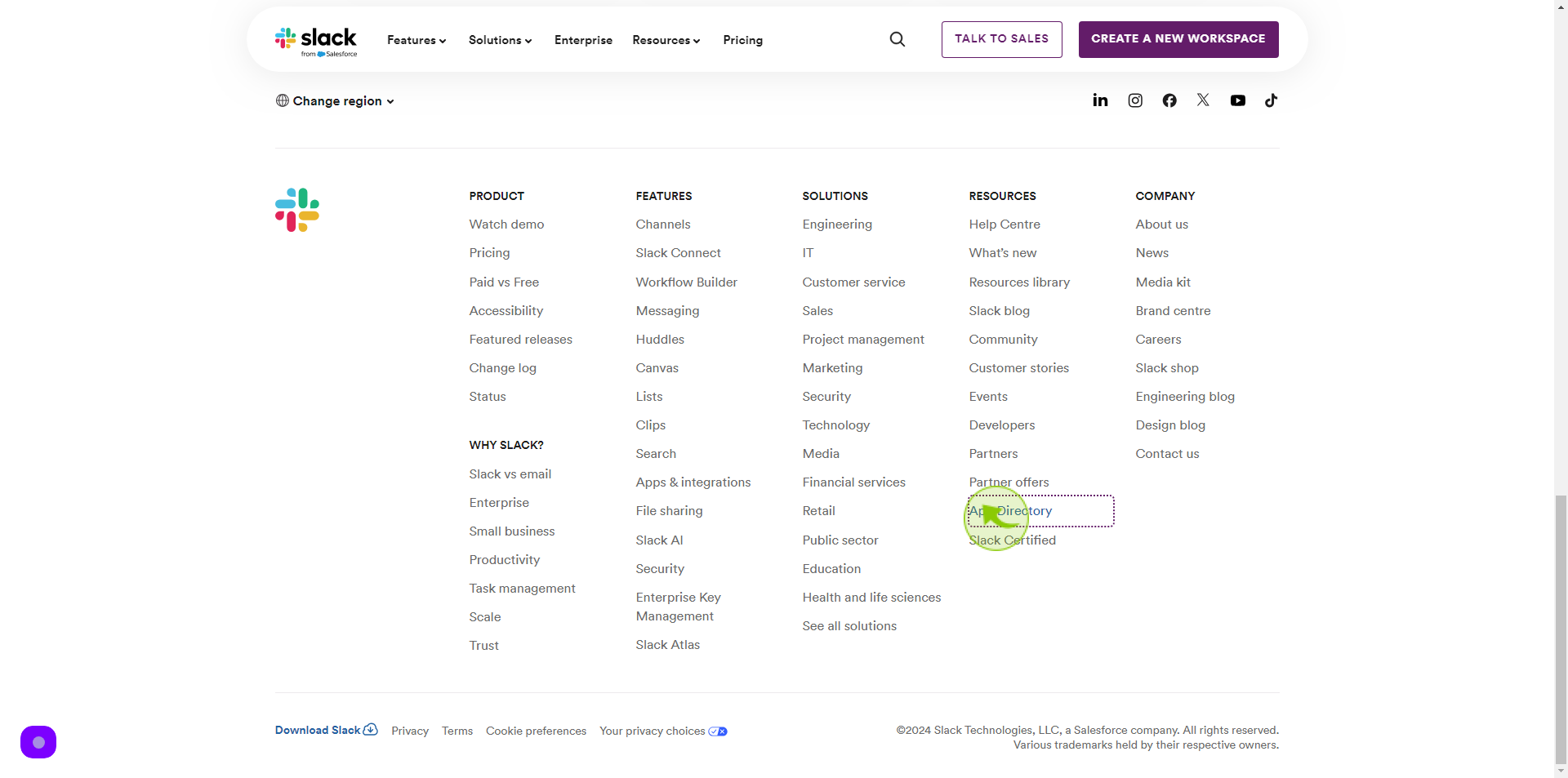
3
Search "Giphy" in the app directory and select it.
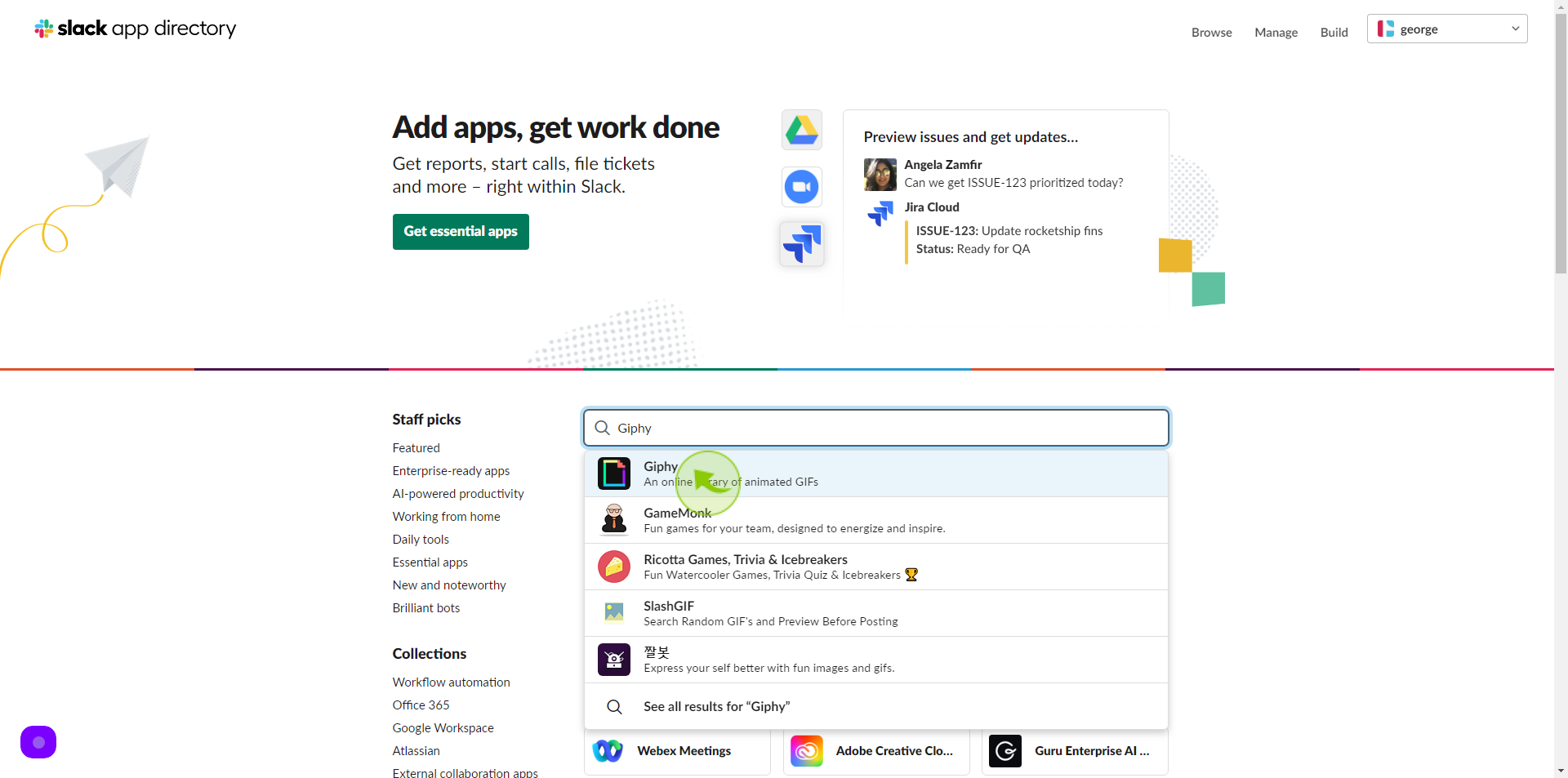
4
Click "Save Integration".
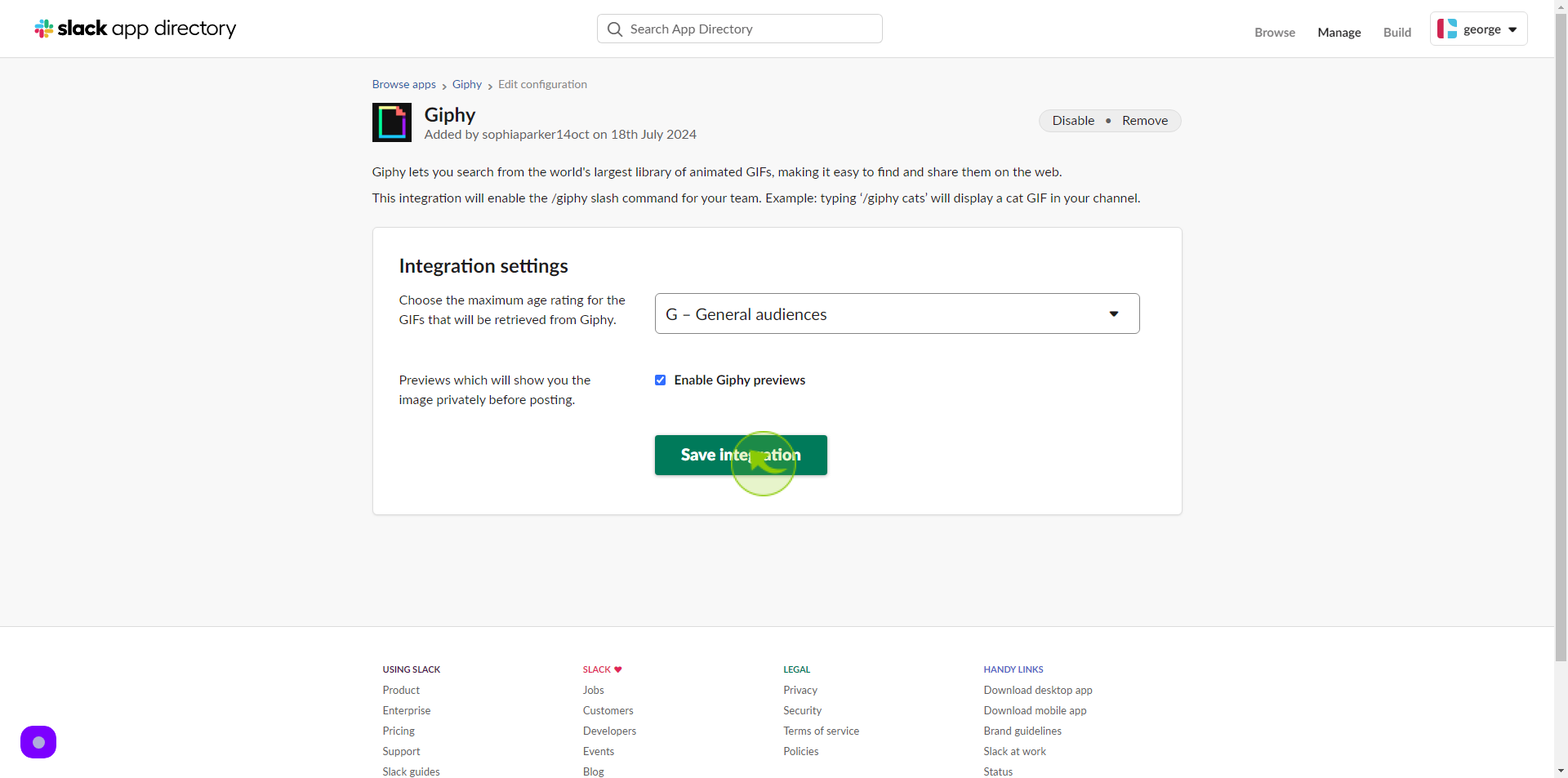
5
Open Slack and go to the conversation in which you want to send a "GIF" click on the plus icon in the bottom left of the message box.
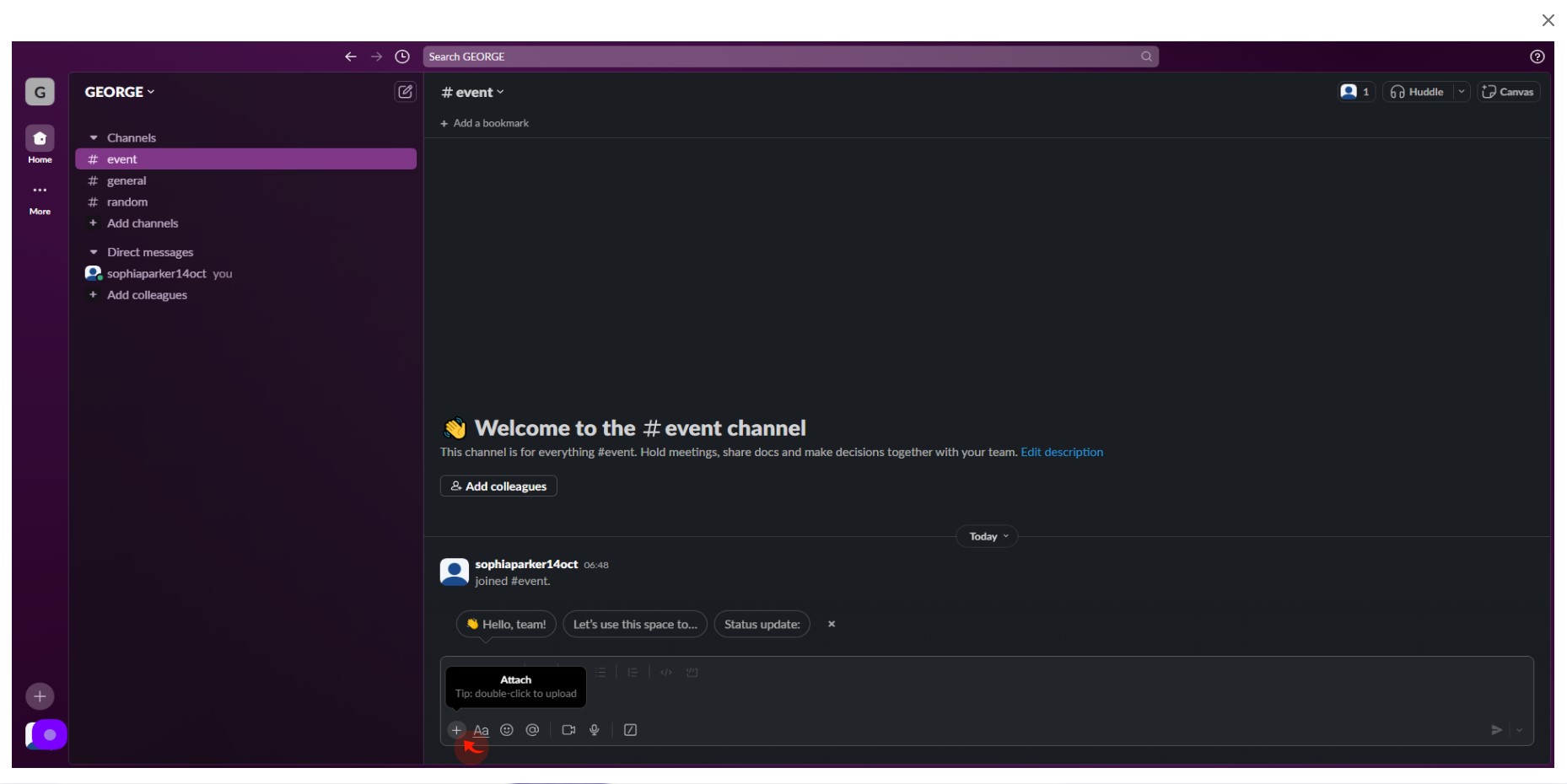
6
Click Enable GIFs for your team.
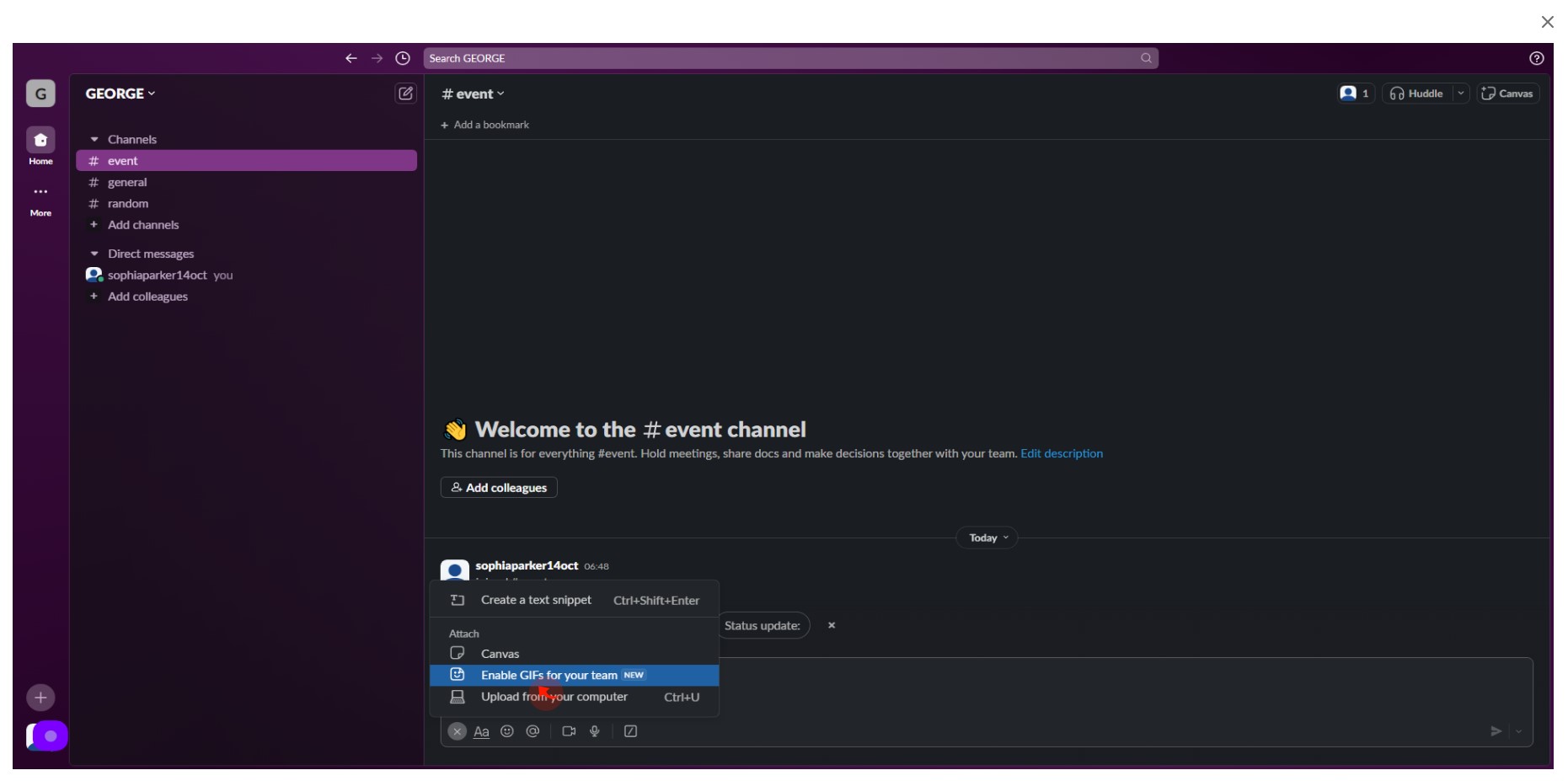
7
Type a relevant word or phrase in the text field and hit 'Search'.
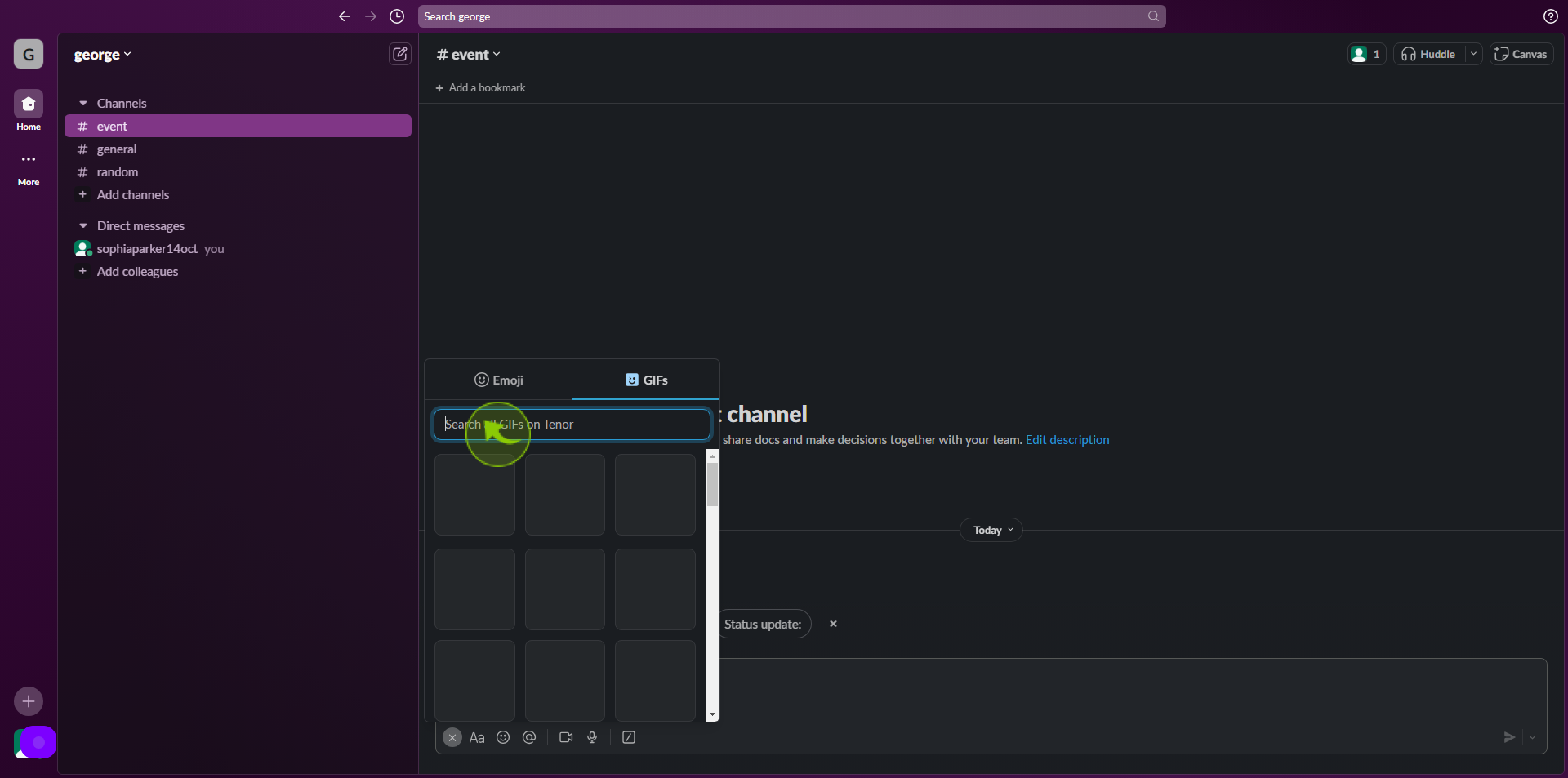
8
Select the "GIF".
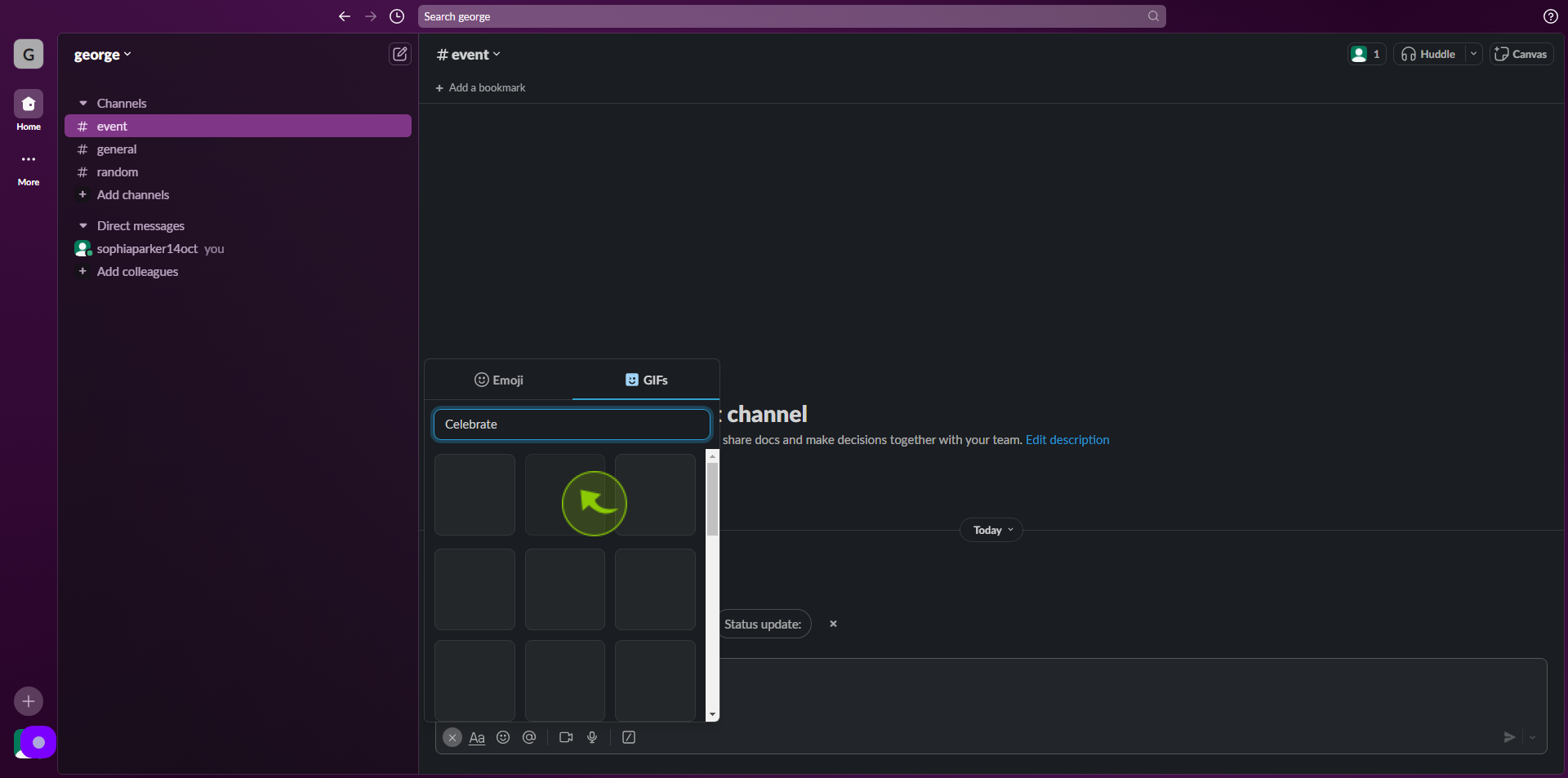
9
Click "Send".
After clicking "Send," you will be redirected to the homepage, where you'll have full access to your account.