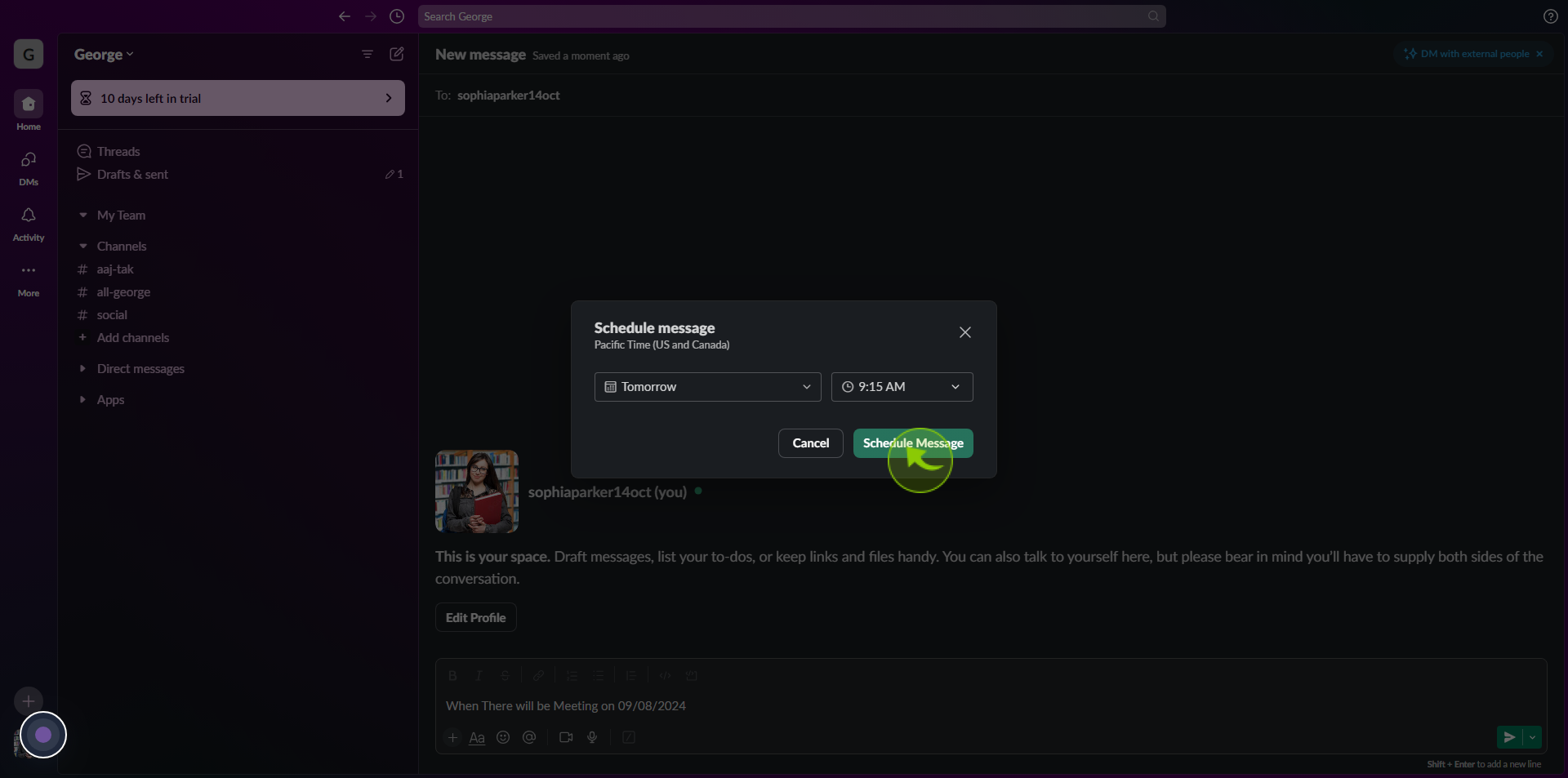How to Schedule a Slack Message to Send Later ?
|
 Slack
|
Slack
|
9 months ago
|
9 Steps
Need to send a Slack message but want it to arrive at a more convenient time for your recipient or team? This guide shows you how to easily schedule messages for future delivery. You'll learn the simple steps: after typing your message in any channel or direct message, instead of immediately clicking "Send," click the downward-pointing arrow next to the send button. From the options that appear, you can choose from preset times or select a custom date and time for your message to be sent. This feature helps prevent interruptions and ensures your message lands at the optimal moment. It's Friday evening here in Japan, perfect for thoughtful communication!
How to Schedule a Slack Message to Send Later ?
|
 Slack
|
Slack
|
9 Steps
1
2
Open slack and click the "Compose Button" at the top of your sidebar.
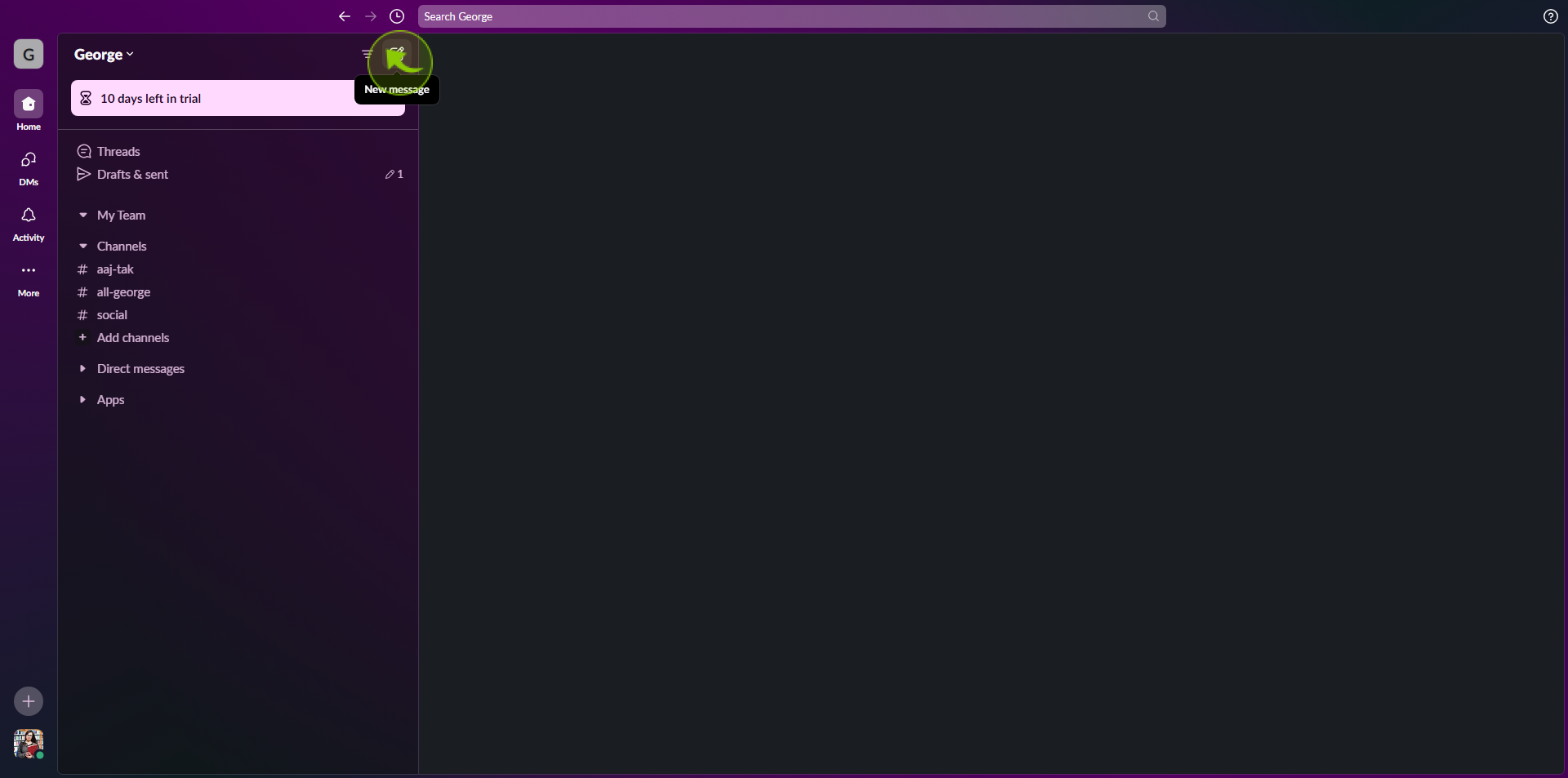
3
Select the "Person/Channel" you need to send your message to.
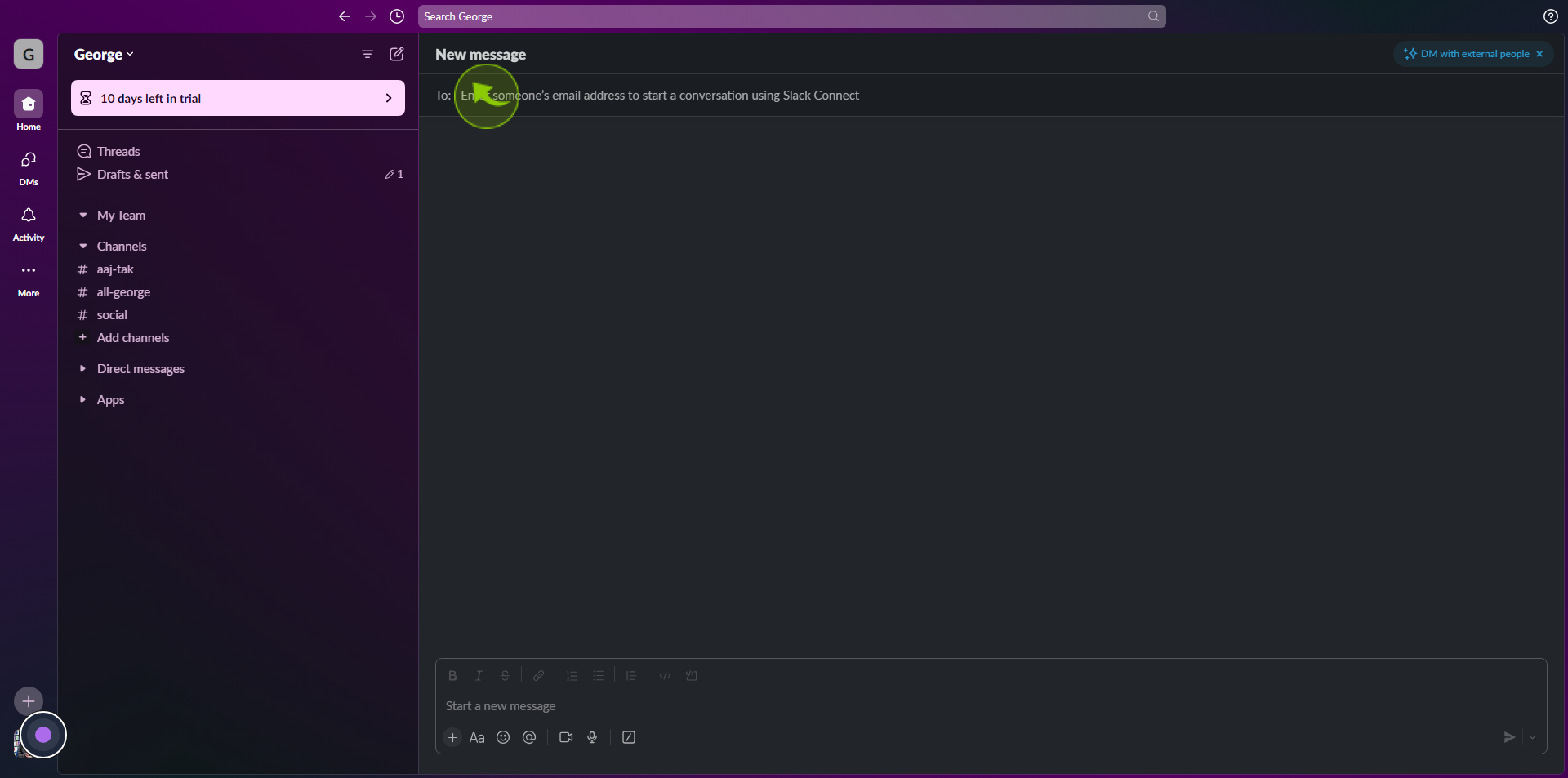
4
Write your "Message" in the text box.
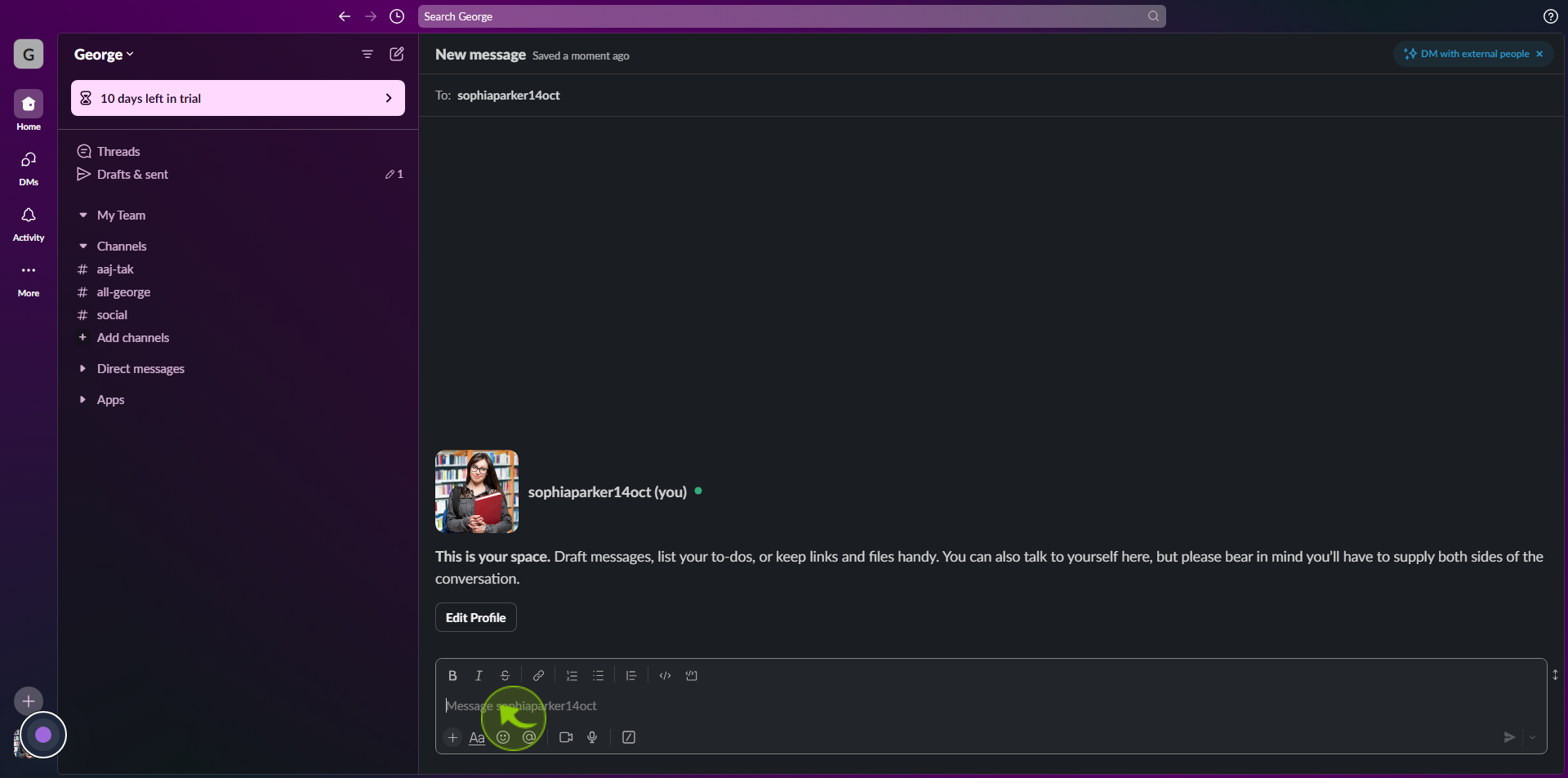
5
Once you've finished writing your "Message" click the "Down Arrow" or the right of the send button.
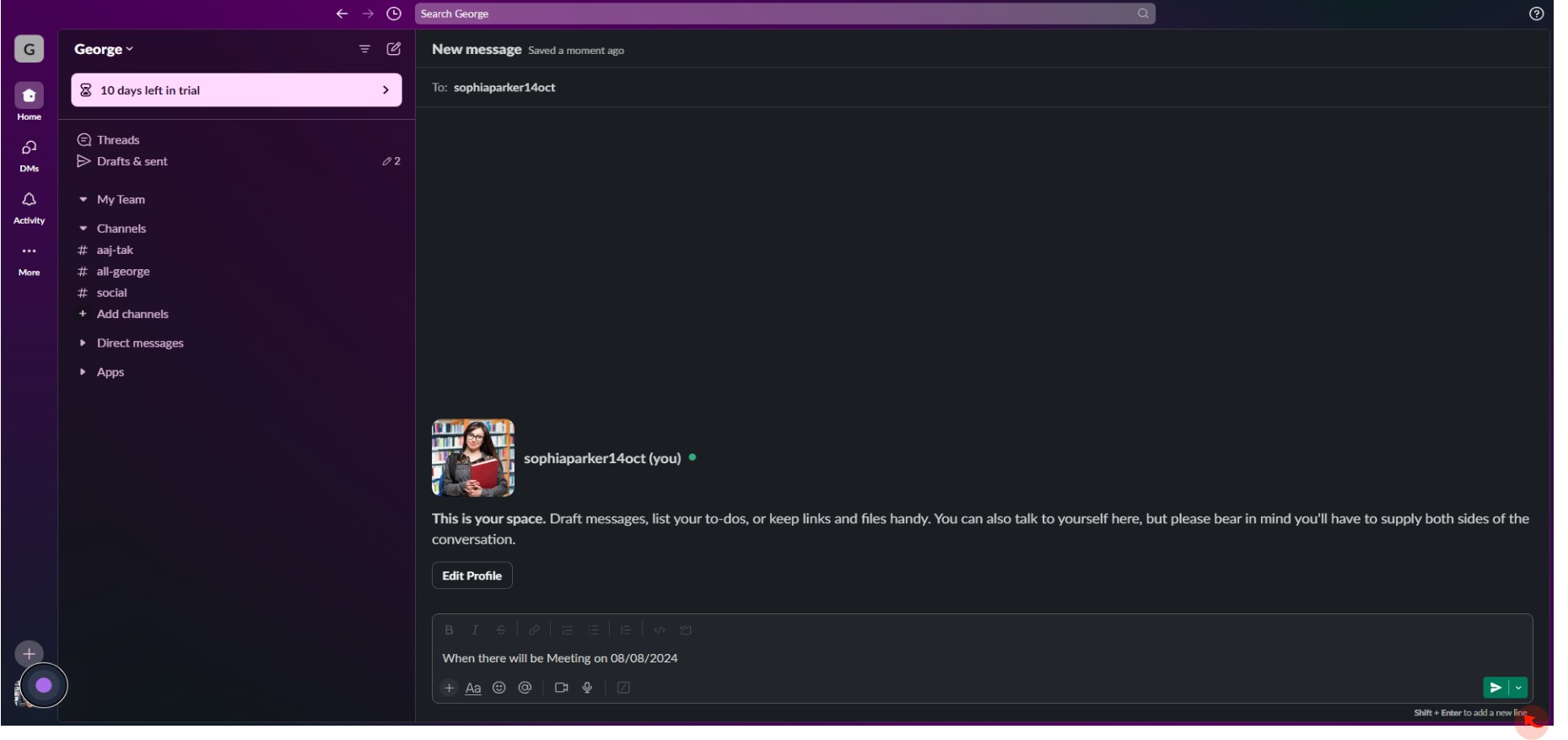
6
Select "Custom Time" from the menu that pops up.
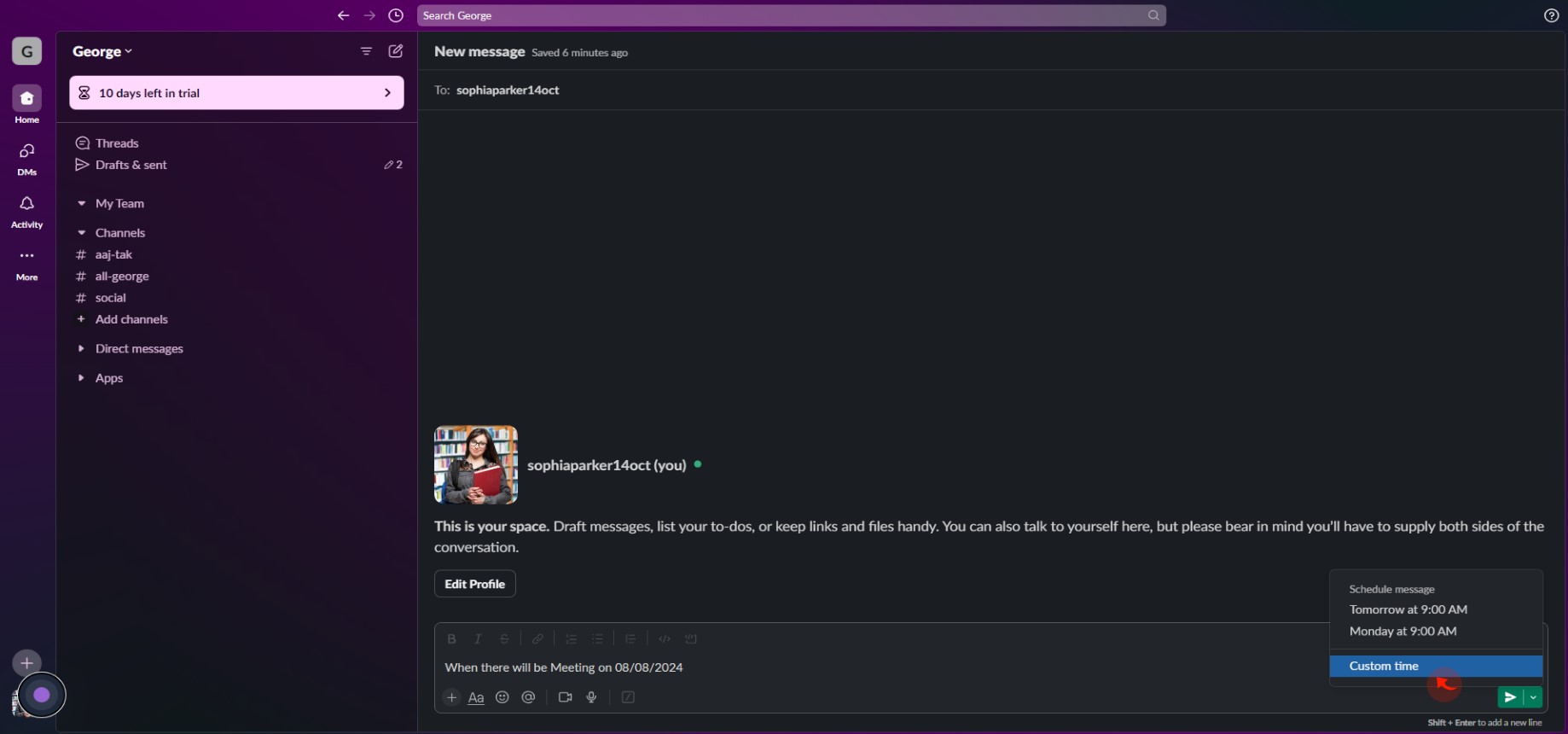
7
Click "Custom Time".
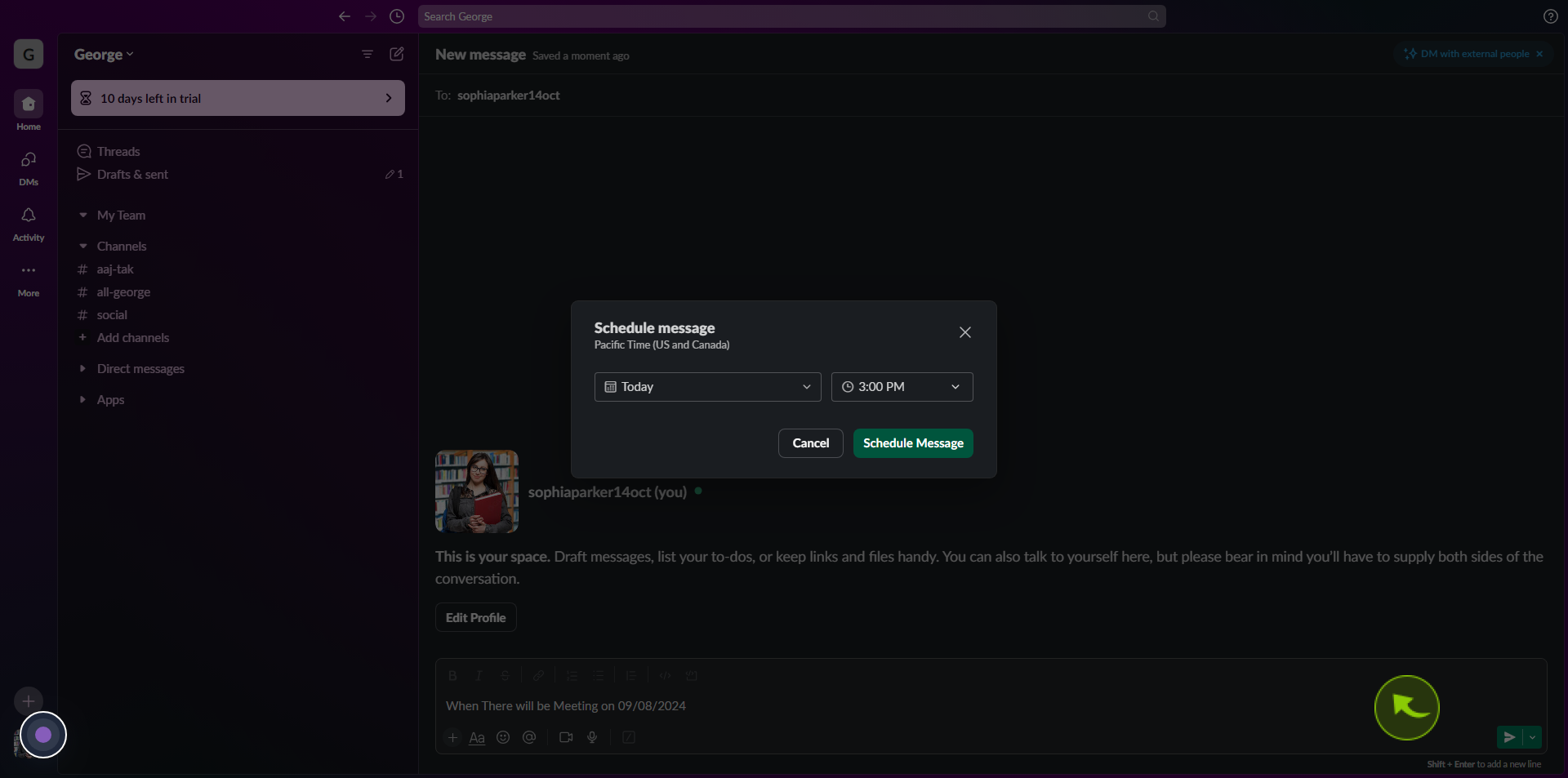
8
Input the "Date and Time" at which you would like your message to send.
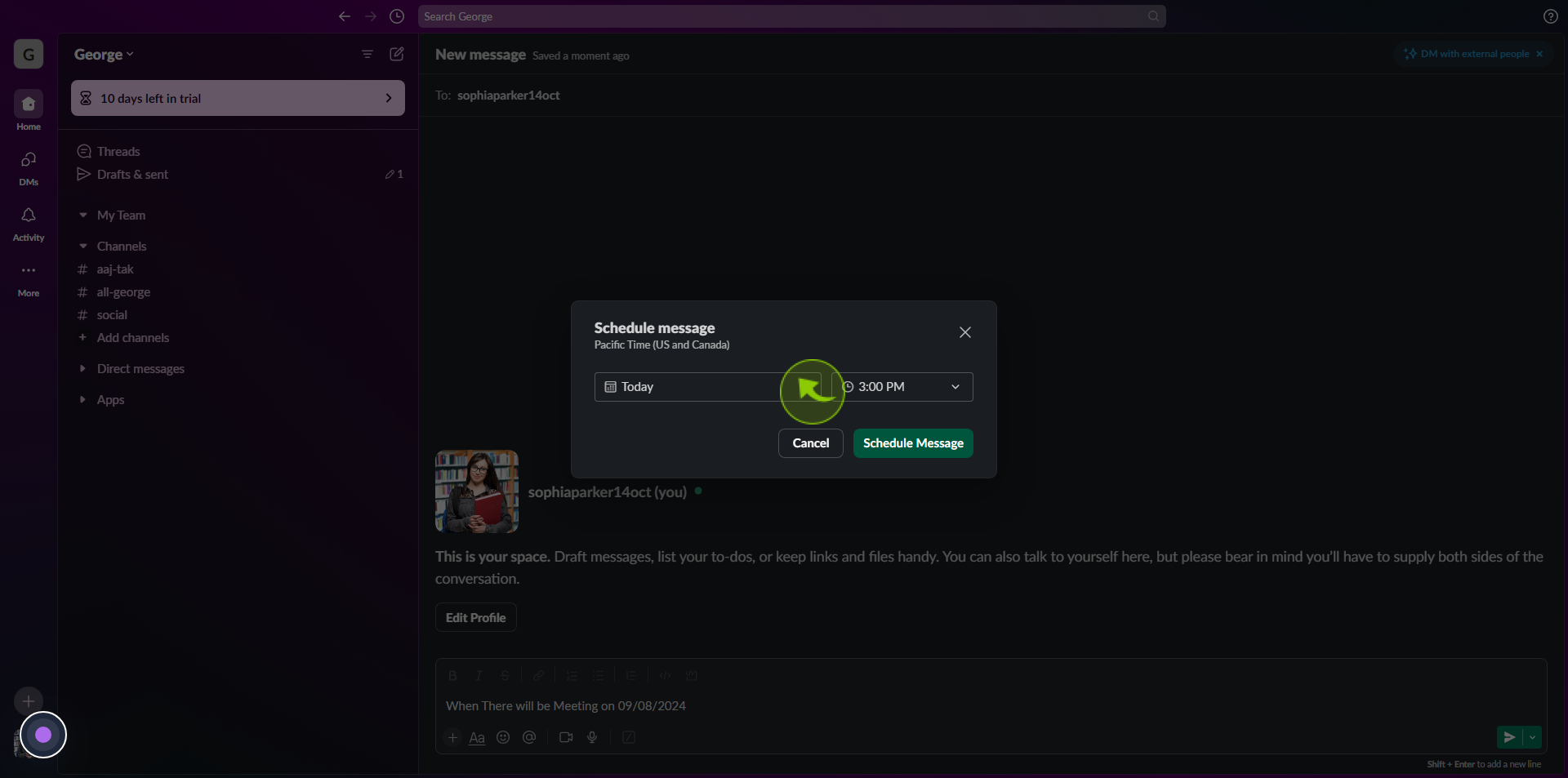
9
Click "Schedule Message".
After clicking "Schedule Message," you will be redirected to the homepage, where you'll have full access to your account.