How to Schedule a Message in Slack ?
|
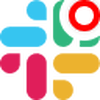 Slack
|
Slack
|
10 months ago
|
9 Steps
Need to send a Slack message but want it to arrive at a more convenient time for your recipient or team? This guide shows you how to easily schedule messages for future delivery. You'll learn the simple steps: after typing your message in any channel or direct message, instead of immediately clicking "Send," click the downward-pointing arrow next to the send button. From the options that appear, you can choose from preset times or select a custom date and time for your message to be sent. This feature helps prevent interruptions and ensures your message lands at the optimal moment. It's Friday evening here in Japan, perfect for thoughtful communication!
How to Schedule a Message in Slack ?
|
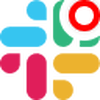 Slack
|
Slack
|
9 Steps
1
2
Type your "Message" in the message field.

3
Click the down arrow "Schedule for Later" next to the send icon at the bottom right.

4
Select one of the offered options or click "Custom Time" to set a different one.

5
Click on the dropdown in the first box to select a different "Day".

6
Select a day in the "Calendar".

7
Click on the dropdown in the second box for "Time"

8
Type or select a "Time" from the list.

9
Click "Schedule Message".
After clicking "Schedule Message" you will be redirected to the homepage, where you'll have full access to your account.

