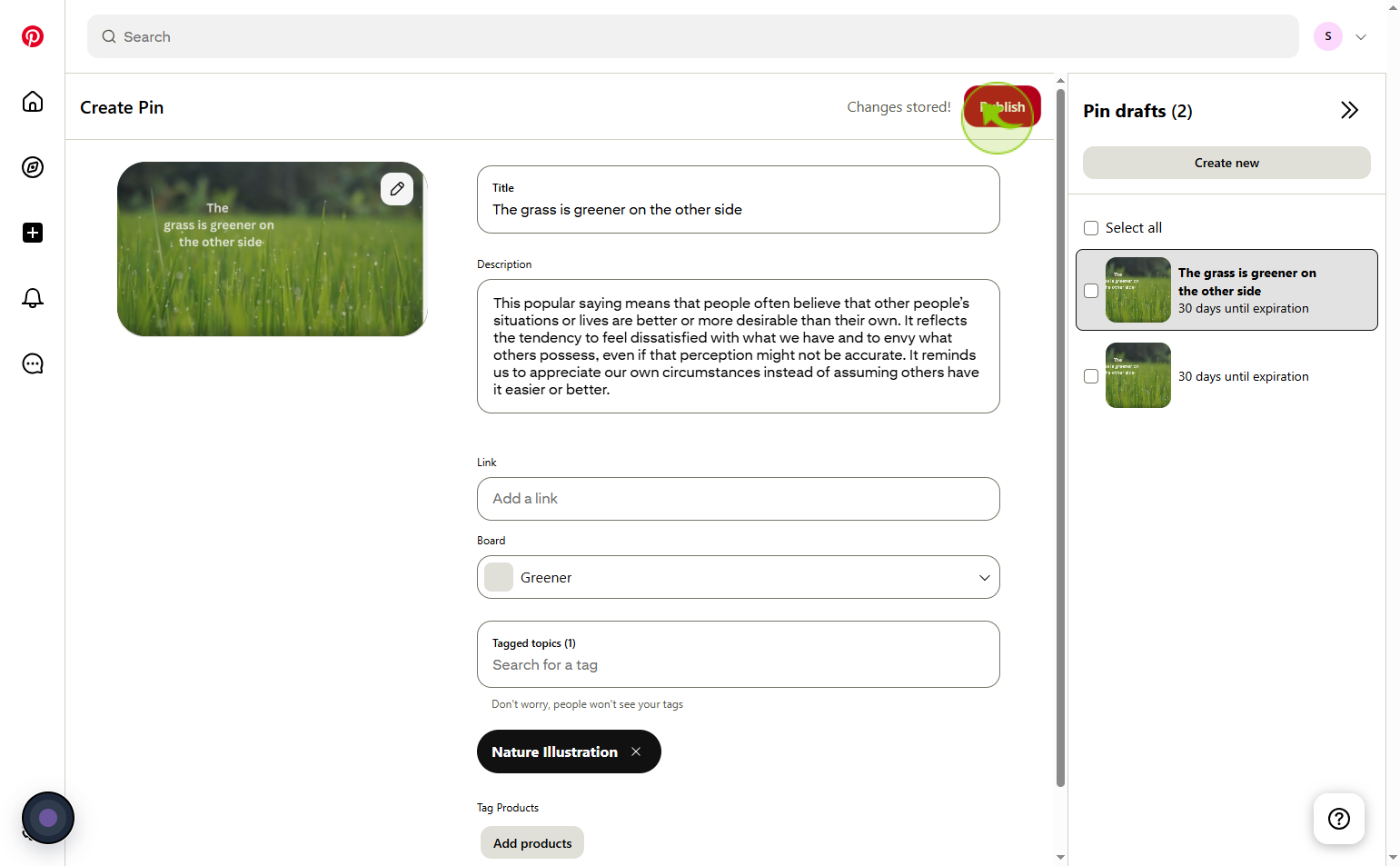How to Post a Pin on Pinterest ?
|
 Pinterest
|
Pinterest
|
3 weeks ago
|
14 Steps
Posting a pin on Pinterest allows users to share ideas, inspirations, and content with others on the platform. Whether you're uploading your own image or saving something from the web, creating a pin helps organize and showcase your interests. You can add a title, description, destination link, and choose a board where the pin will be saved. This not only keeps your content categorized but also makes it discoverable by others searching for similar topics. Posting pins is essential for building a personalized Pinterest profile, increasing engagement, and sharing useful or creative ideas with the Pinterest community across various themes.
How to Post a Pin on Pinterest ?
|
 Pinterest
|
Pinterest
|
14 Steps
1
Navigate to https://nl.pinterest.com/
2
Click on the "Create"
Click the create button to finalize and save your new item
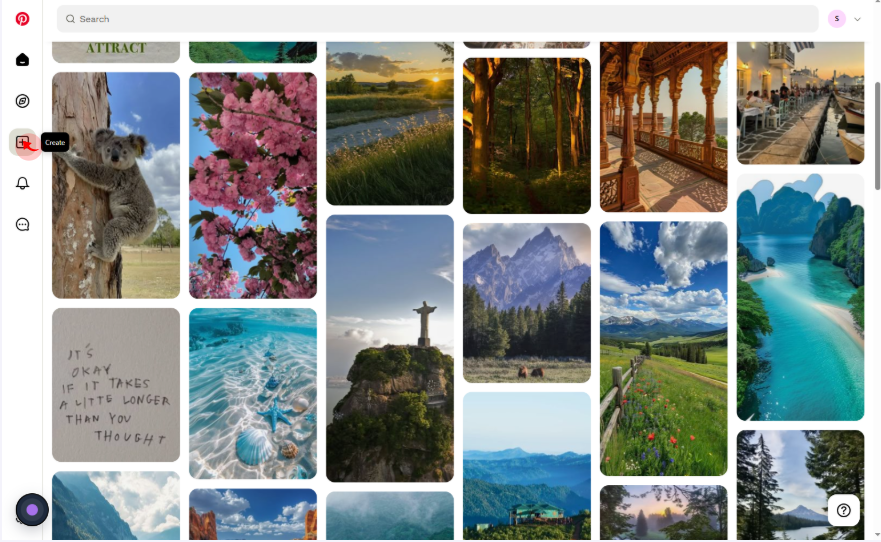
3
Click on the "Pin"
Click on pin post your photos or videos and add links, stickers, effects and more
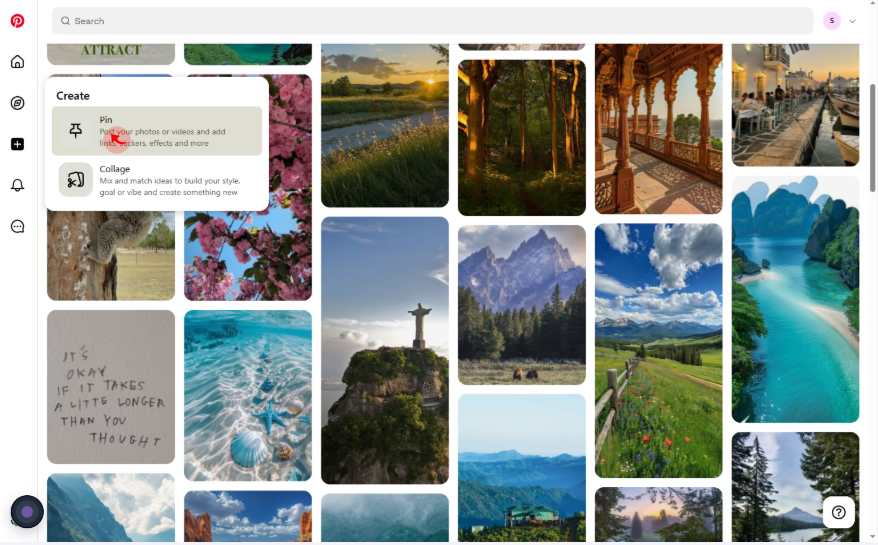
4
Click on the "Choose a file or drag and drop it here."
Select the file what you want a post
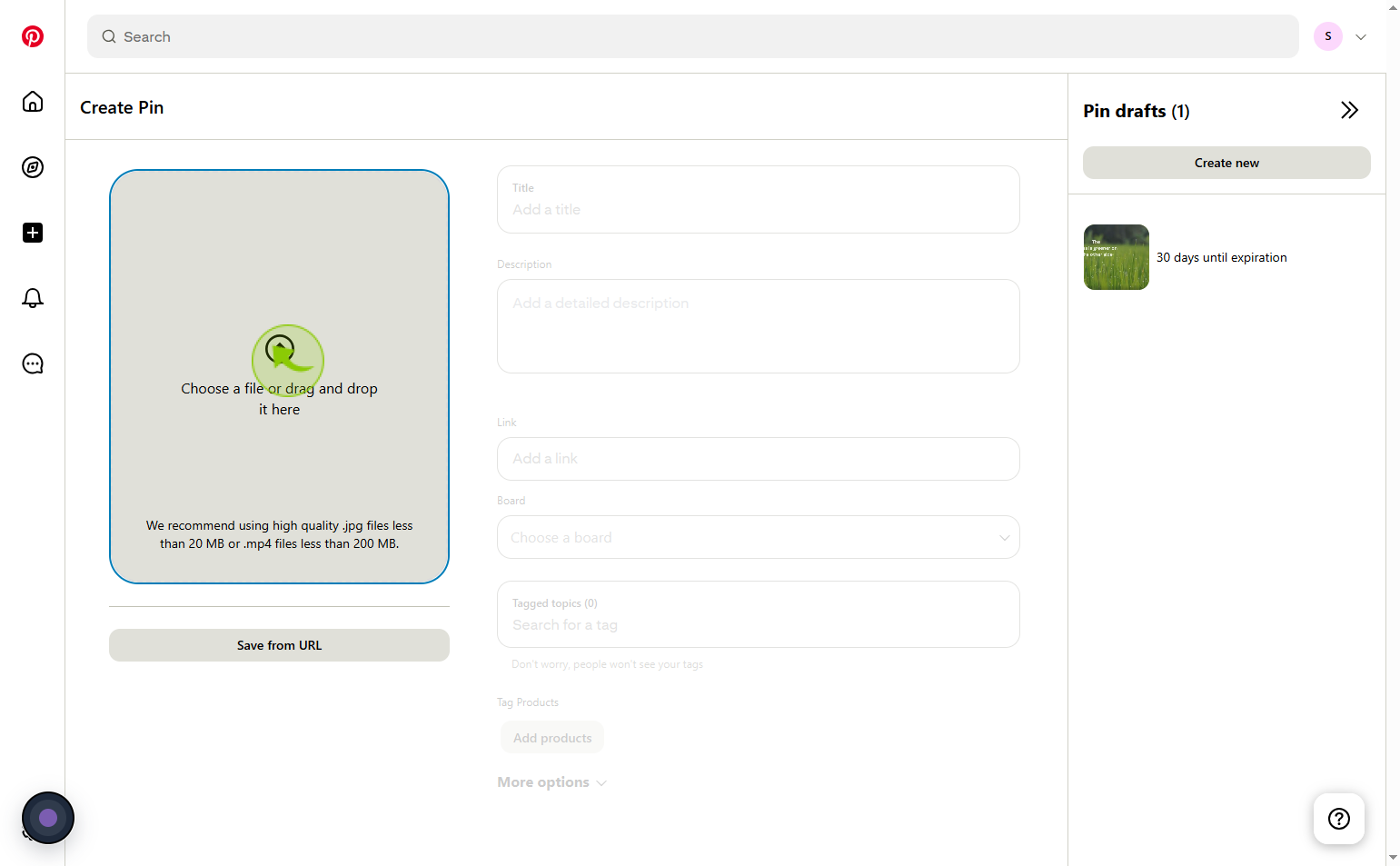
5
Click on the "Title" field
Enter the title
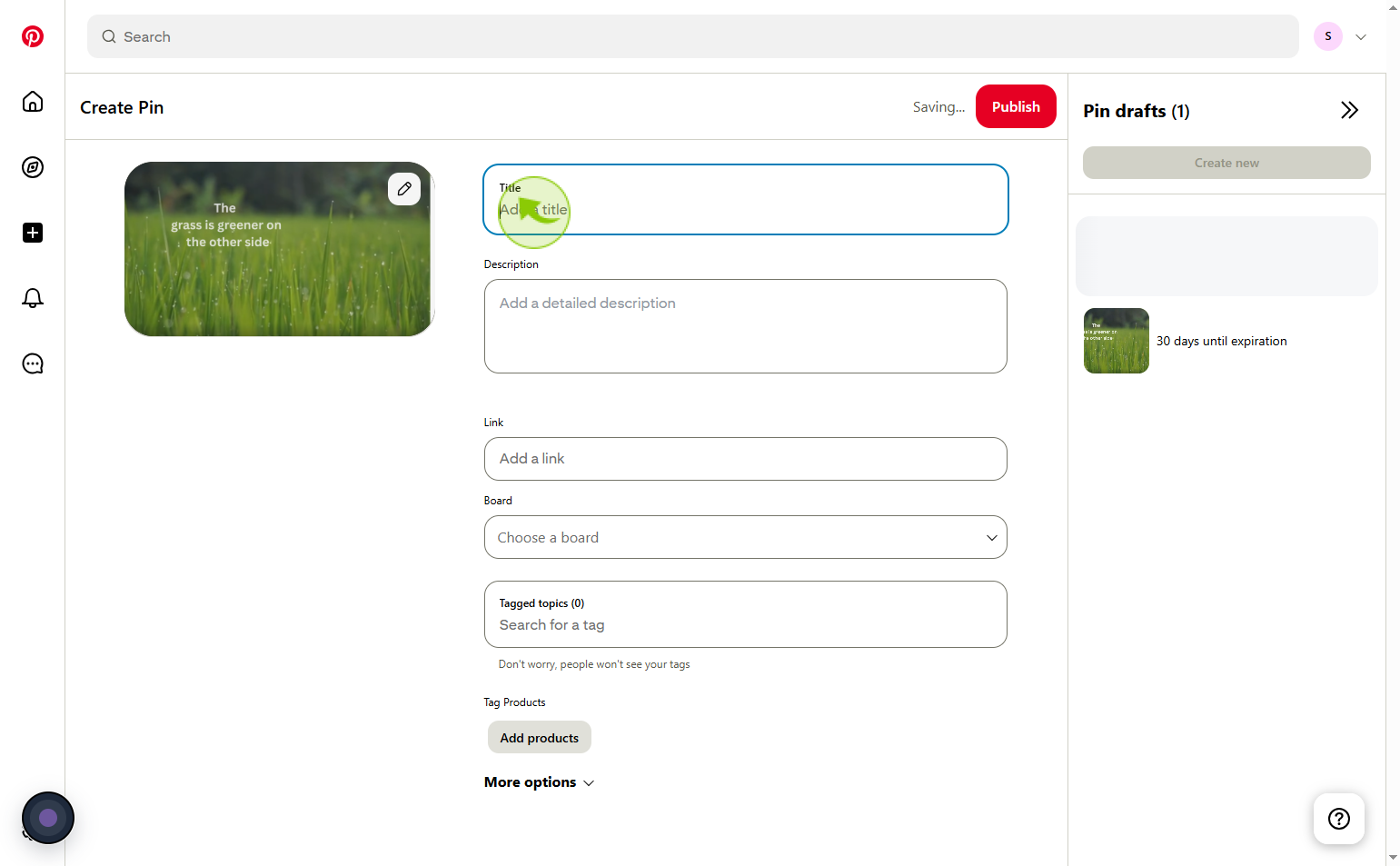
6
Click on the "Description" field
Enter the description
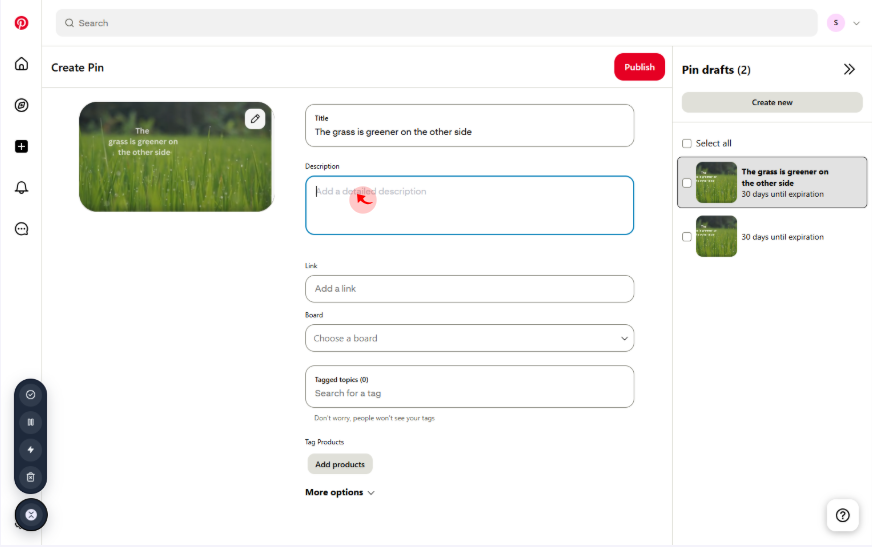
7
Click on the "Link" URL field
Enter the link this is optional
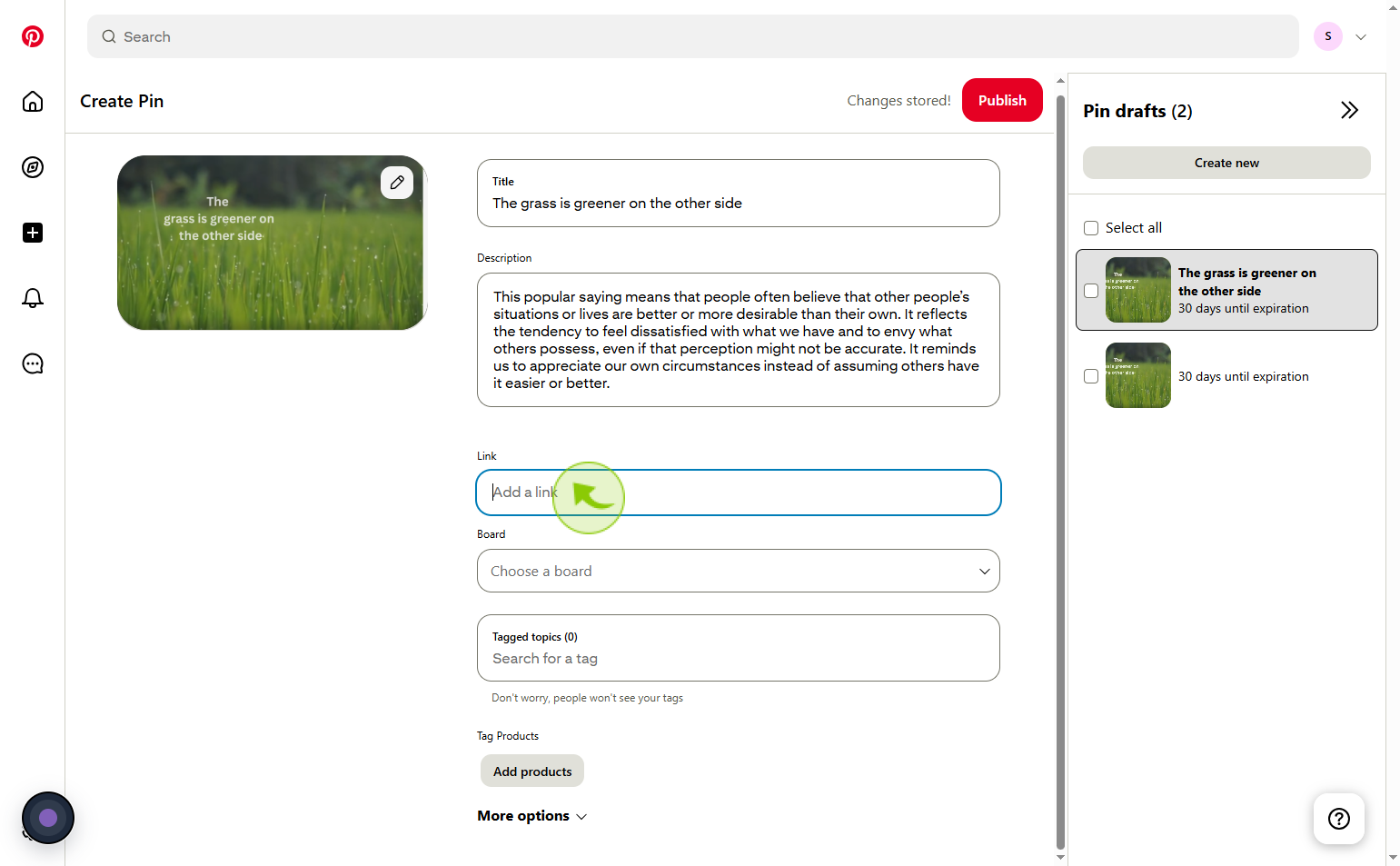
8
Click on the "Choose a board" field
Click the choose a board field to select a board for your item or workflow
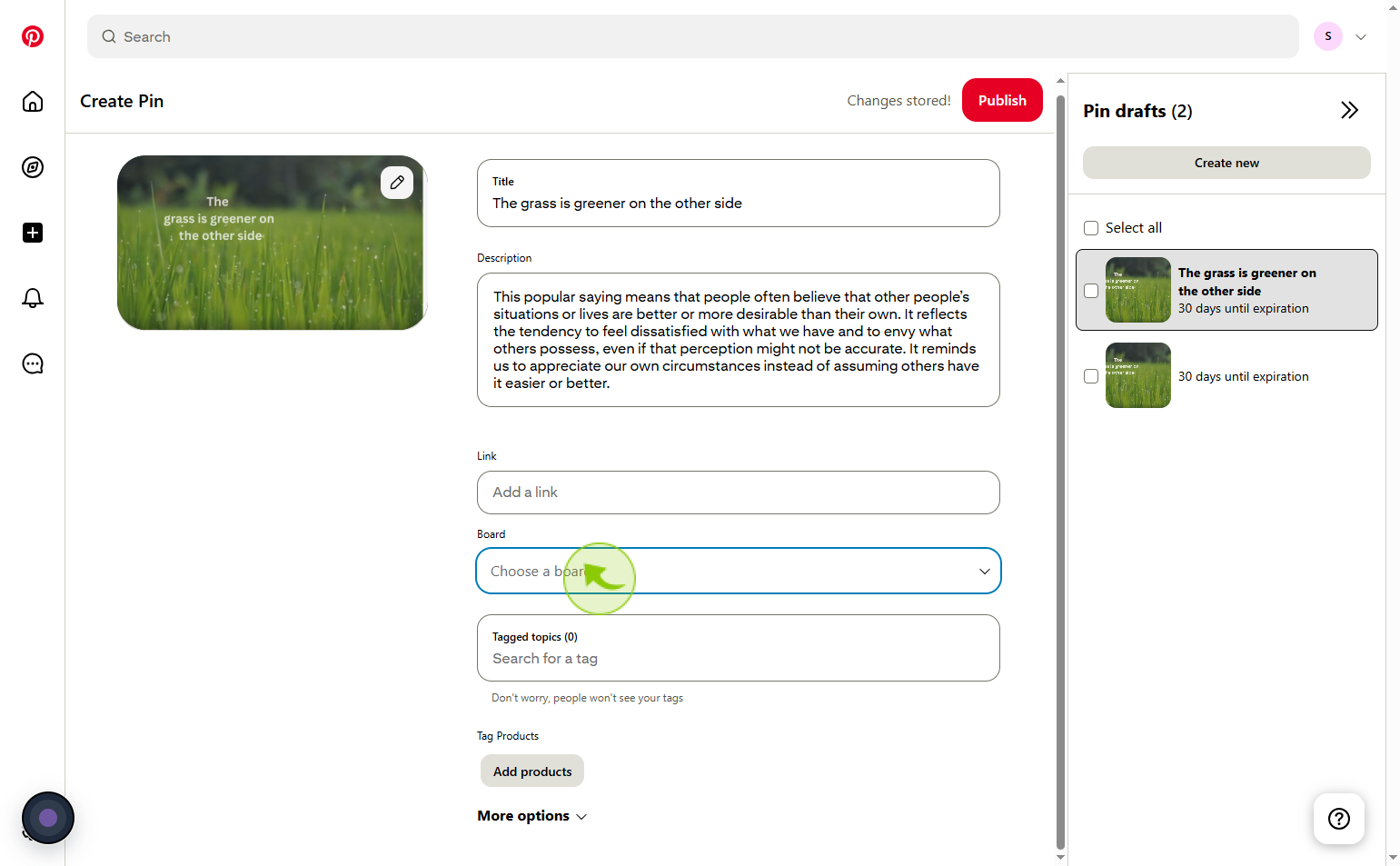
9
Click on the "Create board"
Click create board to set up a new board for managing your tasks or projects.
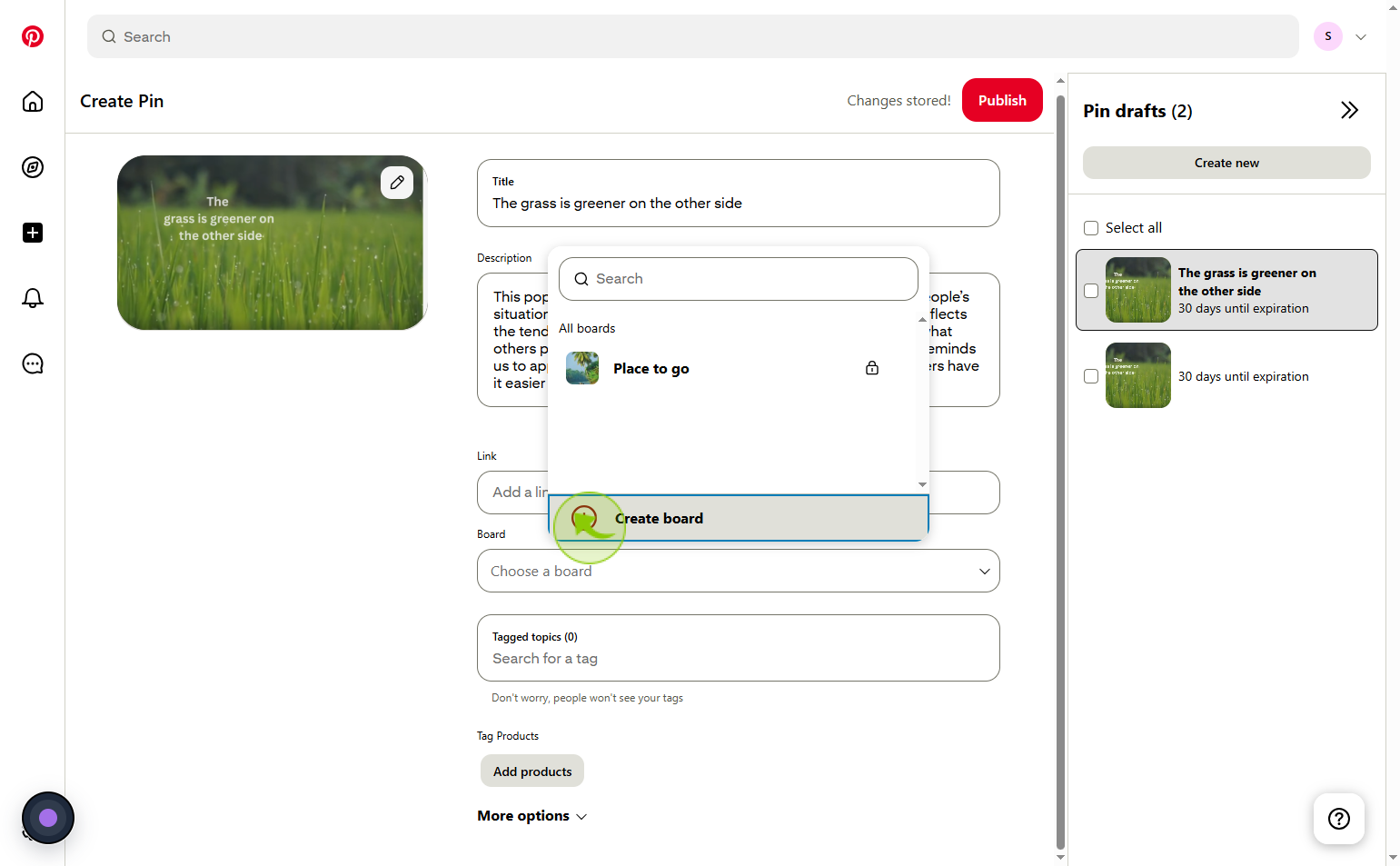
10
Click on the "Name" field
Enter the created board name
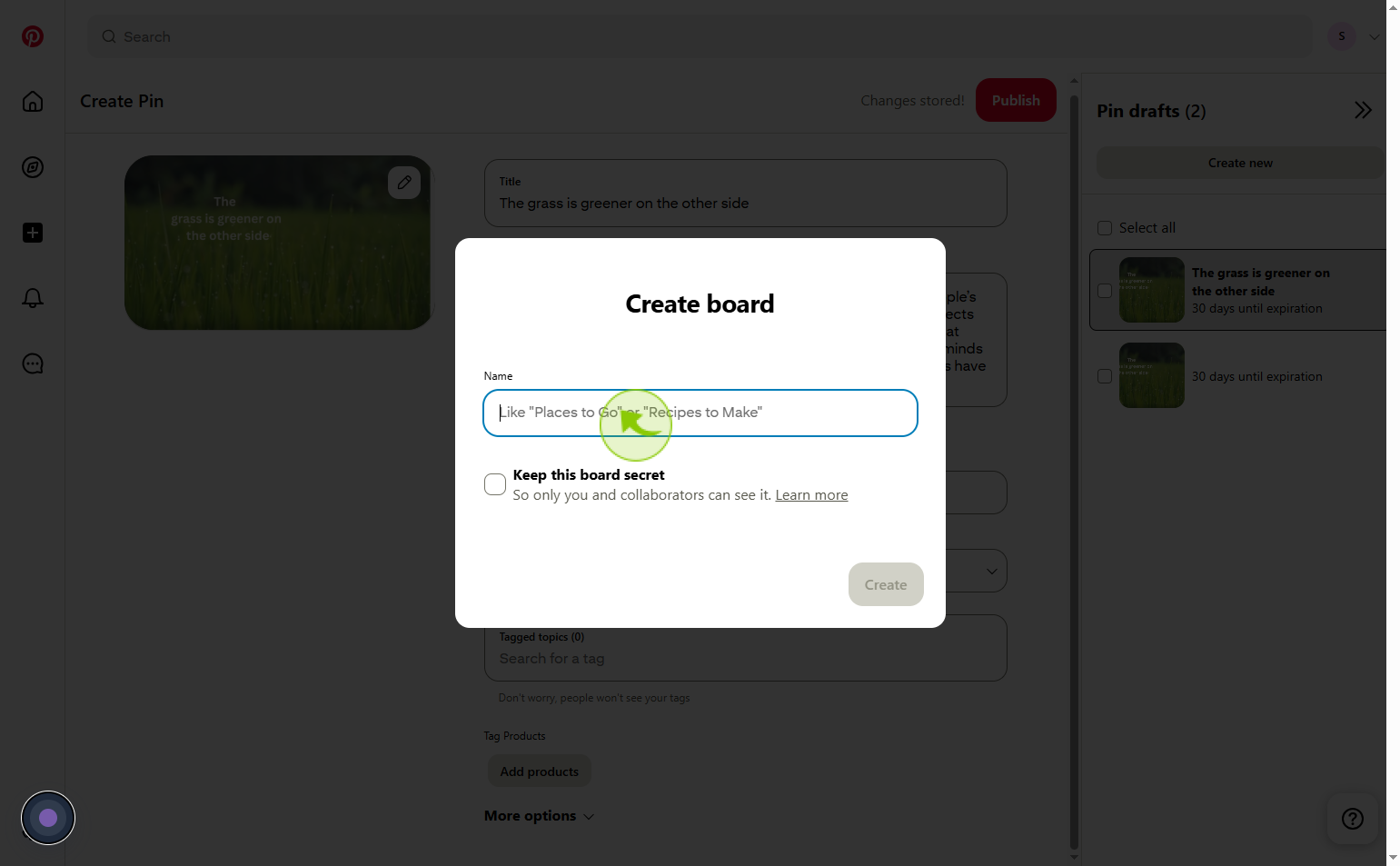
11
Click on the "checkbox"
click on the checkbox - keep this board secret
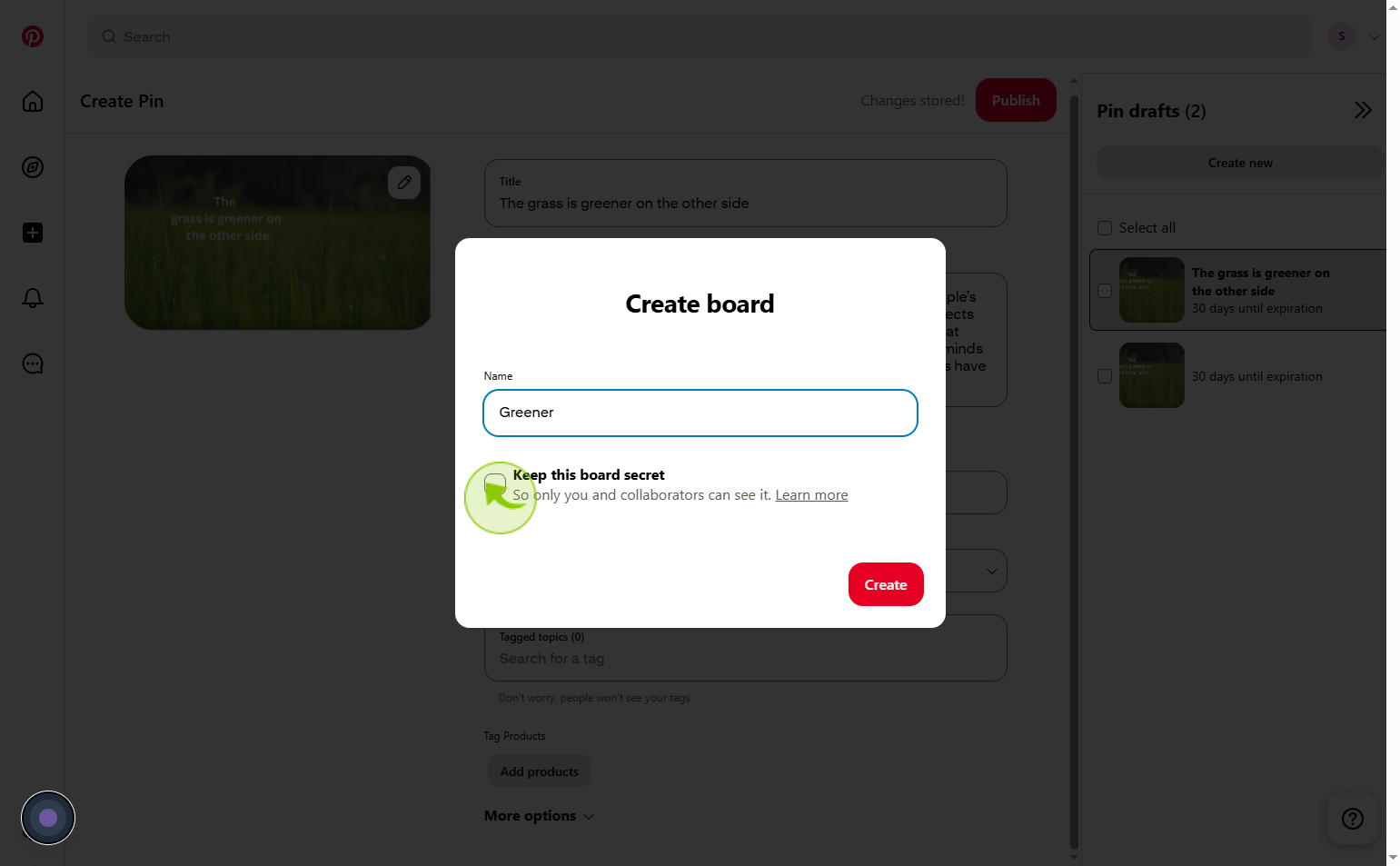
12
Click on the "Create"
Click create to finalize and save your new item
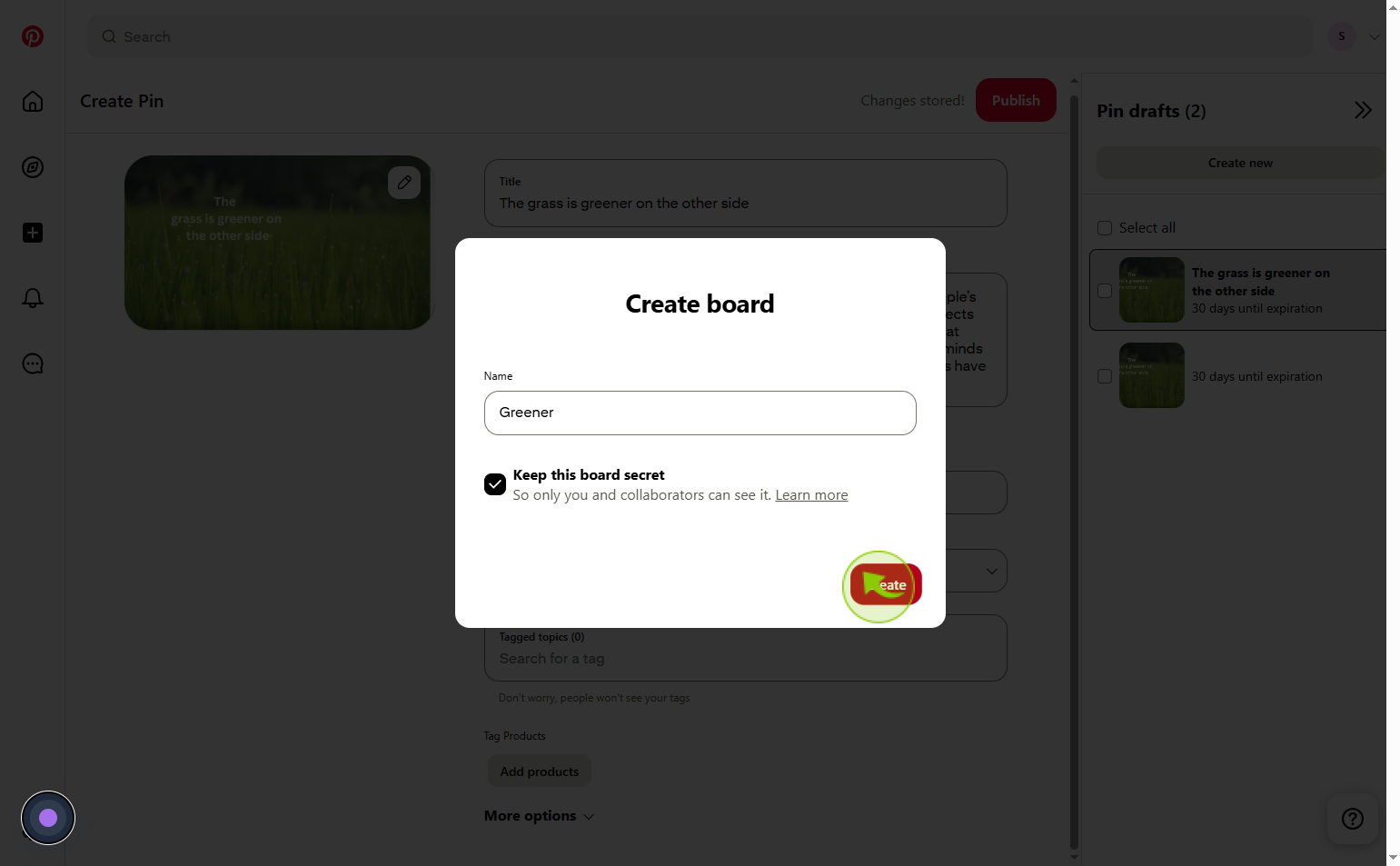
13
Click on the "Tagged topics" field
Select the topics you want to tag
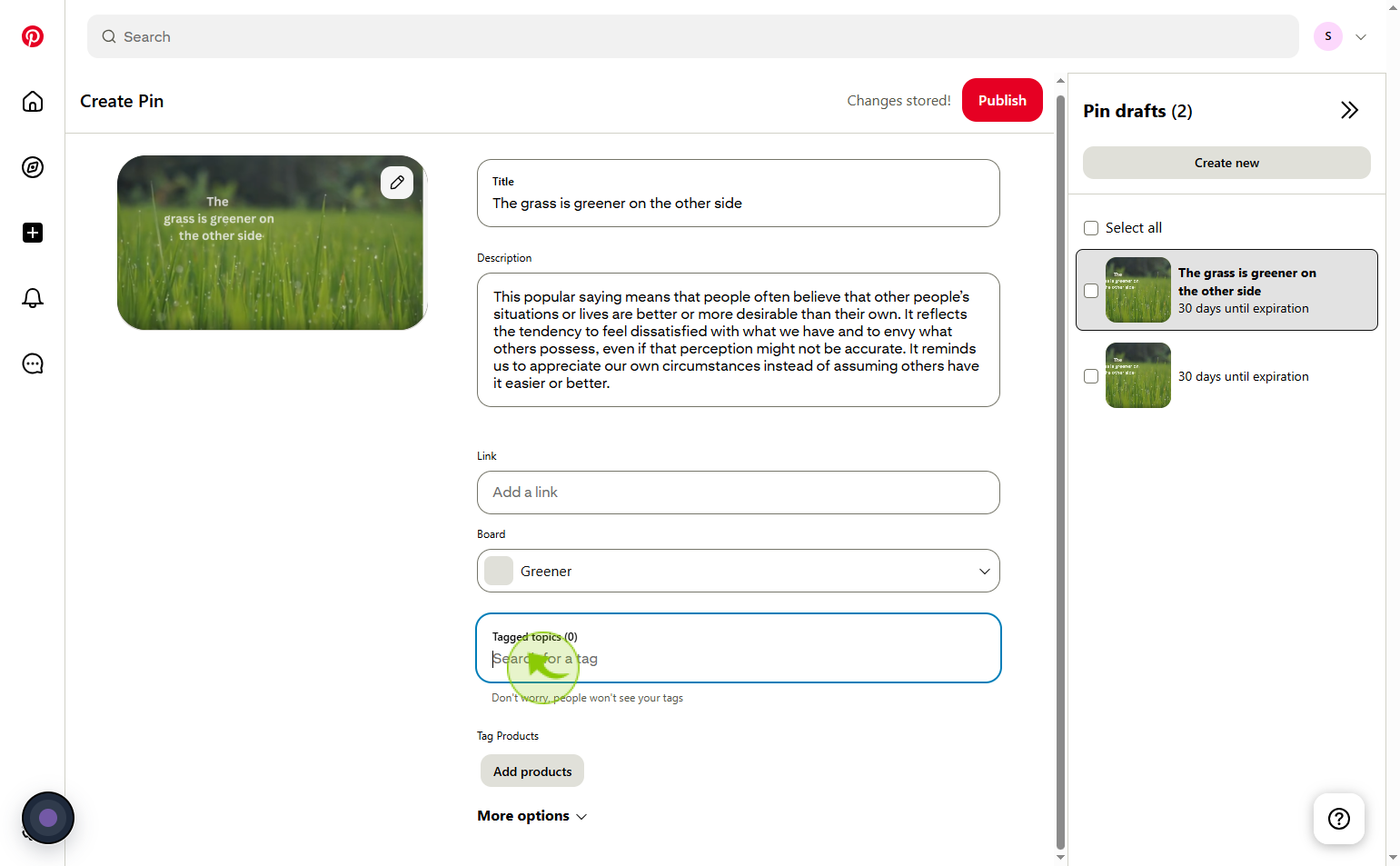
14
Click on the "Publish"
Hit Publish to post