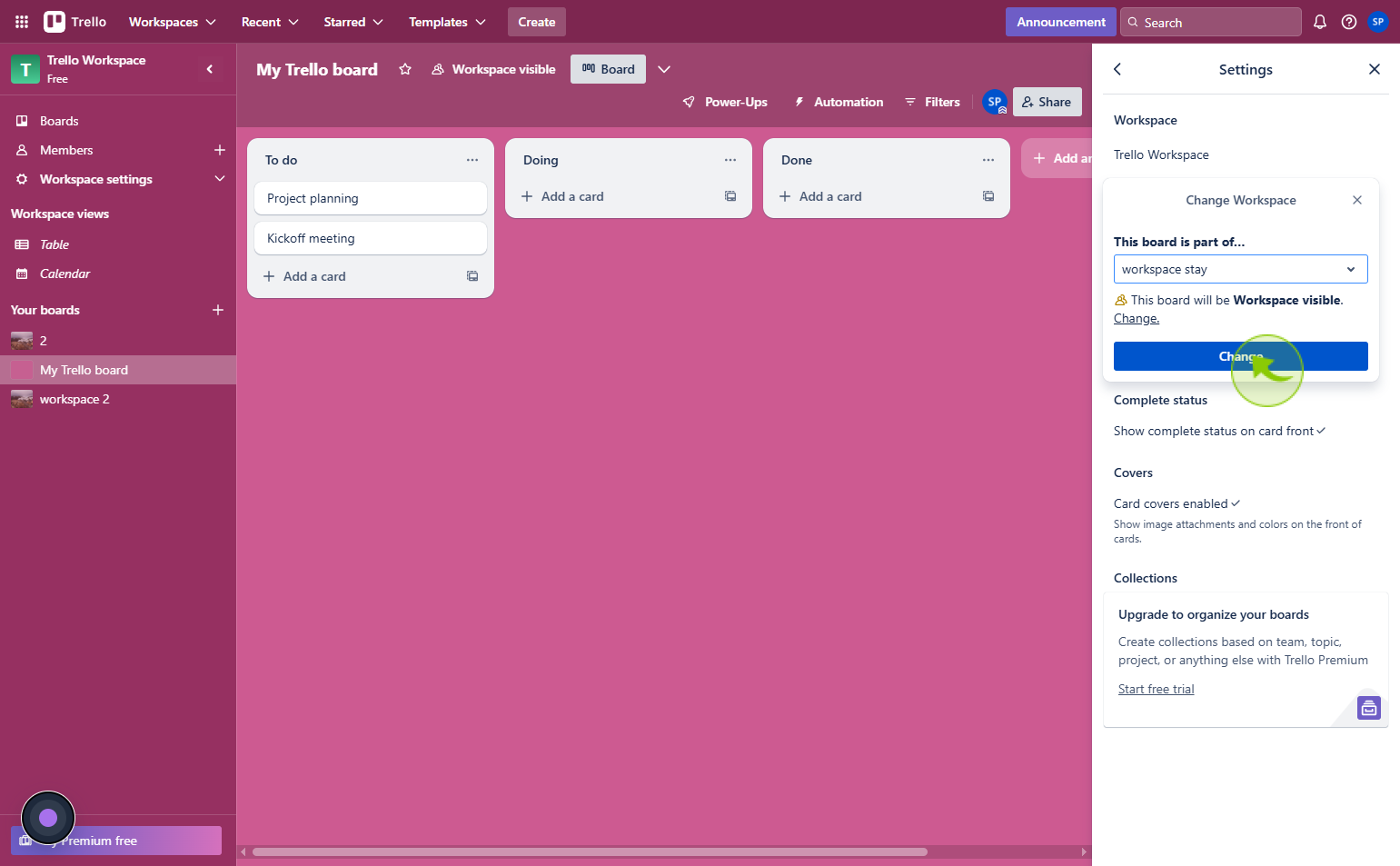How to Move a Board to Another Workspace in Trello ?
|
 Trello
|
Trello
|
1 month ago
|
7 Steps
Moving a board to another workspace in Trello helps you keep projects organized, especially when teams or priorities change. Whether you're restructuring your workflow or collaborating with a different group, transferring a board ensures all tasks, lists, and cards remain intact while aligning with the appropriate workspace. This feature is useful for managing multiple teams, consolidating boards under one account, or shifting responsibilities. By moving a board, you maintain continuity without the need to recreate content. It's a simple yet powerful way to streamline collaboration, enhance organization, and ensure your Trello environment reflects your current project structure and team setup.
How to Move a Board to Another Workspace in Trello ?
|
 Trello
|
Trello
|
7 Steps
1
Navigate to https://trello.com/w/userworkspace54736415
2
Click on the "My Trello board"
From the dashboard, open the board labeled My Trello board.
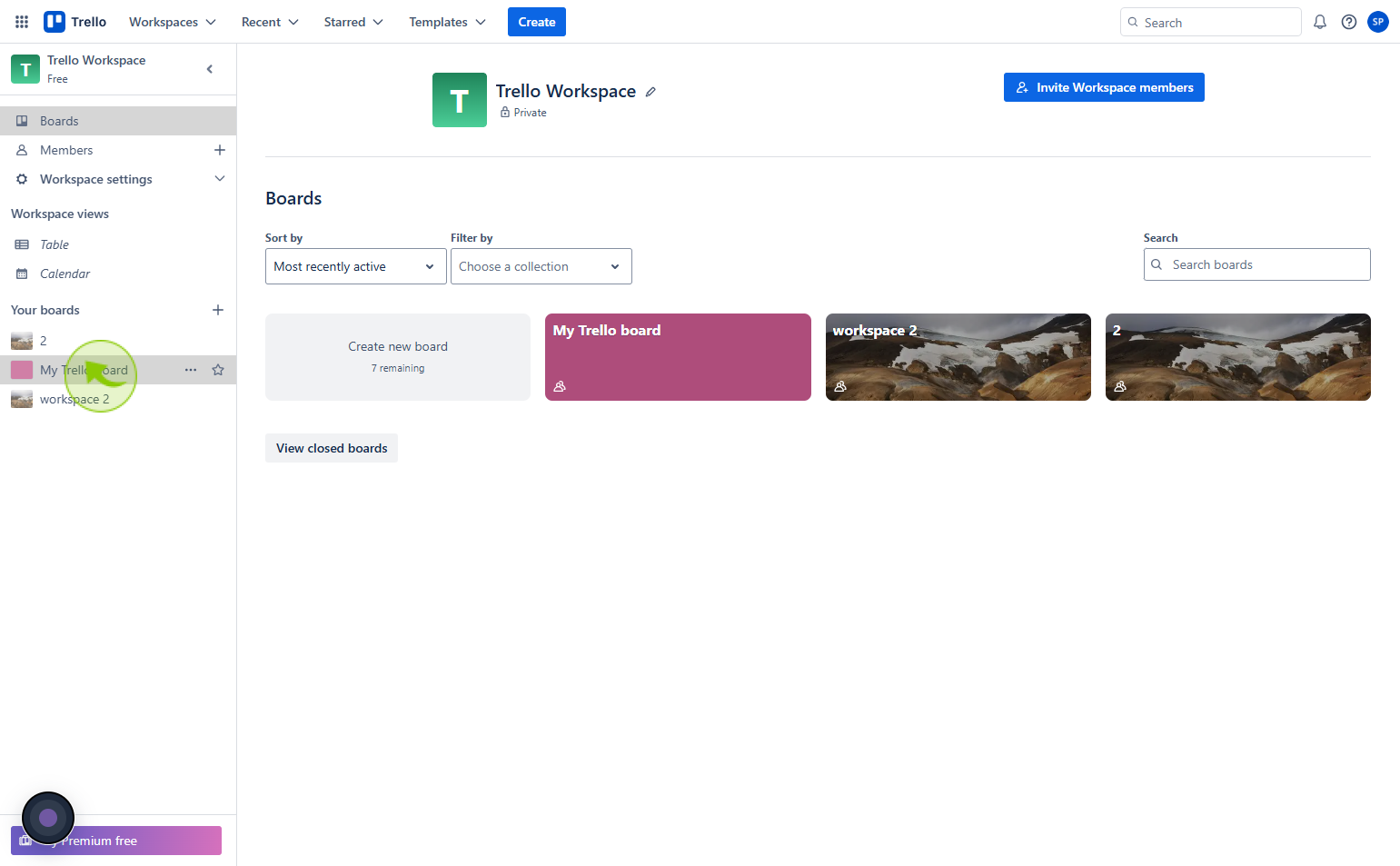
3
Click on the "Right side three dots"
Click the options menu (three vertical dots) on the right-hand side.
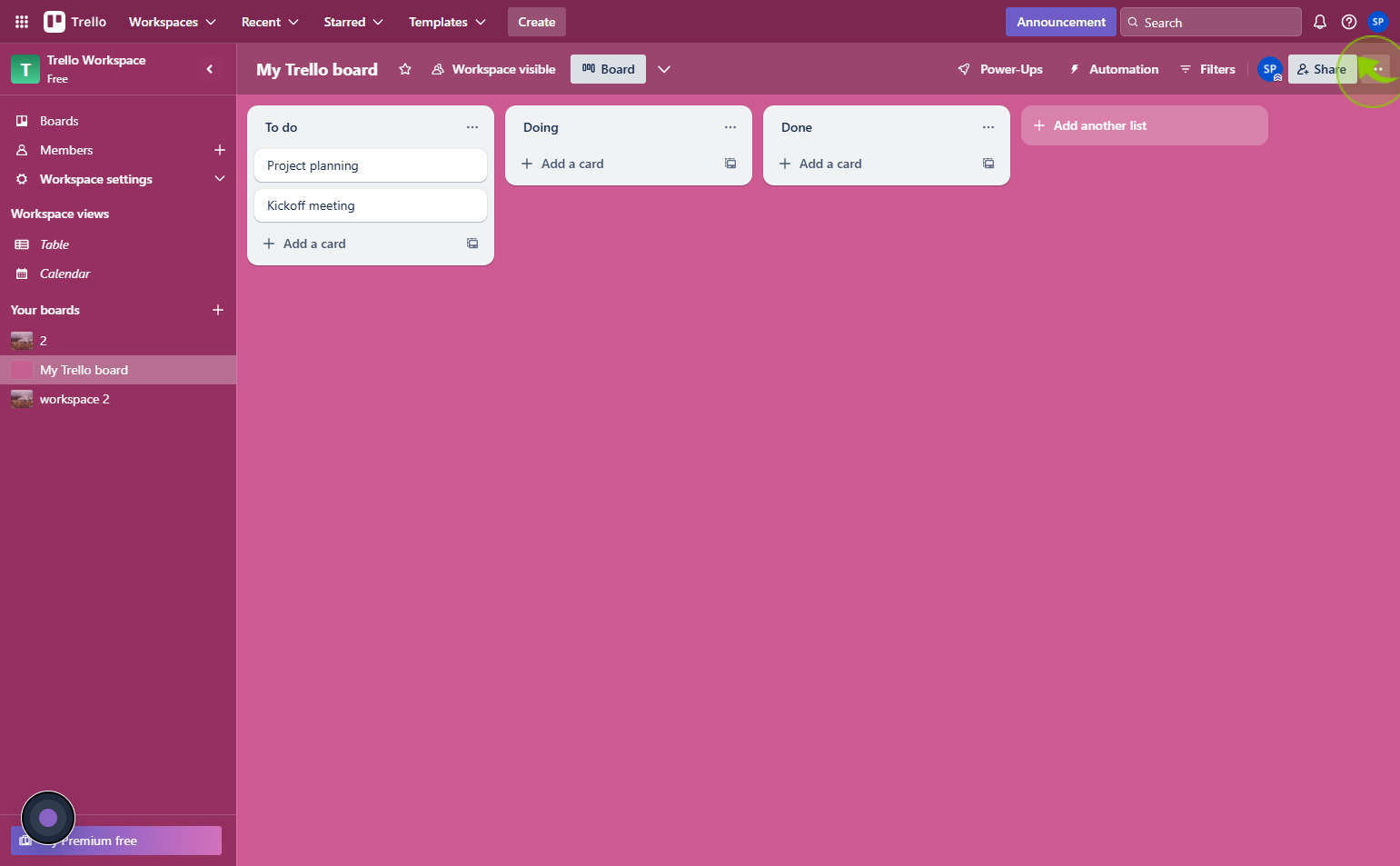
4
Click on the "Settings"
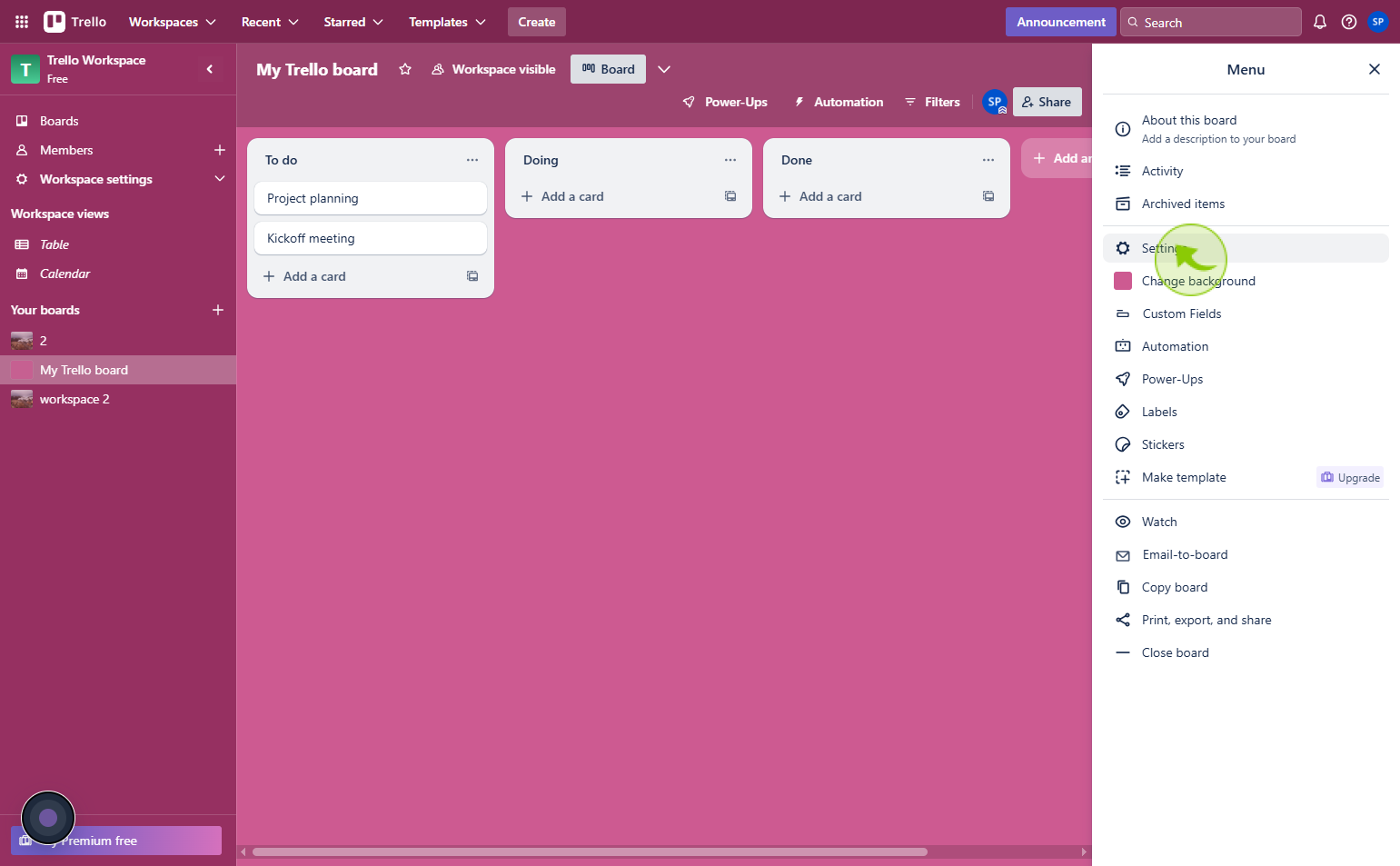
5
Click on the "Trello Workspace"
Tap on Trello Workspace to proceed.
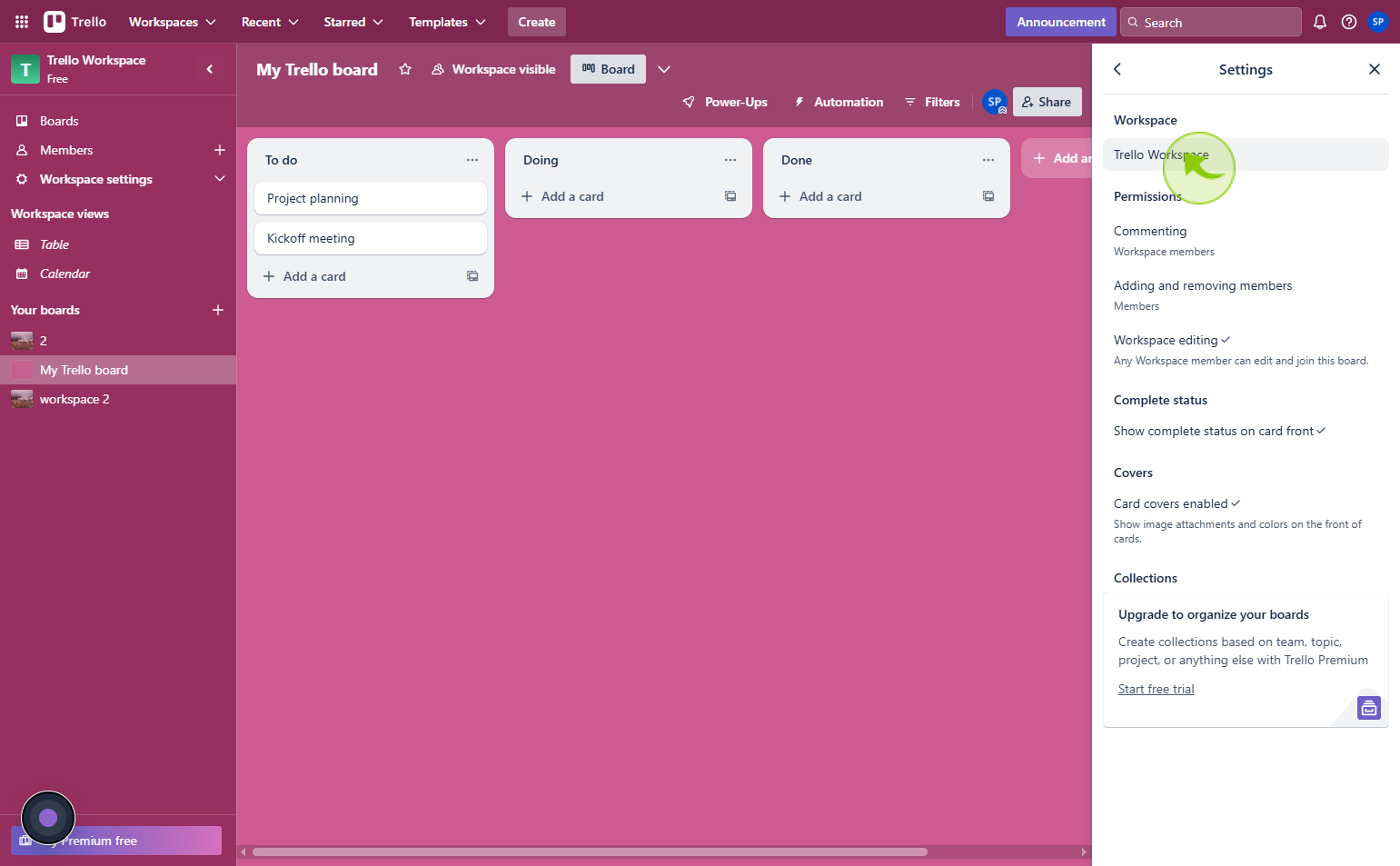
6
Click on the " Trello Workspace"
Select workspace from the drop down list
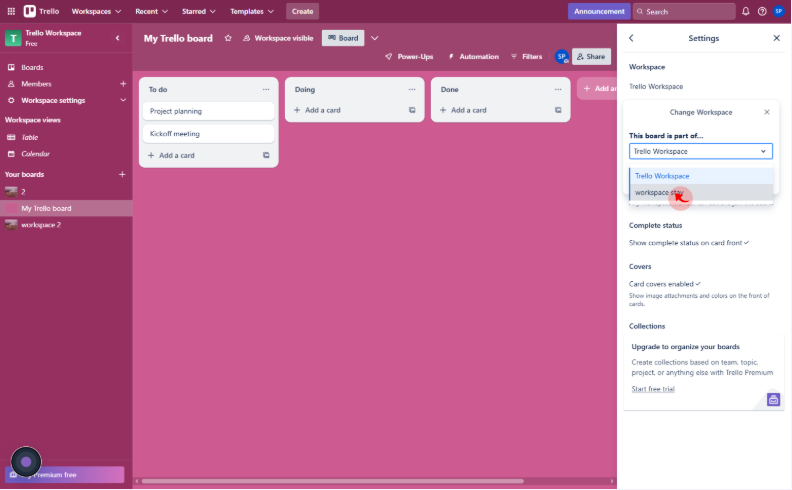
7
Click "Change"
Tap on Change to continue.