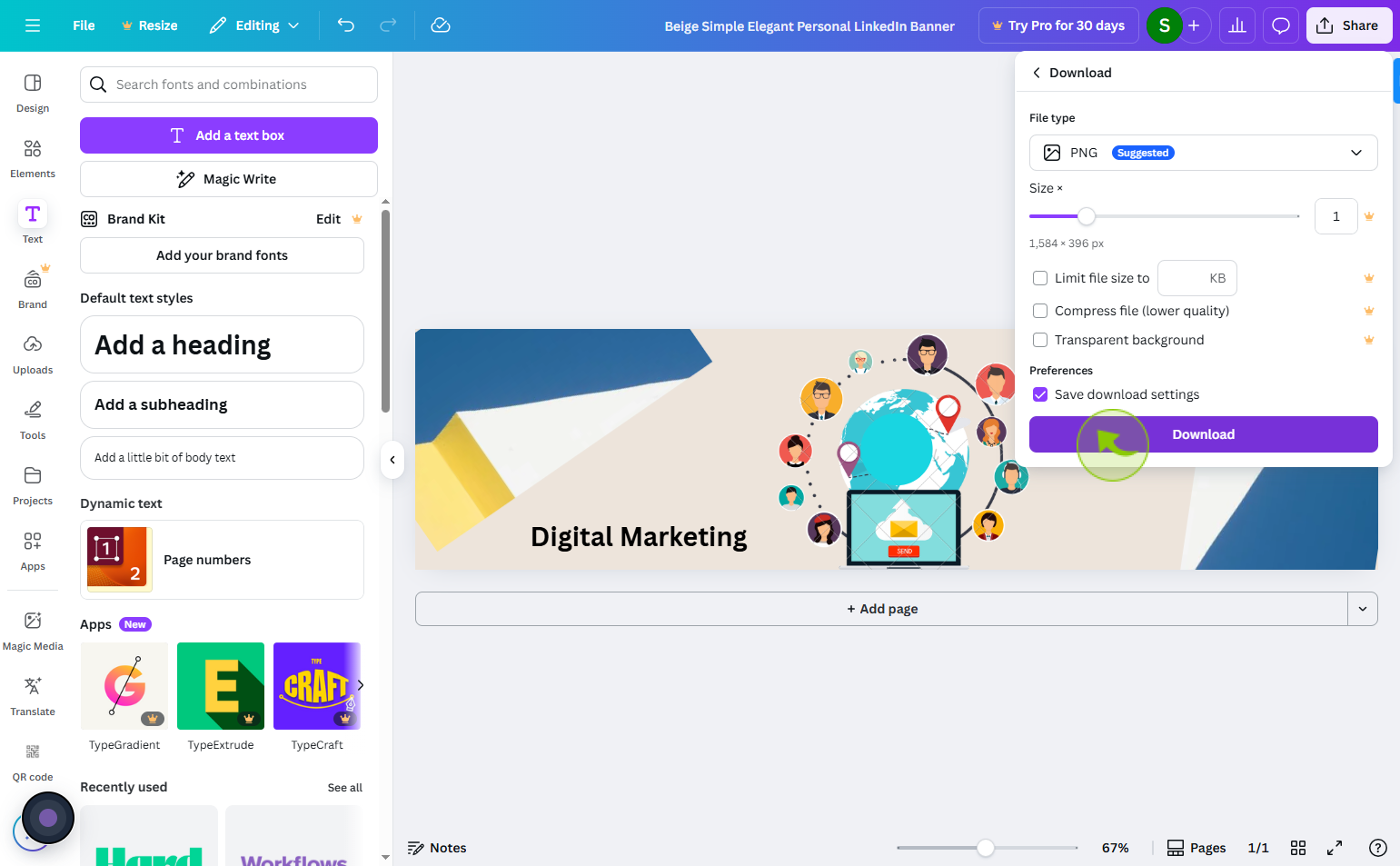How to make LinkedIn banners on Canva ?
|
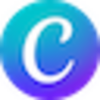 Canva
|
Canva
|
3 weeks ago
|
14 Steps
Creating LinkedIn banners on Canva is an easy way to enhance your professional profile with visually appealing graphics. Canva offers pre-sized templates specifically designed for LinkedIn banner dimensions, ensuring your design fits perfectly. You can customize your banner by adding text, images, logos, and brand colors using Canva’s intuitive drag-and-drop interface. Whether you want a clean, professional look or a creative design, Canva provides a variety of fonts, graphics, and backgrounds to suit your style. Once your banner is ready, you can download it in high quality and upload it directly to LinkedIn, helping your profile stand out and make a strong impression.
How to make LinkedIn banners on Canva ?
|
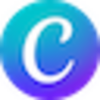 Canva
|
Canva
|
14 Steps
1
Navigate to https://www.canva.com/
2
Click on the "Templates"
Go to the “Templates” section.
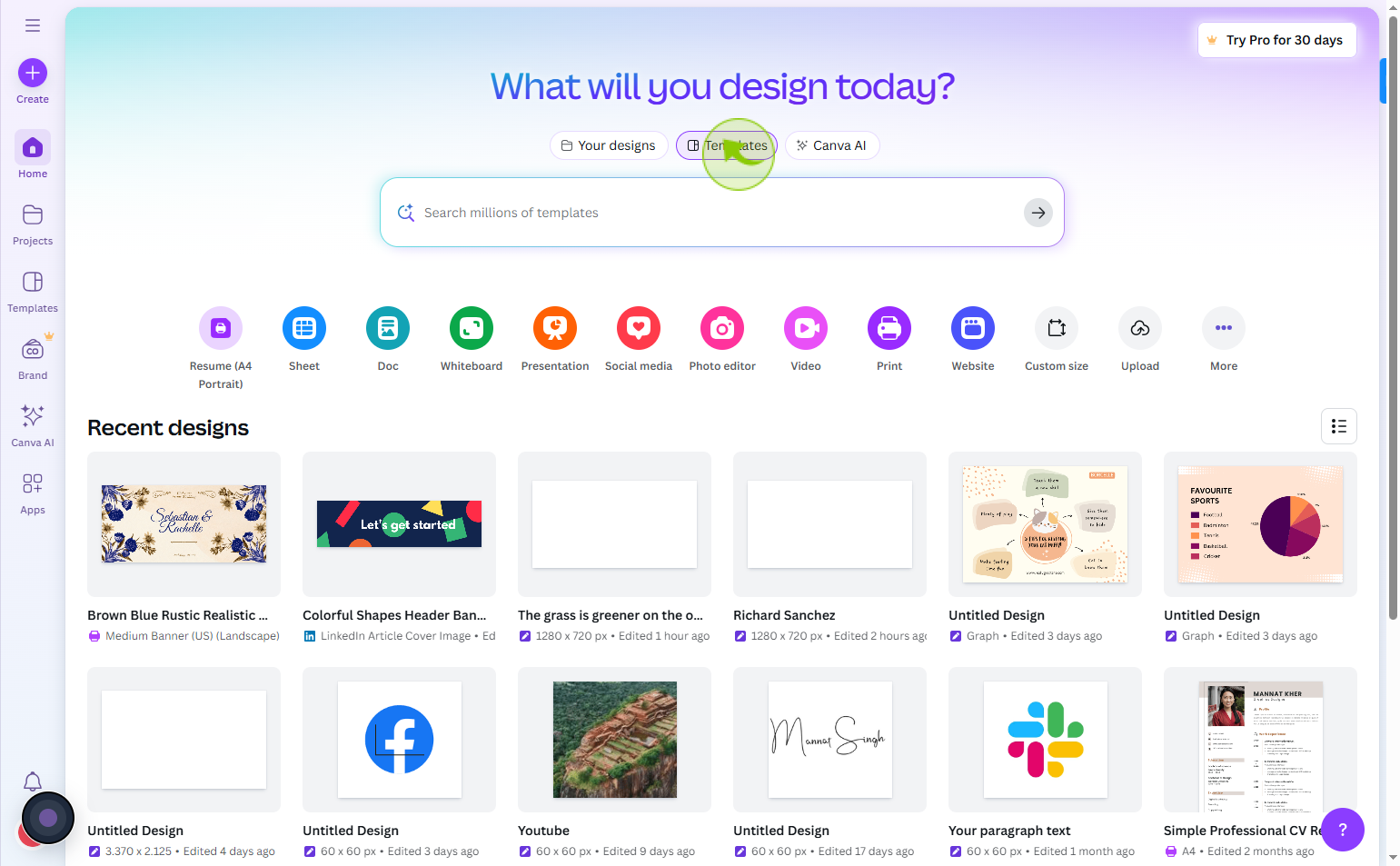
3
Click the "Search templates" search field
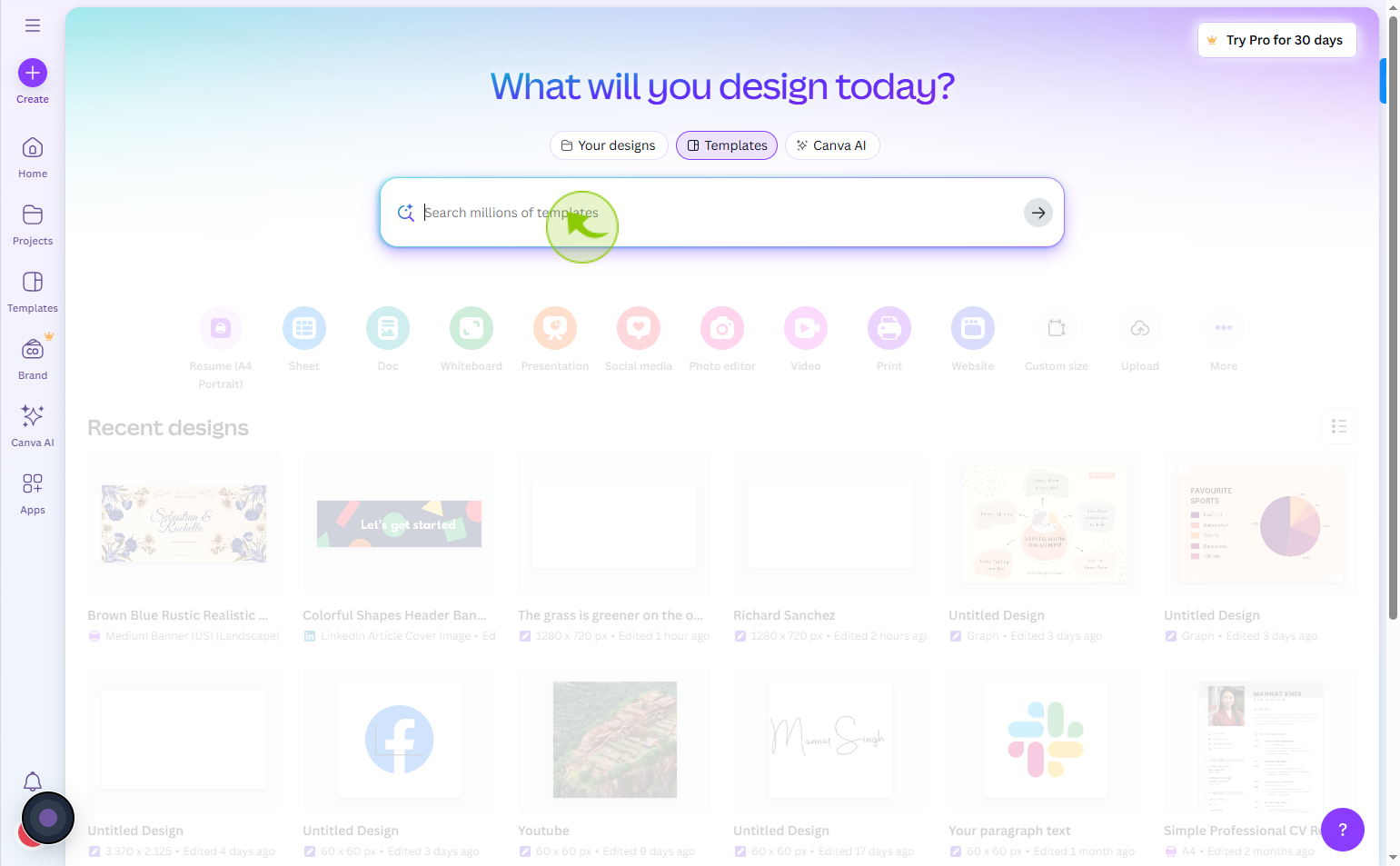
4
Click on the "linkedin banner"
Select the banner for linkedin to create
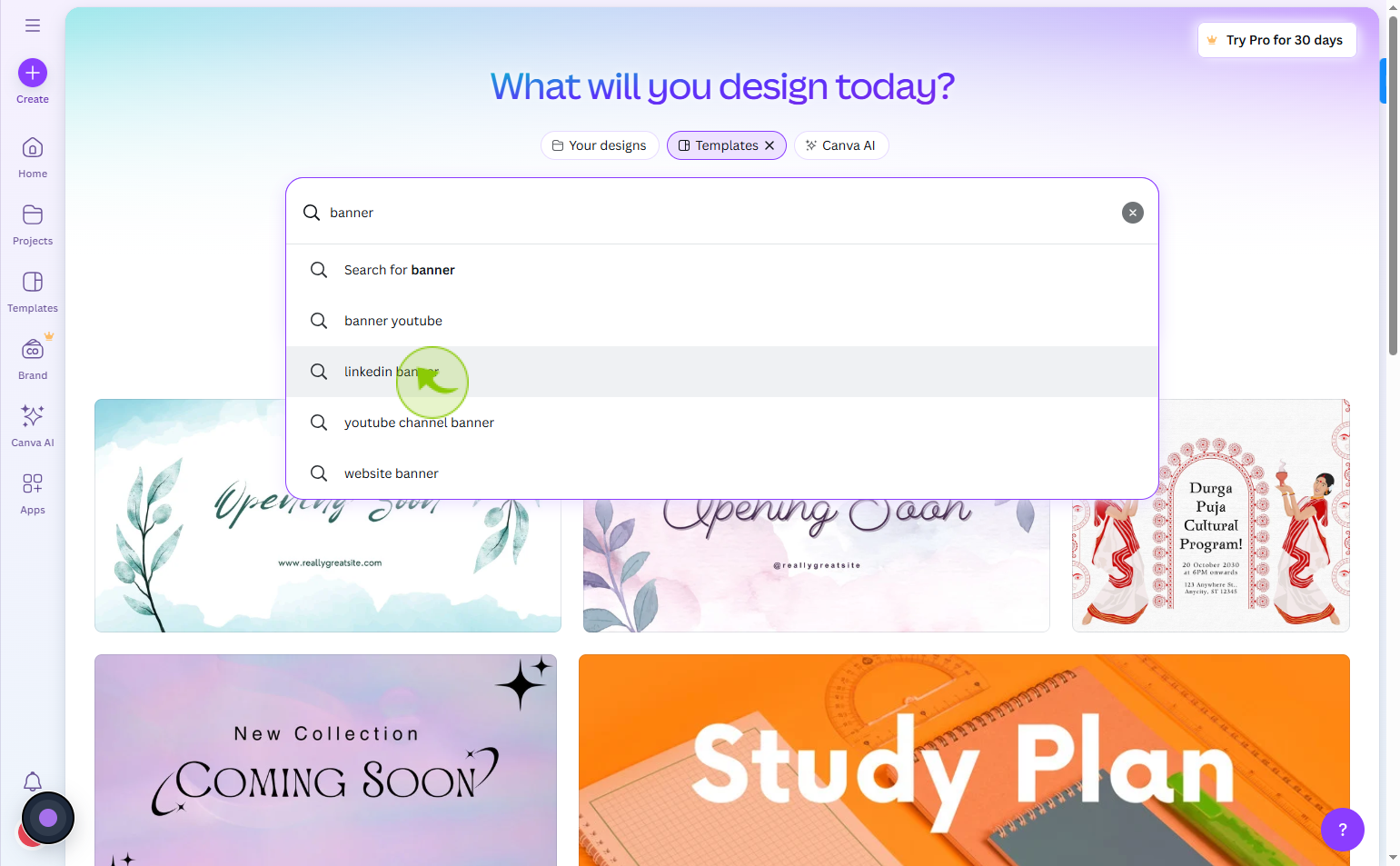
5
Click on the "Banner"
Select banner what you want
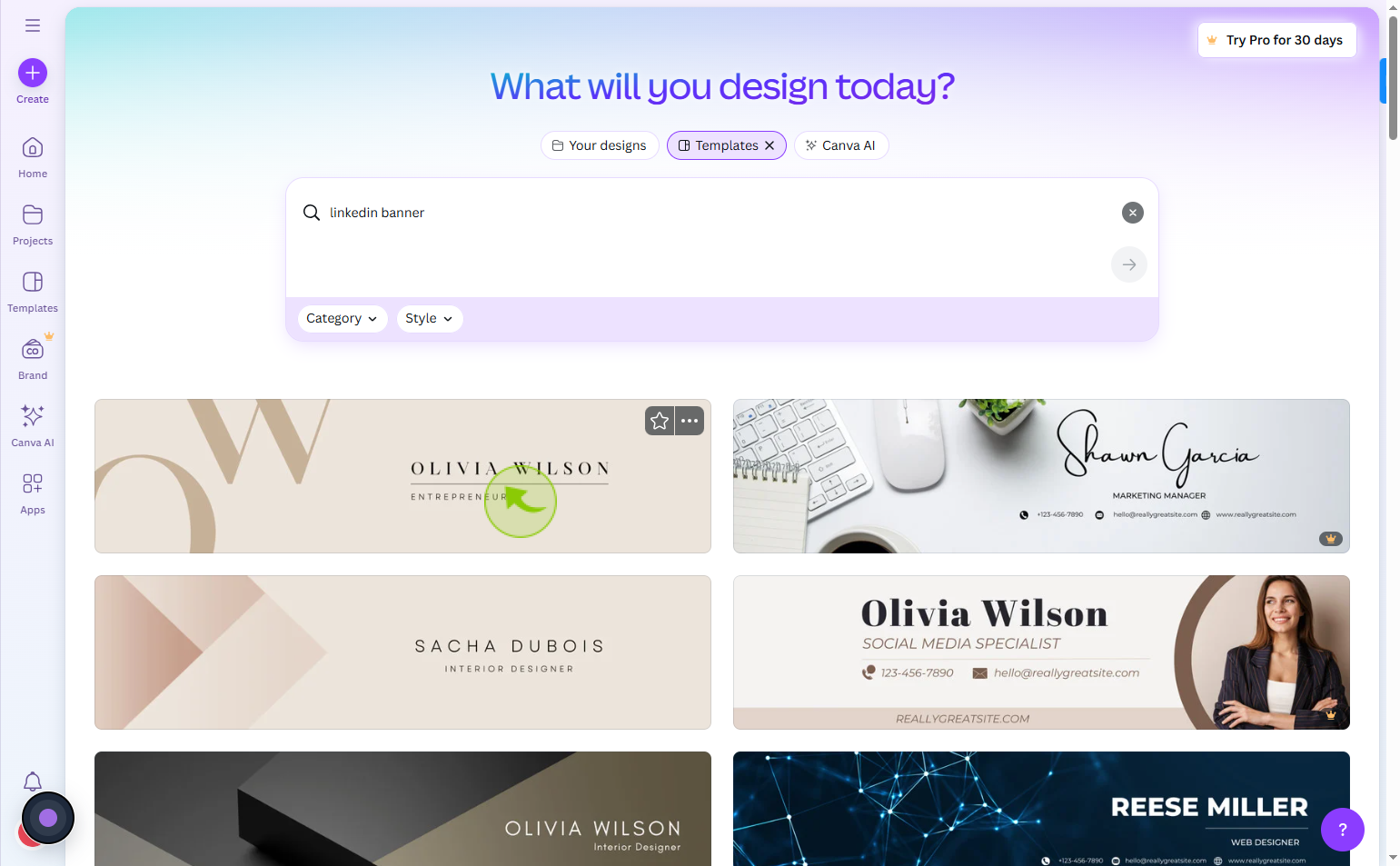
6
Click on the "Customise this template"
Click customise this template to edit and adjust the template to fit your specific needs.
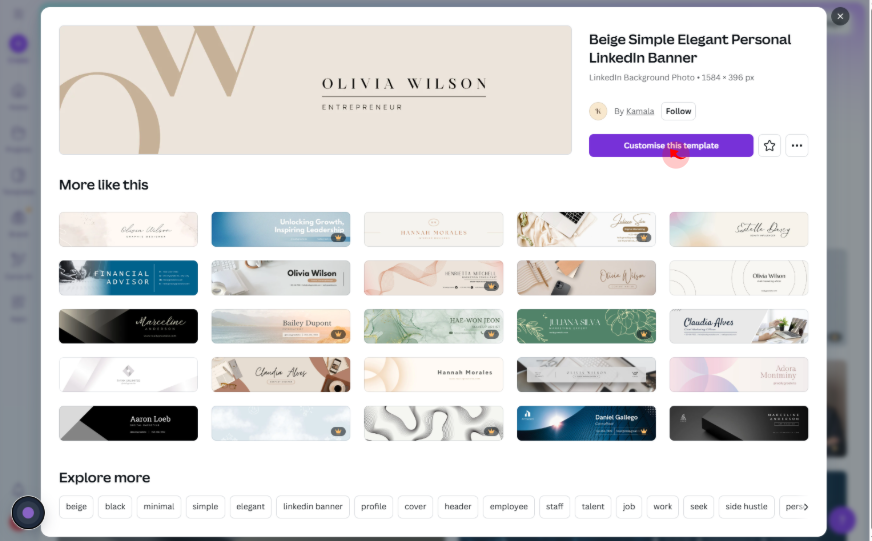
7
Click on the "Banner"
You have to modify this banner according to your linkedin purpose
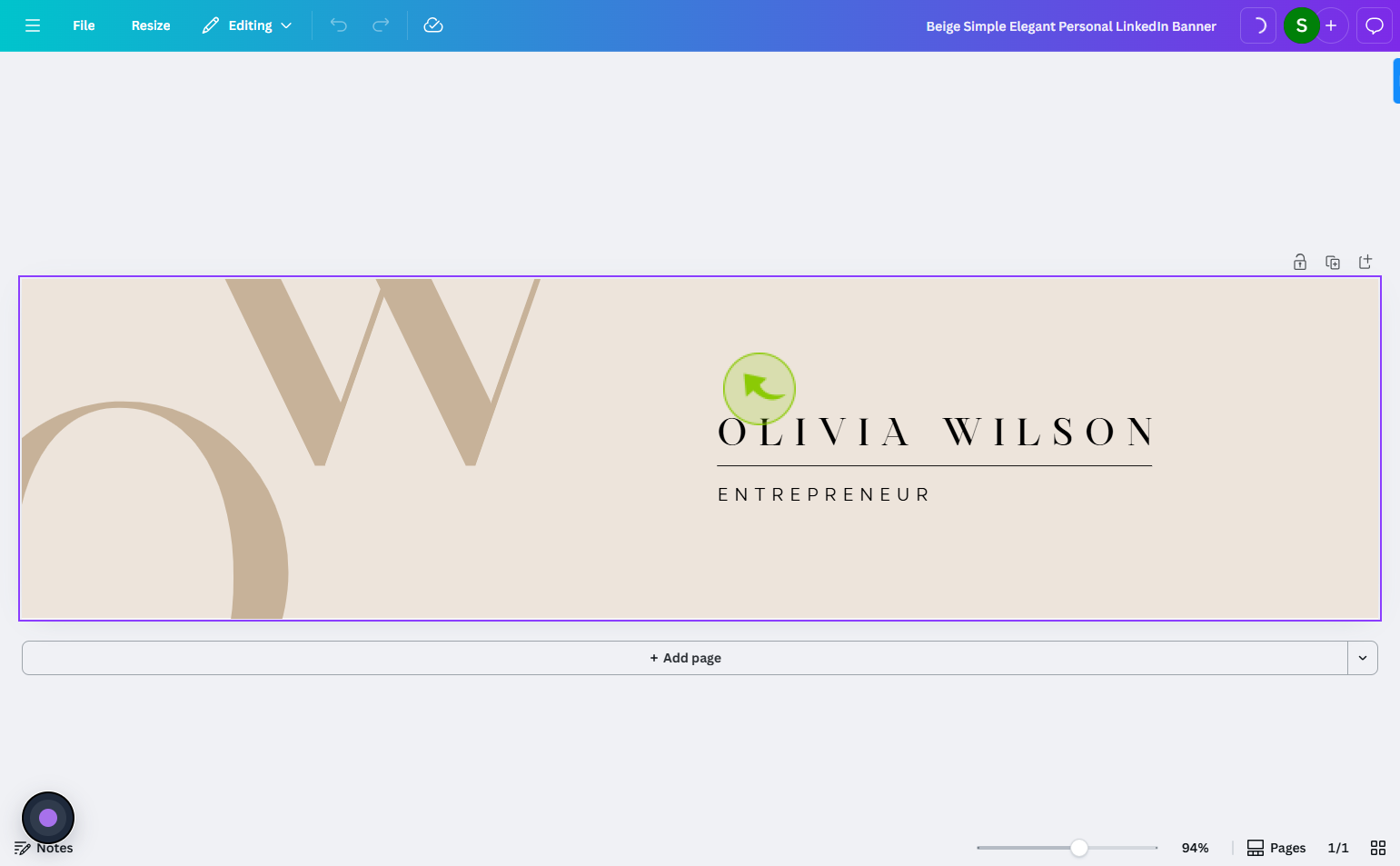
8
Click the "Search elements" search field
Enter your element what you want to make
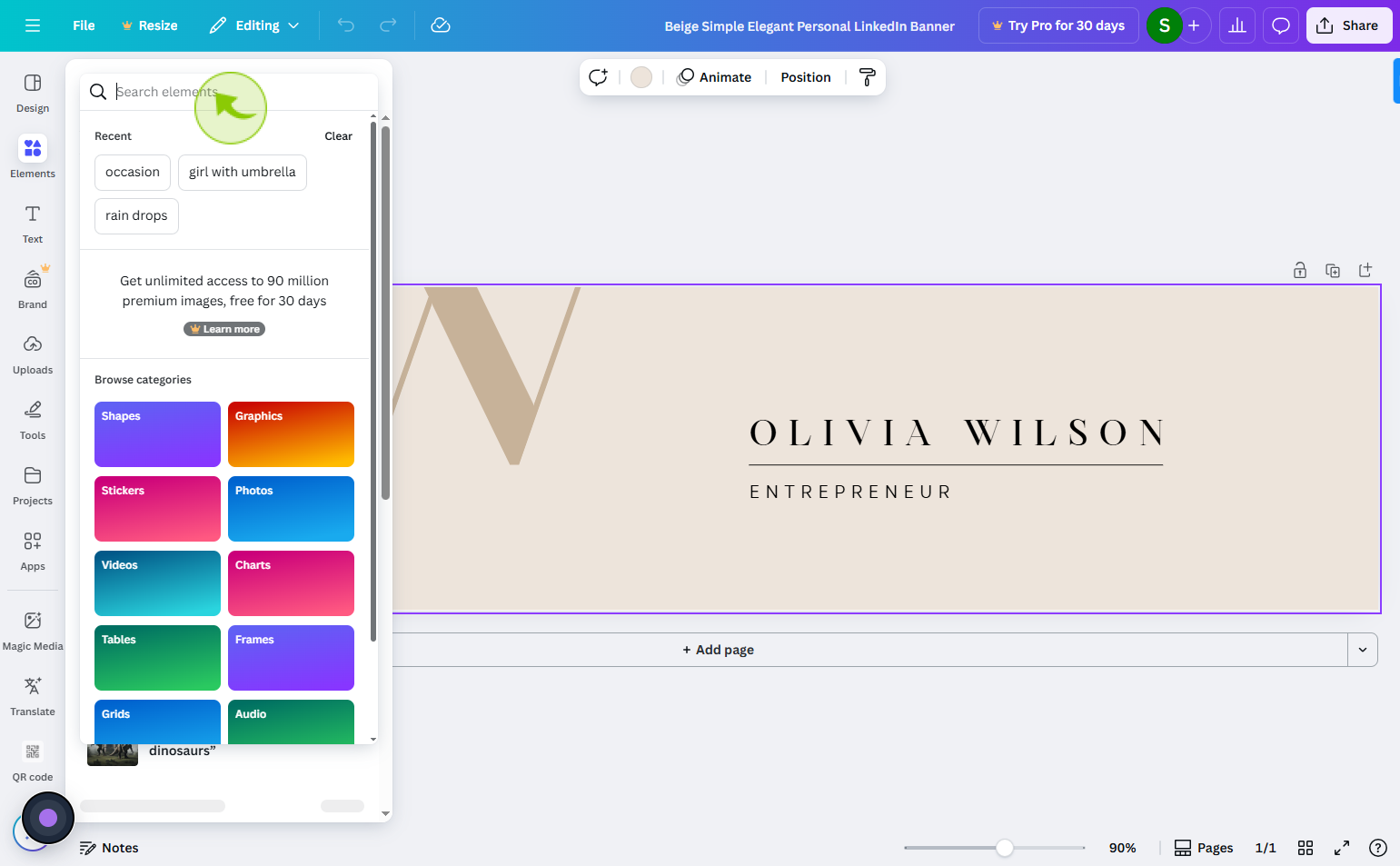
9
Click on the "Graphics"
Select graphics what suit your banner
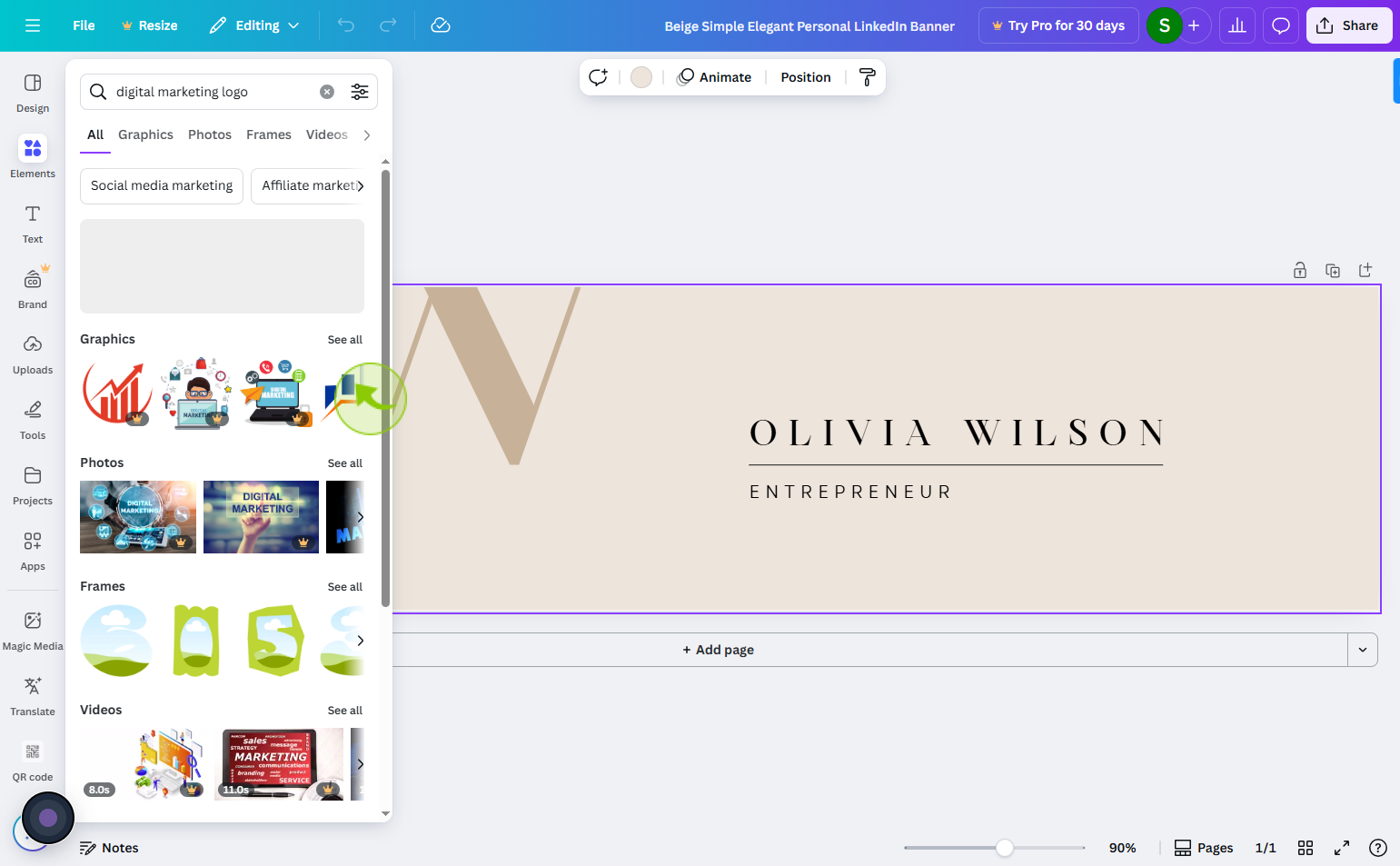
10
Click on the "Photos"
you can add some corner element
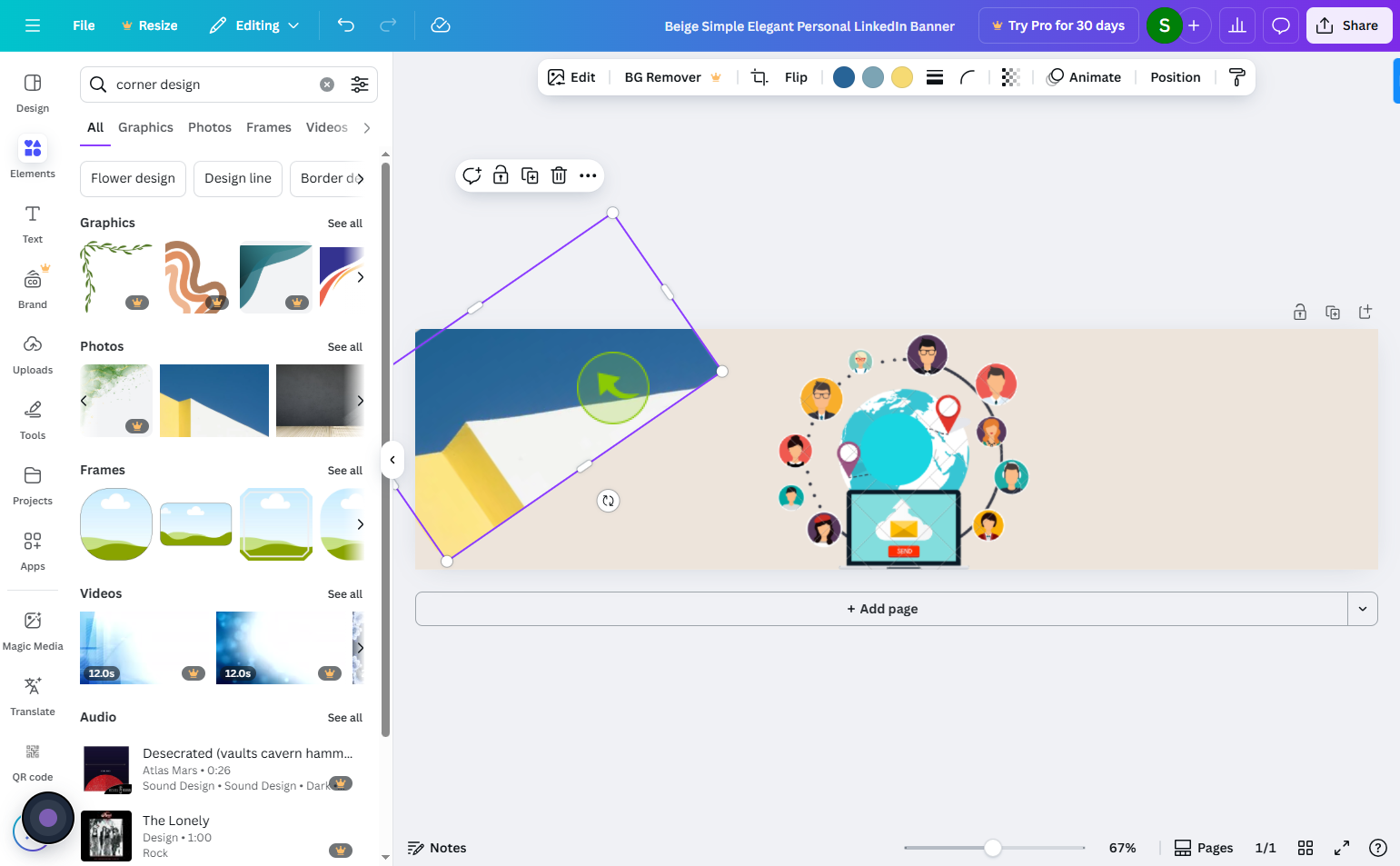
11
Click on the "Text"
To add a text and heading click on the text
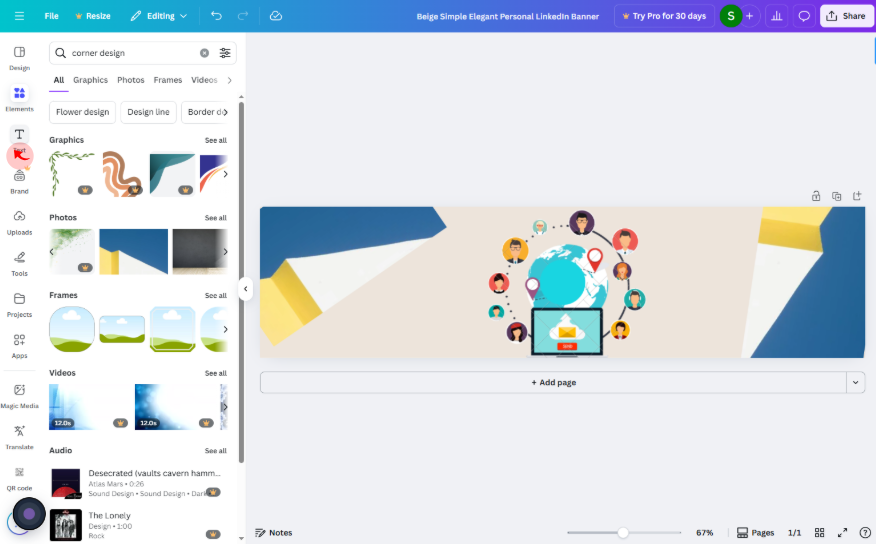
12
Click on the "Add a heading"
Add heading what topic to you modify

13
Click on the "Share"
Now you're banner is ready, it's time to share or download
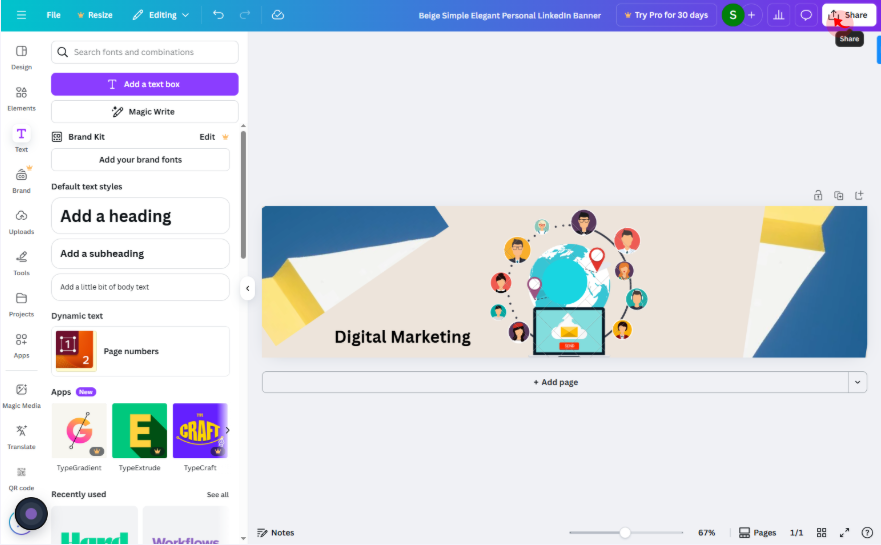
14
Click on the "Download"
Download your LinkedIn banner