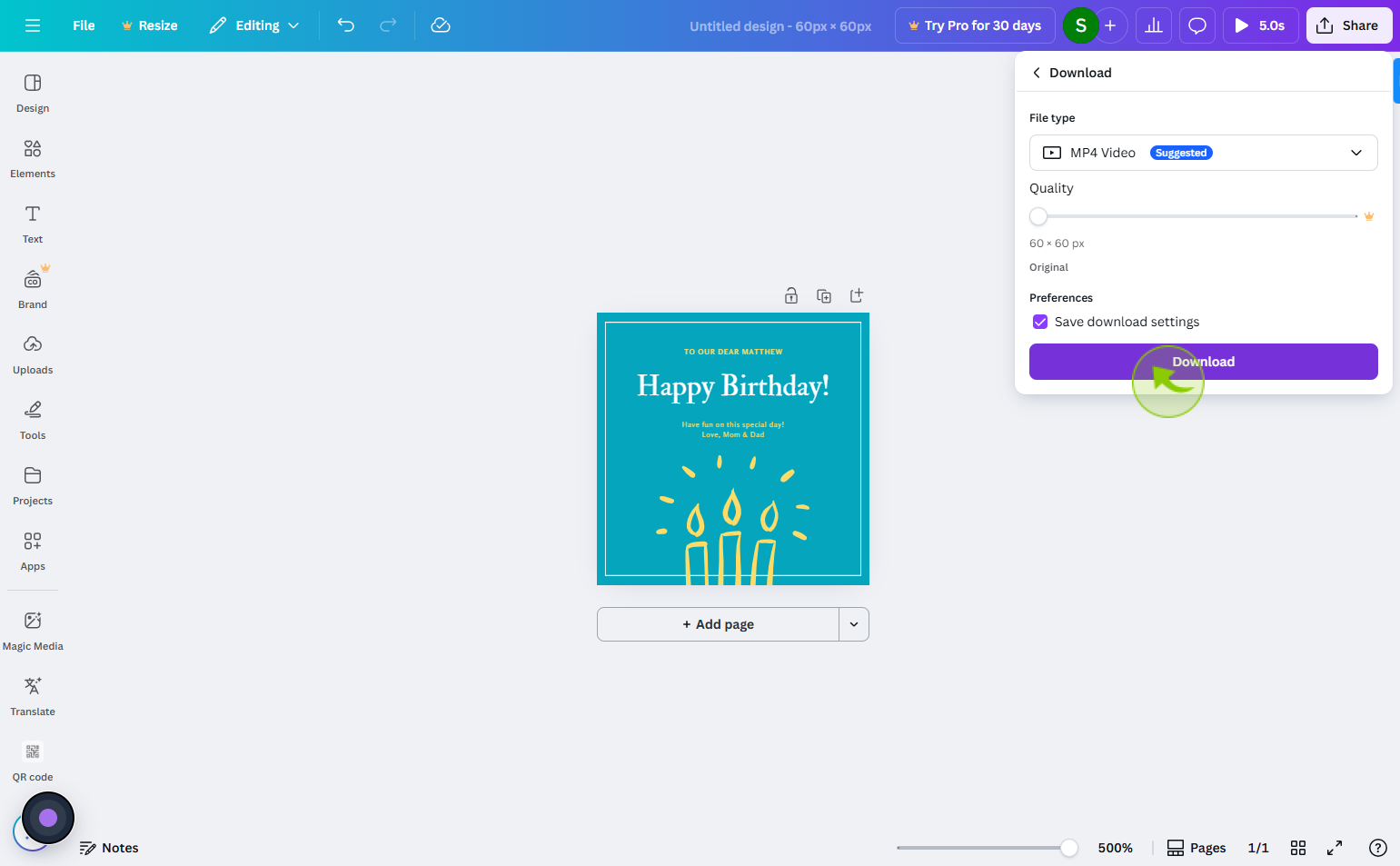How to Make a GIF in Canva ?
|
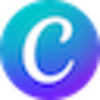 Canva
|
Canva
|
2 weeks ago
|
12 Steps
Creating a GIF in Canva is a fun and creative way to bring static designs to life. Start by logging into Canva and selecting a design size or template that fits your needs—social media posts work great. Add your desired elements like images, text, and animations using the “Animate” button on each layer. You can animate entire pages or individual components for dynamic effects. Once your design is complete, click “Share,” then choose “Download” and select “GIF” as the file type. Canva will process your design into a looping GIF, which you can use for social posts, emails, or websites.
How to Make a GIF in Canva ?
|
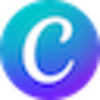 Canva
|
Canva
|
12 Steps
1
Navigate to https://www.canva.com/
2
Click on the "Create"
Click create to finalize and save your new setup or item
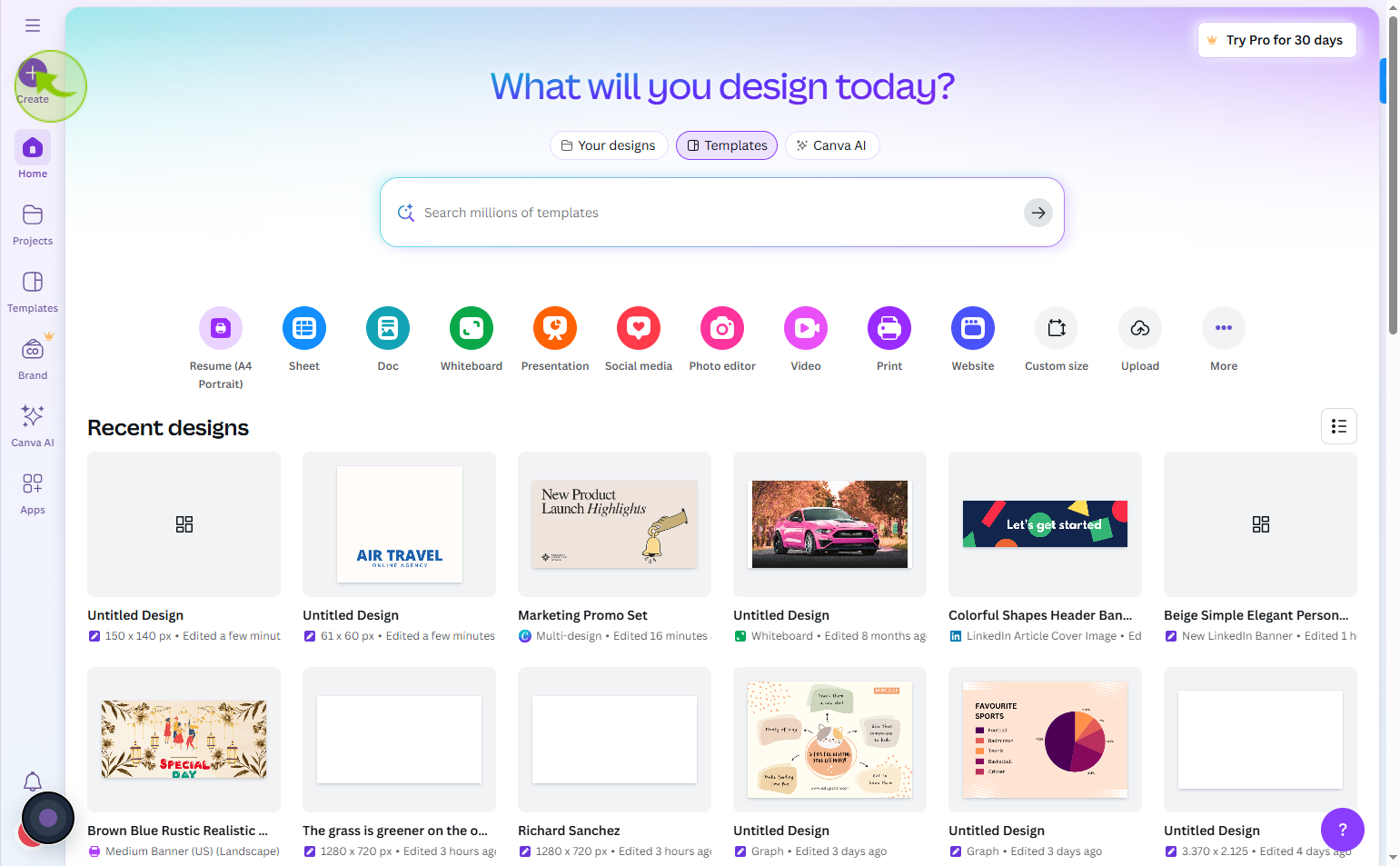
3
Click on the "Custom size"
Click custom size to manually enter your desired dimensions
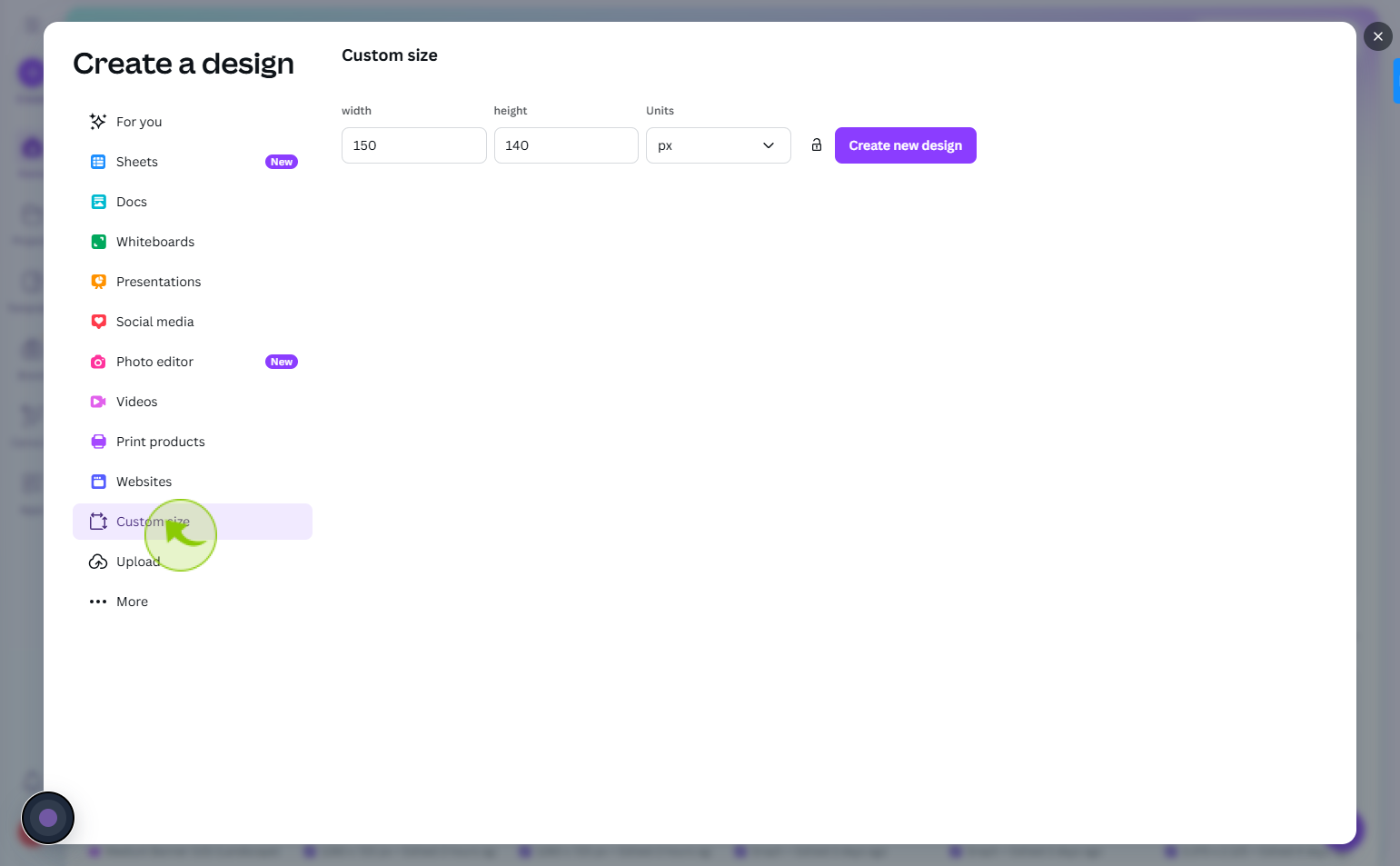
4
Click the "width" number field
Enter width number
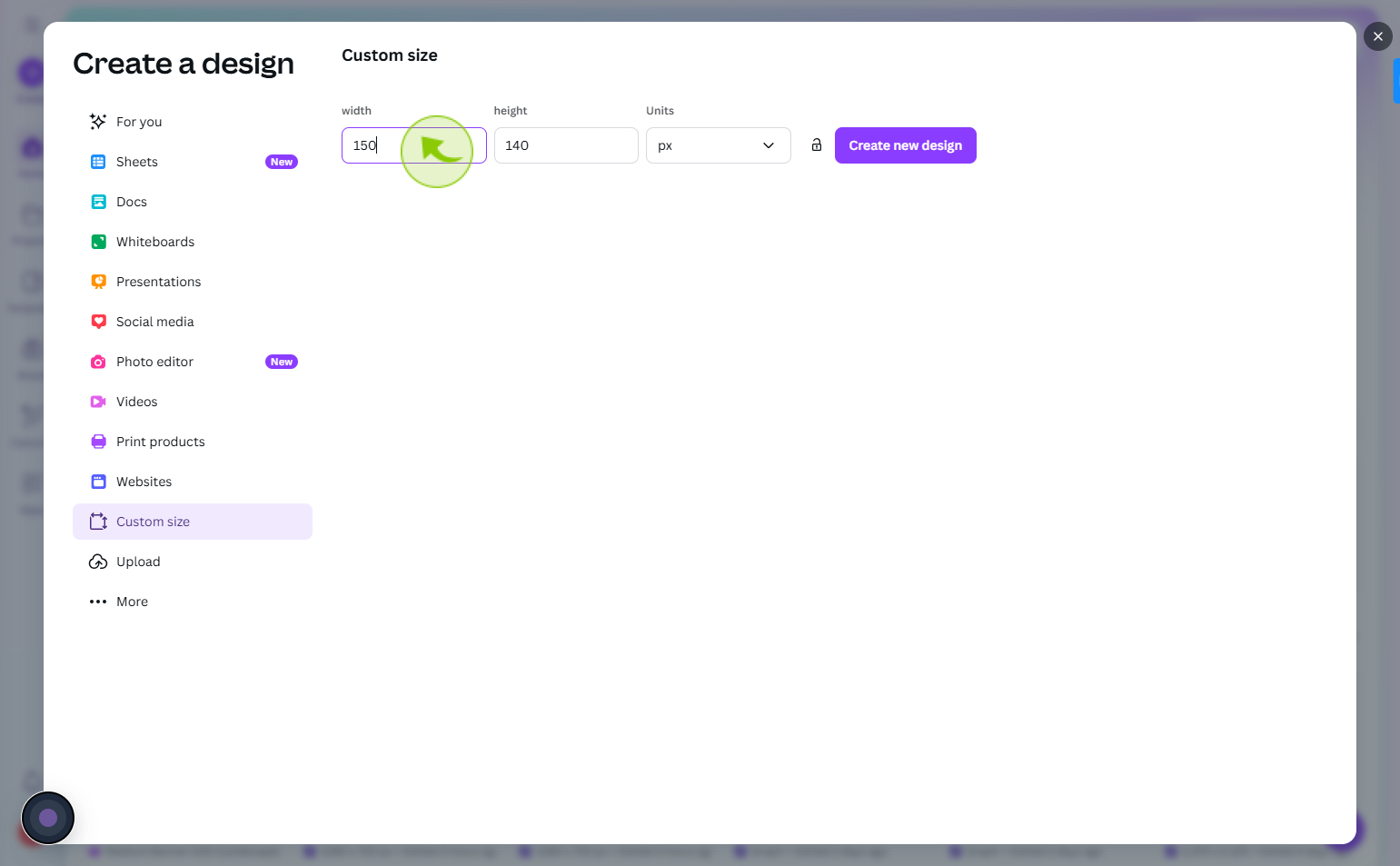
5
Click on the "height" number field
Enter the height number
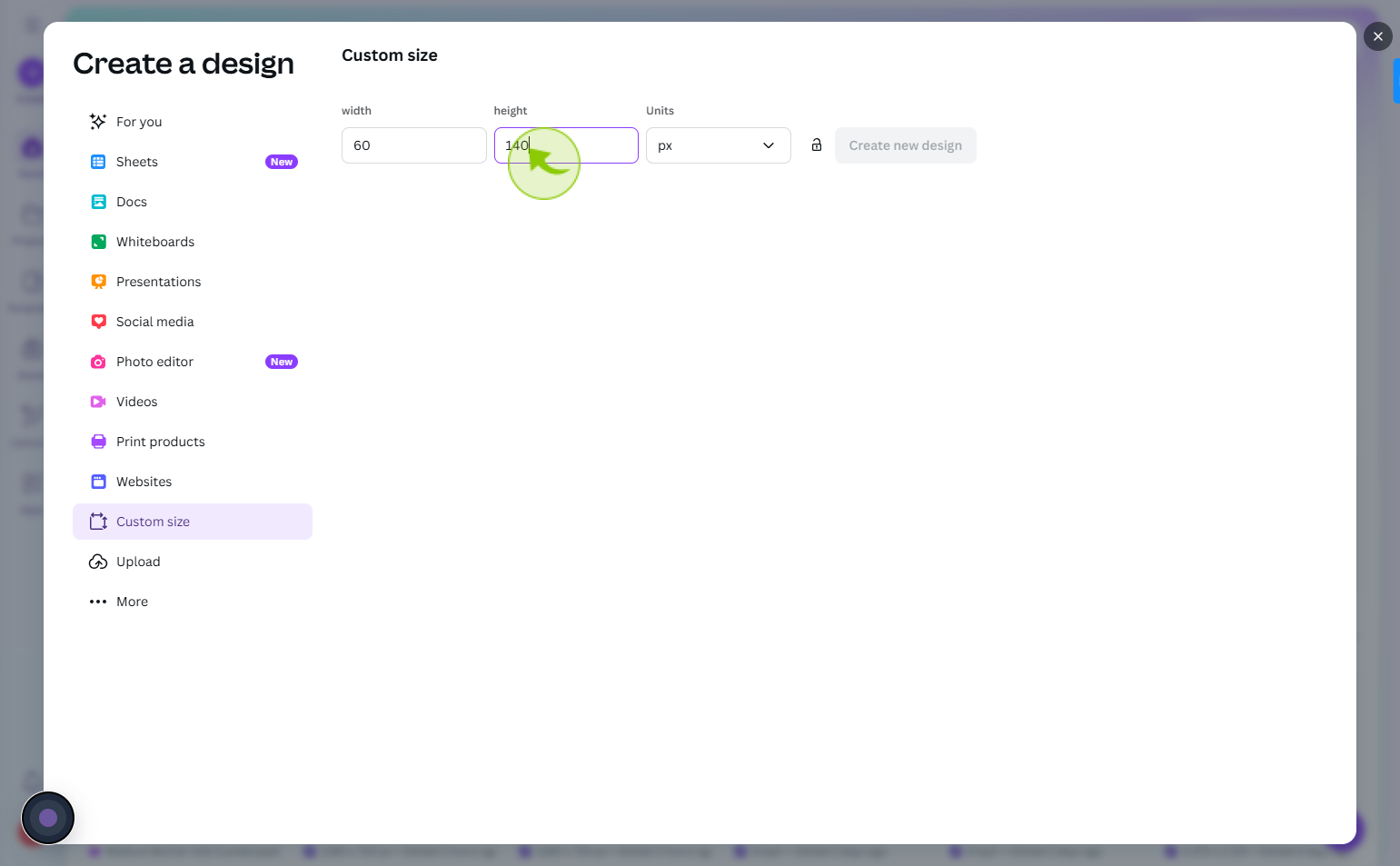
6
Click on the "Create new design"
Click create new design to start building a design from the beginning.
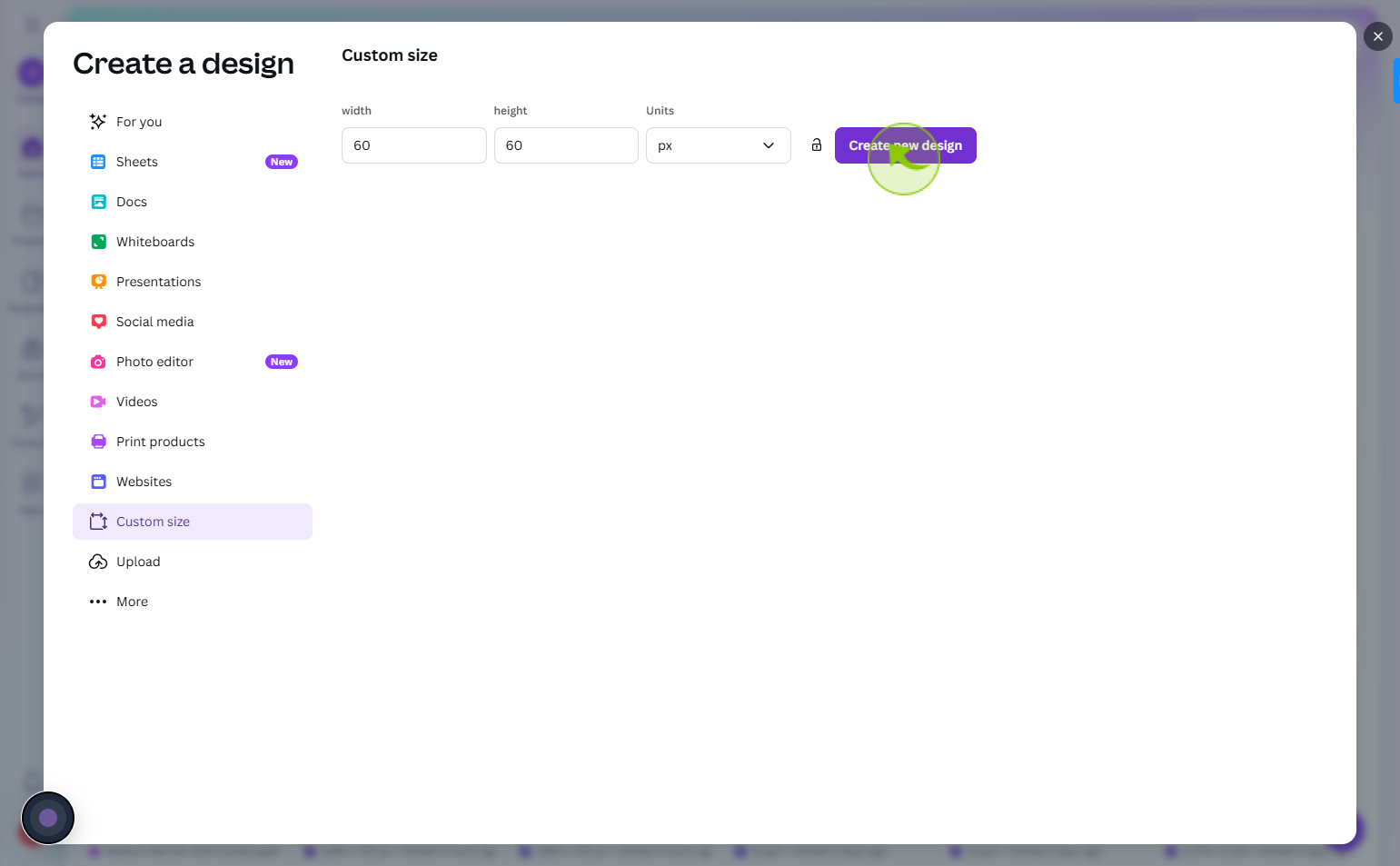
7
Click on the "Birthday"
Select your template what you want make gif
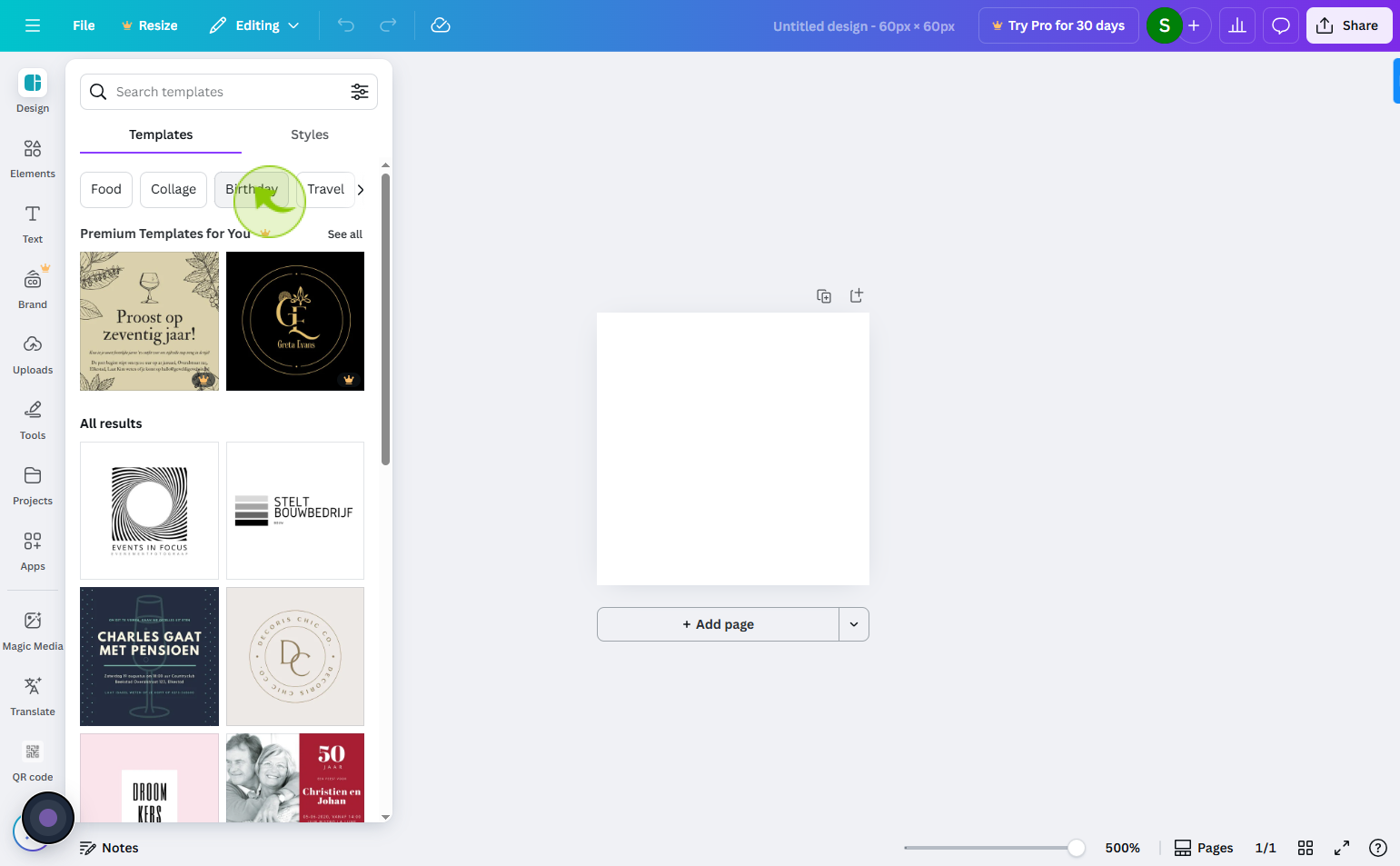
8
Click on the "Time speed"
Click time speed to adjust or view the playback or process speed
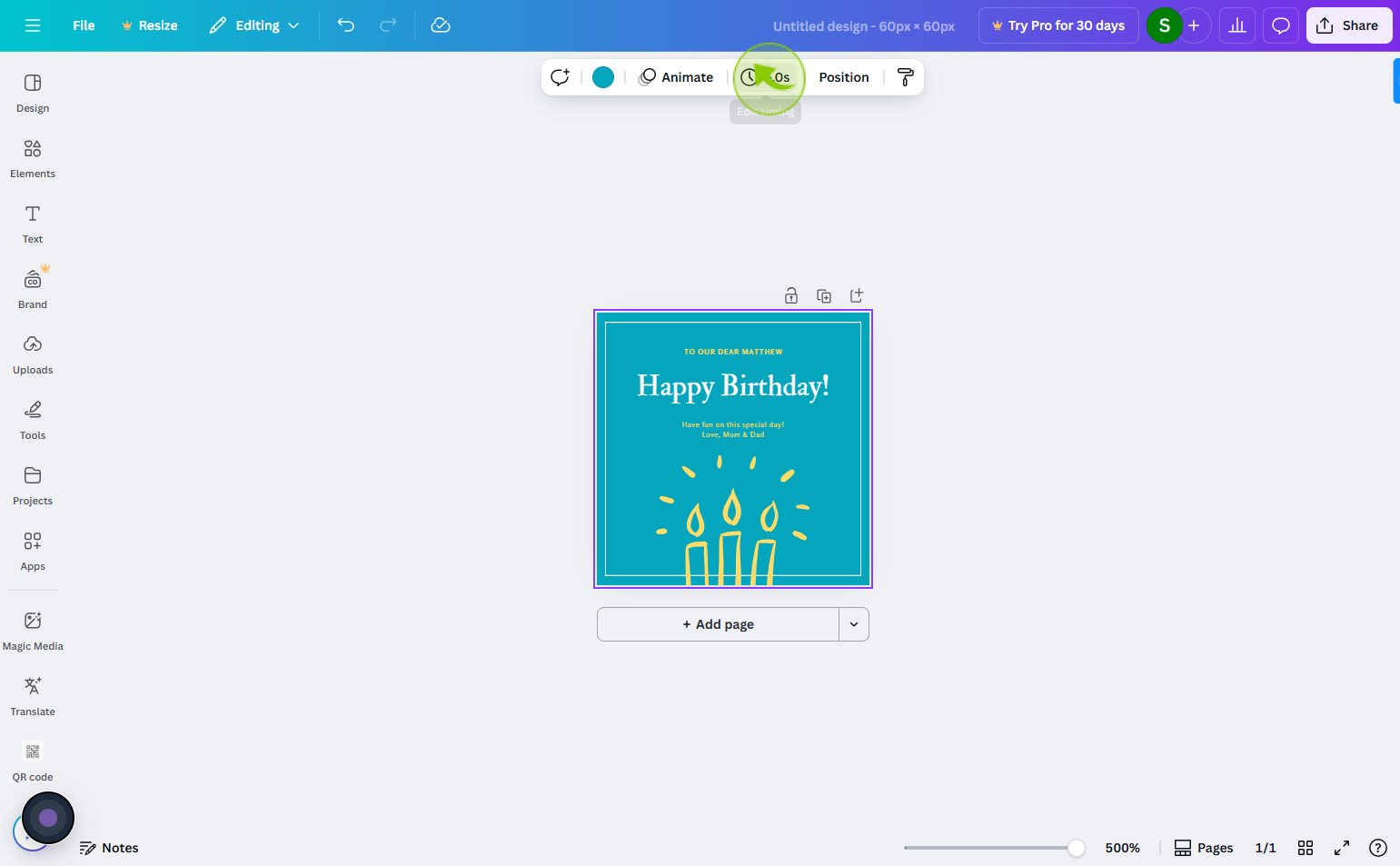
9
Click on the "Animate"
To animate your text or image
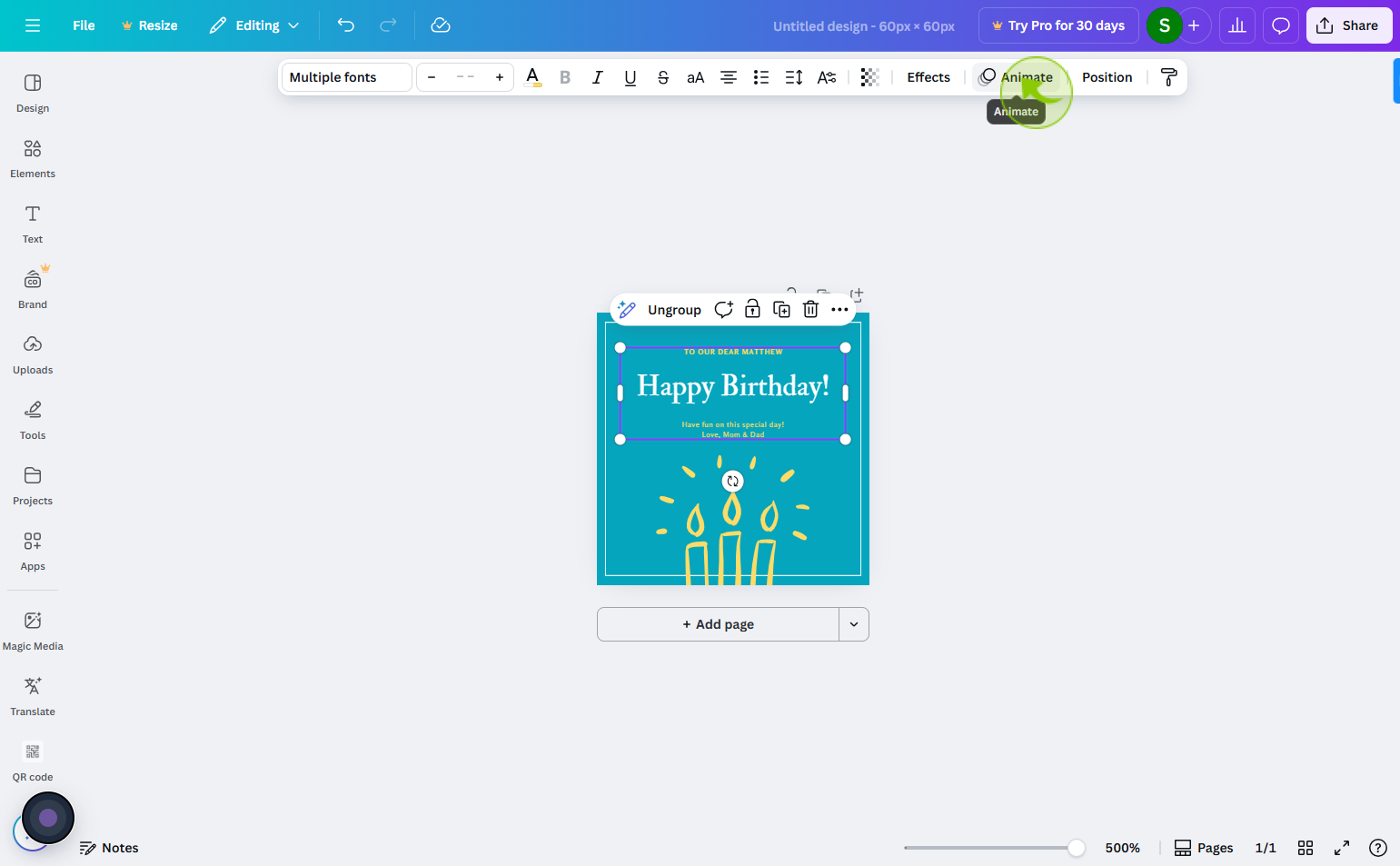
10
Click on the "Animate style"
Select your animate style
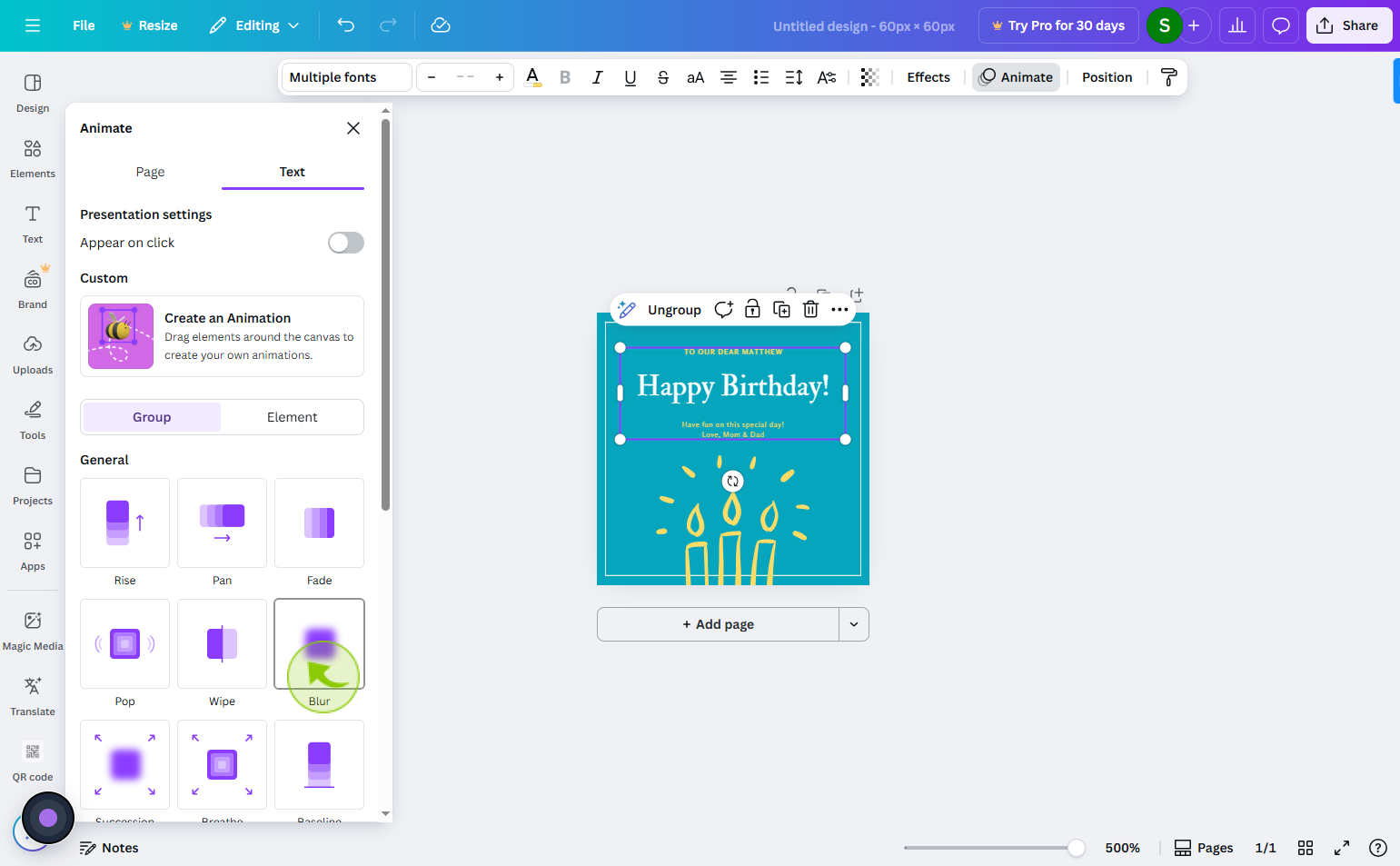
11
Click on the "Share"
Now your gif is ready to share and download
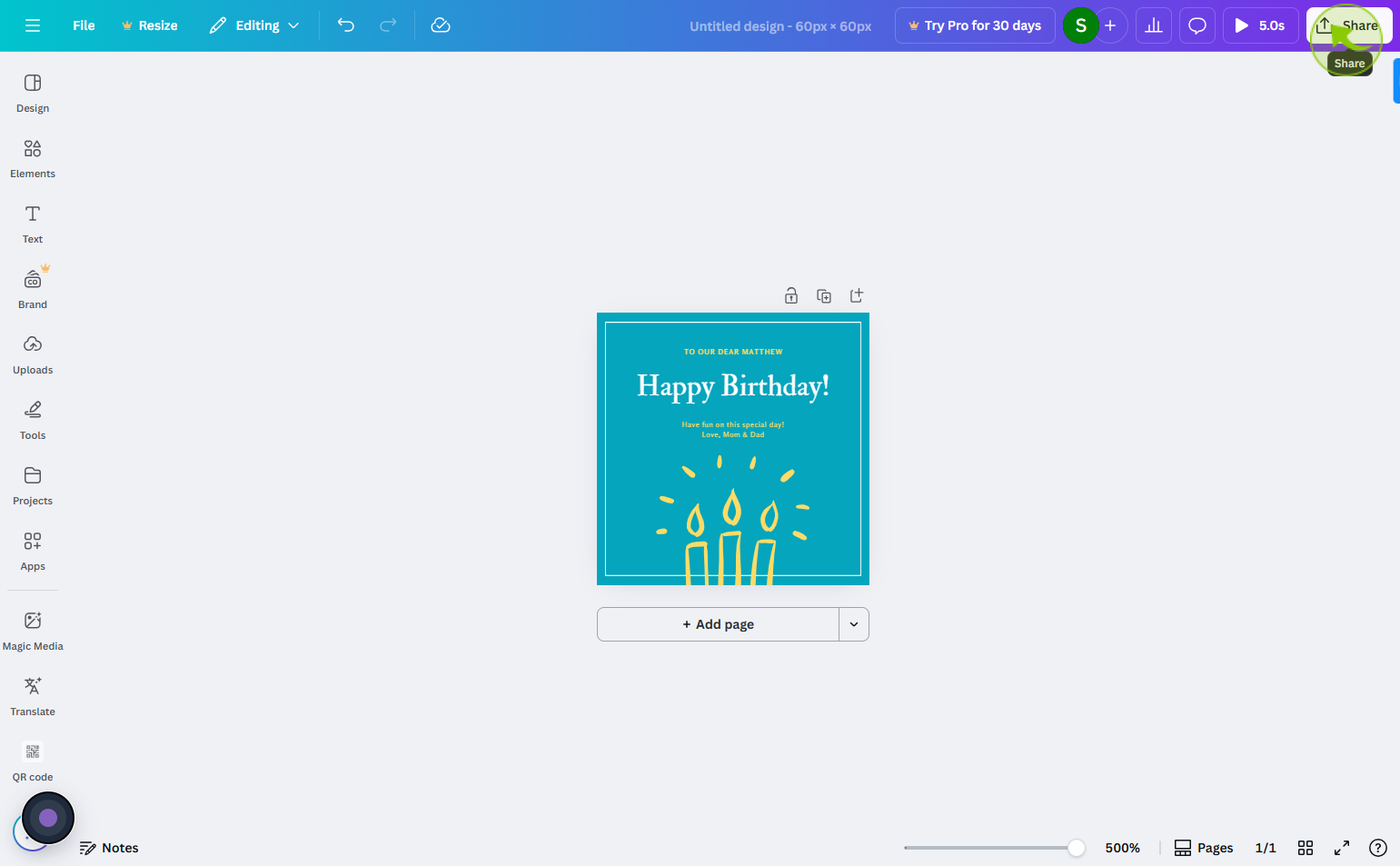
12
Click on the "Download"
Download your gif