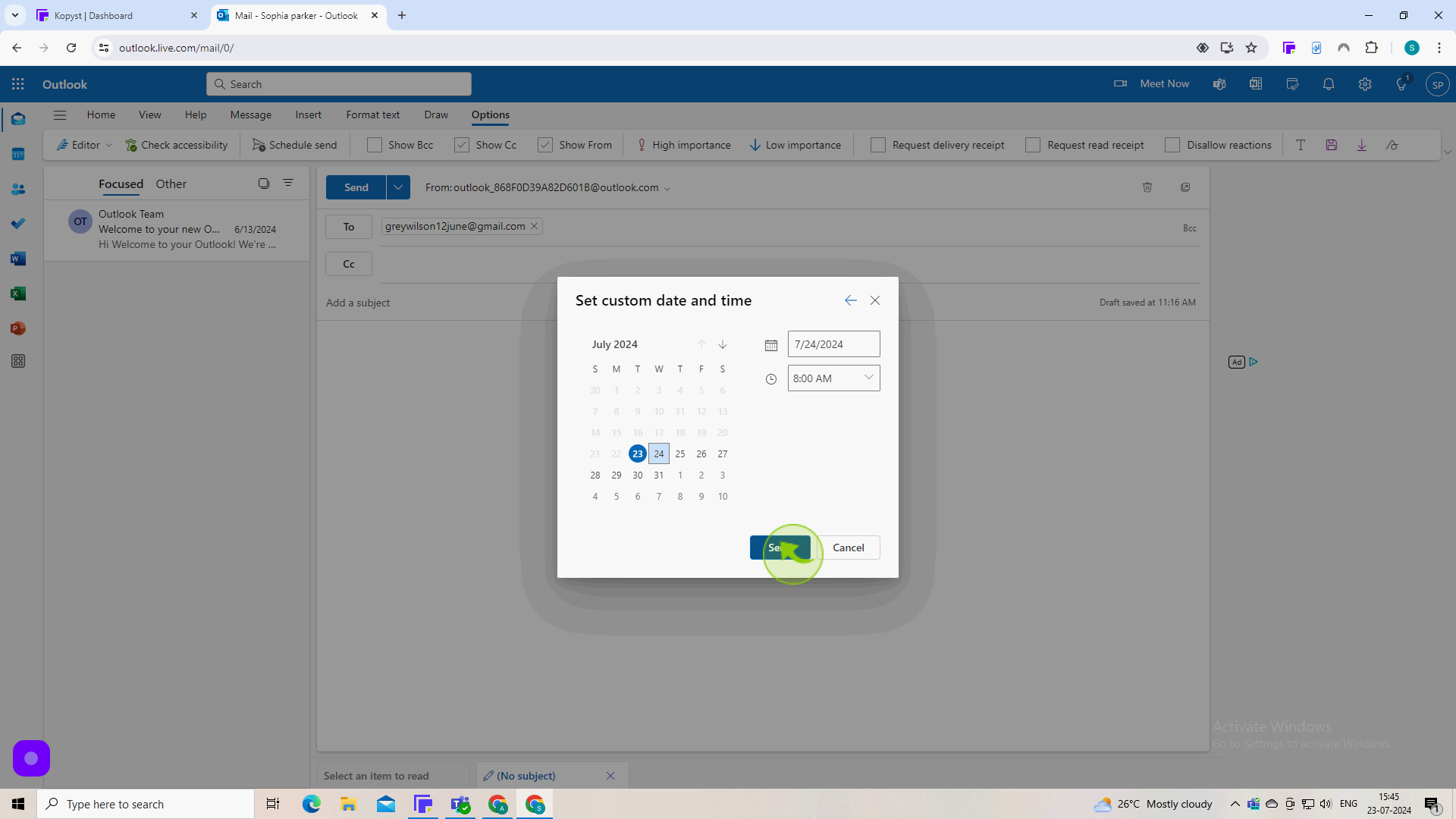How to Delay Sent Emails in Outlook ?
|
 Outlook
|
Outlook
|
Jul 23, 2024
|
8 Steps
Learn how to schedule emails to be sent at a later time in Outlook. This document will walk you through the steps to activate the "Delay Delivery" feature. You'll discover how to set specific dates and times for your emails to be sent, ensuring timely delivery without immediate action. Whether you want to send birthday wishes in advance or schedule important reminders, this tutorial will help you master the art of delayed email delivery.
How to Delay Sent Emails in Outlook ?
|
 Outlook
|
Outlook
|
8 Steps
1
Navigate to https://outlook.office.com/mail/
2
Click on "New Mail"
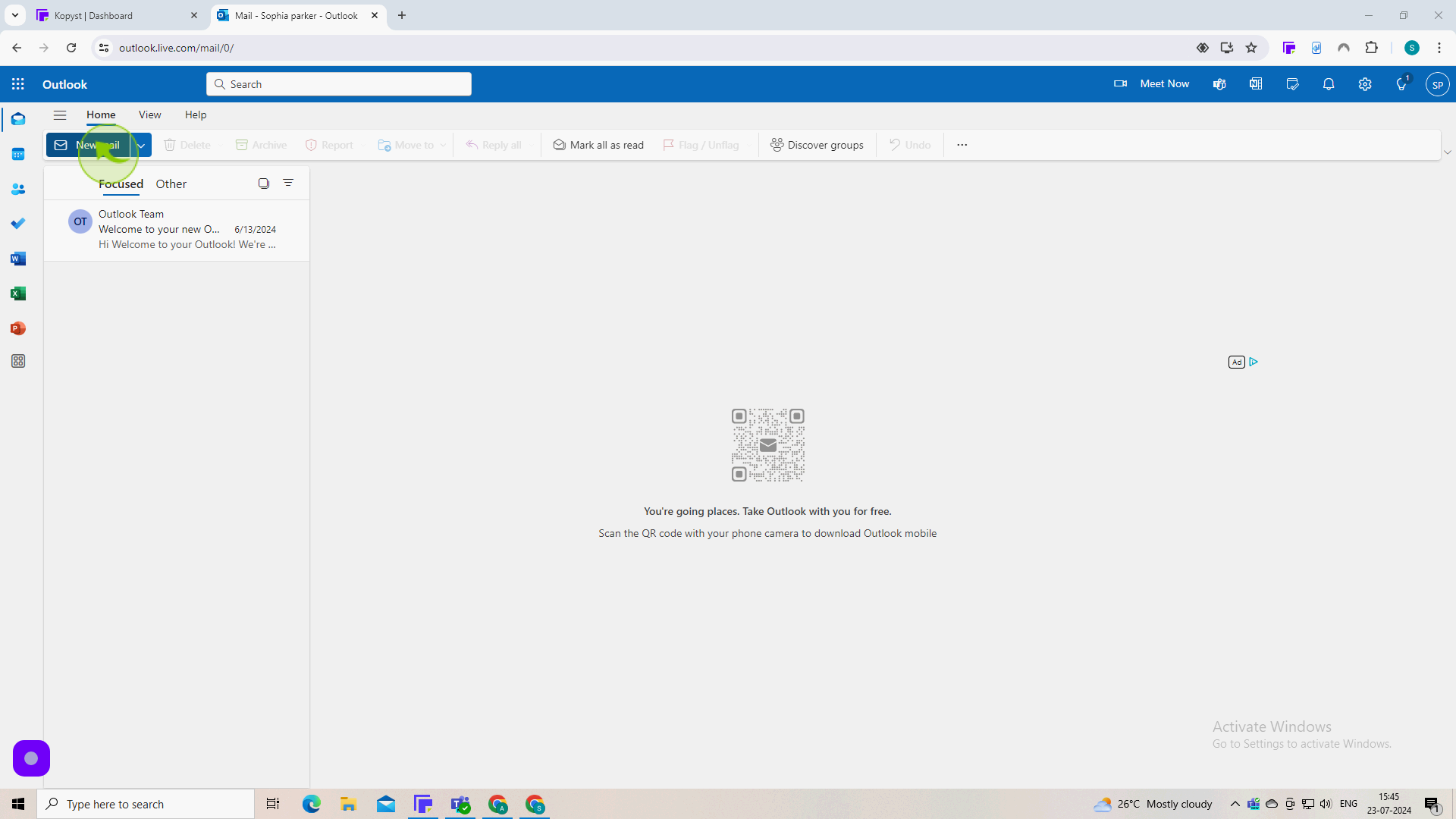
3
Click on "Options"
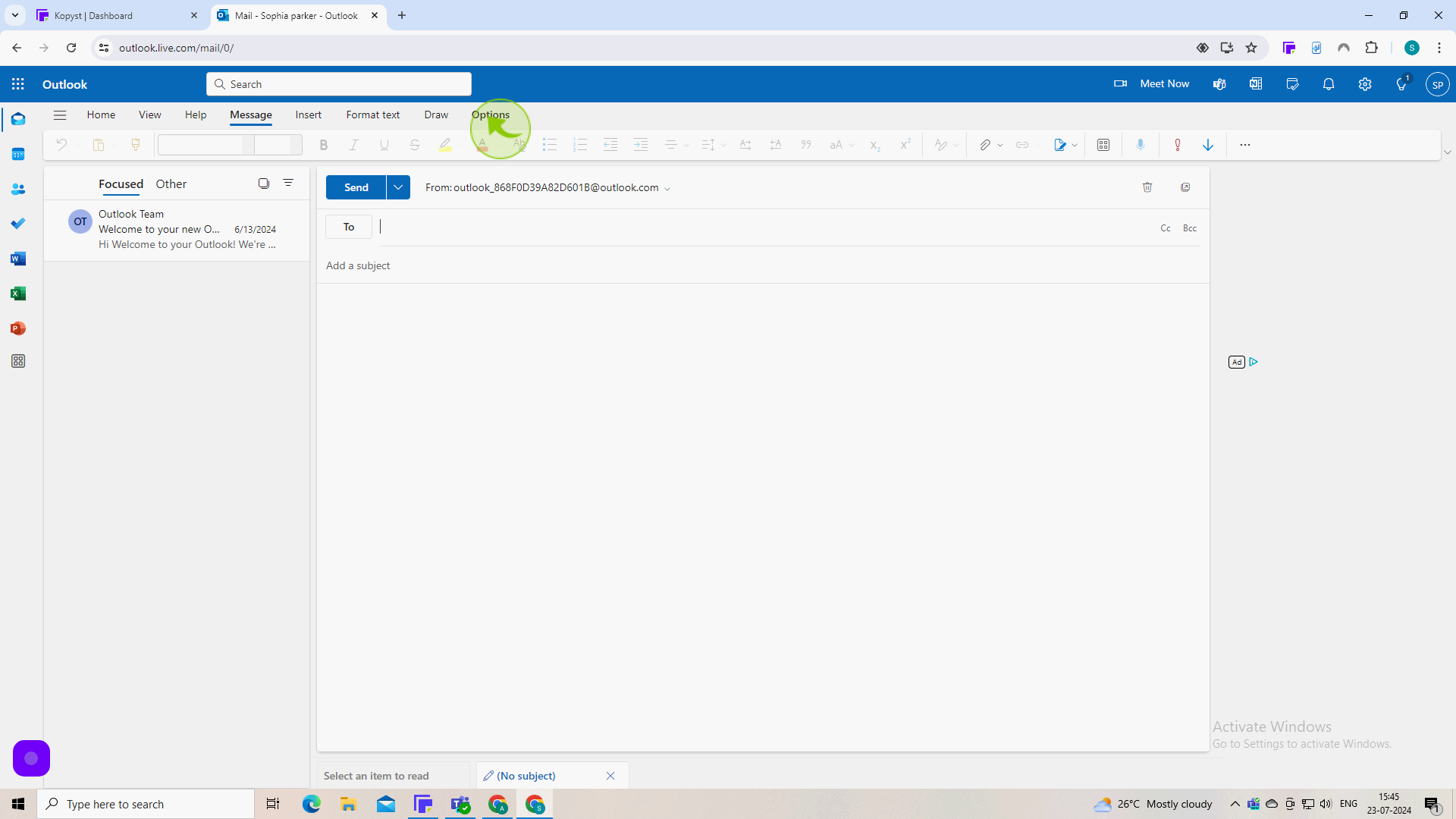
4
Click on the "Text " field.
Enter the email address of the recipient.
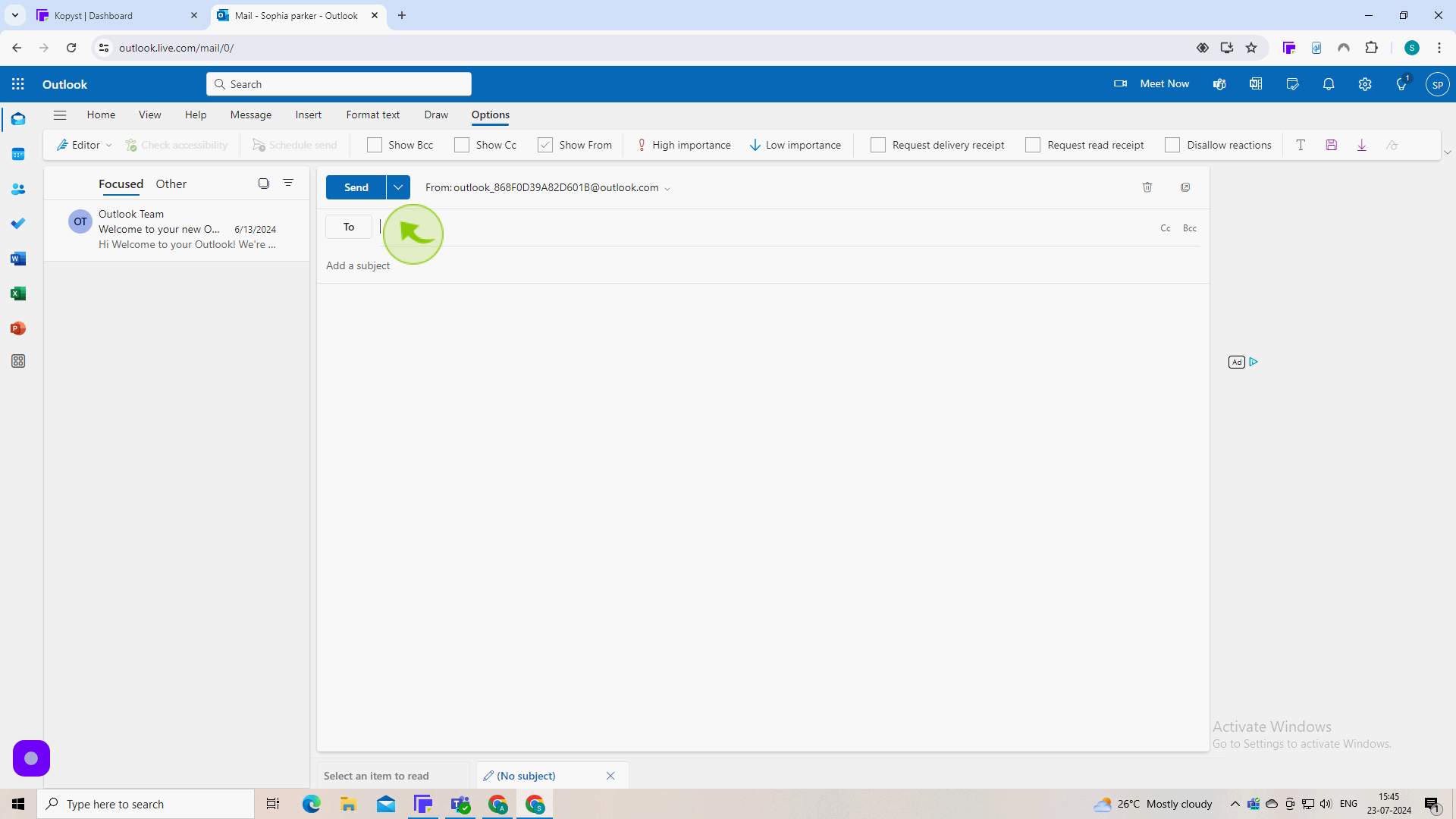
5
Click on "Schedule Send"
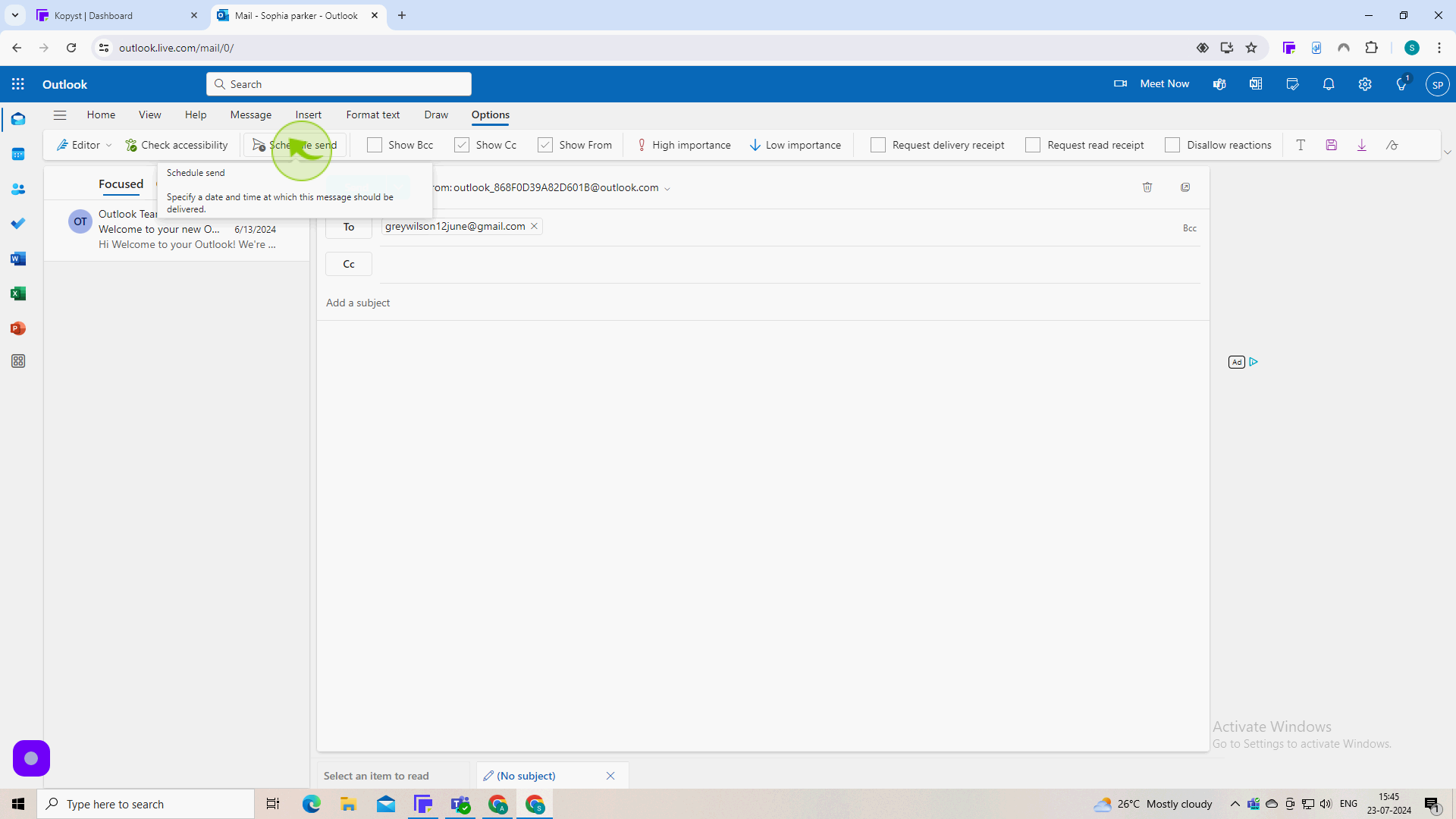
6
Click "Custom Time".
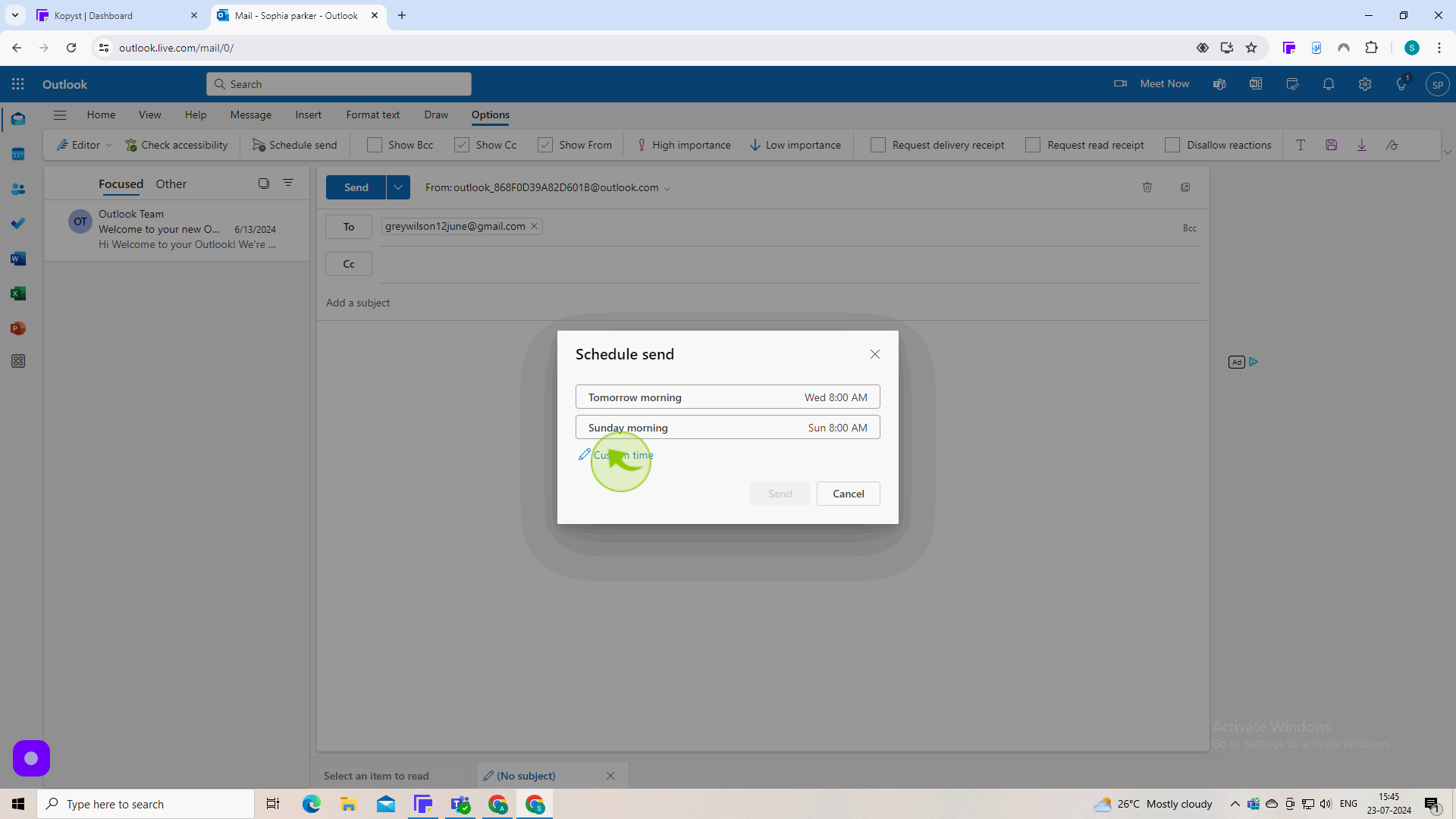
7
Select the Custom "Date & Time".
Enter the date you'd like the email to be sent.
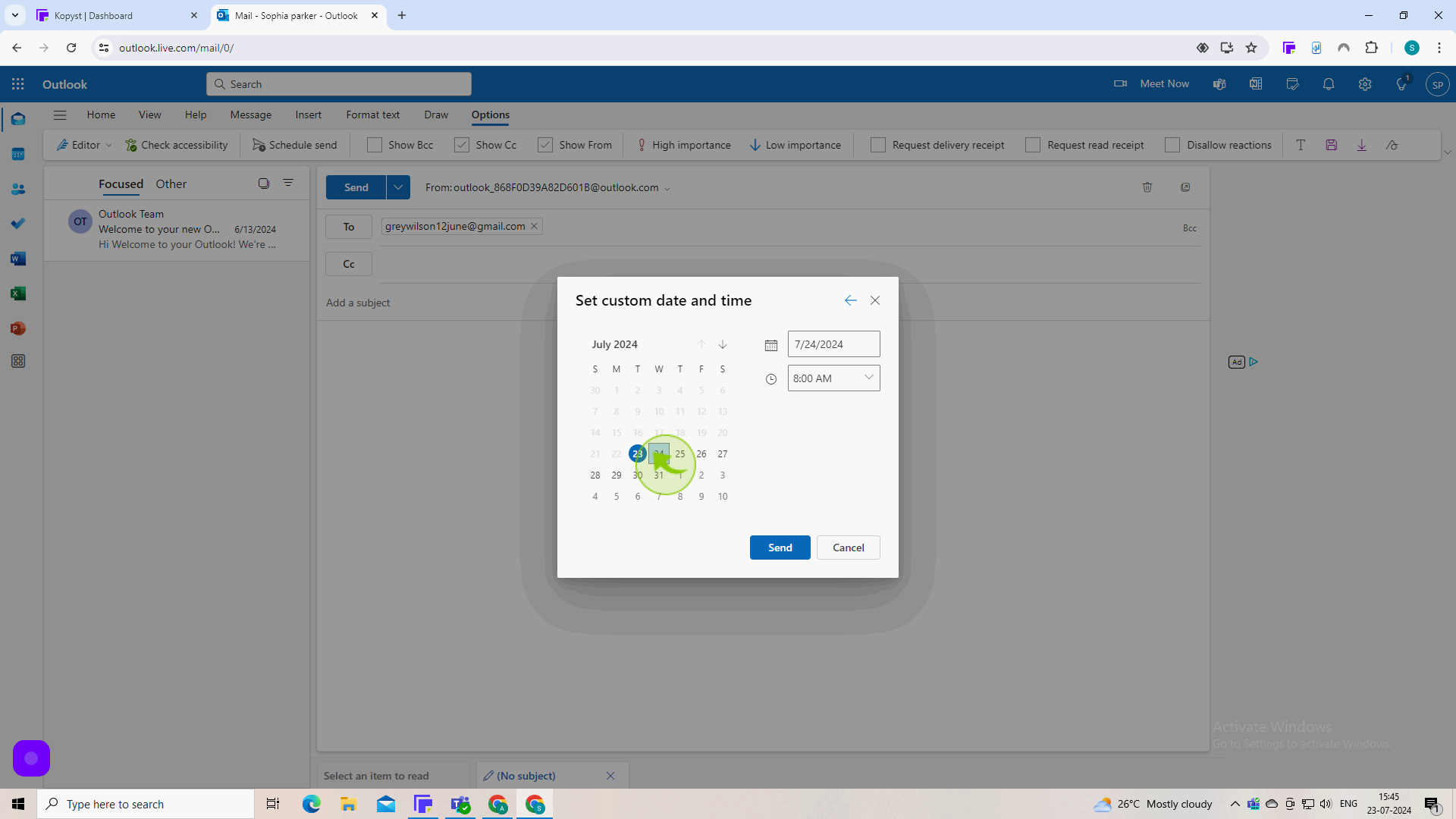
8
Click on "Send".
After setting the delay, click "Send" as you normally would. The email will stay in your Outbox until the specified time.