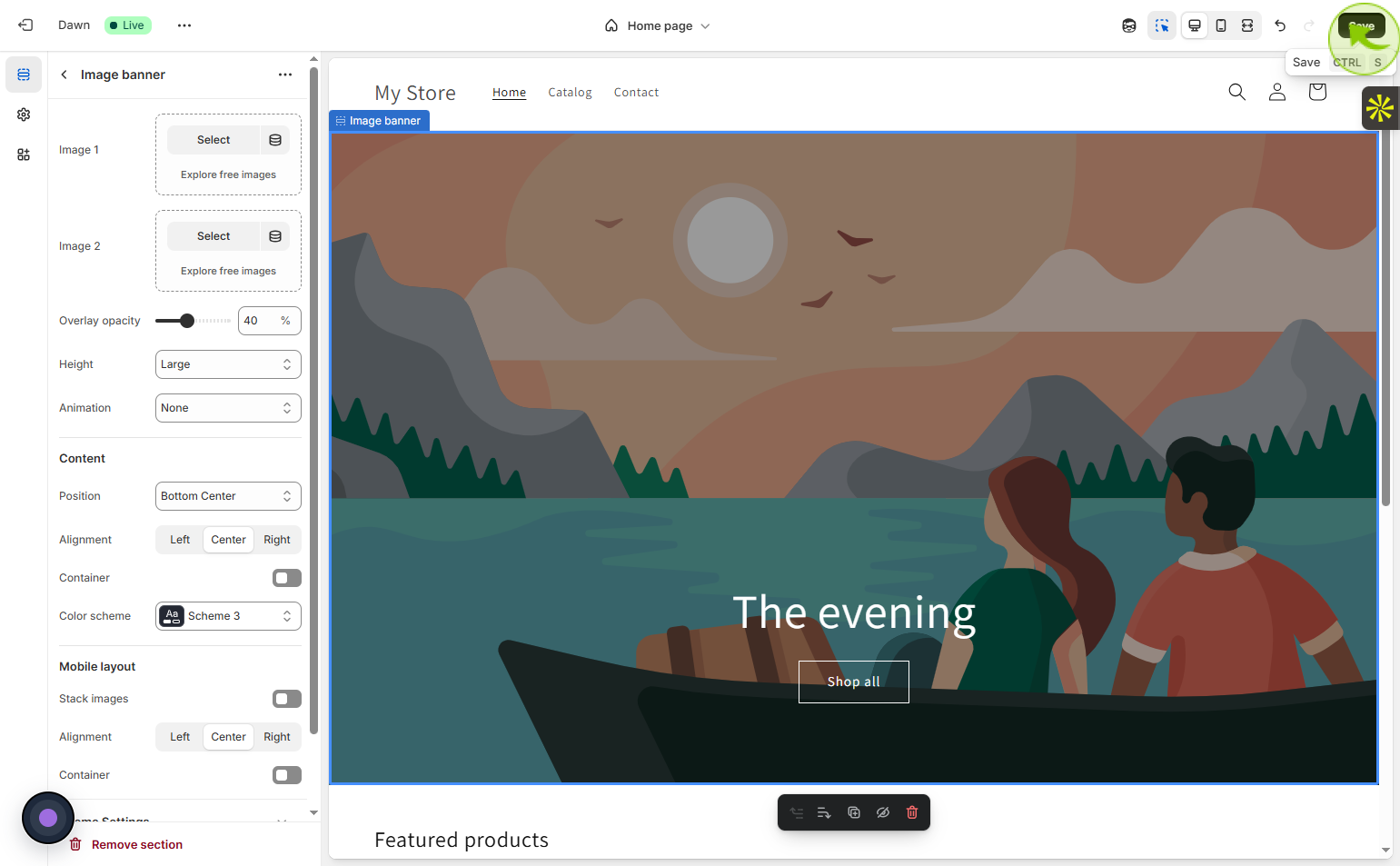How to customize your Shopify store’s design ?
|
 Shopify
|
Shopify
|
0 months ago
|
9 Steps
Customizing your Shopify store’s design allows you to create a visually appealing and professional online presence that reflects your brand identity. With Shopify’s intuitive theme editor, you can easily modify layouts, fonts, colors, and images without needing coding skills. Choose from a variety of free or premium themes in the Shopify Theme Store, and tailor each section—like homepage banners, product grids, and navigation menus—to suit your needs. You can also enhance functionality with apps or advanced custom code. A well-designed store improves user experience, builds trust with customers, and helps boost sales by making your shop both attractive and user-friendly.
How to customize your Shopify store’s design ?
|
 Shopify
|
Shopify
|
9 Steps
1
Navigate to https://admin.shopify.com/store/urusni-00/themes
2
Click on the "Home"
Click on home to go to the main page.
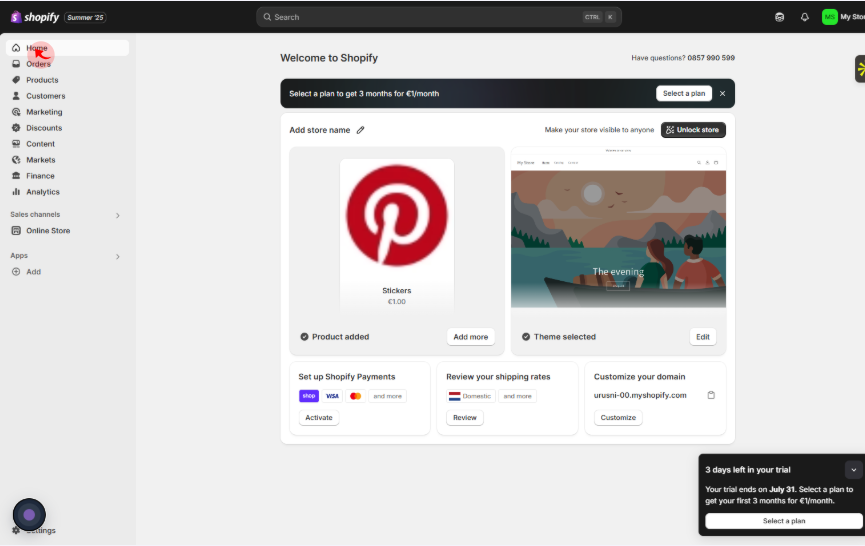
3
Click on the "Online Store"
Select online store to view more choices.
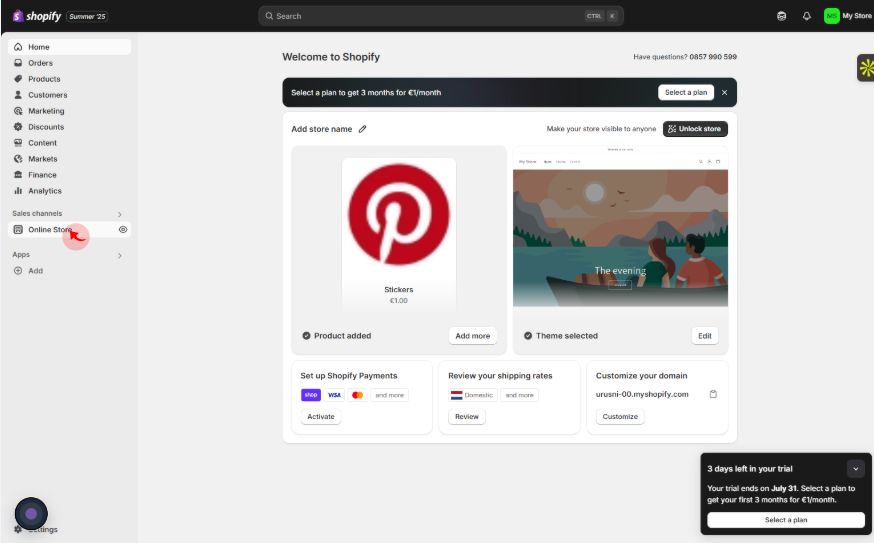
4
Click on the "Themes"
Click on themes to change the look and style.
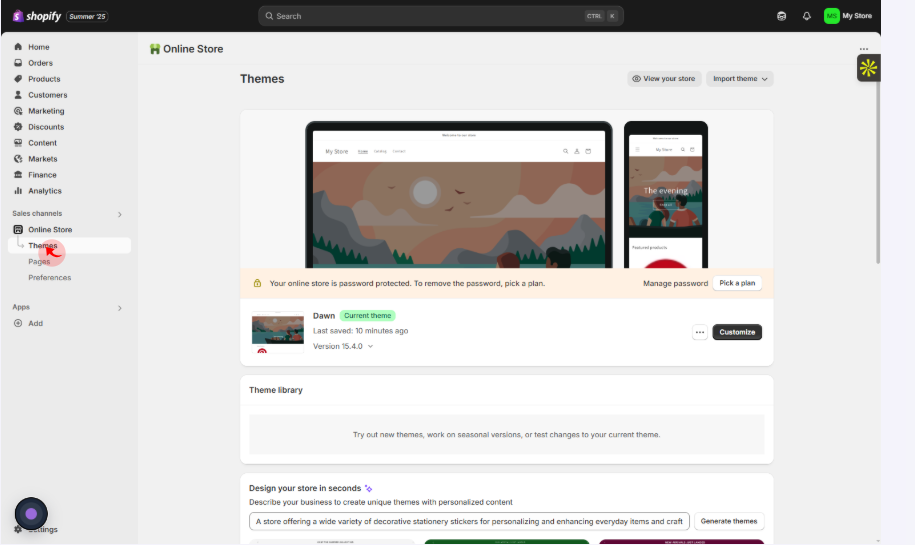
5
Click on the "Customize"
Click on customize to make changes your way.
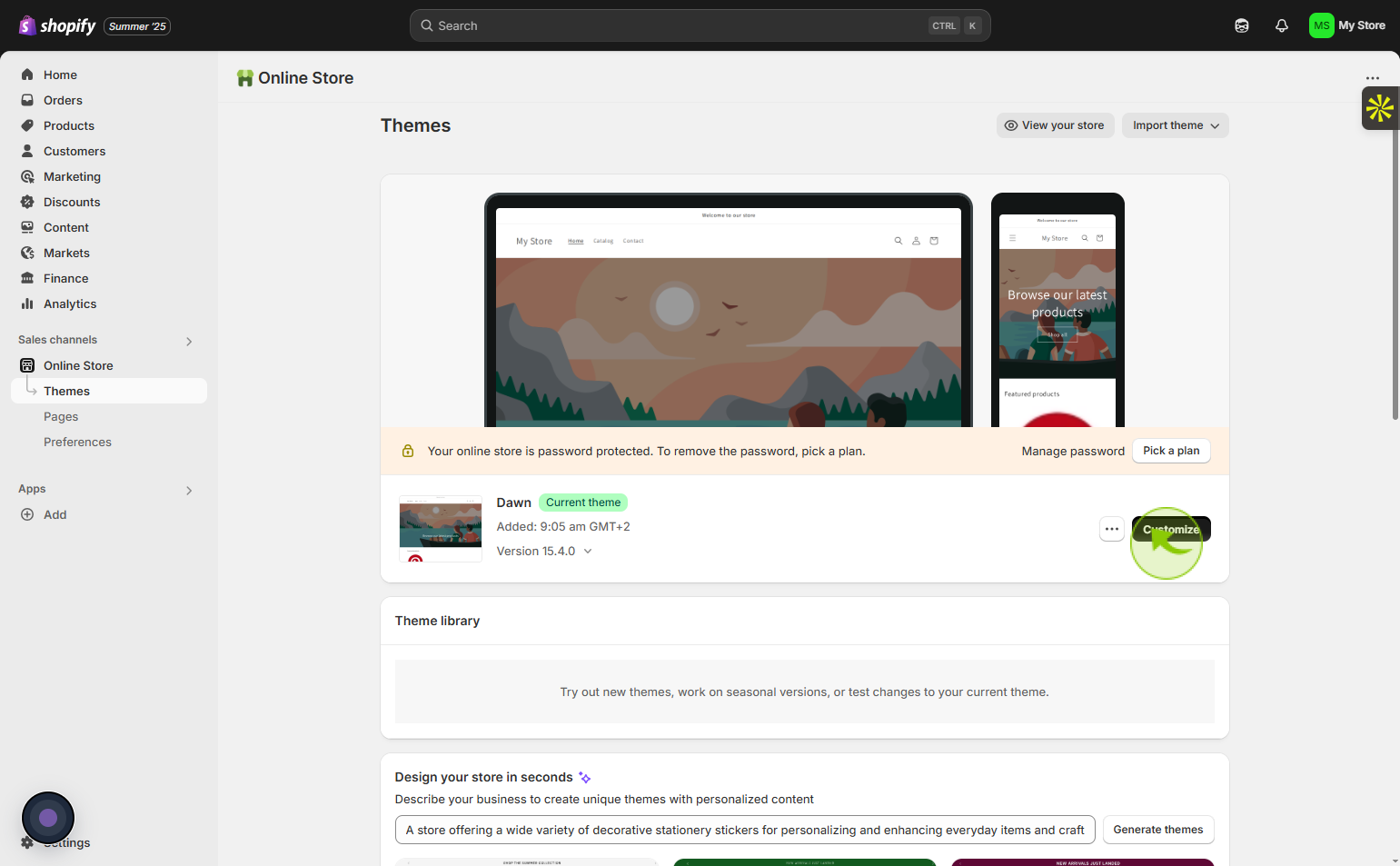
6
Click on the "Header"
Click on header to edit the top part and customize it your way.
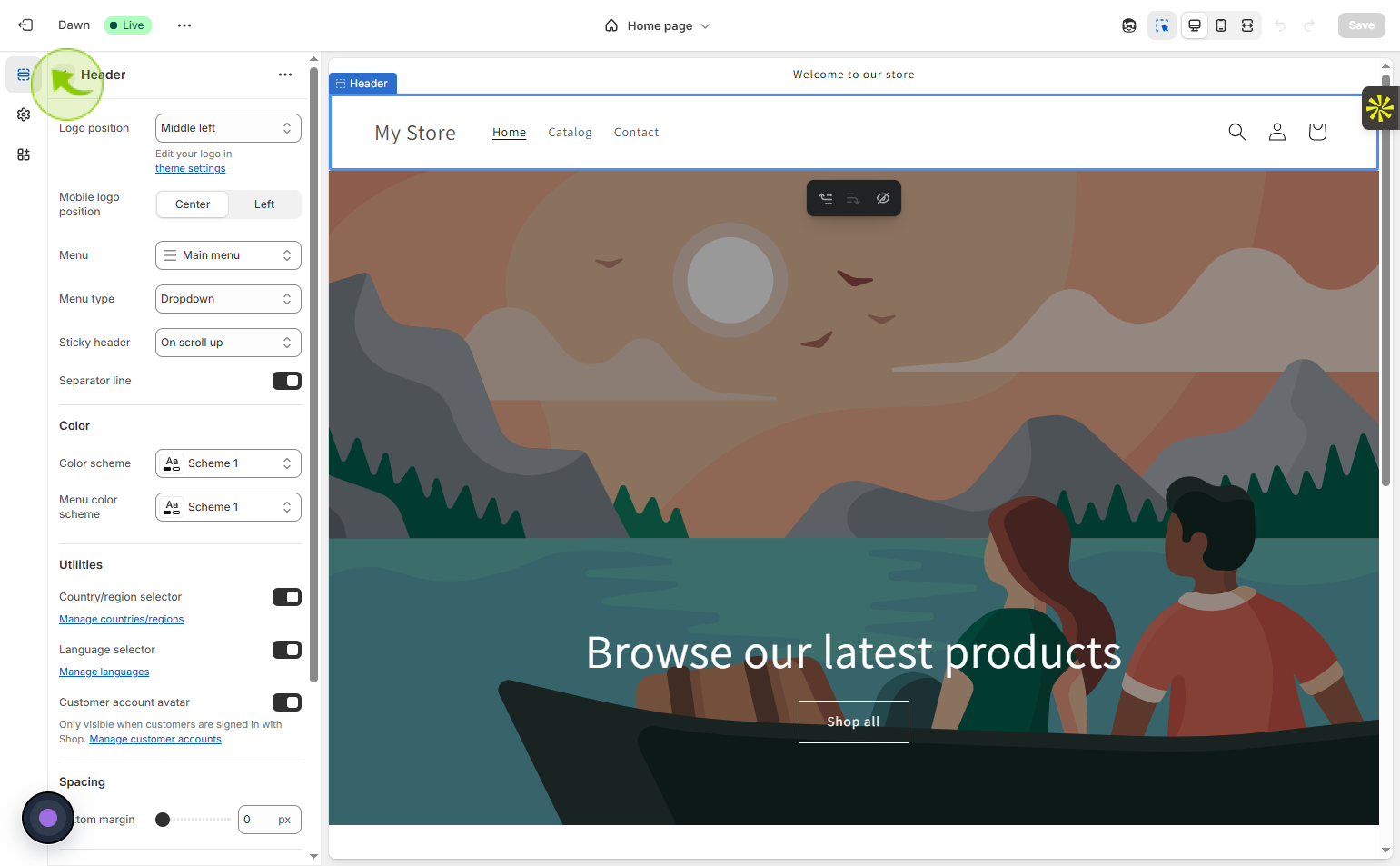
7
Click the heading "Template"
Click the heading template to choose a design.
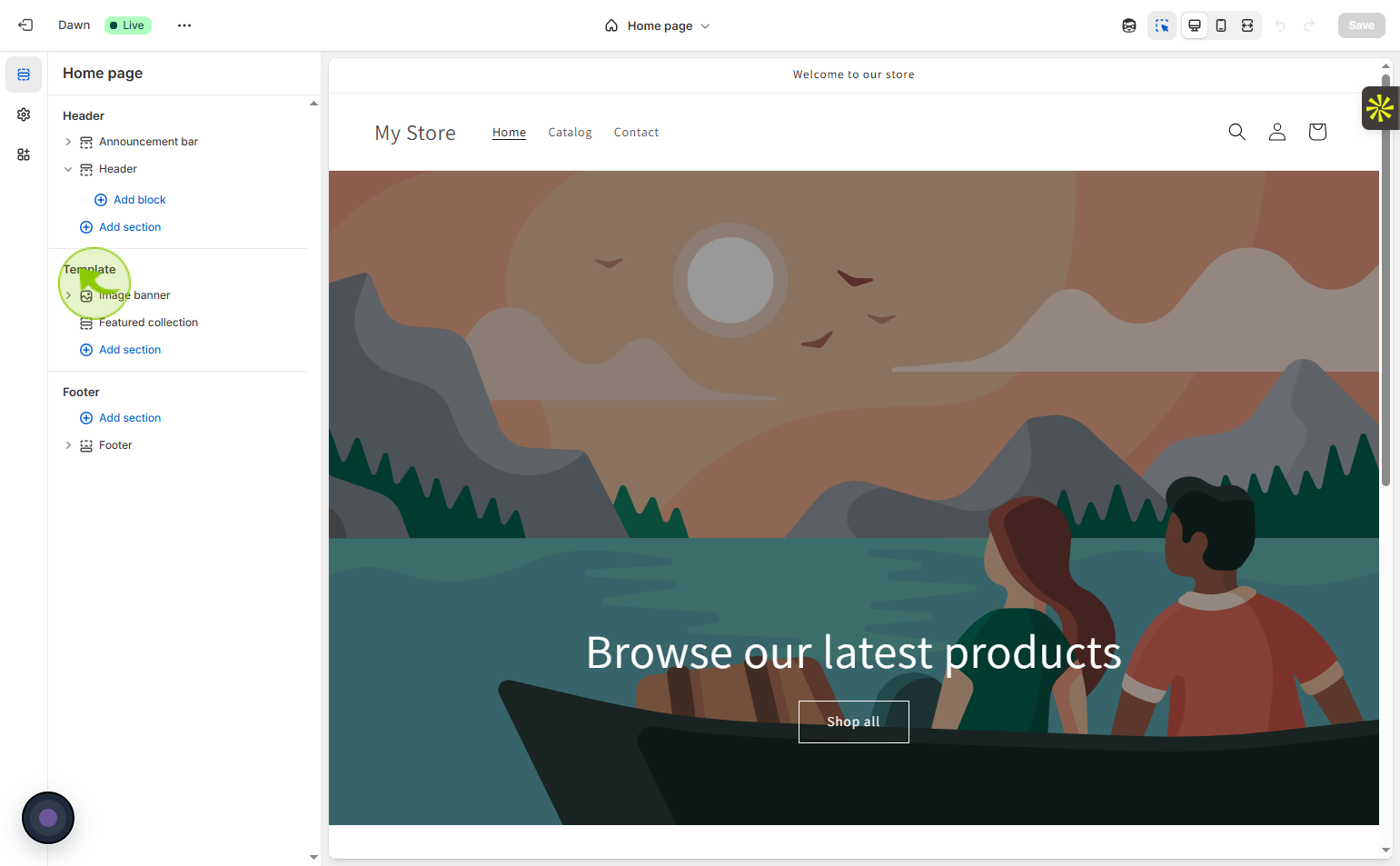
8
Click on the "Footer"
Click on footer to edit the top part and customize it your way.
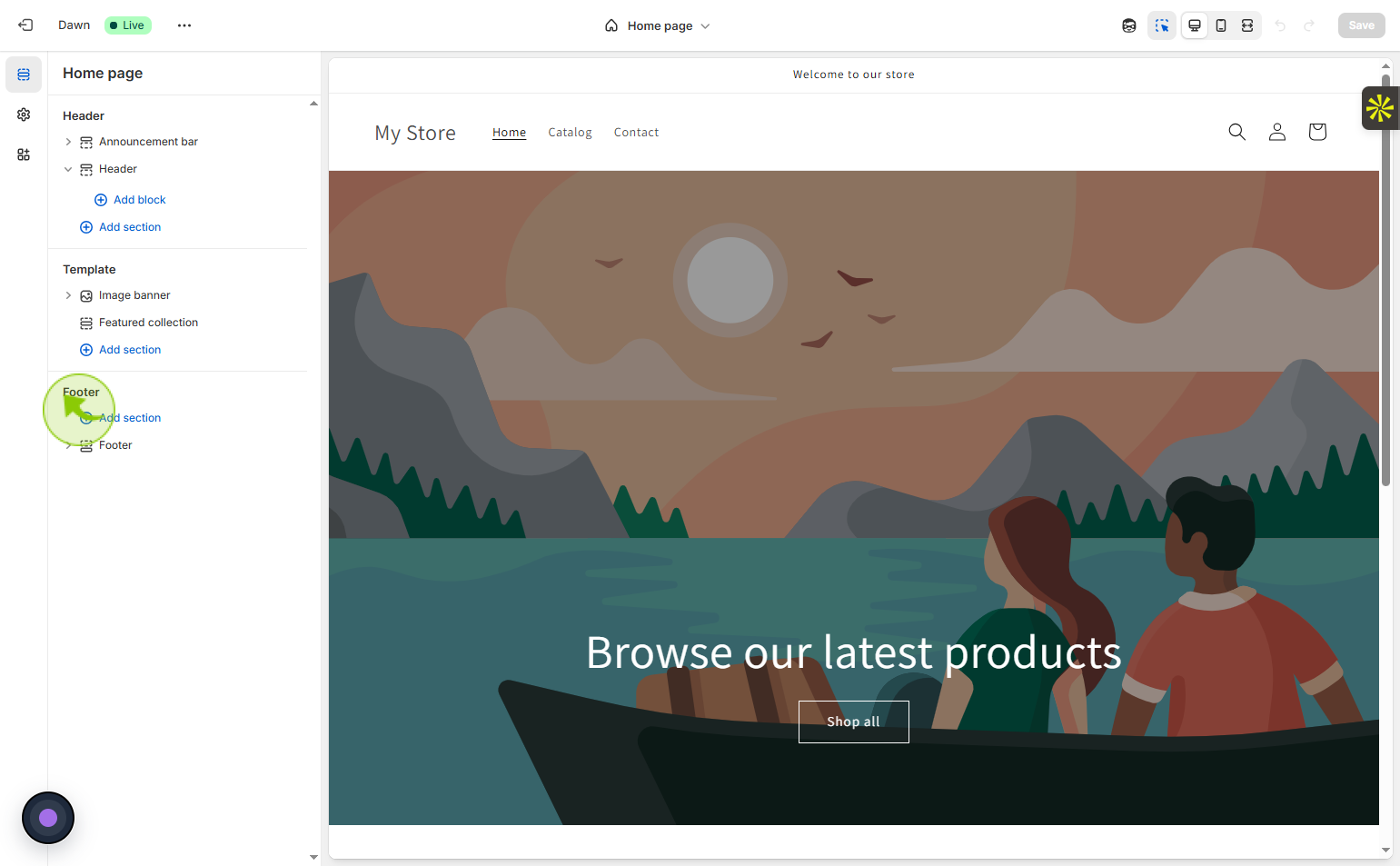
9
Click "Save"
Click save to keep your changes.