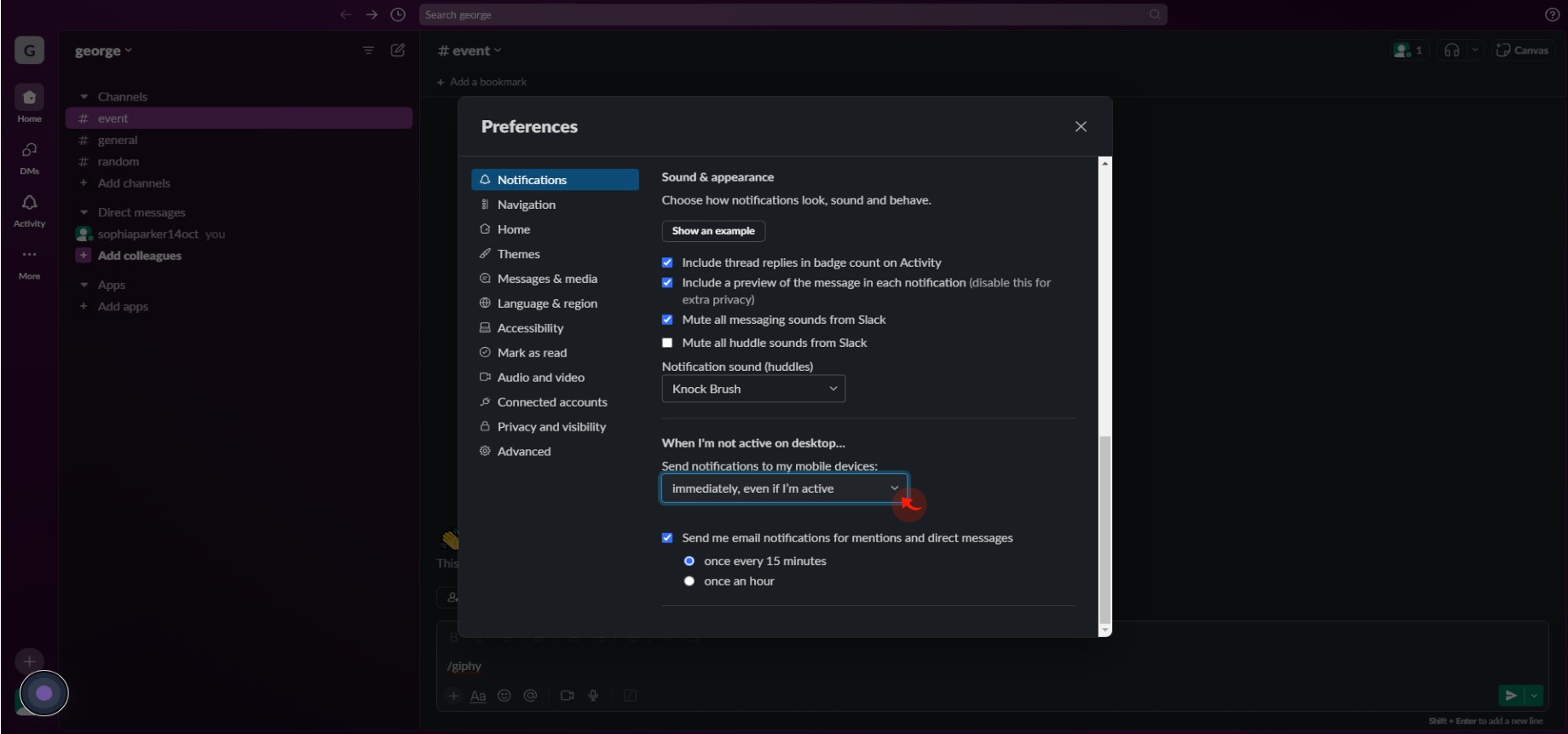How to Customize Slack Notification ?
|
 Slack
|
Slack
|
9 months ago
|
14 Steps
Feeling overwhelmed by constant pings or missing crucial alerts in Slack? This guide shows you how to fully customize your notification settings to fit your workflow. You'll learn how to access your notification preferences in Slack's settings, allowing you to tailor alerts for direct messages, mentions, keywords, and all new messages. Discover options to mute channels, set "Do Not Disturb" schedules for specific times, choose different notification sounds, and even decide if you want mobile push notifications. Personalizing these settings helps you minimize distractions while ensuring you stay informed about what matters most. It's Friday afternoon here in Japan, perfect for optimizing your digital focus!
How to Customize Slack Notification ?
|
 Slack
|
Slack
|
14 Steps
1
2
Click on your "Profile Icon" in the bottom left corner.
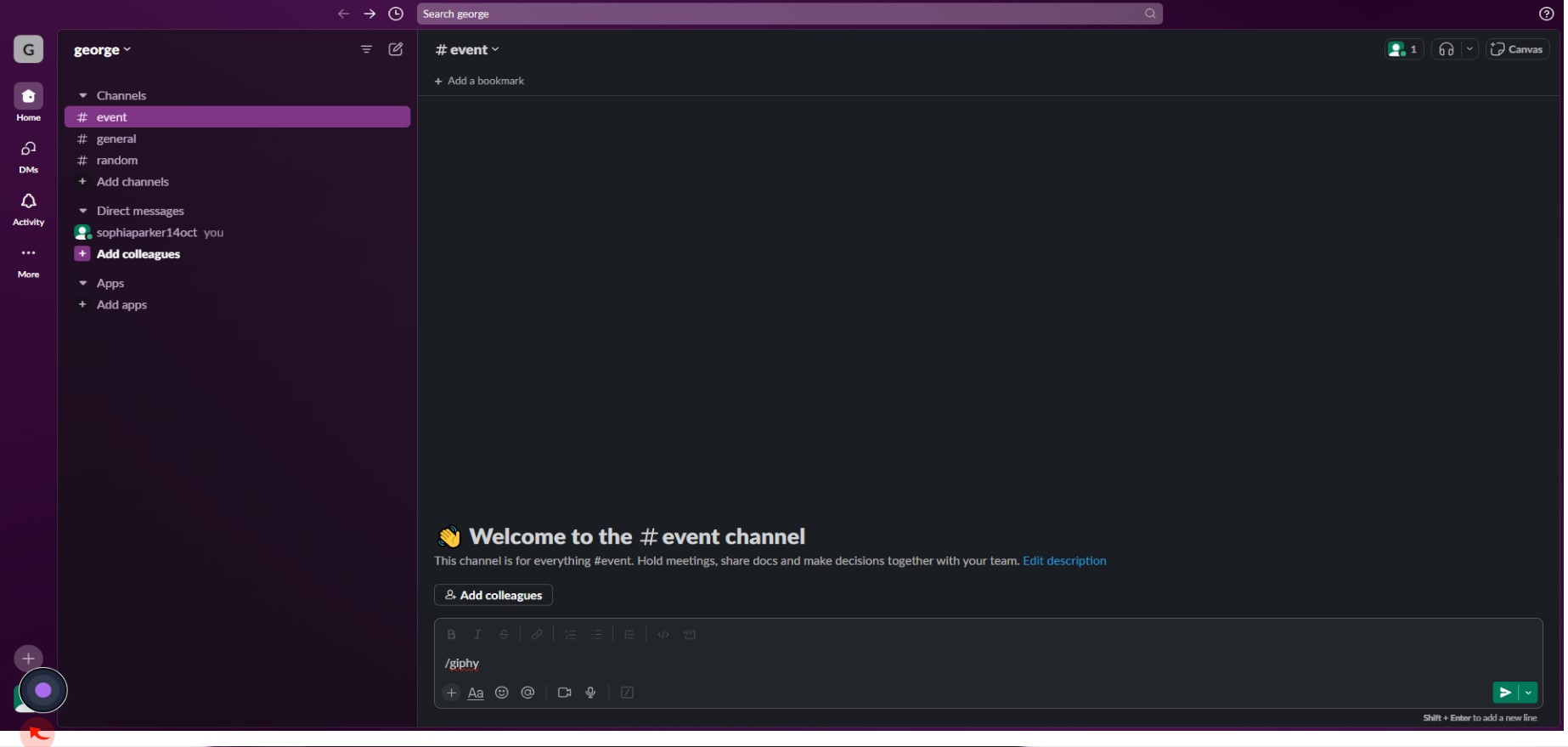
3
Click "Preferences".
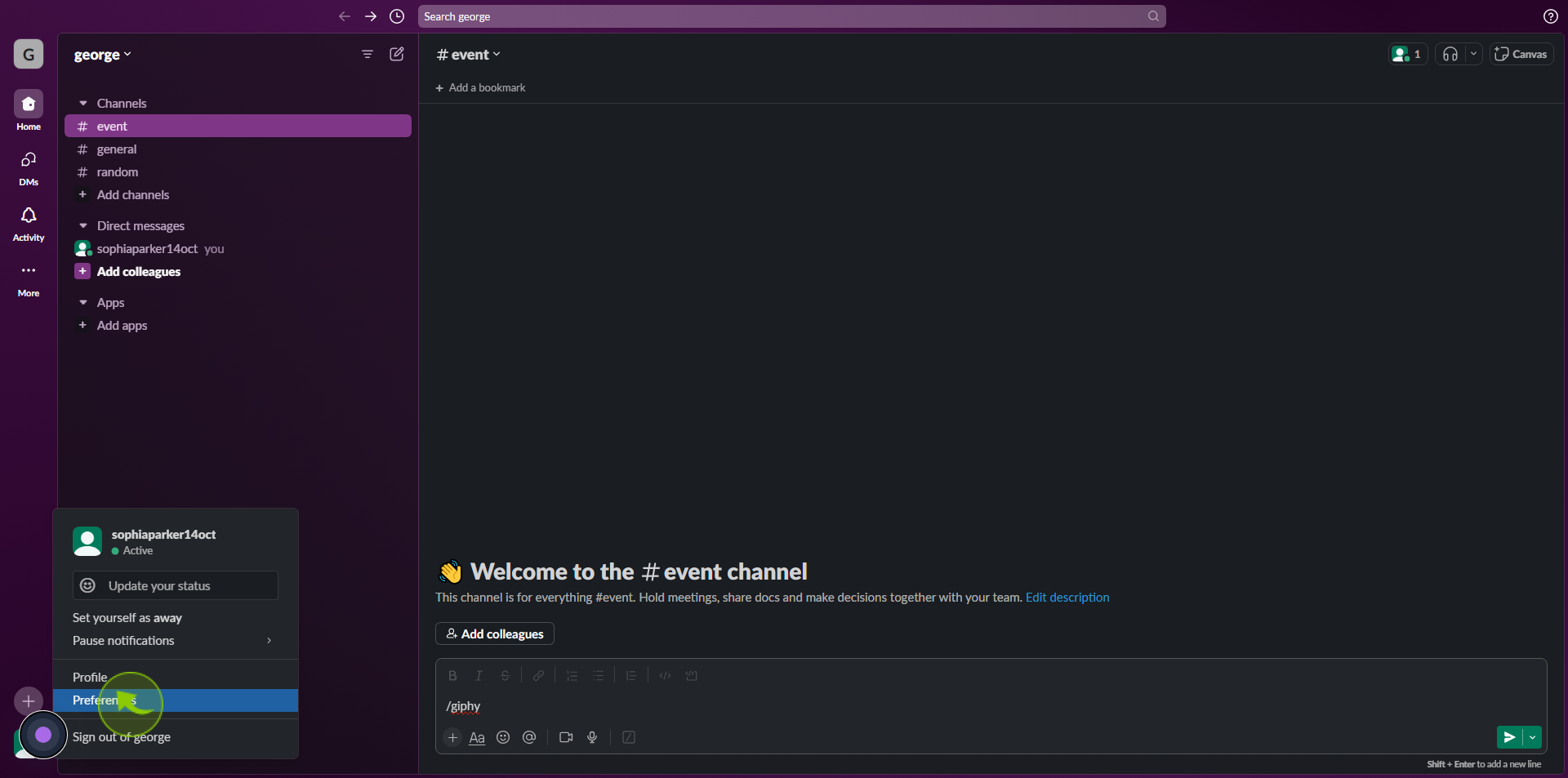
4
Click "Use Different Settings for My Mobile Devices".
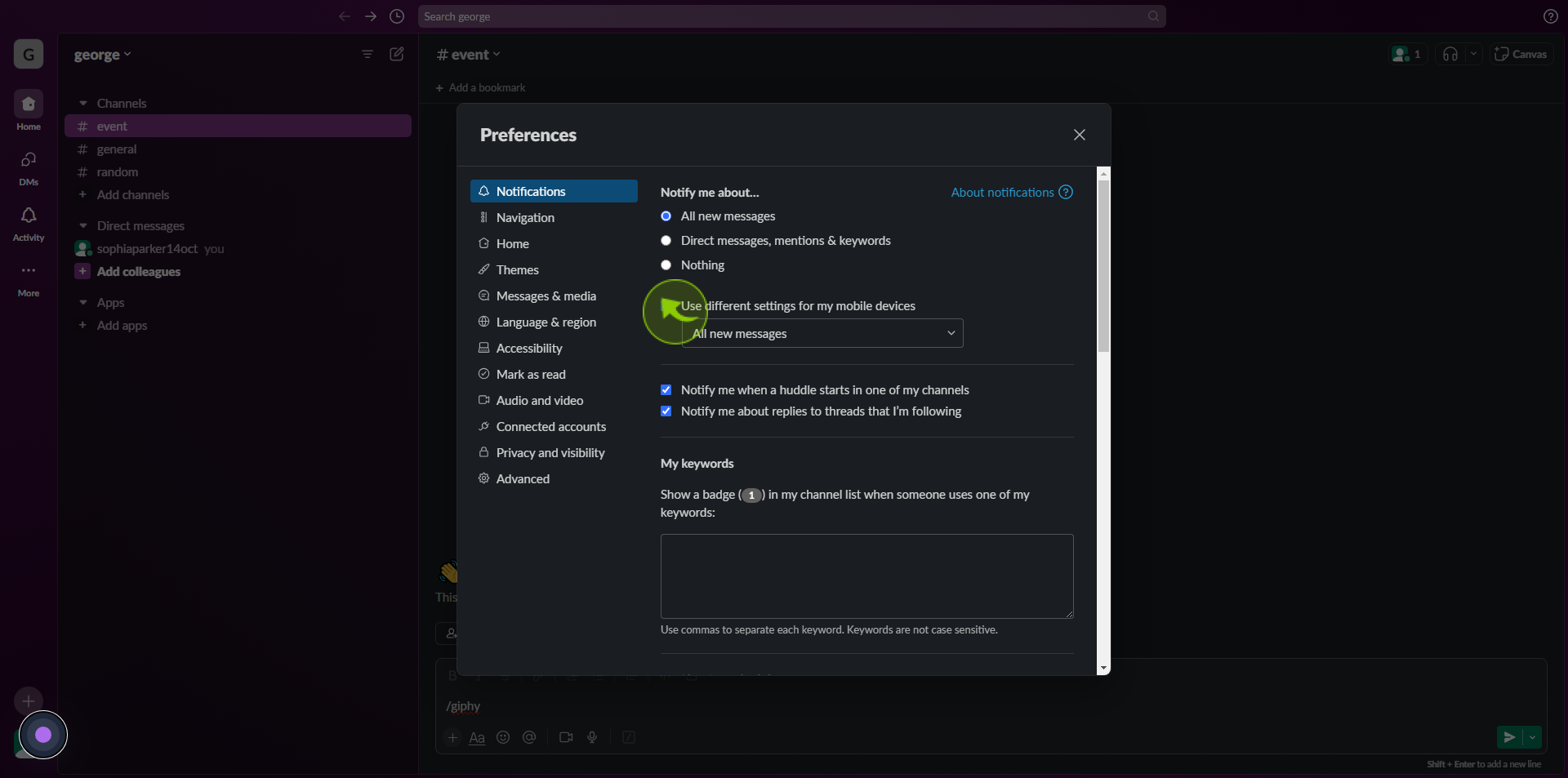
5
Select your "Preferred Notification" settings for your mobile device.
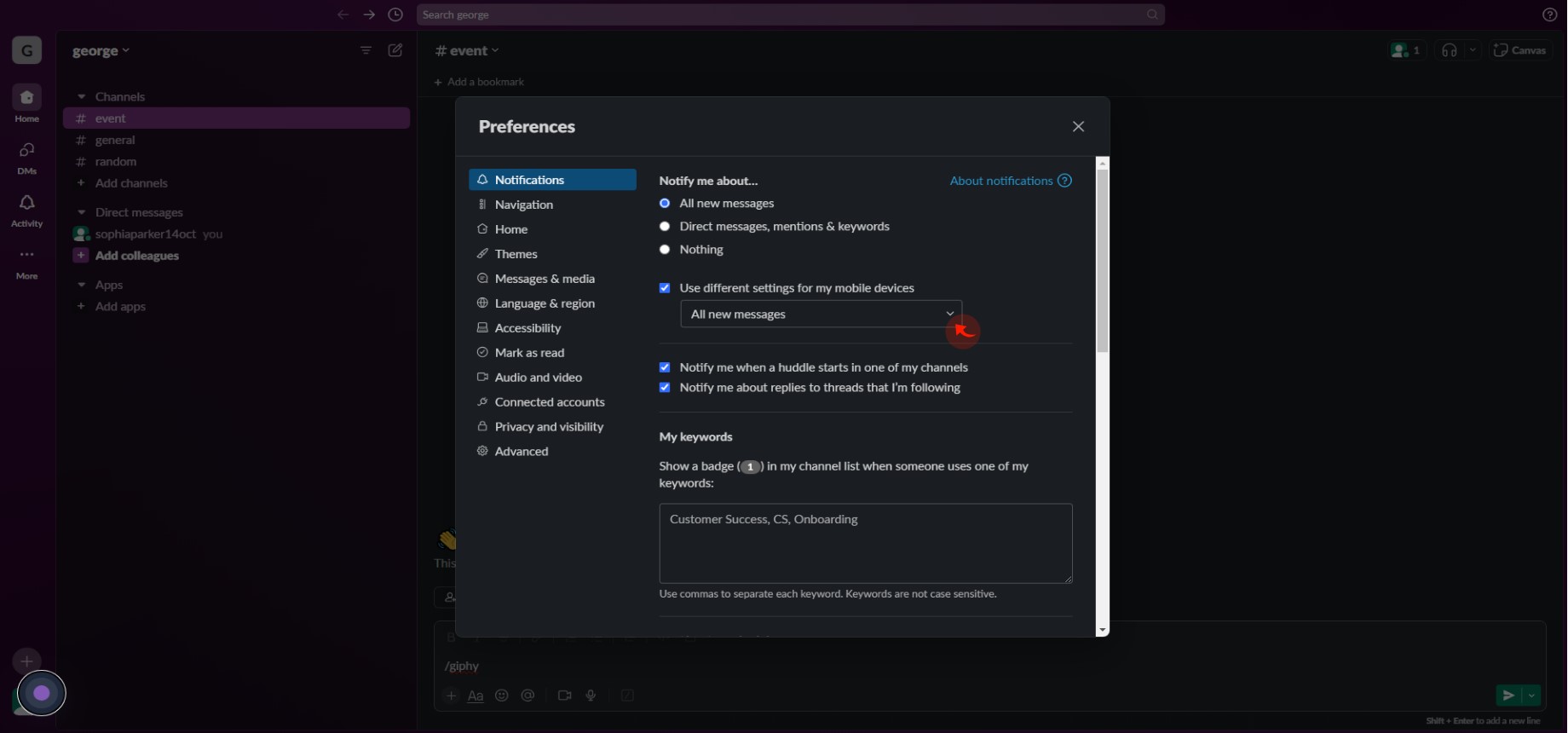
6
Click the box Under "My Keywords".
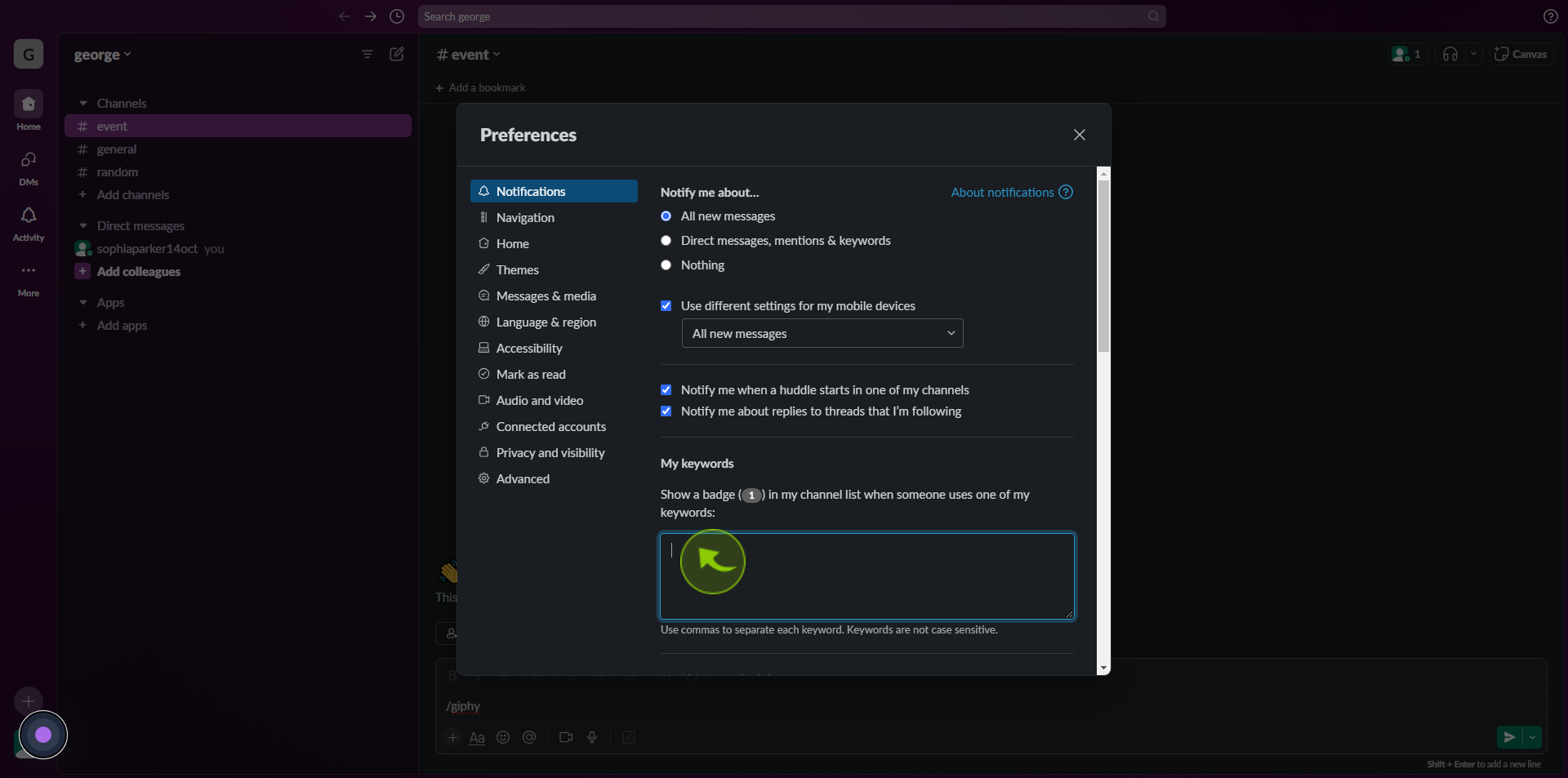
7
Type in any "Keywords" that you'd like to be notified of.
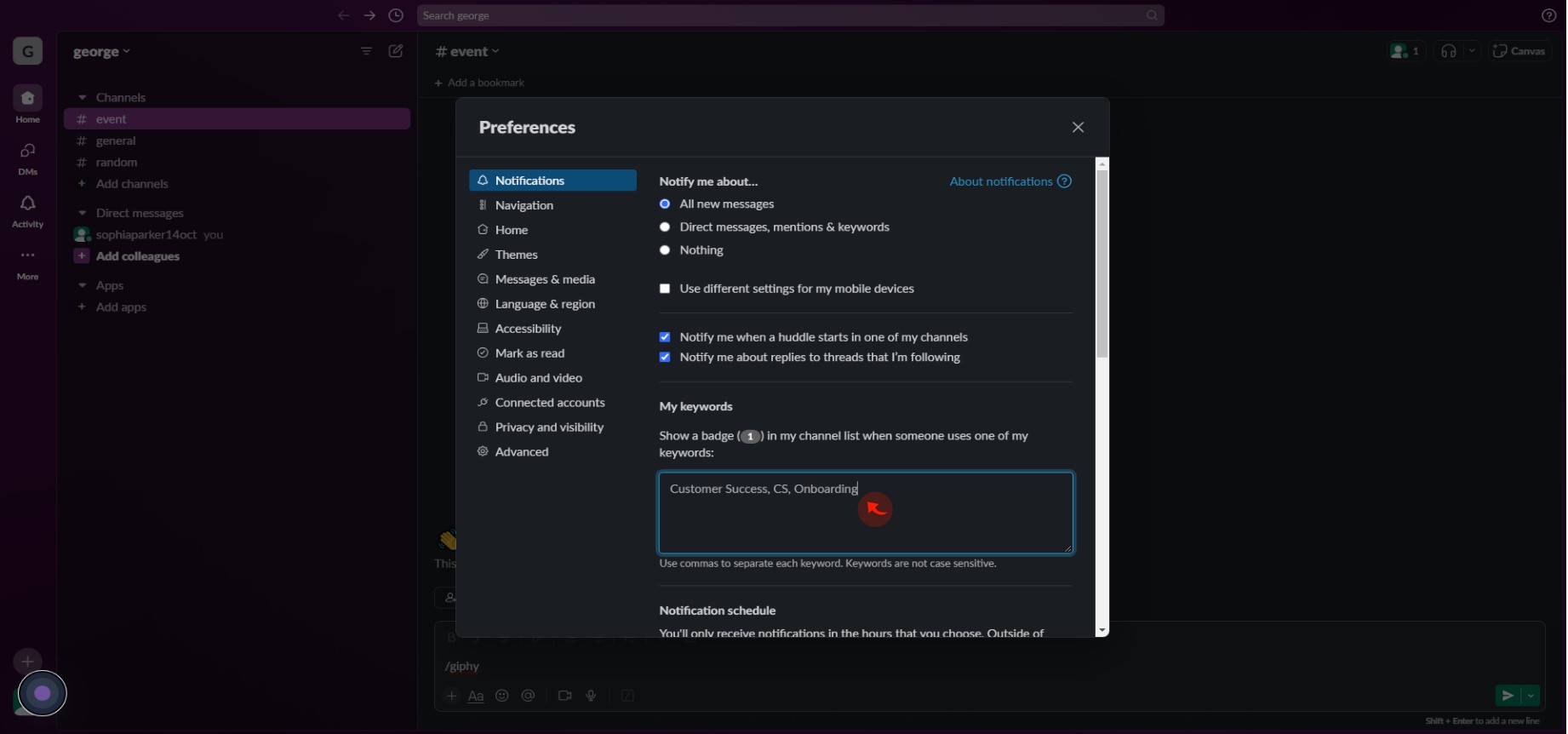
8
Choose the day you want to receive the "Notification".
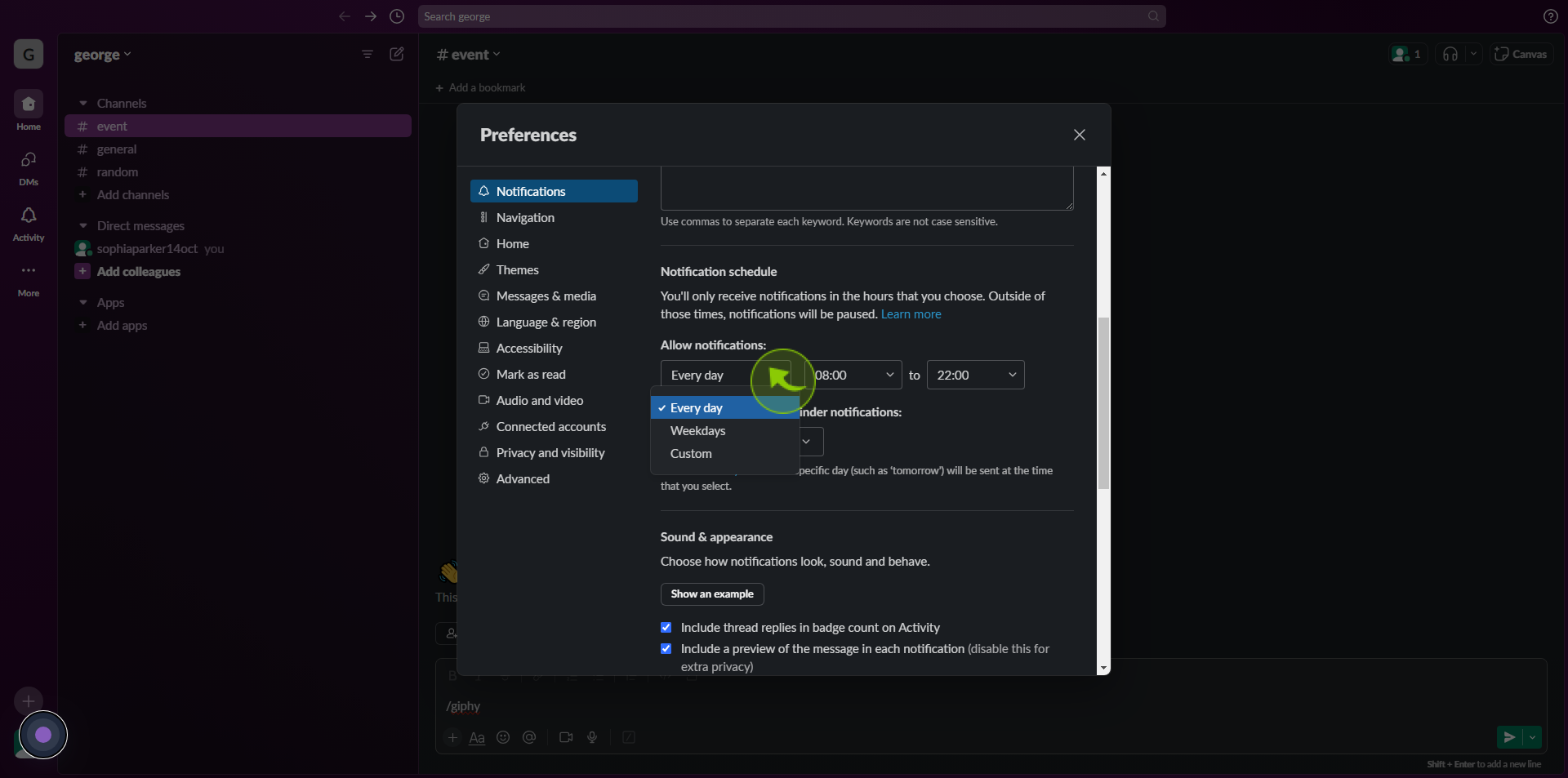
9
Under "Notification Schedule", choose the hours you'd like to receive notifications.
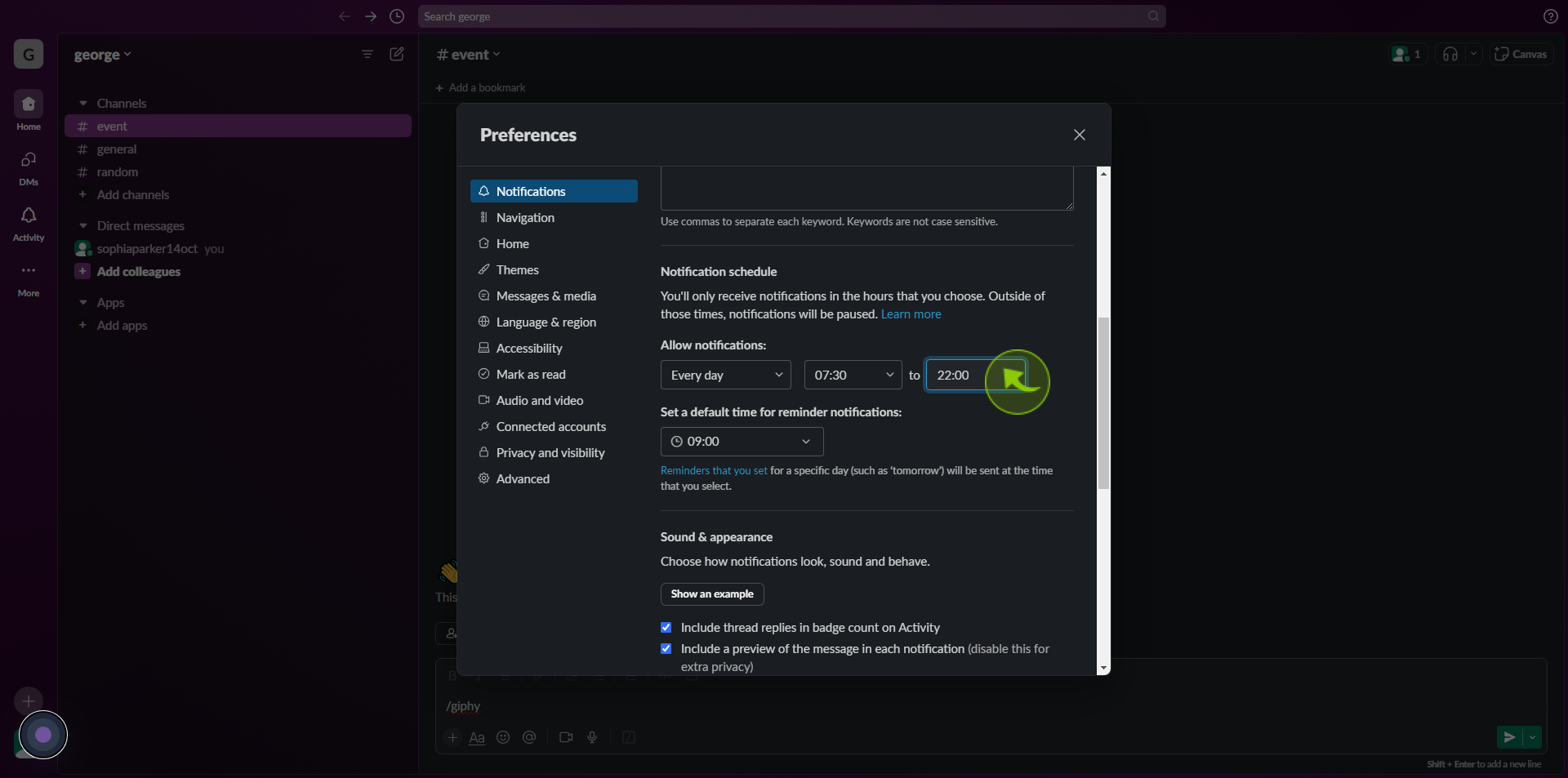
10
Choose a "Time" for reminder notifications to be sent.
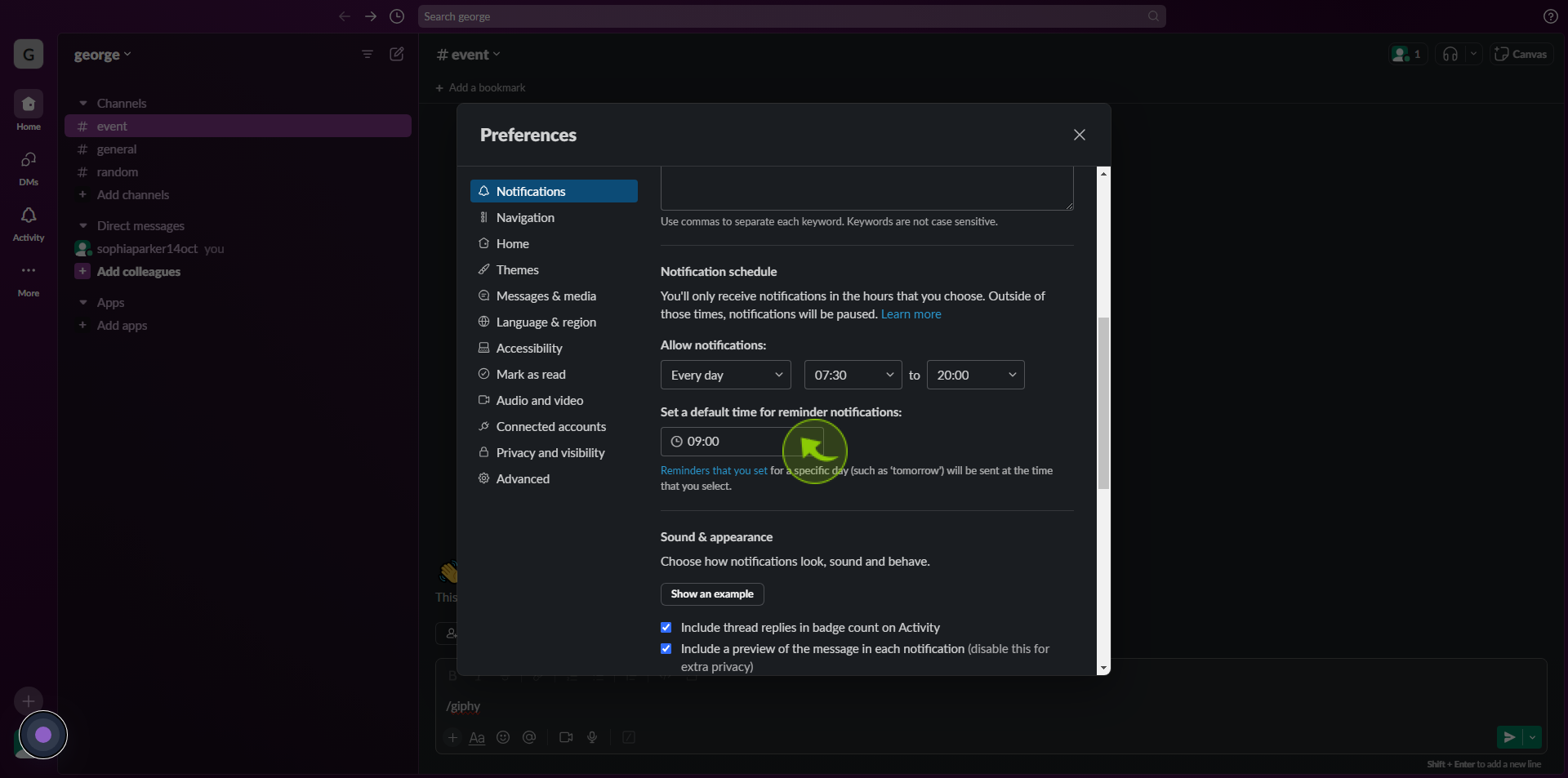
11
Choose whether to "Mute" all notifications from slack.
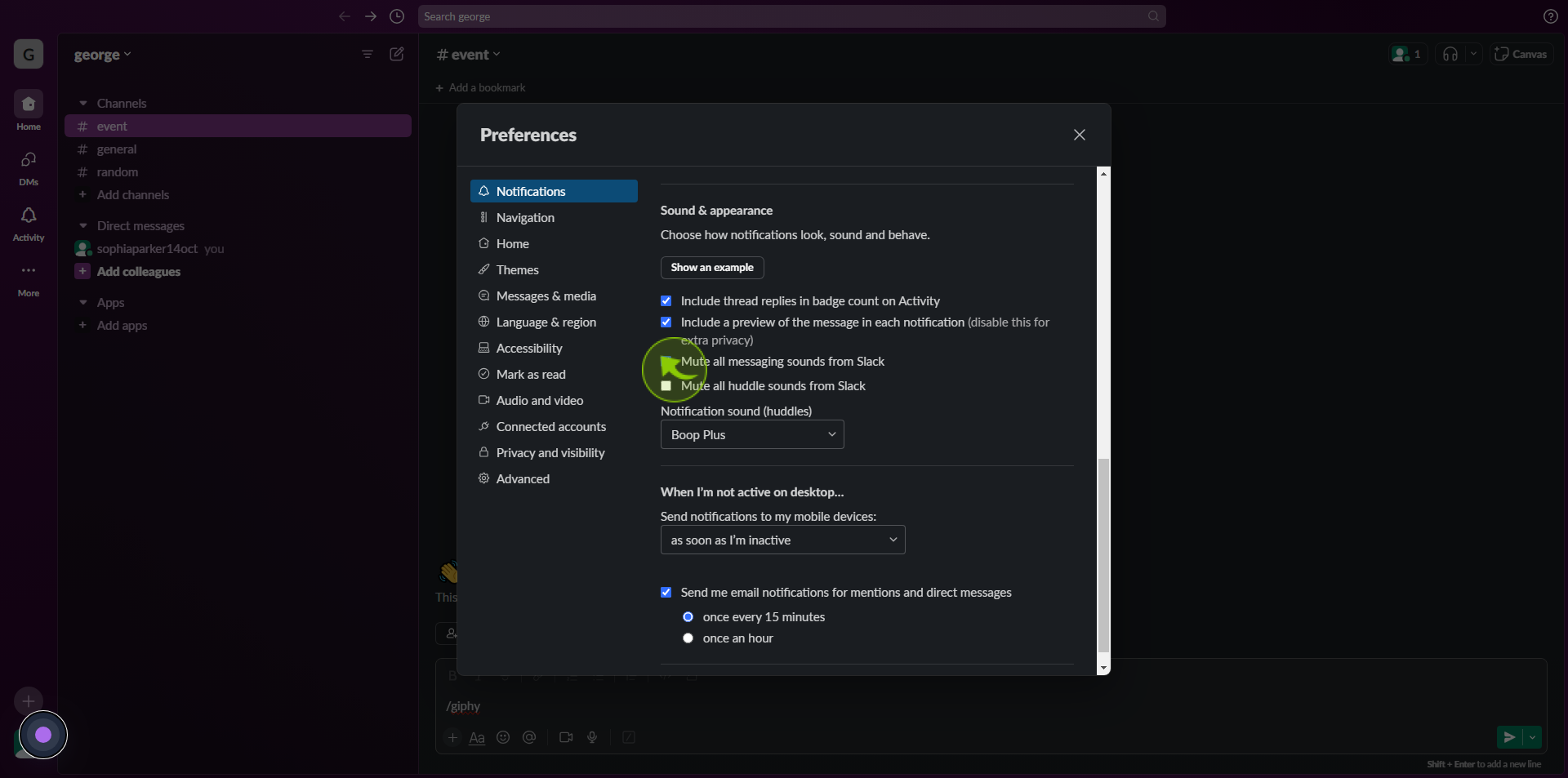
12
Click the "Notification Sound" list to choose your preferred sound when you send or receive a message.
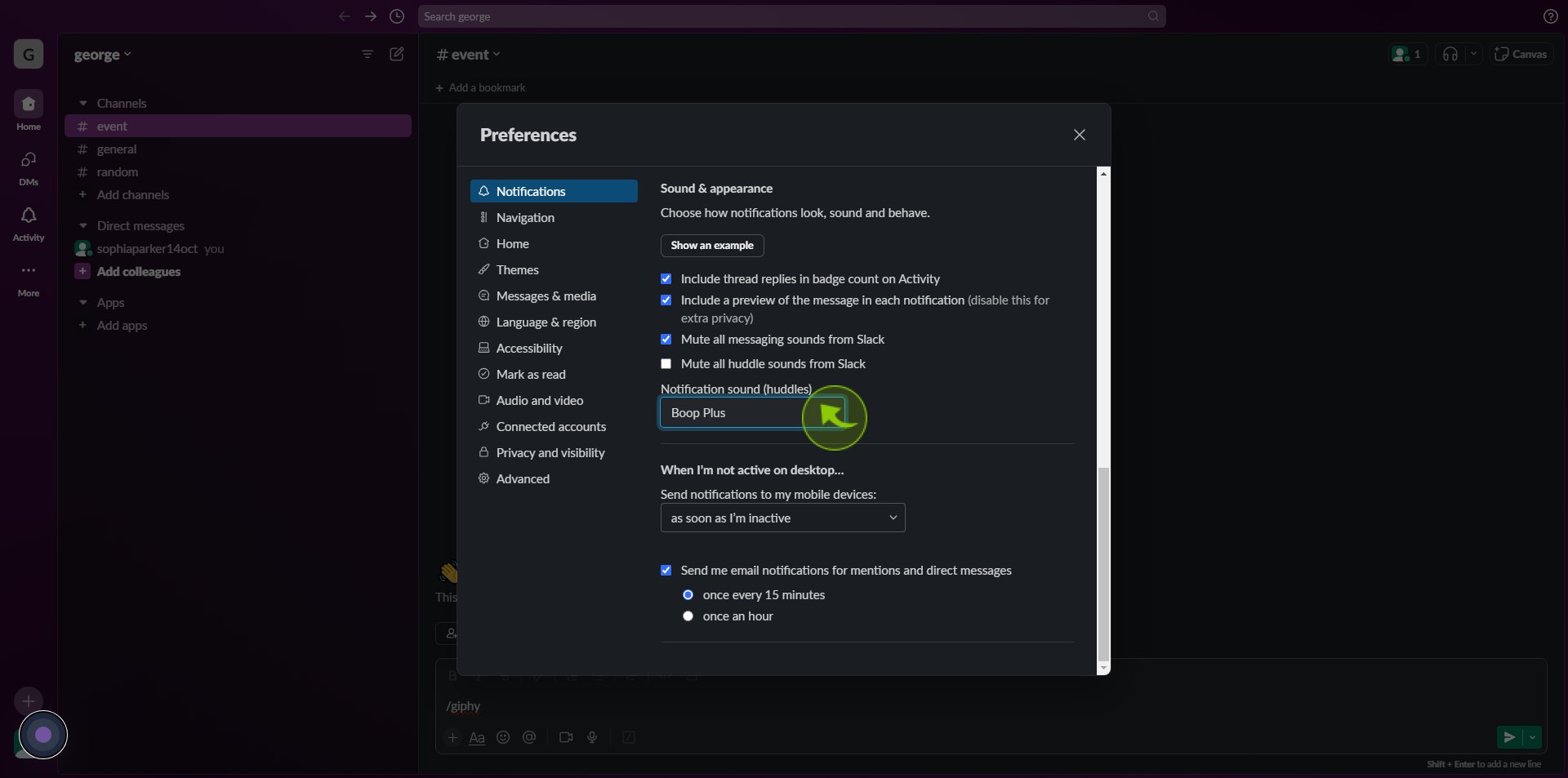
13
Click the "Send Notifications to My Mobile Devices" list box.
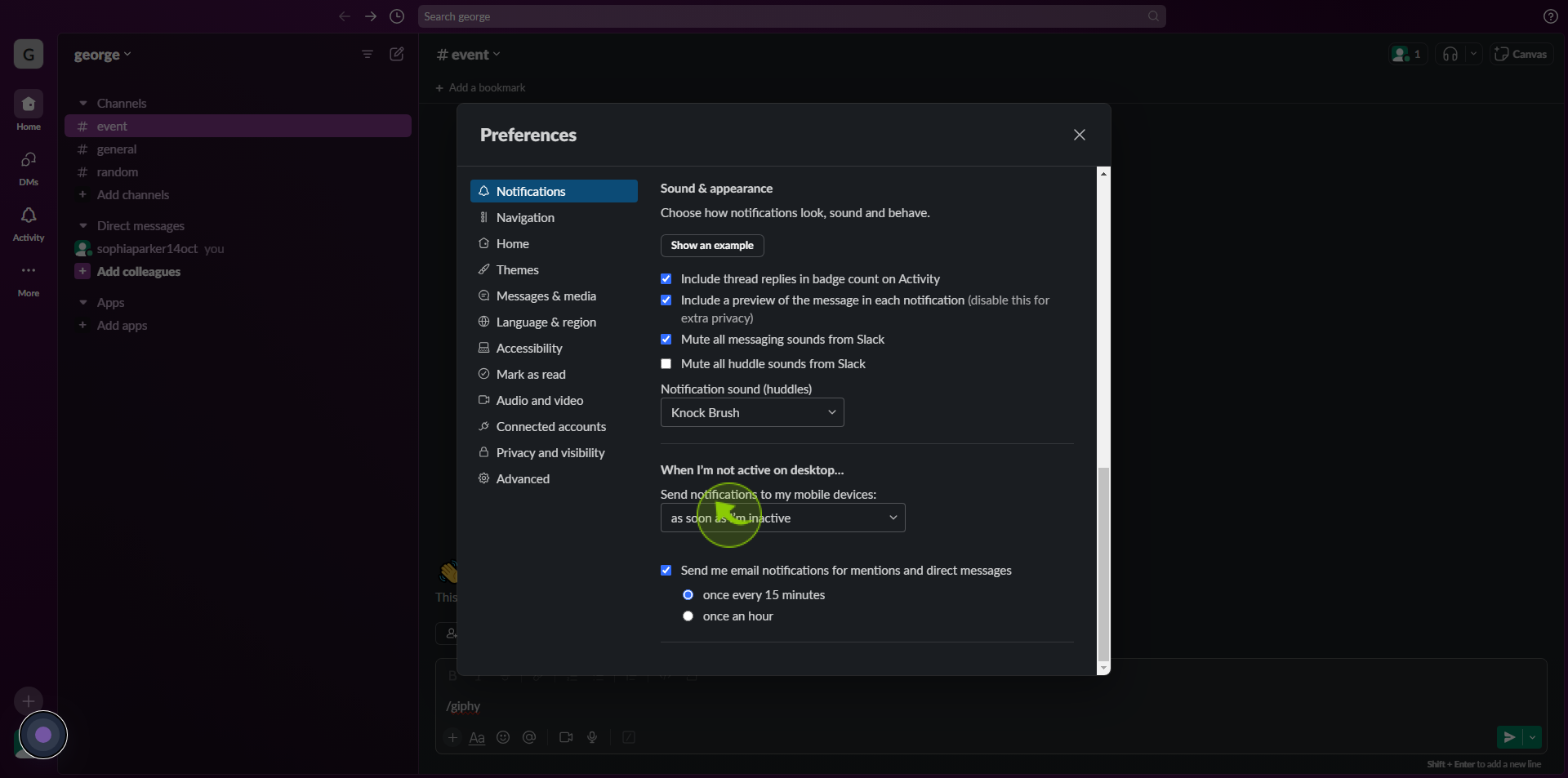
14
Under "When I'm not Active on Desktop", choose the preferred timeframe to begin sending notifications to your mobile device.
After clicking "When I'm not active on desktop" you will be redirected to the homepage, where you'll have full access to your account.