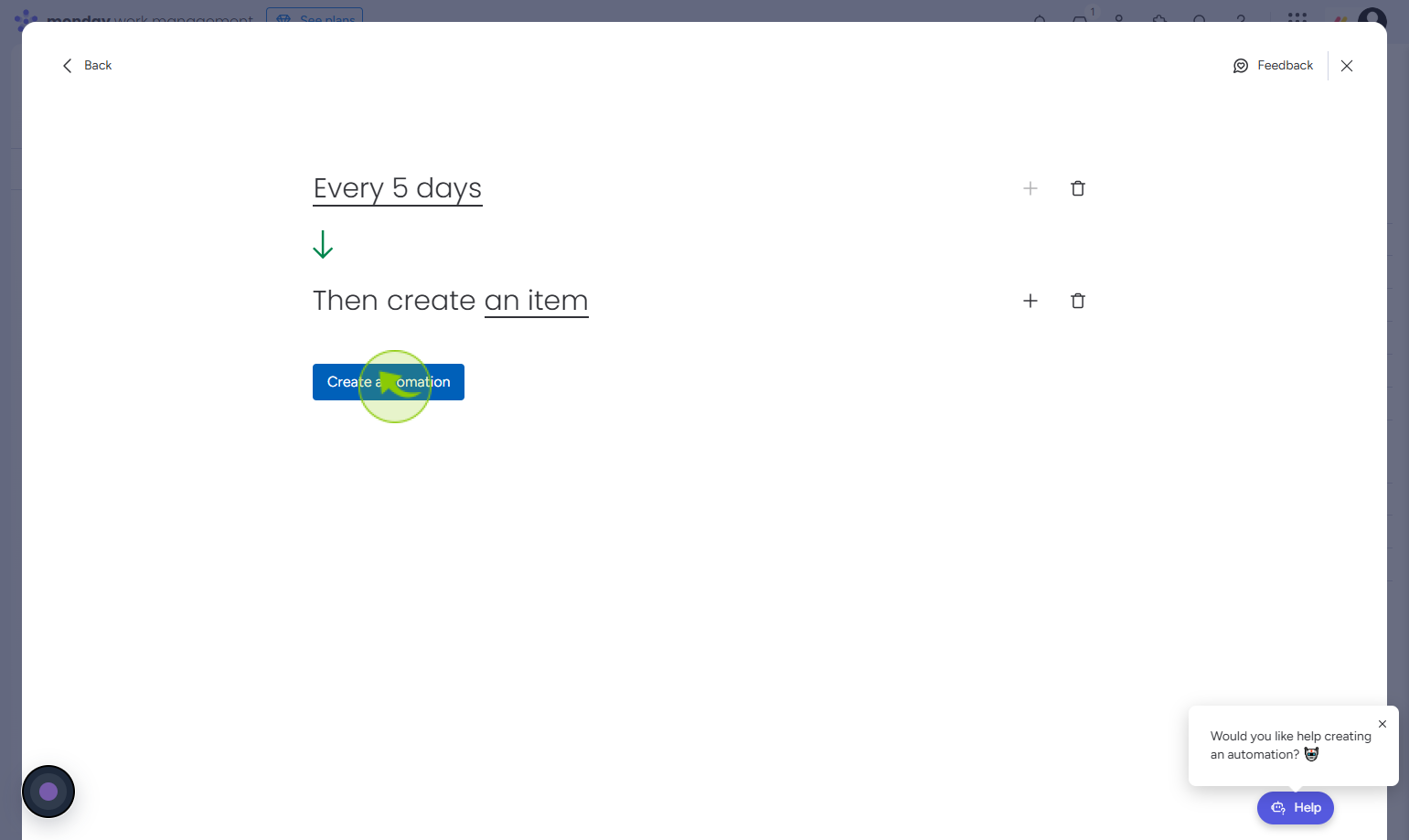How to Create Recurring Tasks in Monday.com ?
|
 Monday
|
Monday
|
1 month ago
|
7 Steps
Creating recurring tasks in monday.com automates repetitive workflows and ensures consistency in your project schedules. By using time-based automations, you can automatically generate items or groups at defined intervals—daily, weekly, monthly, or yearly. This feature is perfect for handling routine activities like weekly meetings, monthly reports, or daily check-ins. Each generated task is a native item on your board, allowing you to edit and track them individually. This functionality helps reduce manual work, align task visibility across boards, calendars, timelines, and dashboards, and strengthens team efficiency. For users needing advanced recurrence setup, the Recurring Tasks app offers even deeper customization and scheduling options
How to Create Recurring Tasks in Monday.com ?
|
 Monday
|
Monday
|
7 Steps
2
Click on the "Board"
Click the board tab to view items in a board
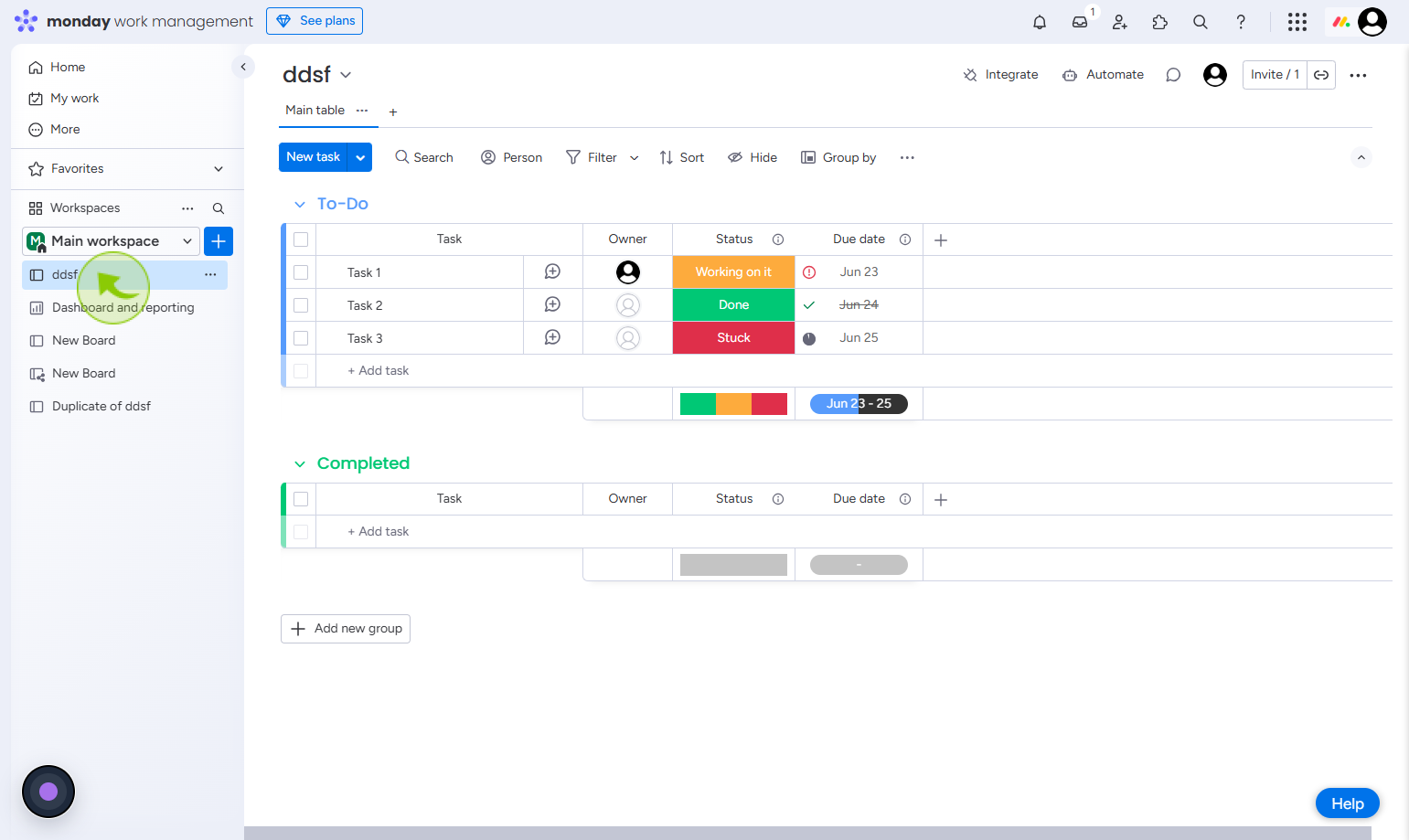
3
Click on the "Automate"
Click automate to set up or manage automation workflows
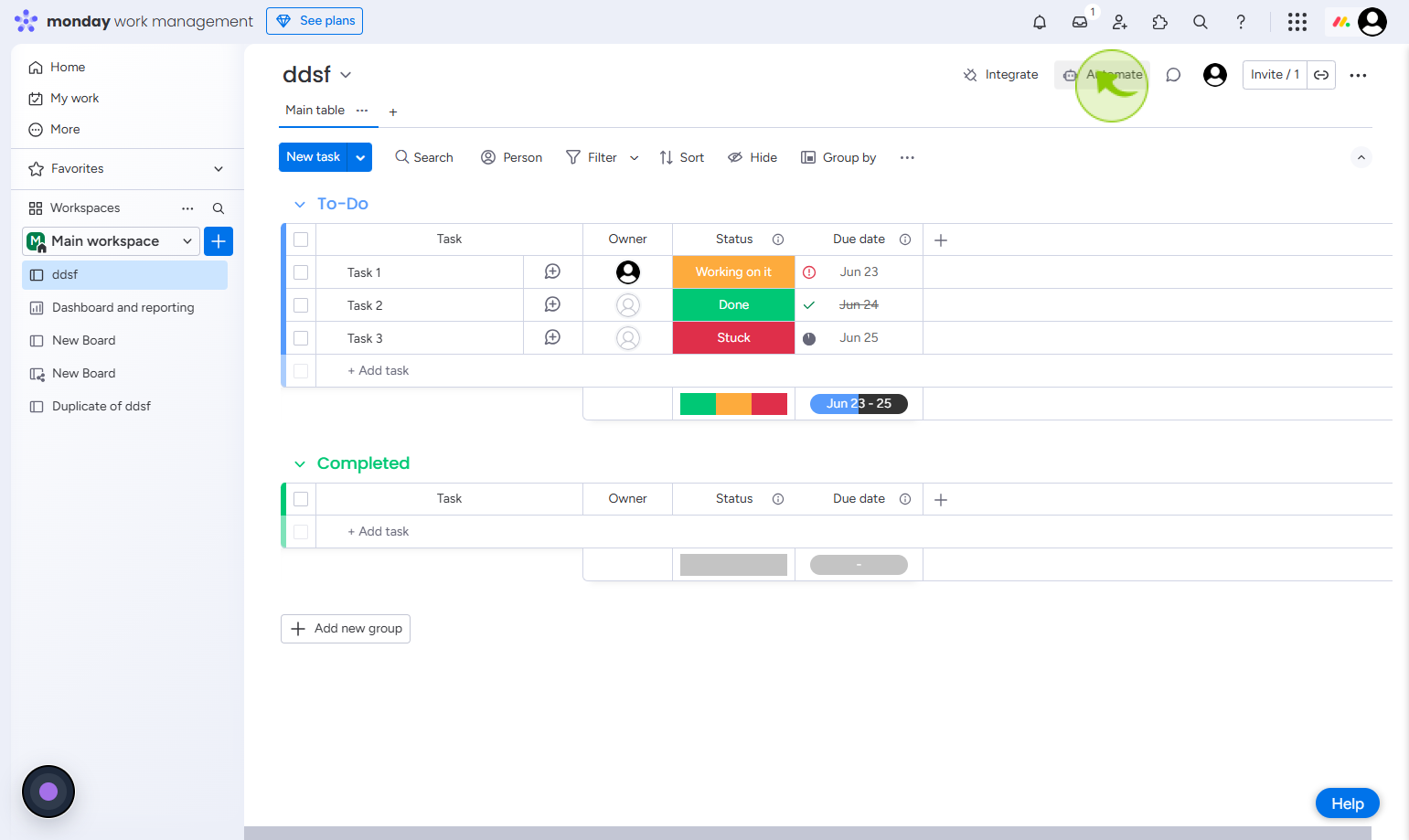
4
Click on the "Use template"
Select the template
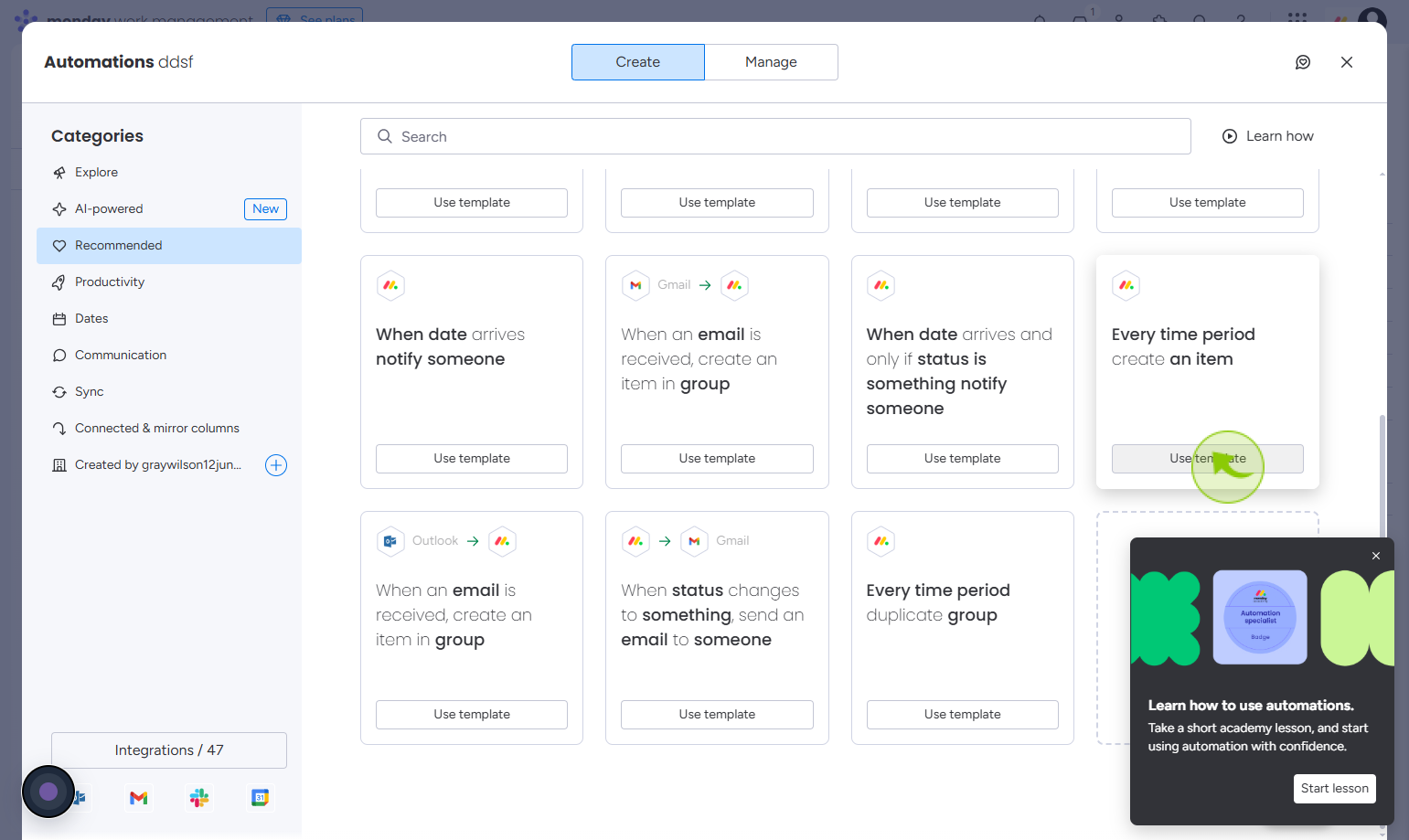
5
Click on the "Every time period"
Click every time period to set how often the automation should run
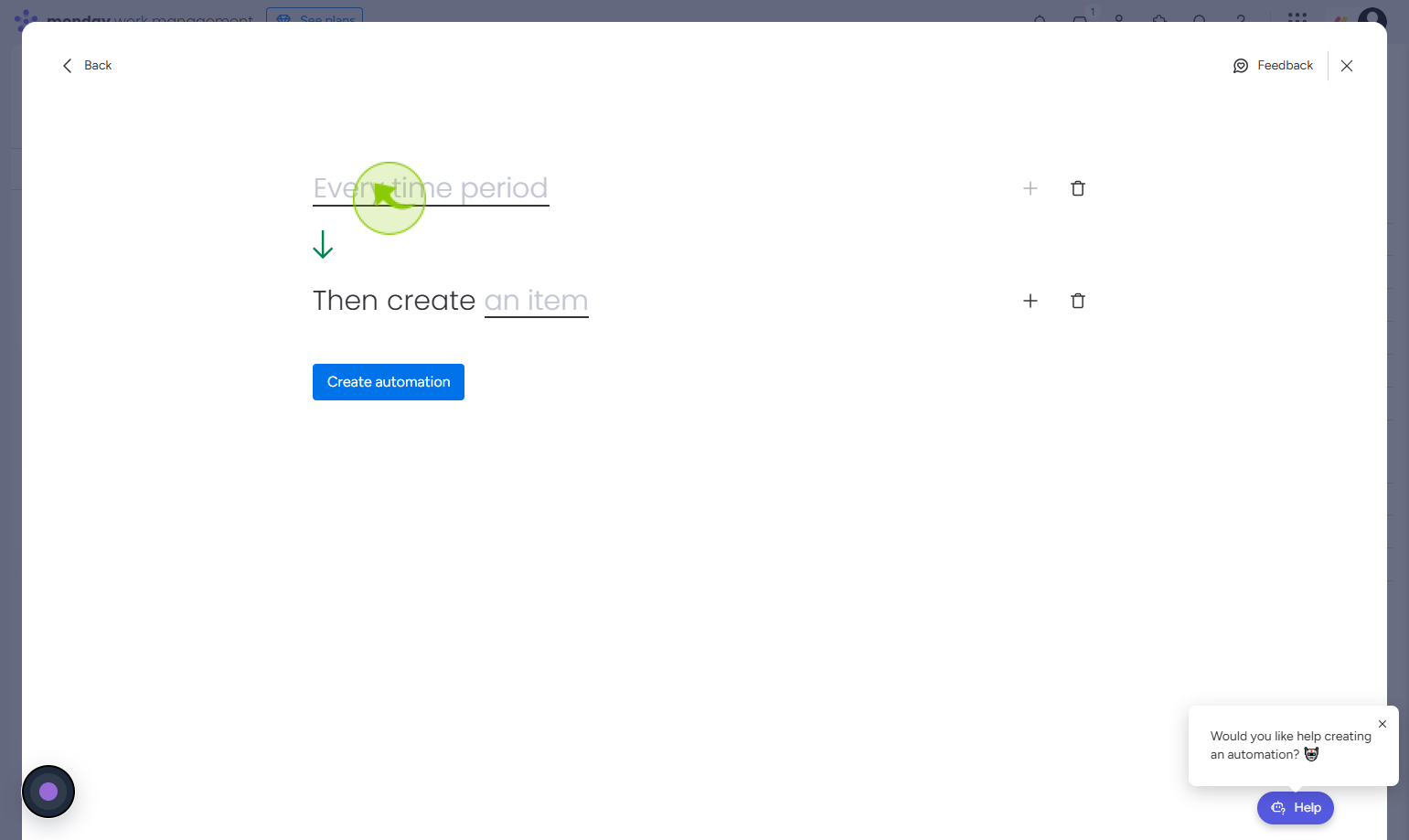
6
Click on the "an item"
Click on an Item to view or edit its details within the list or workflow.
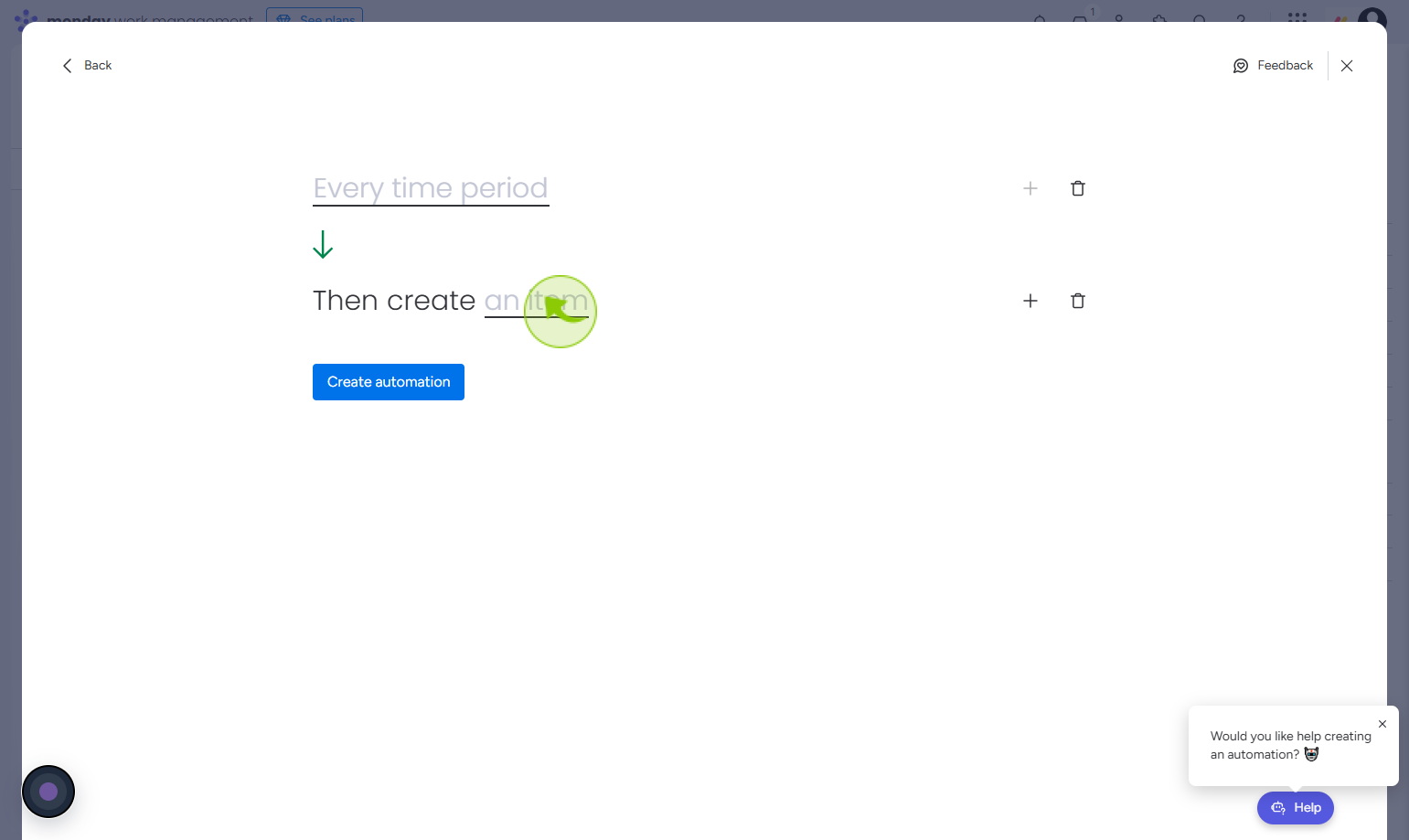
7
Click on the "Create automation"
After clicking use template, enter the time period, create the item, and then click create automation to finish setup.