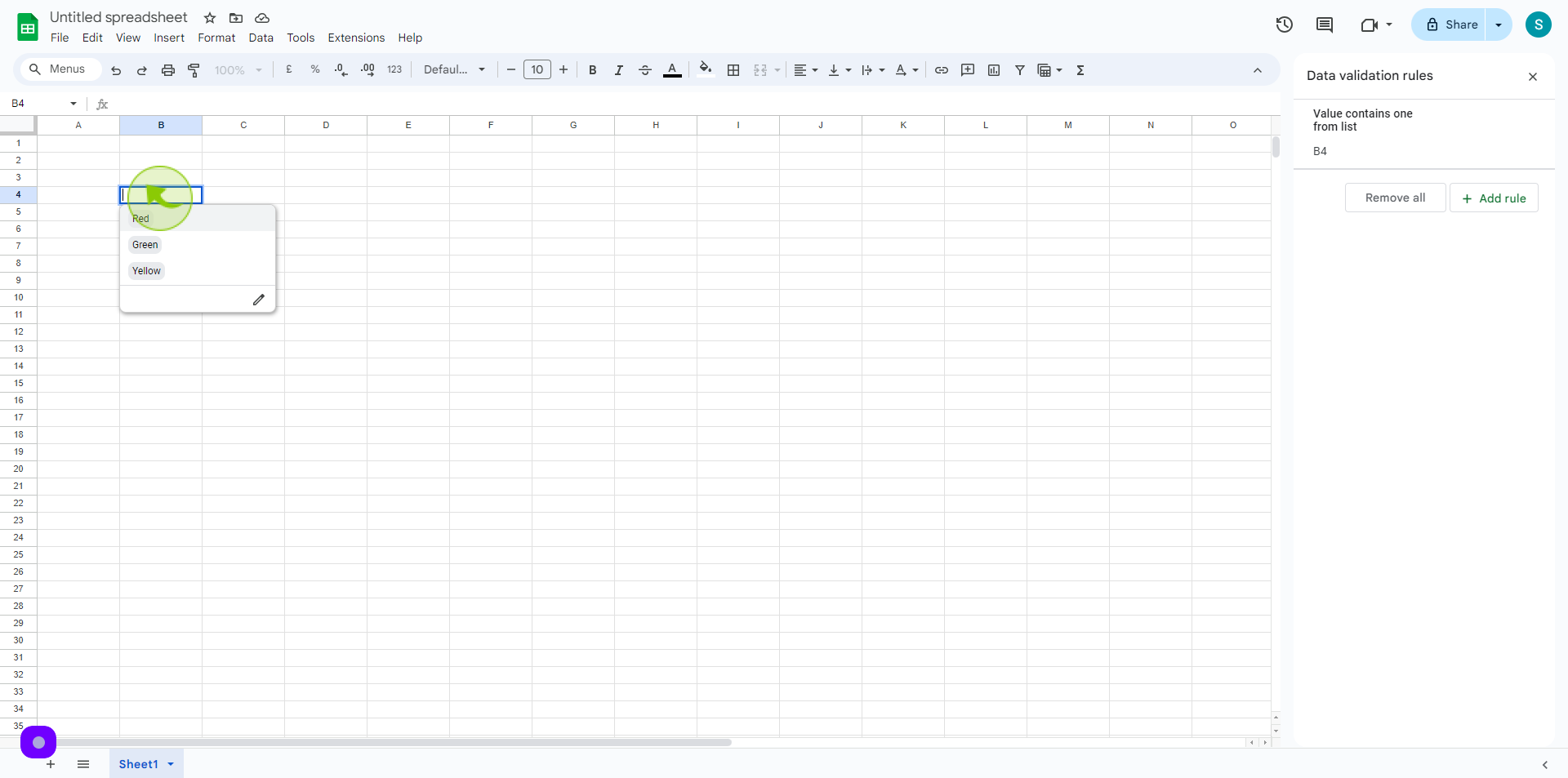How to Create Drop Down Options in Google Sheets ?
|
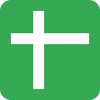 docs.google
|
docs.google
|
Jul 17, 2024
|
13 Steps
Drop-down lists are a powerful tool in Google Sheets that allow you to create predefined lists of options for users to select from. This feature is particularly useful when you want to standardize data entry, prevent errors, or make it easier for users to choose from a set of options. In this document, we'll guide you through the simple process of creating drop-down options in your Google Sheets spreadsheet.
How to Create Drop Down Options in Google Sheets ?
|
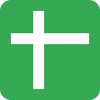 docs.google
|
docs.google
|
13 Steps
1
Navigate to https://docs.google.com/spreadsheets/
2
Go to the "Menu" and Click on "Data".
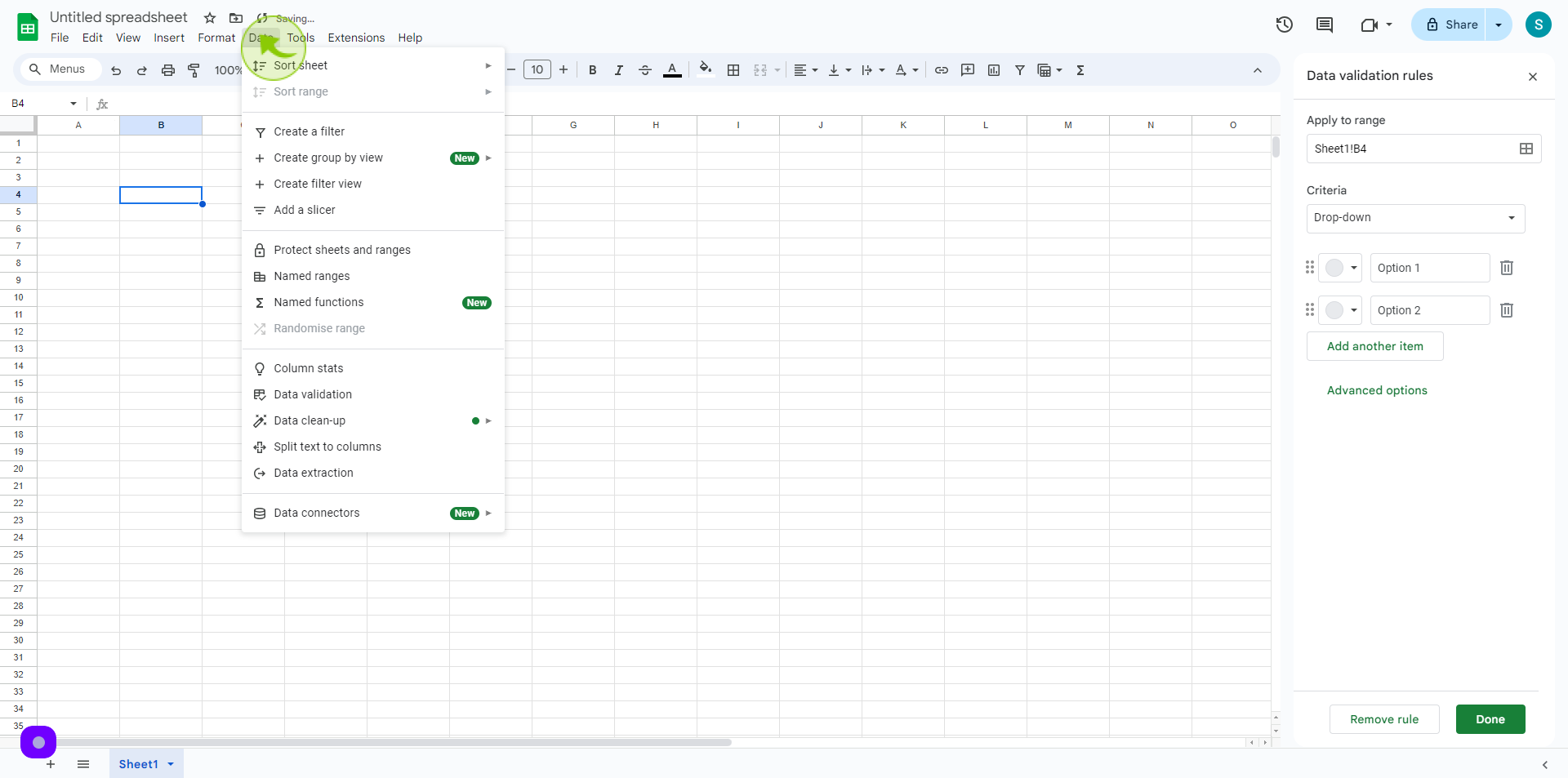
3
Select "Data Validation".
Adding the drop down to google sheets requires adding a data validation.
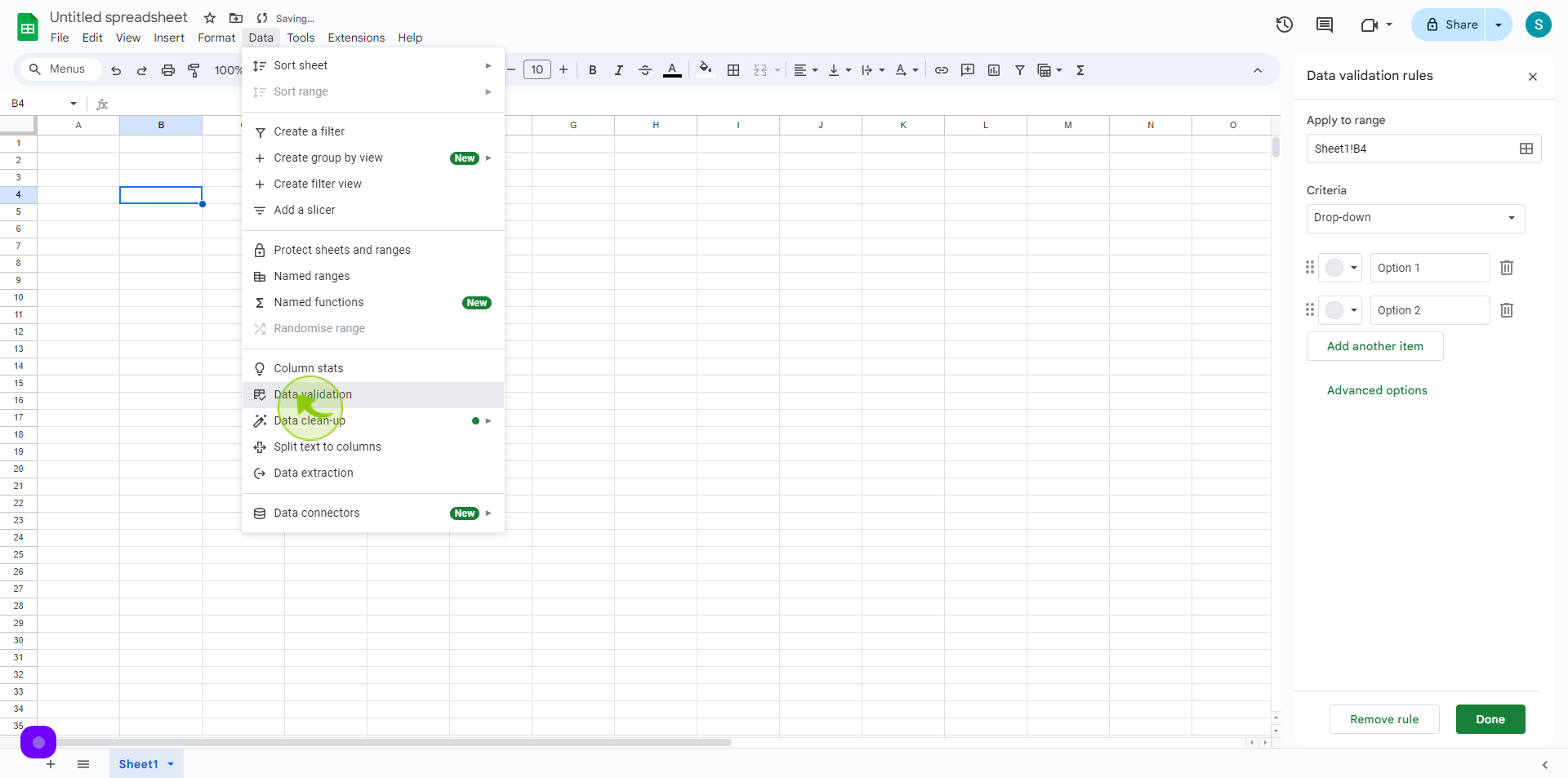
4
Click the "Data Range" icon.
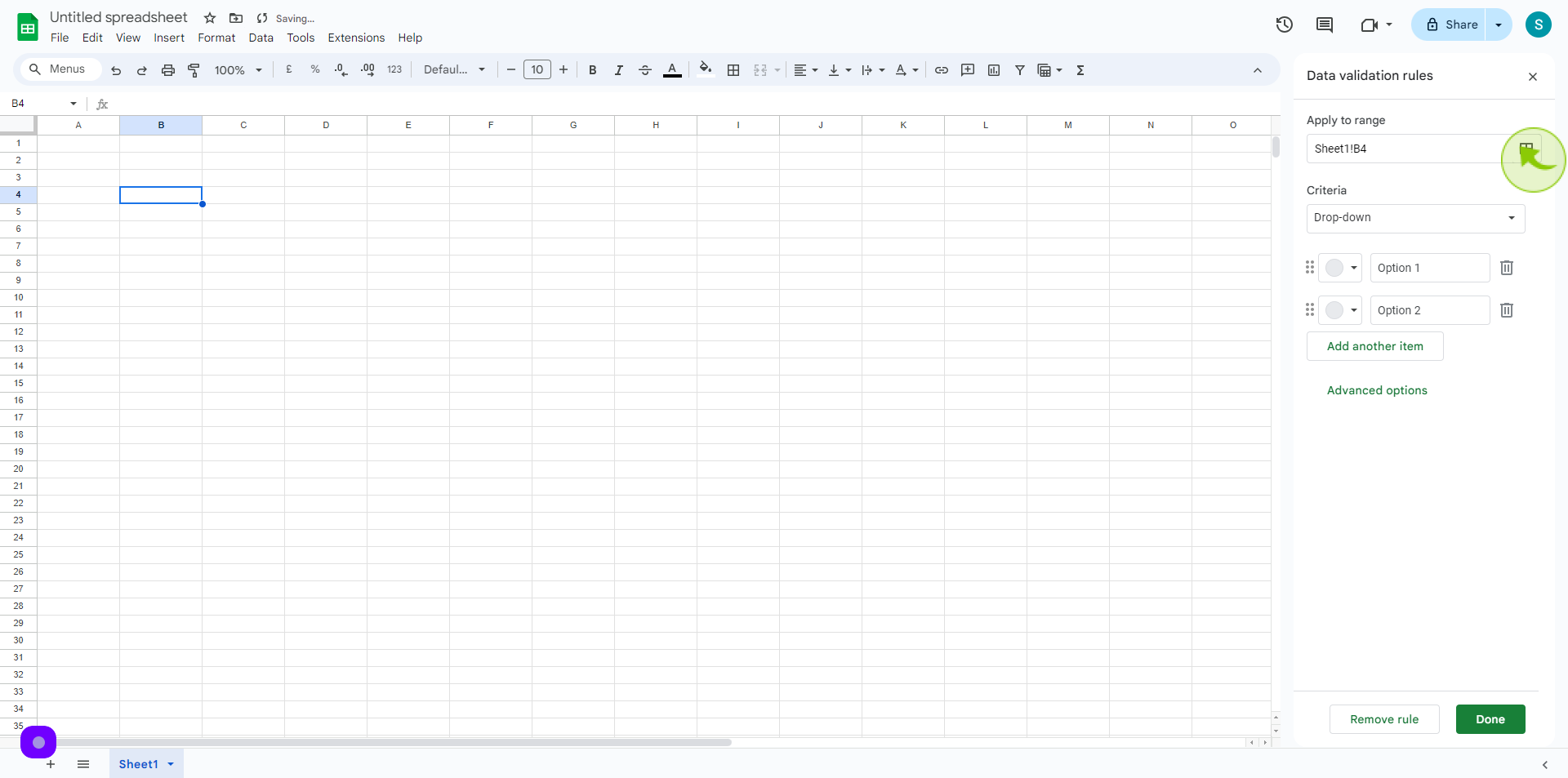
5
Select the "Cells" you'd like to add your dropdown.
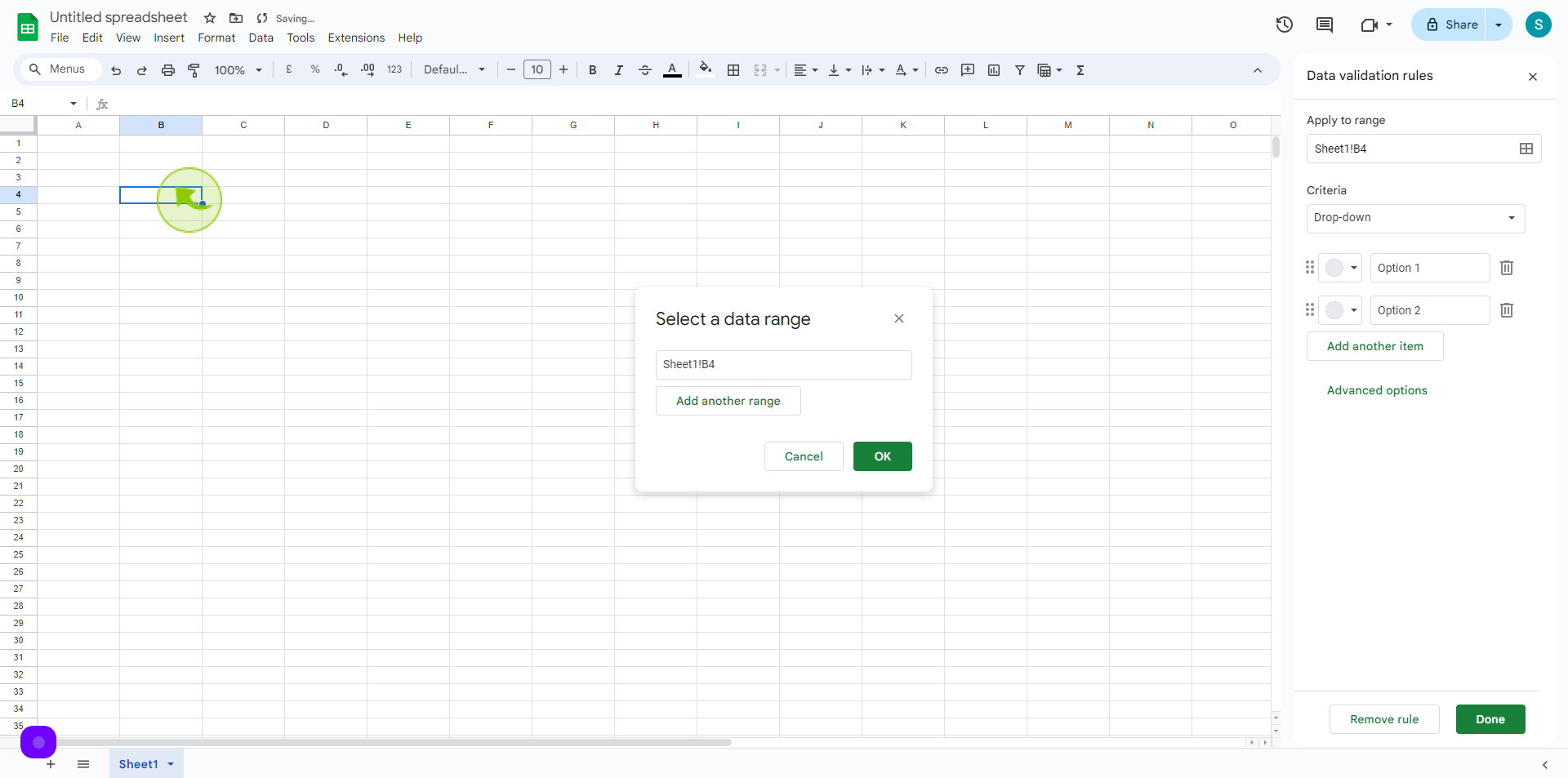
6
Click "OK"
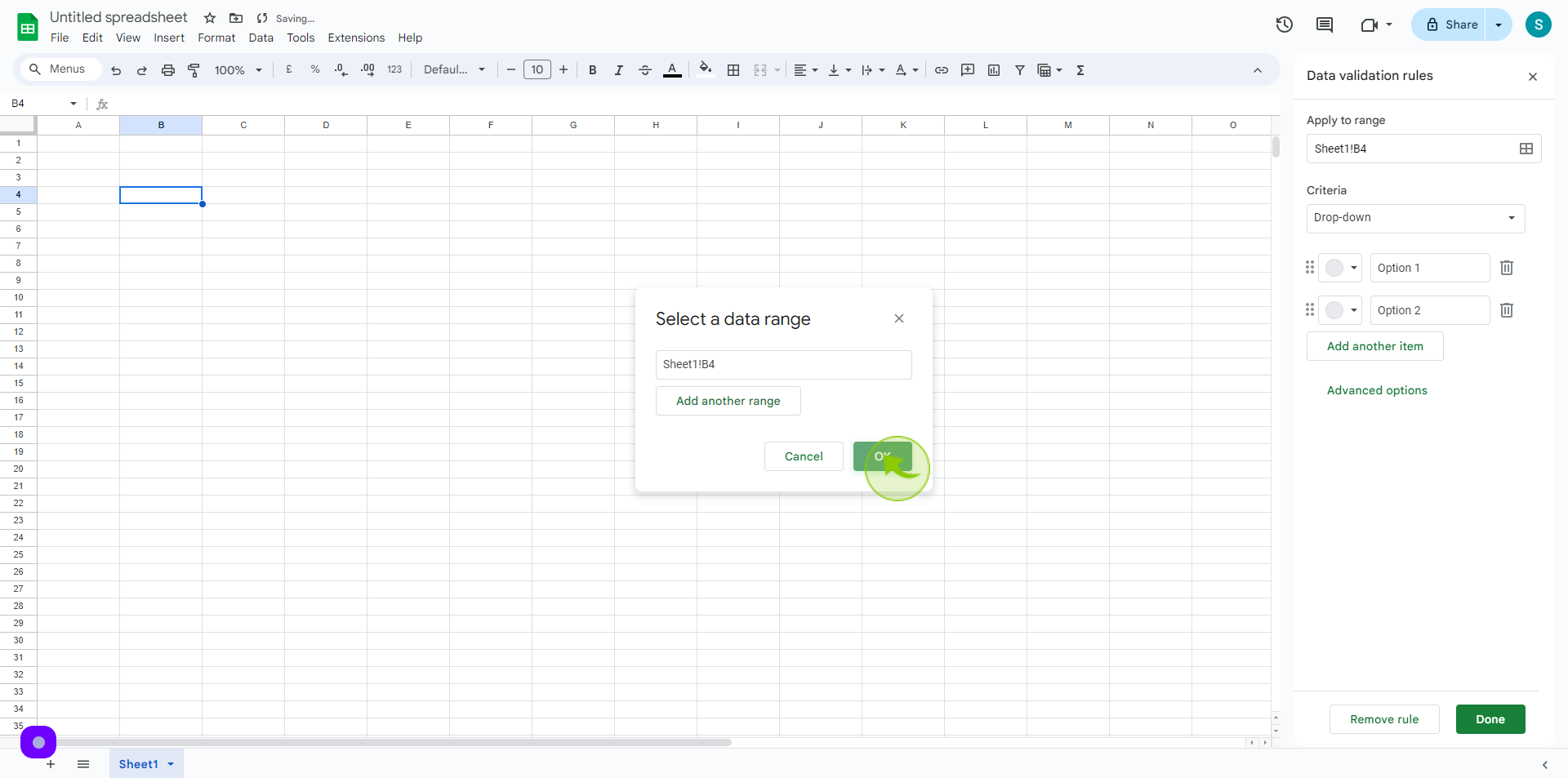
7
Click the "Criteria" field.
And select the dropdown
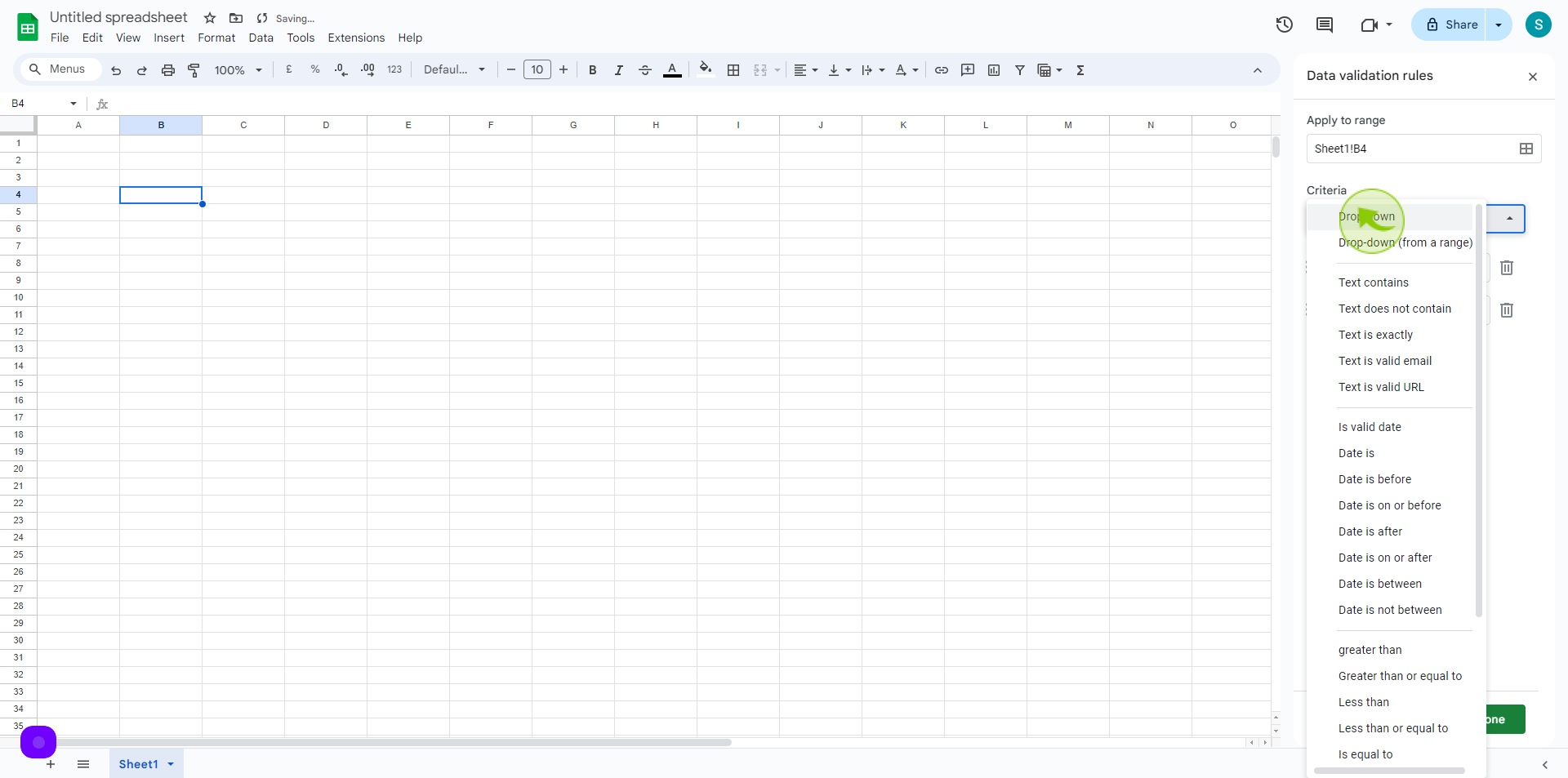
8
Click the "Value" field.
And add their own items
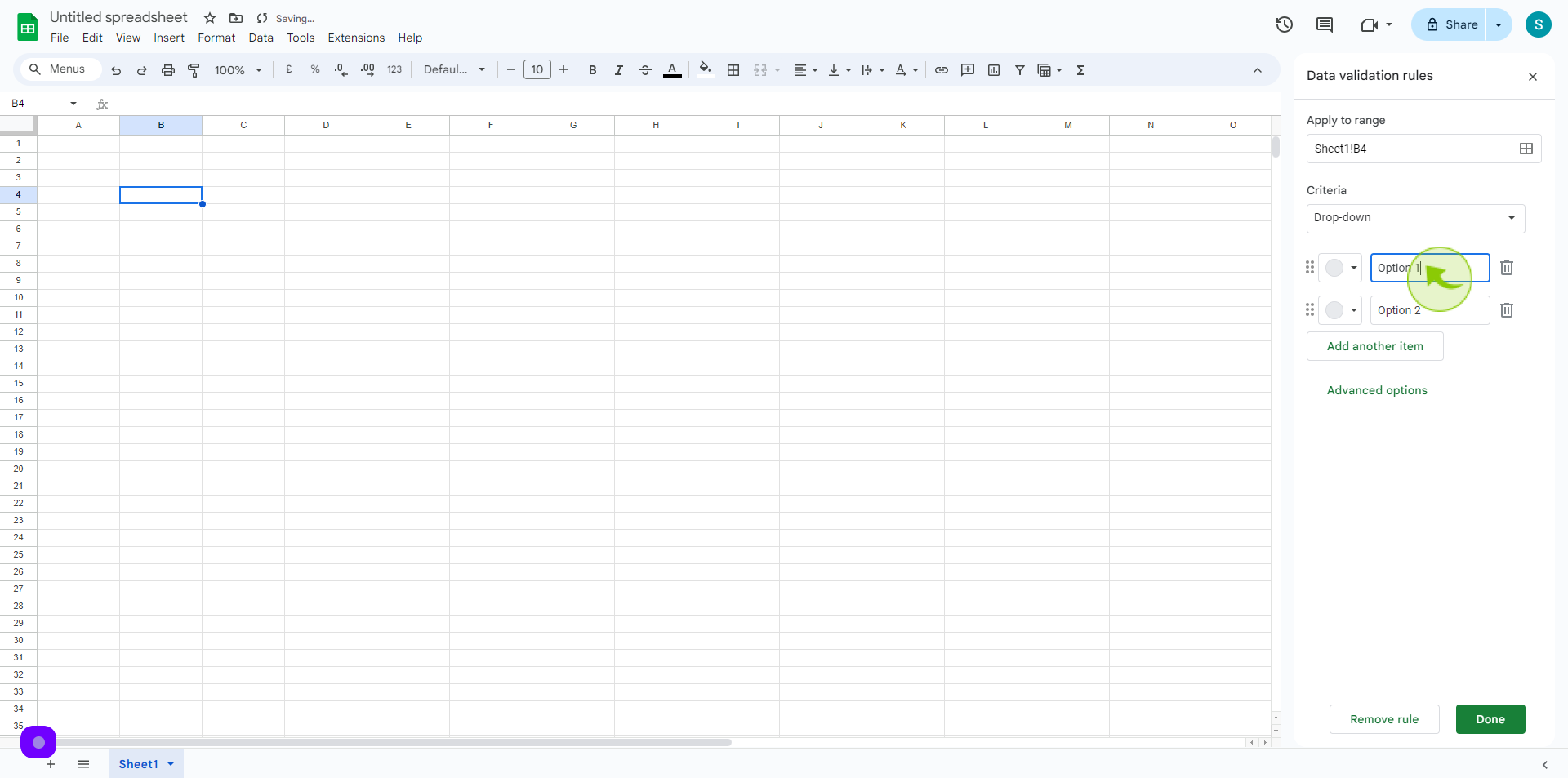
9
Click the "Value" field.
And add their own items
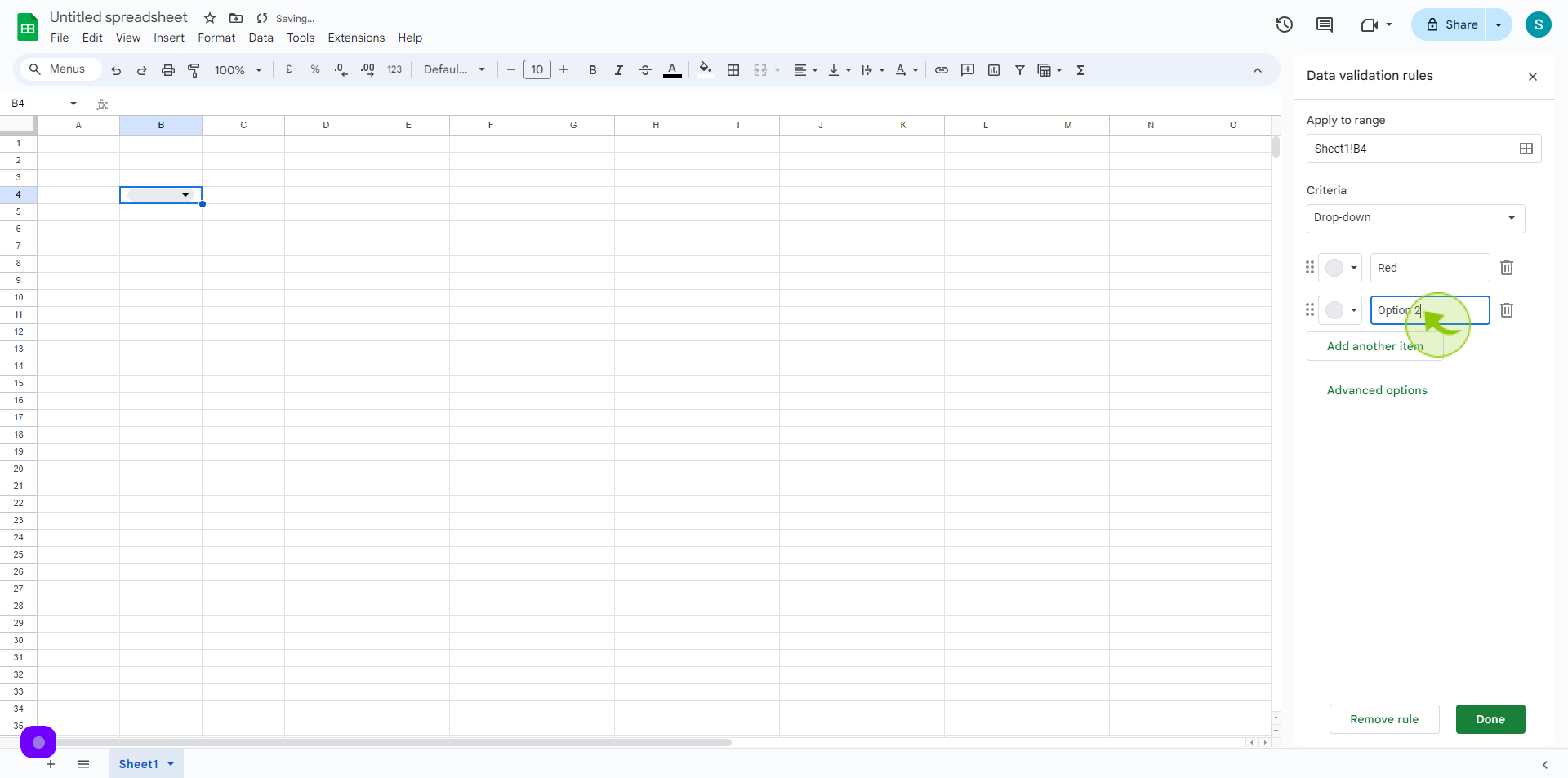
10
Click the "Add Another Item".
Add one more item in your list
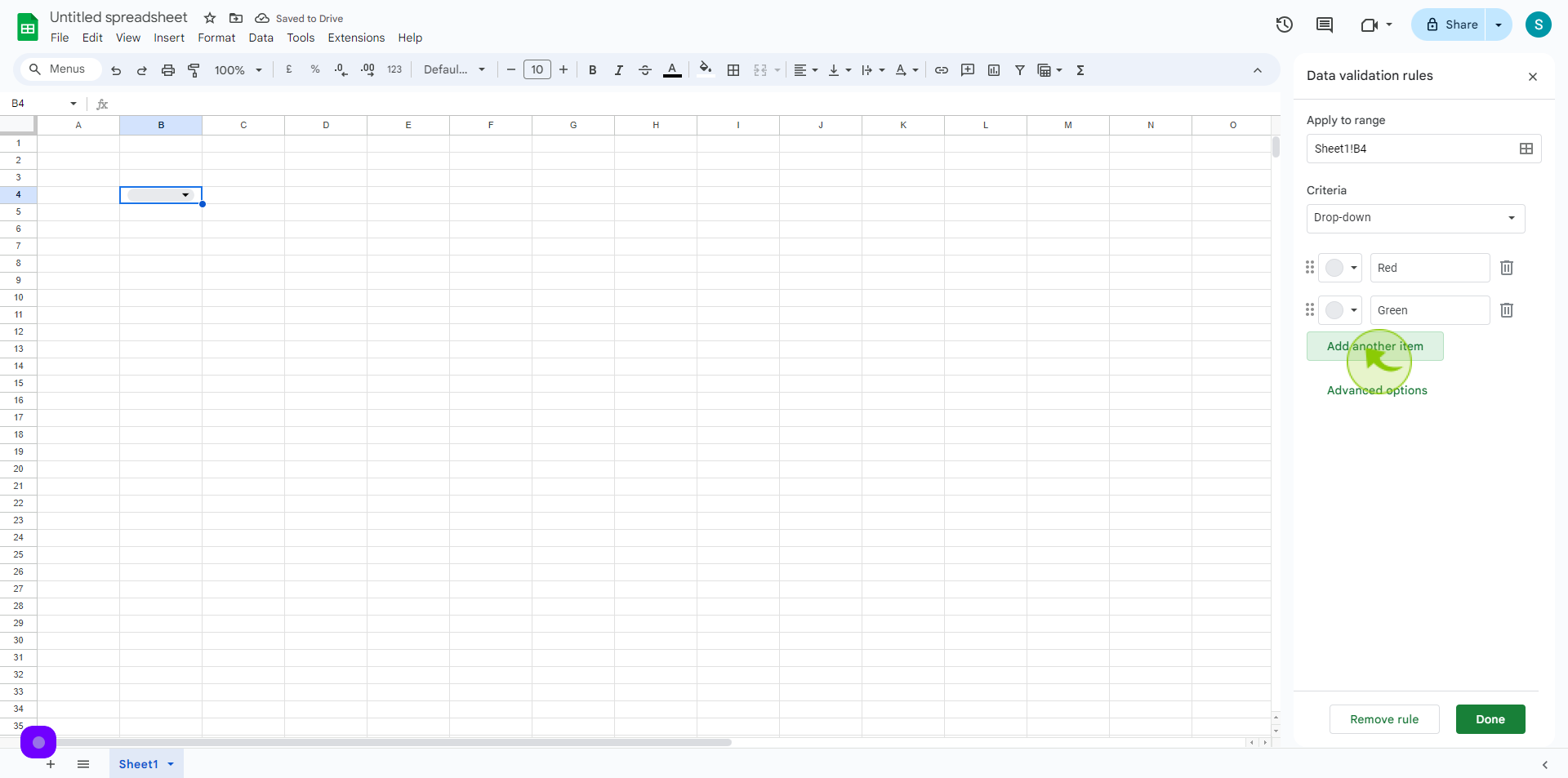
11
Click the "Value" field.
And add their own items
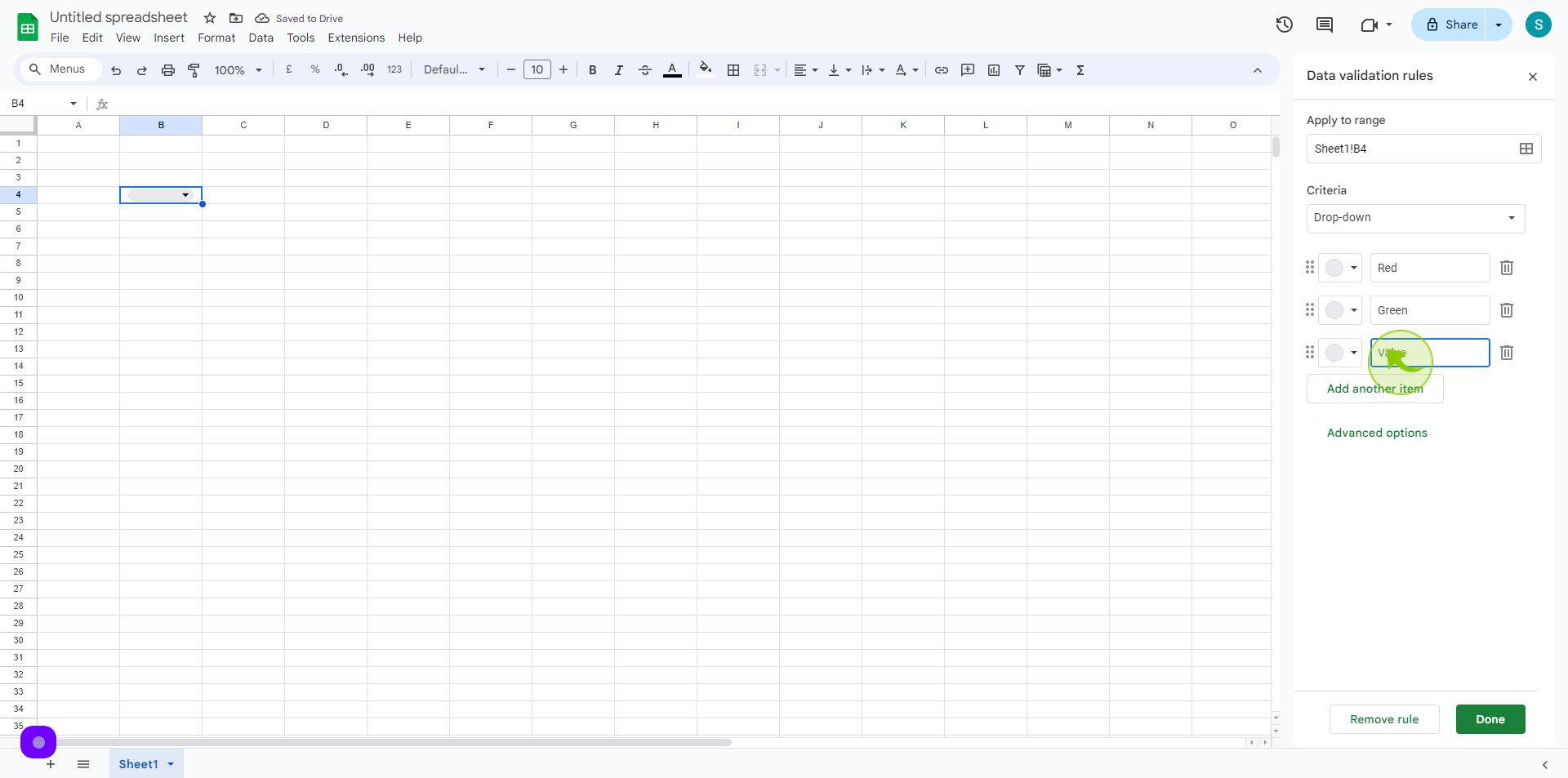
12
Click "Done"
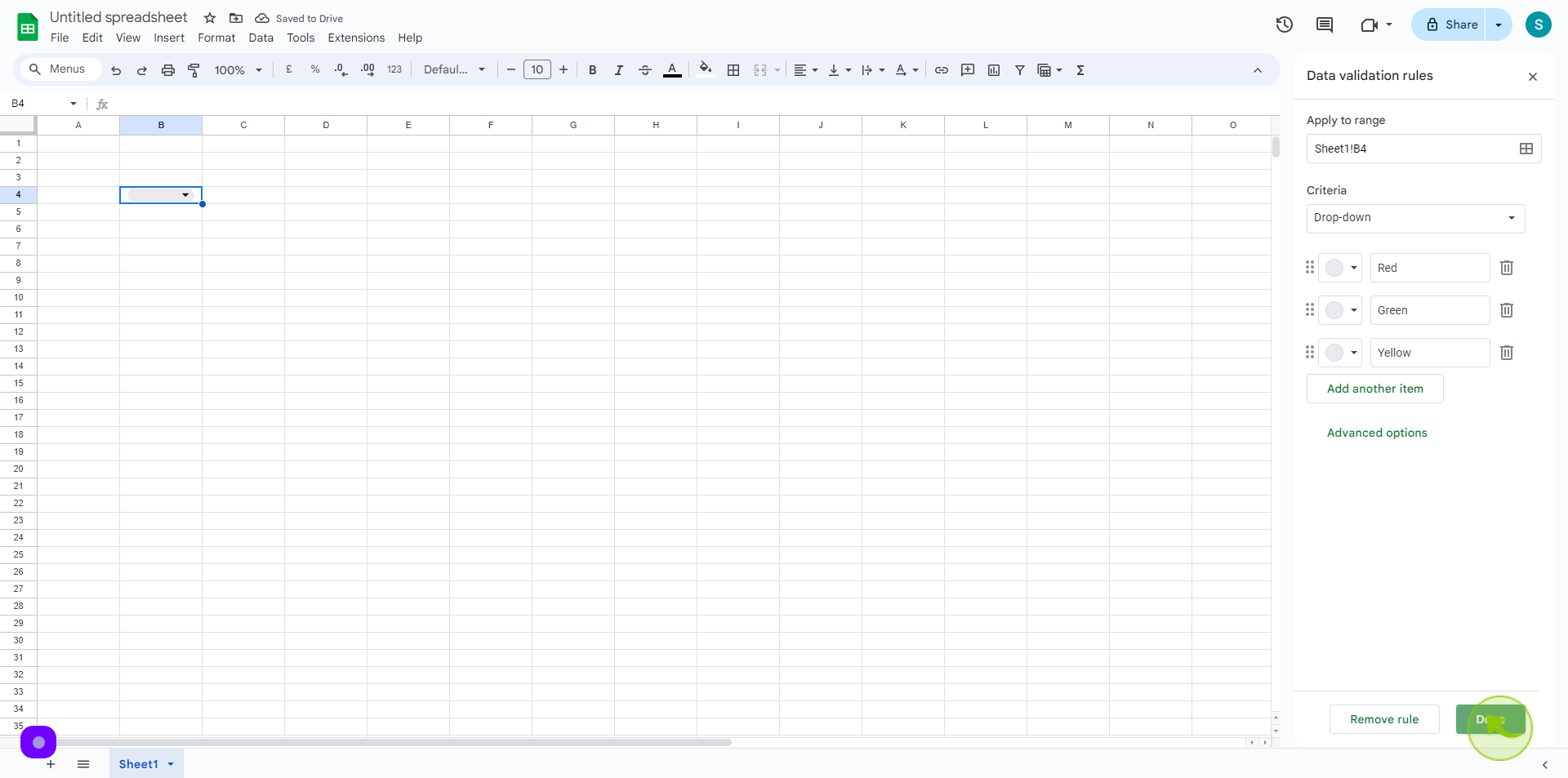
13
Click the "Dropdown" icon.
You have a list of items in google sheets. select the drop down icon to test your list.