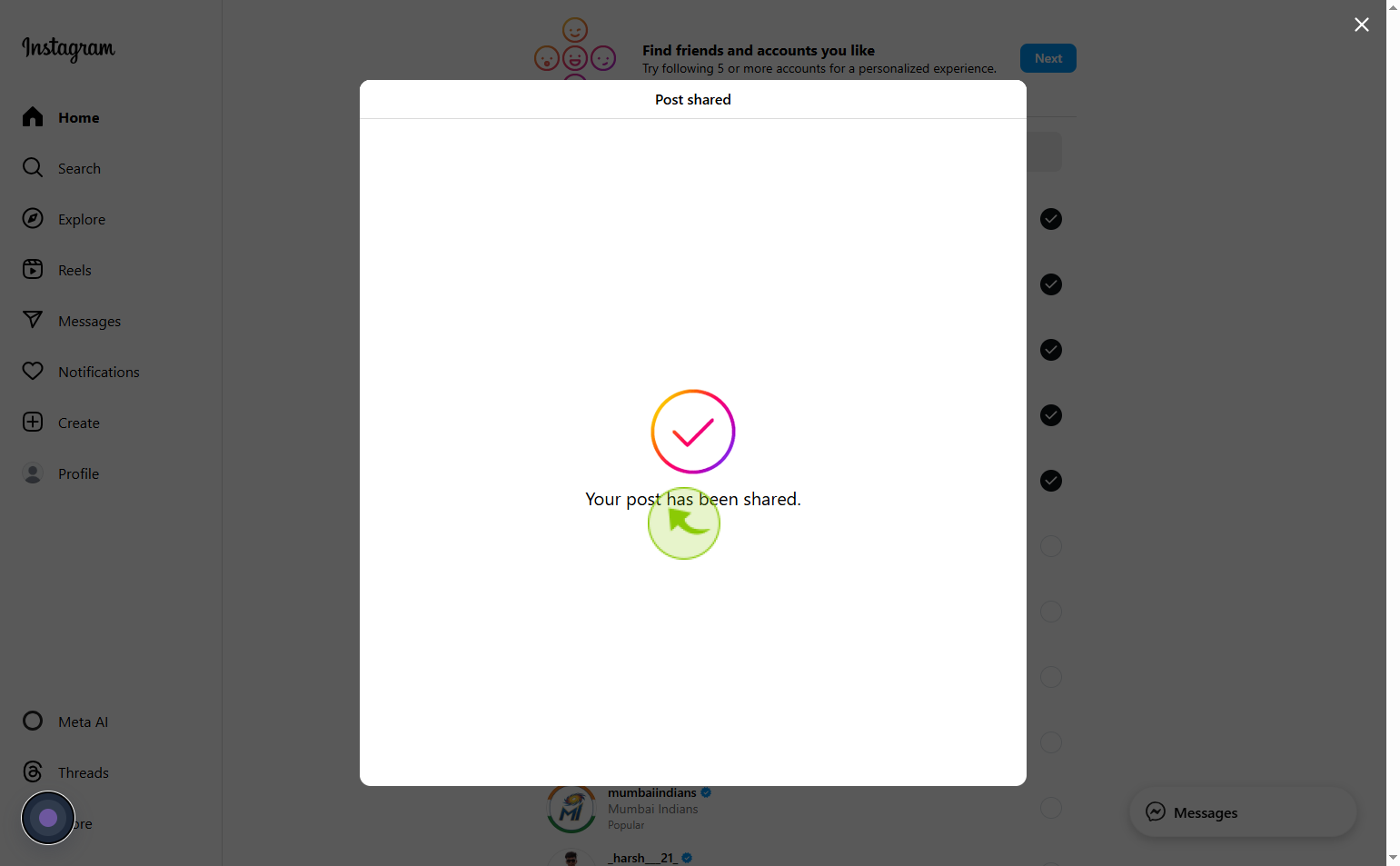How to create an Instagram post ?
|
 Instagram
|
Instagram
|
3 weeks ago
|
17 Steps
Creating an Instagram post allows users to share photos, videos, or carousels with their followers, expressing moments, ideas, or promotions visually. To create a post, users can upload media from their device, apply filters, make edits, and add captions, hashtags, and location tags. Posts can also include tags for other users and accessibility features like alt text. Once shared, the post appears on the user’s profile grid and in followers’ feeds. This core feature of Instagram supports personal expression, brand building, and community engagement, making it an essential tool for communication, creativity, and connection on the platform.
How to create an Instagram post ?
|
 Instagram
|
Instagram
|
17 Steps
1
Navigate to https://www.instagram.com/
2
Click on the “+” icon on the top bar.
Tap the + button at the top of the screen
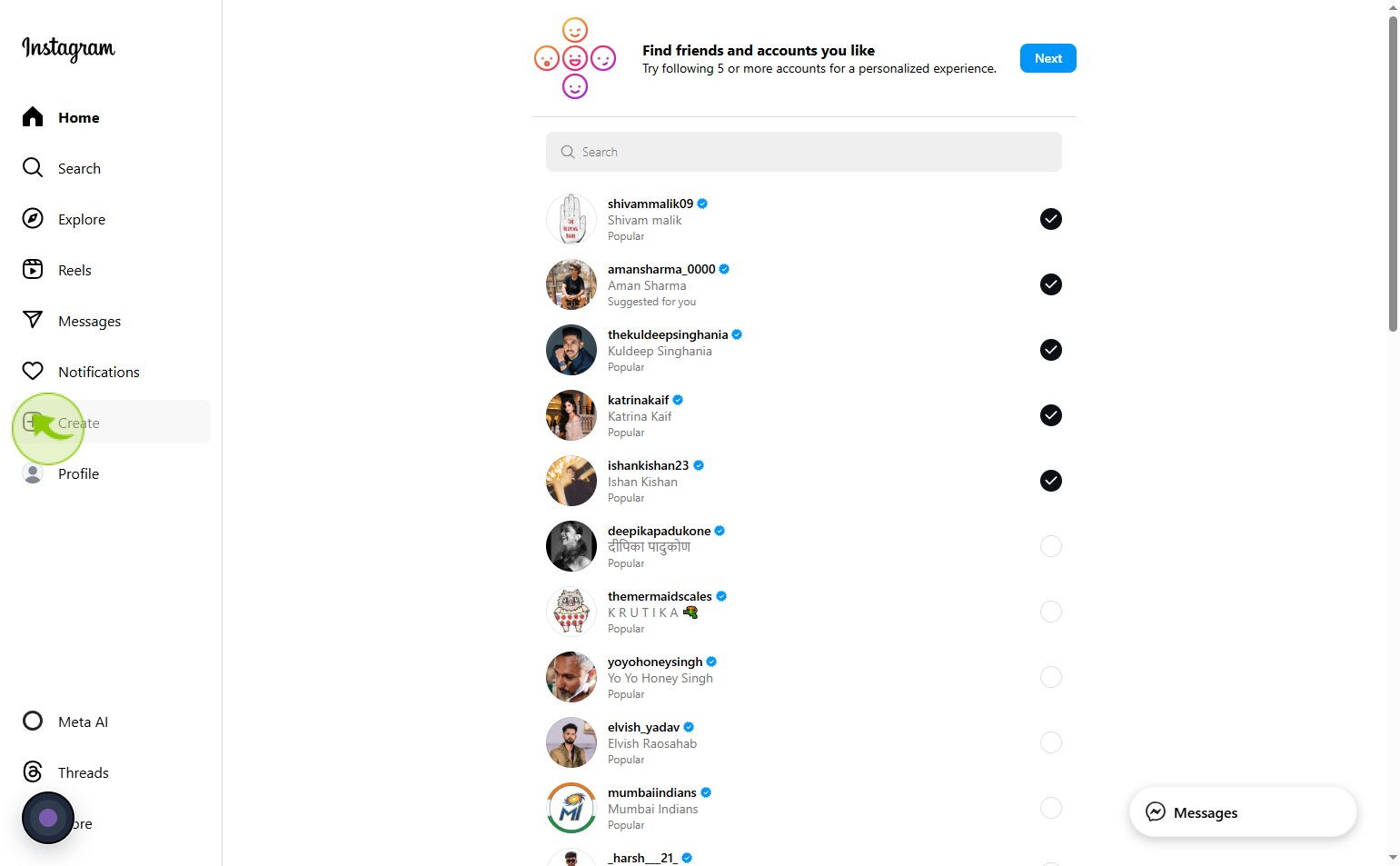
3
Click on the "Select from computer"
Drag your photo or video for post
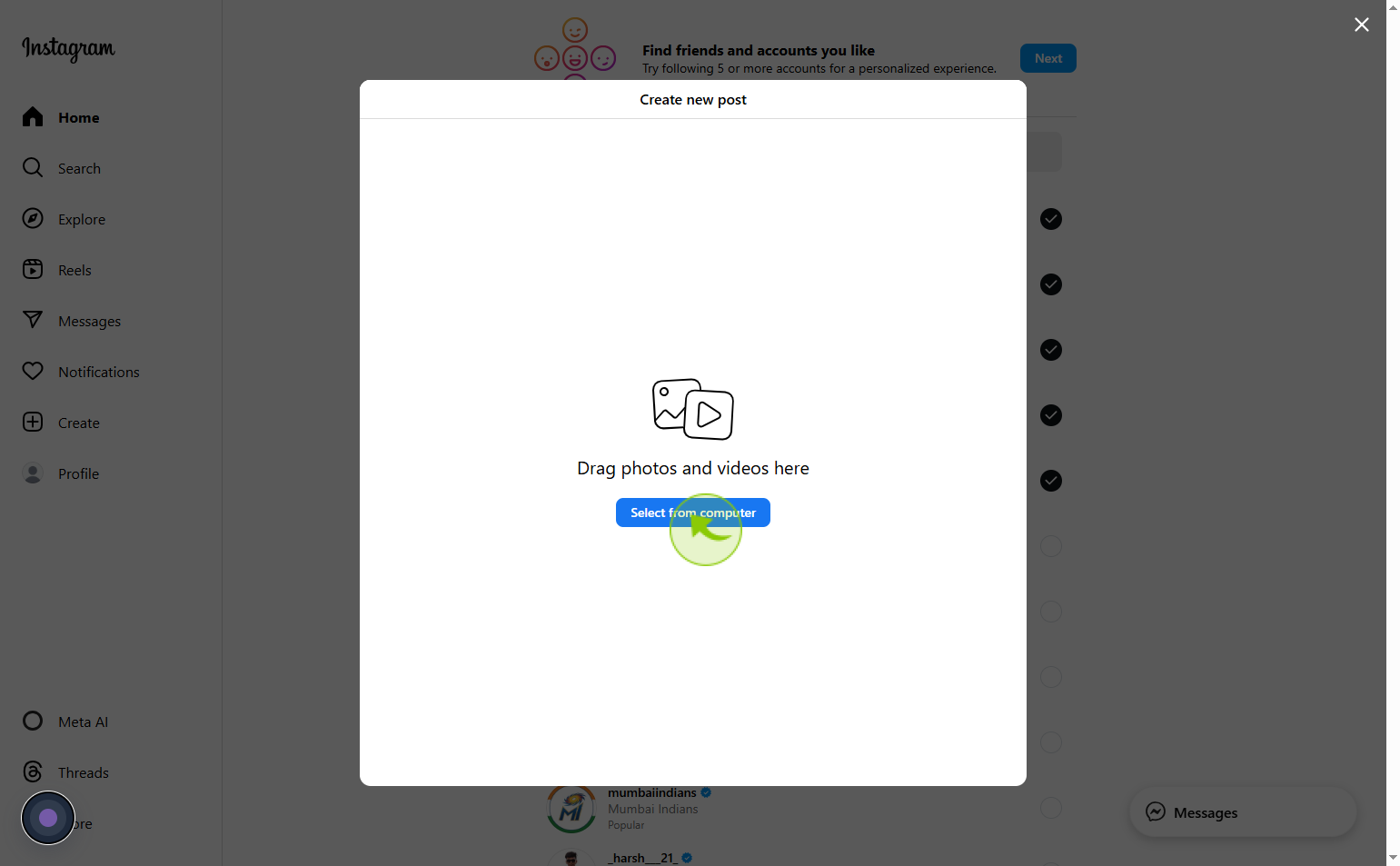
4
Click on the "Next"
After select the image click on next
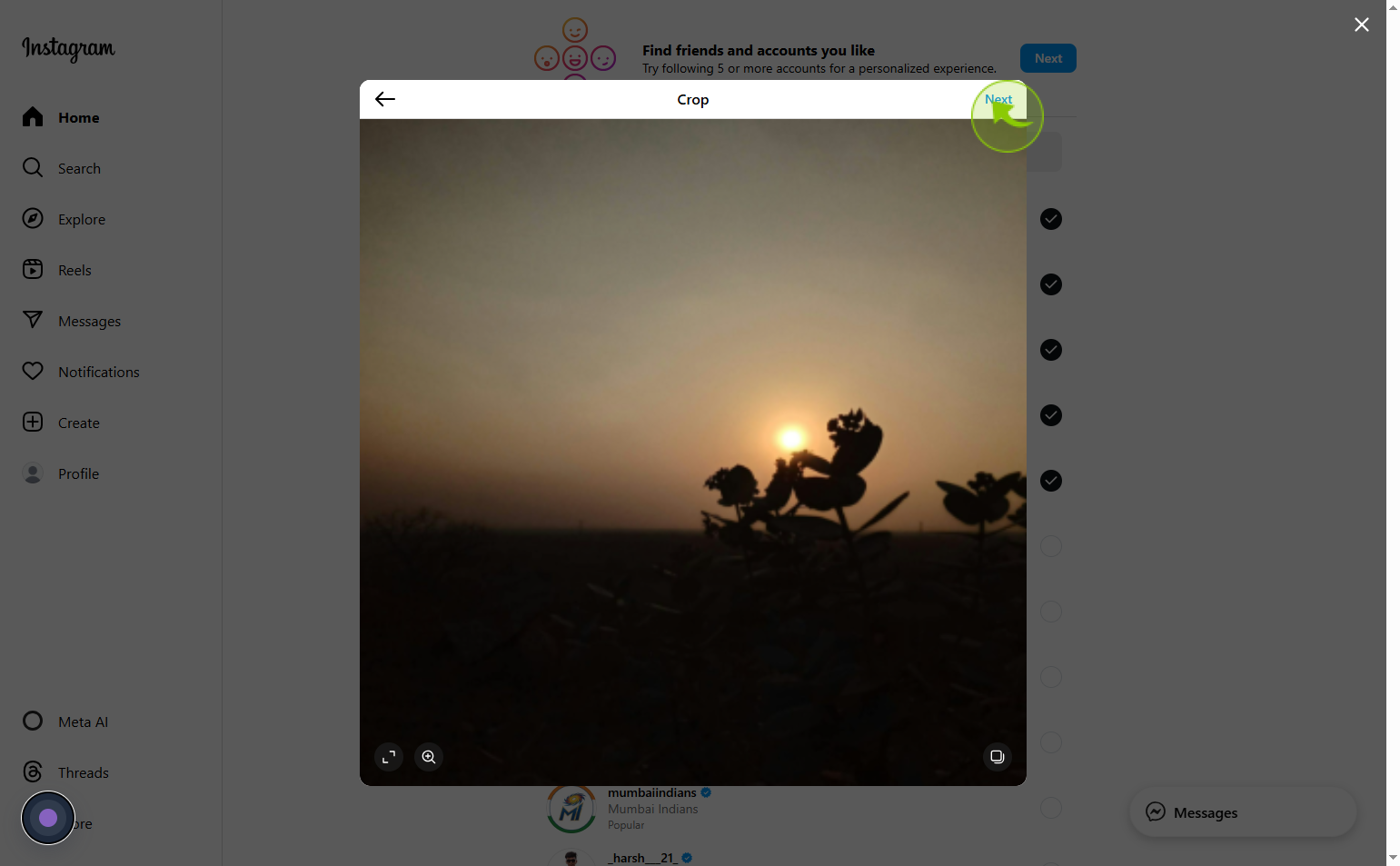
5
Click on the "Filters"
You can choose filter as per your choice
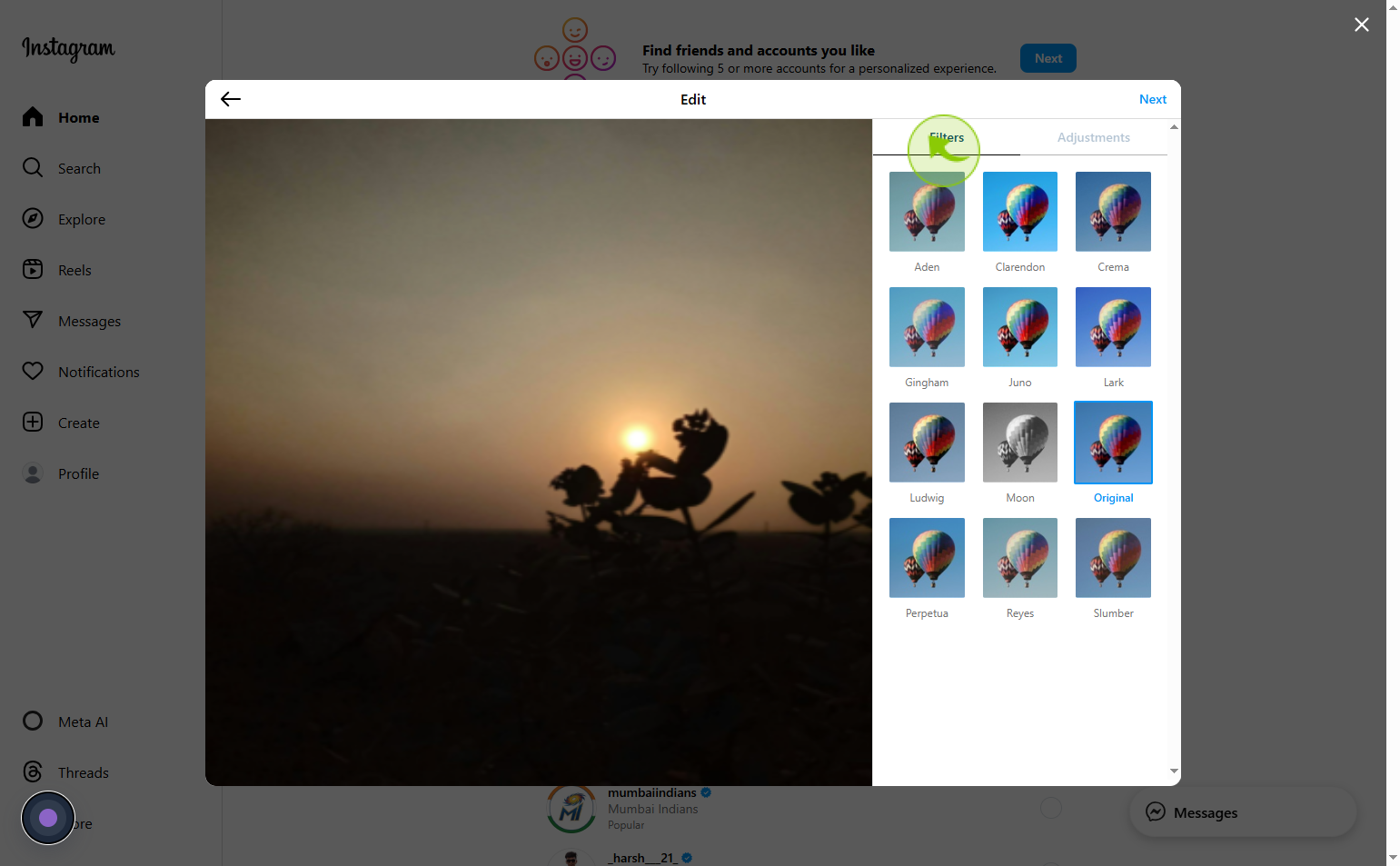
6
Click on the "Fillter"
Select the fillter what you want
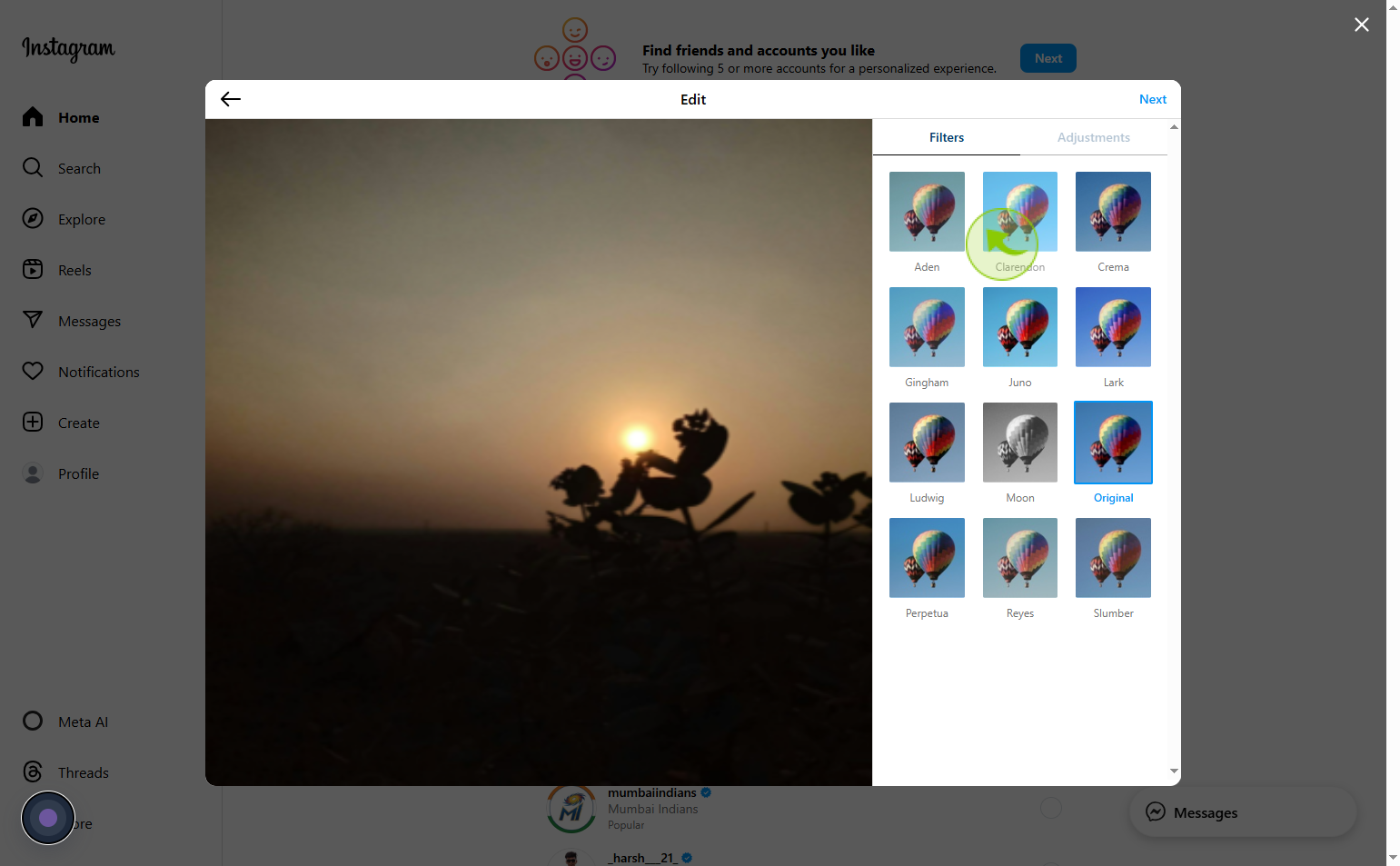
7
Click on the "Brightness"
Adjust brightness according to you
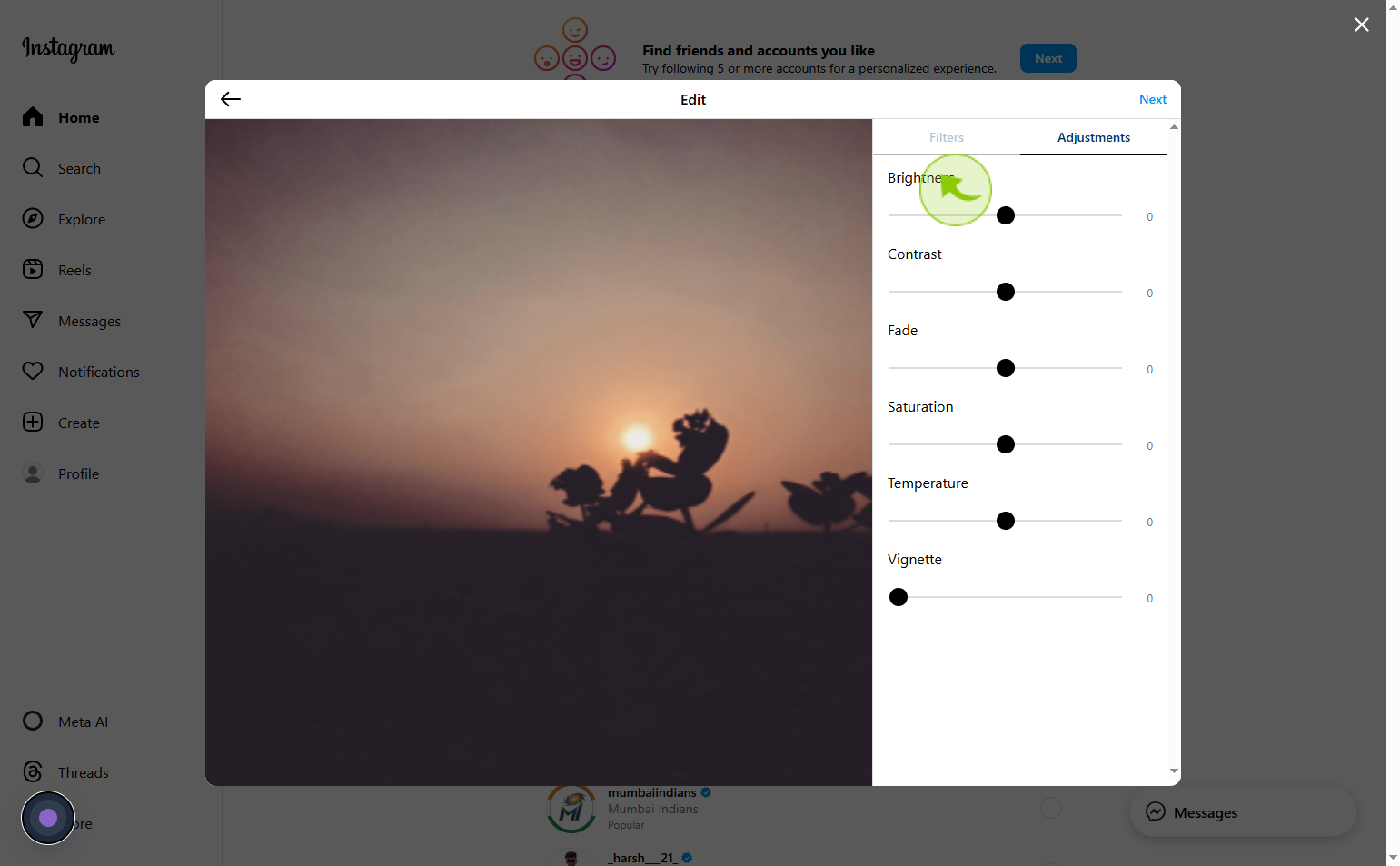
8
Click on the "Contrast"
Adjust contrast of you image according to you
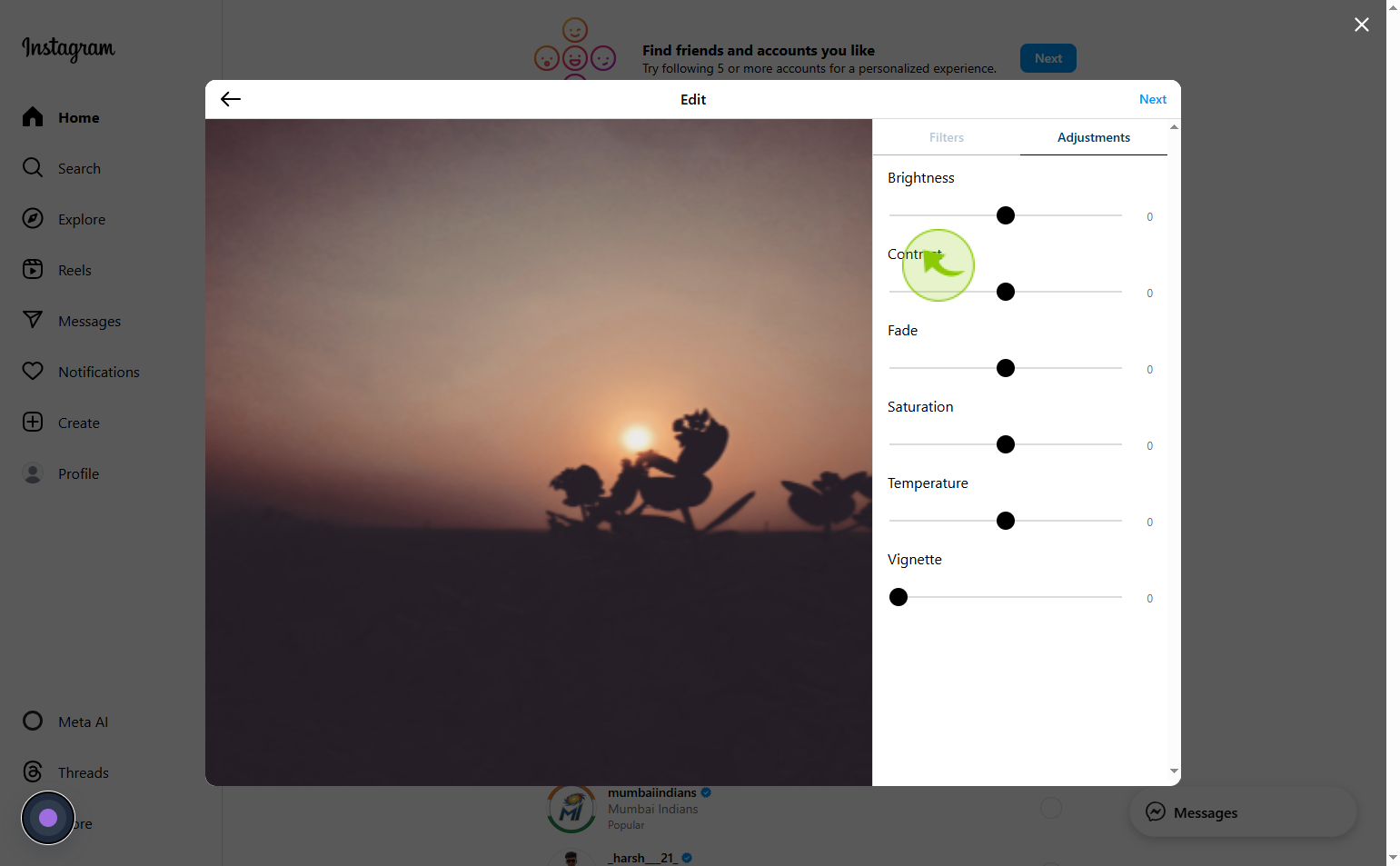
9
Click on the "Fade"
Adjust fade of your image according to you

10
Click on the "Saturation"
Set saturation according to you

11
Click on the "Temperature"
Adjust temperature according to you
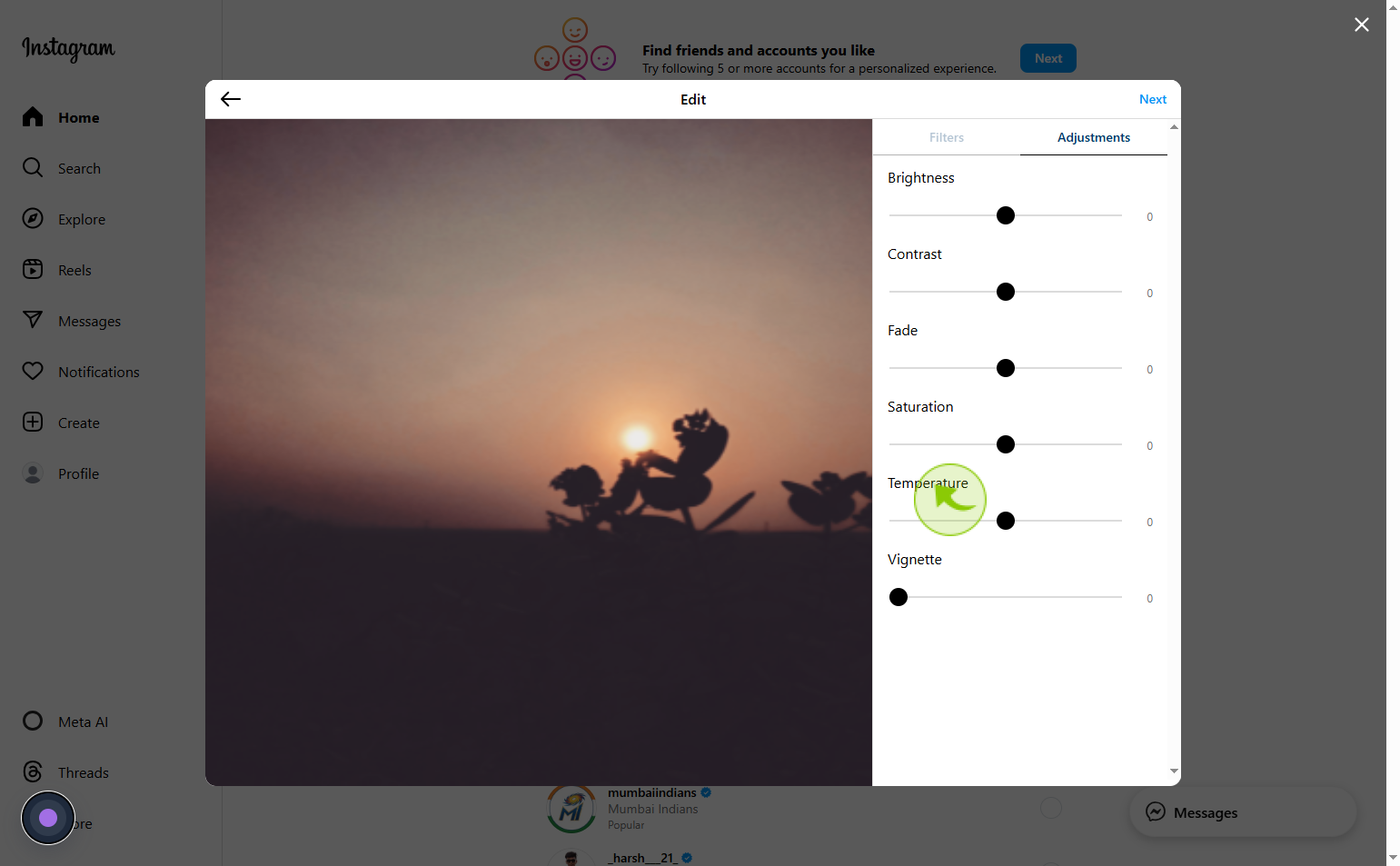
12
Click on the "Vignette"
Adjust your vignette of your image
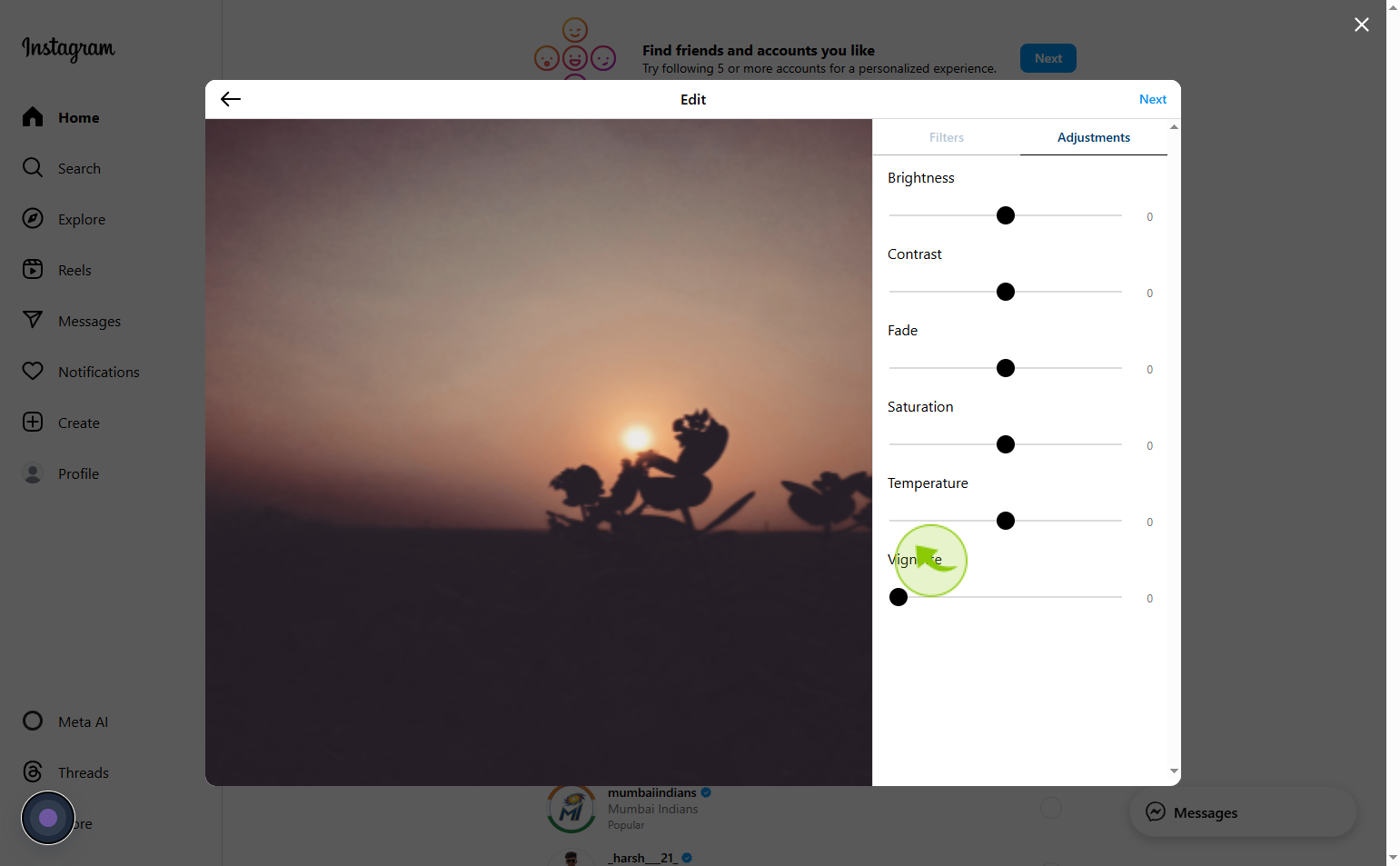
13
Click on the "Next"
After apply filters and adjustments click on next
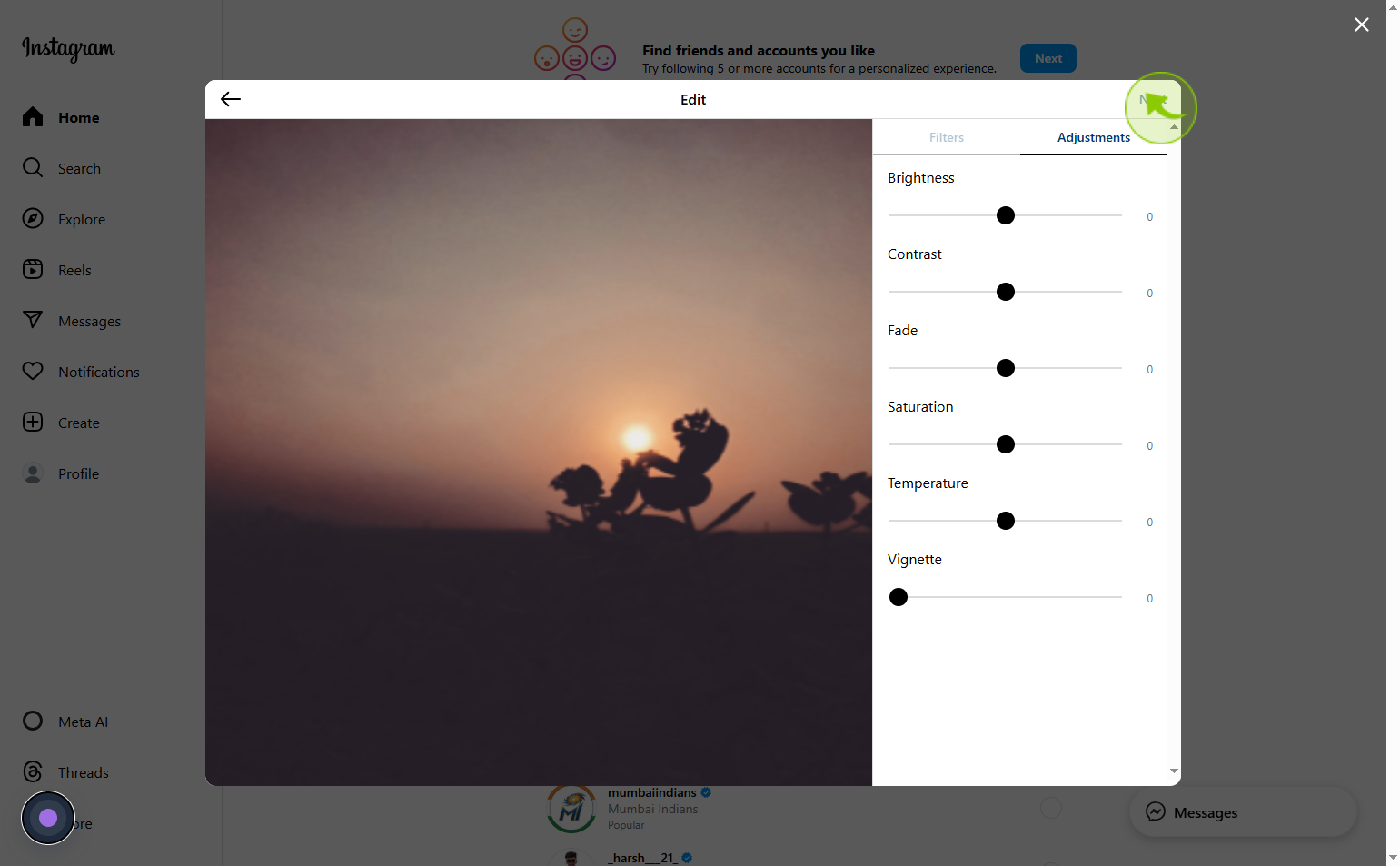
14
Click on the "Caption or Emoji"
Add captions or emoji on your post
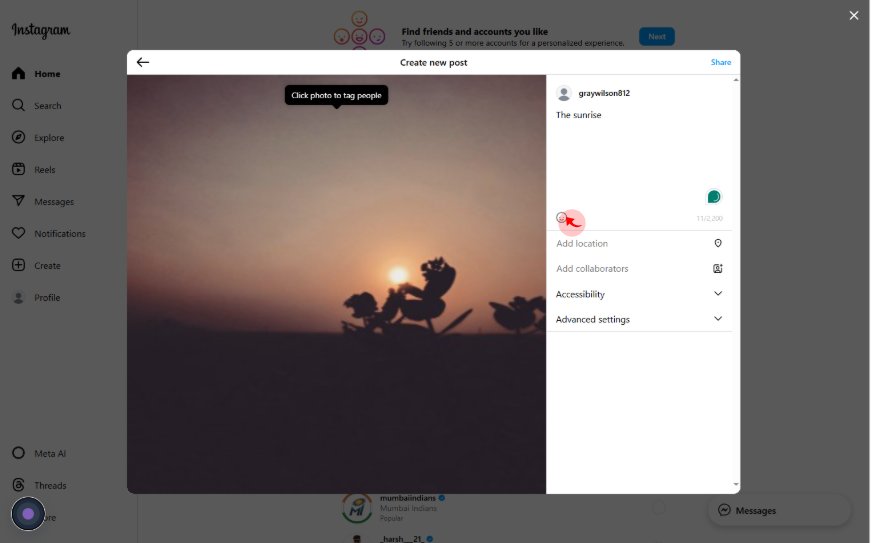
15
Click on the "Add location" field
You can add the location if you want
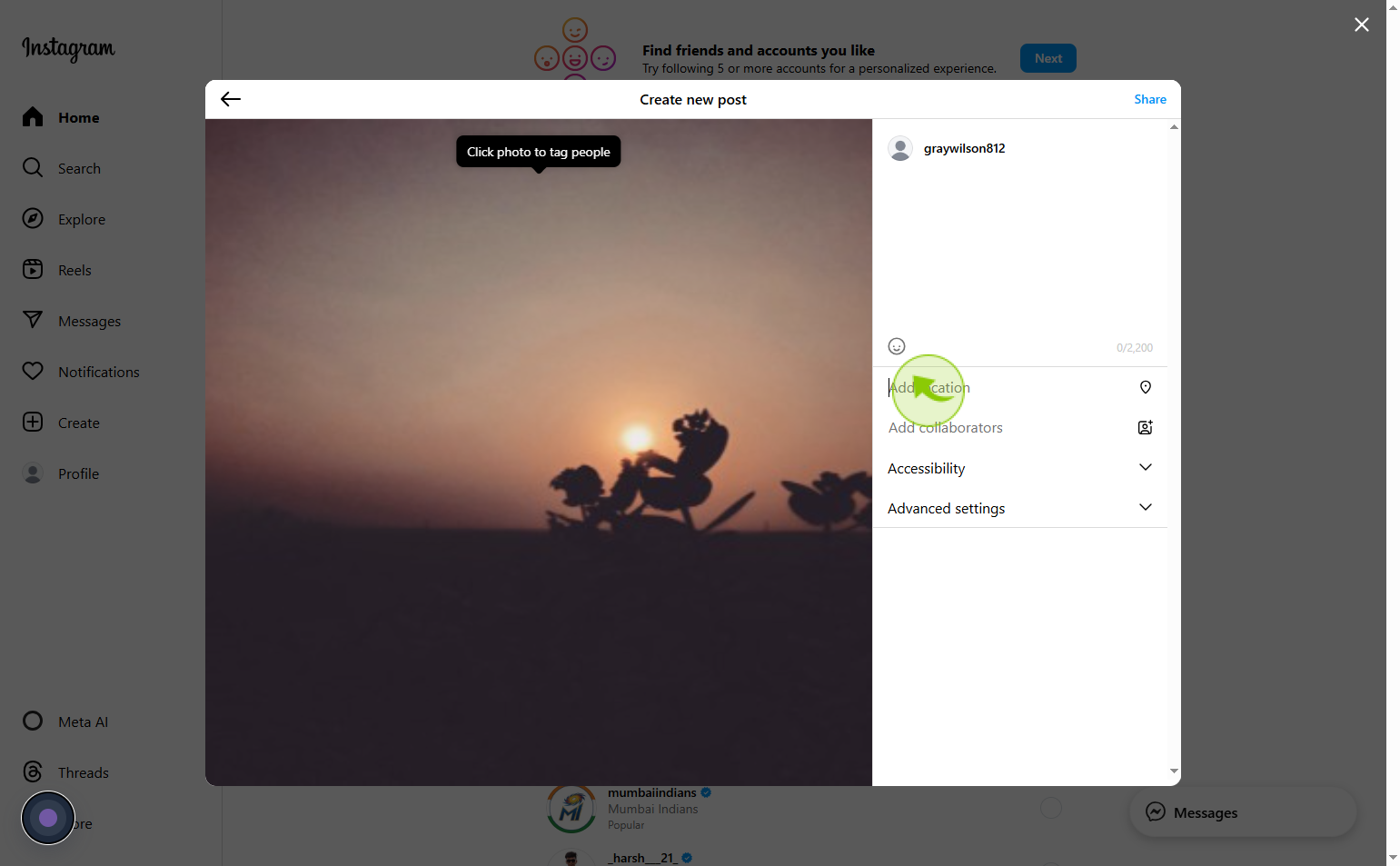
16
Click on the "Share"
Hit Share to publish
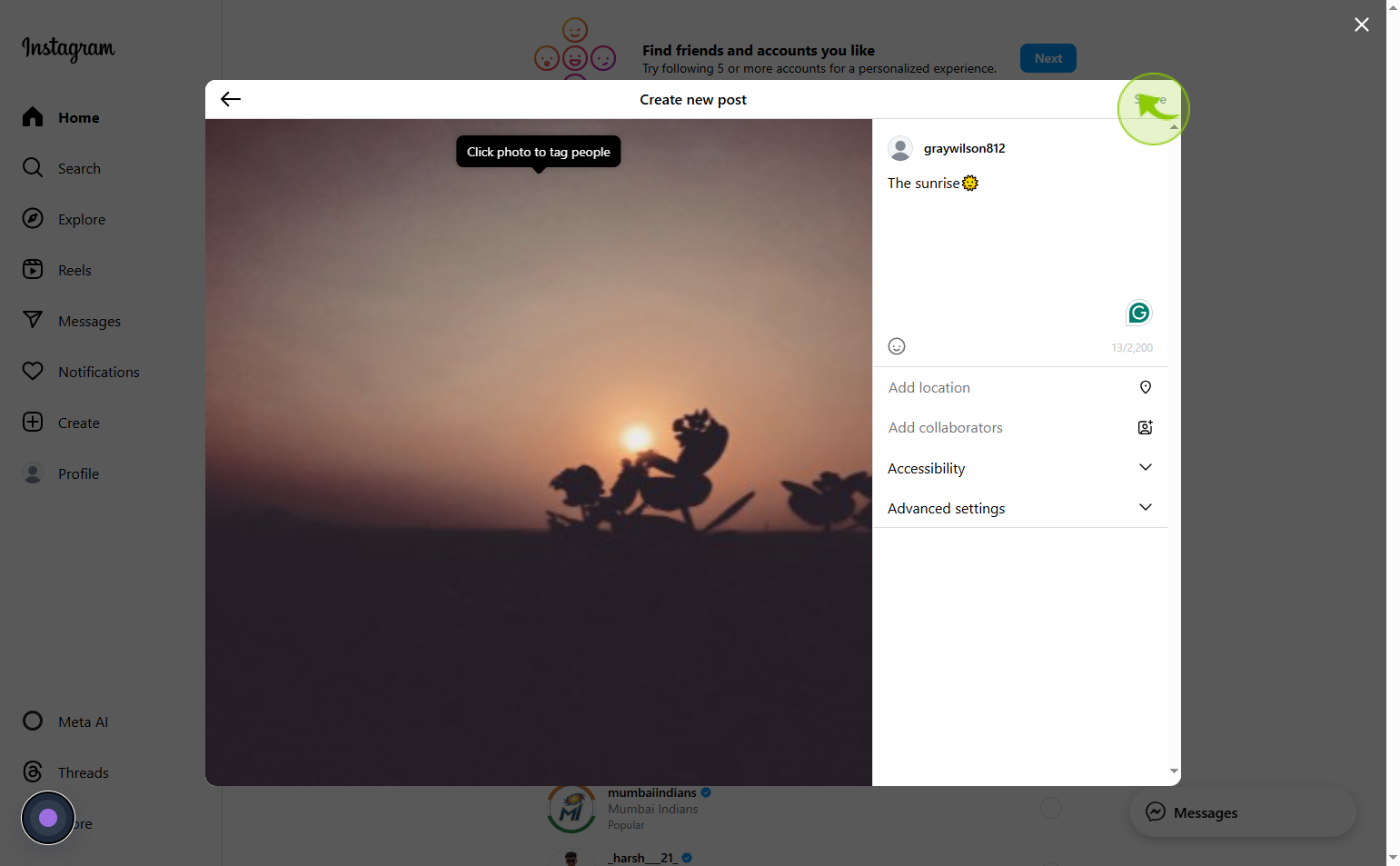
17
Click "Your post has been shared."
Your post has been shared