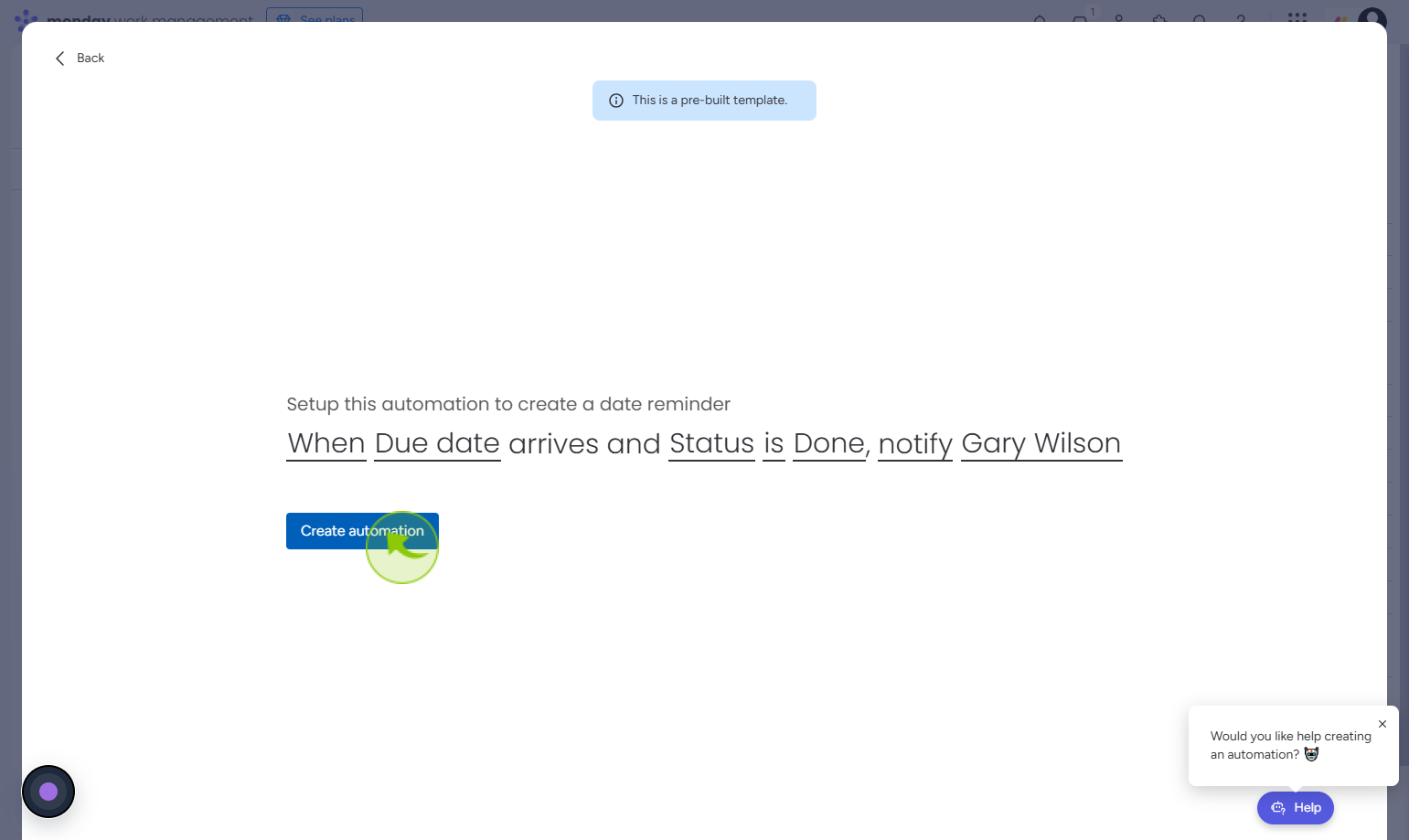How to Create alert Reminders in Monday.com ?
|
 Monday
|
Monday
|
1 month ago
|
6 Steps
Creating alert reminders in Monday.com helps you and your team stay on top of important deadlines, tasks, and project updates. By setting up automations or notification reminders, you can receive timely alerts via email, desktop, or mobile when a due date approaches, a status changes, or specific actions occur. These alerts ensure that nothing falls through the cracks and keep everyone aligned on priorities. You can customize reminders based on specific columns, time frames, or user assignments. With alert reminders, your workflow becomes more proactive and organized, enabling better time management and ensuring that critical tasks are completed on schedule.
How to Create alert Reminders in Monday.com ?
|
 Monday
|
Monday
|
6 Steps
2
Click on the "Board"
Click board to view or manage your project board and its items
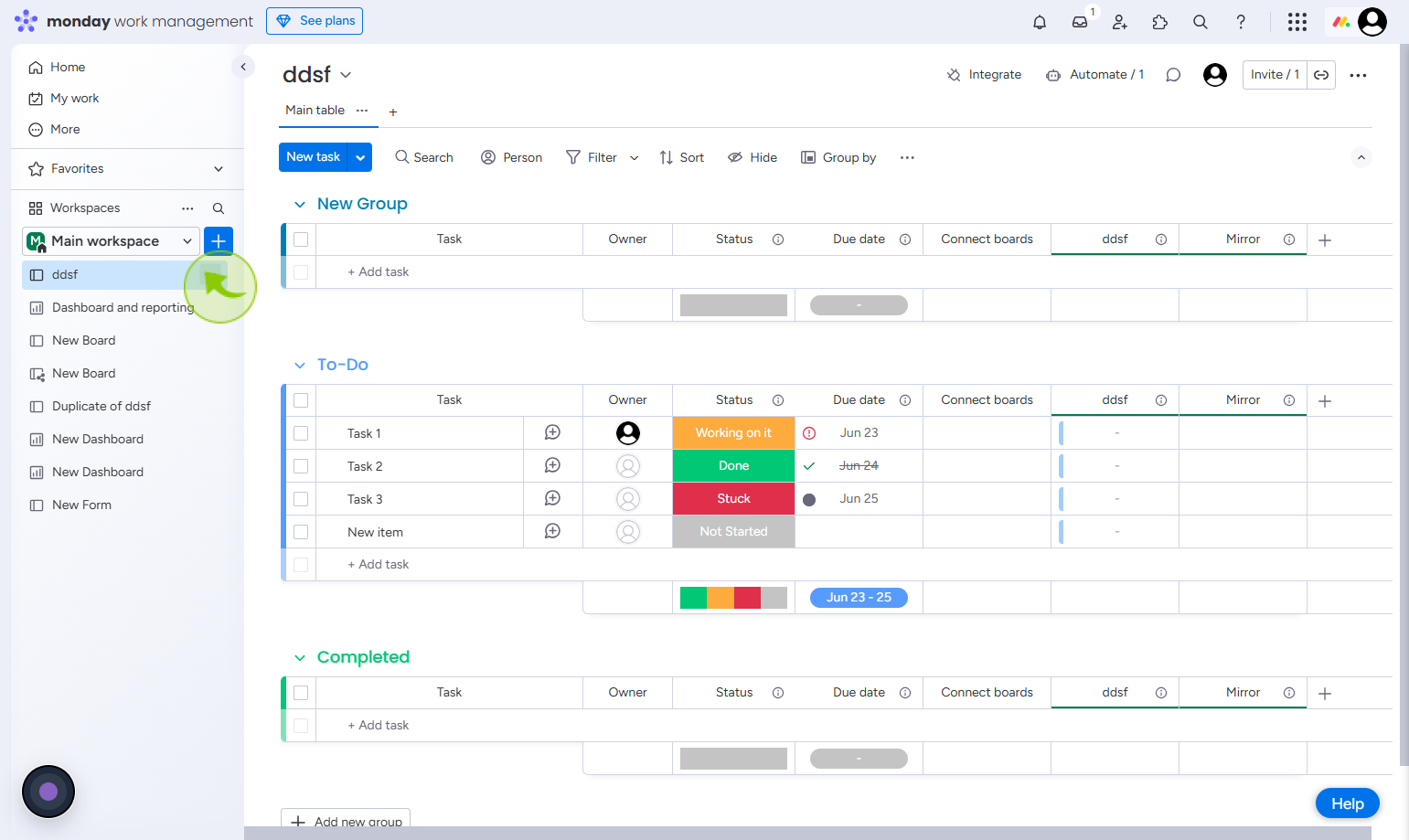
3
Click on the "three dot"
Once the board is open, find the column with the relevant date or deadline. Click the column header to access its settings.
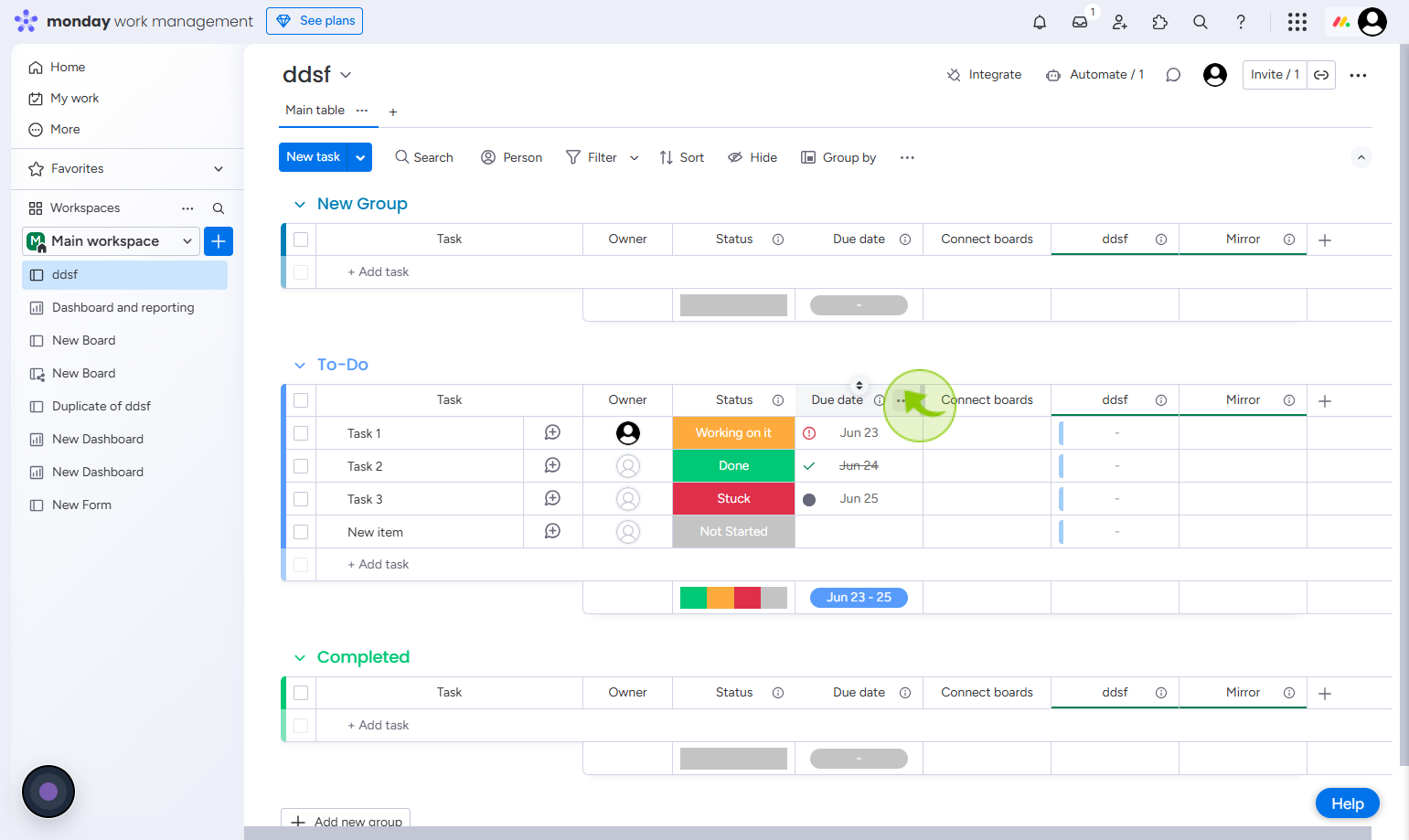
4
Click on the "Settings"
Click settings to access and manage your preferences
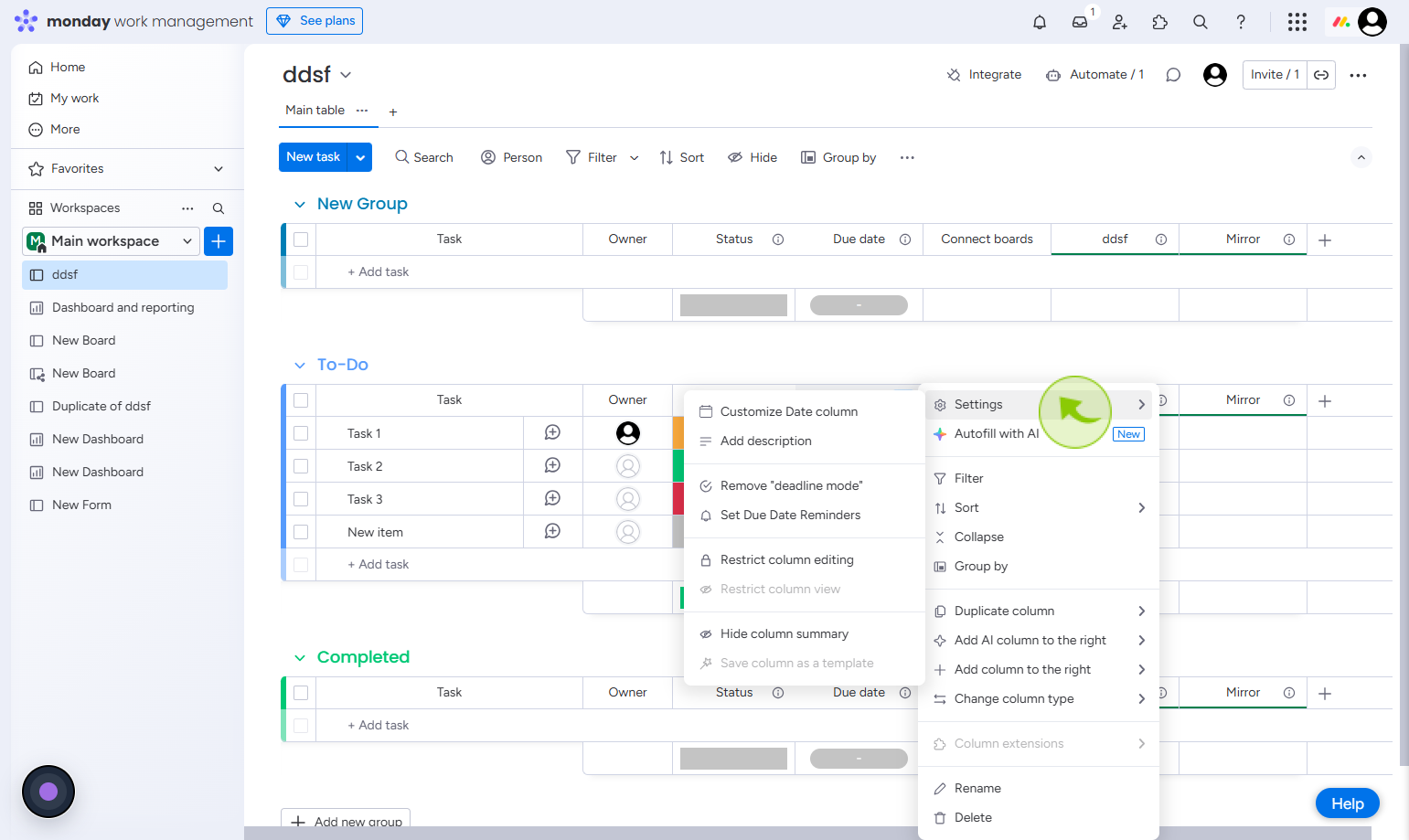
5
Click on the "Set Due Date Reminders"
Click set due date reminders to schedule notifications for upcoming deadlines.
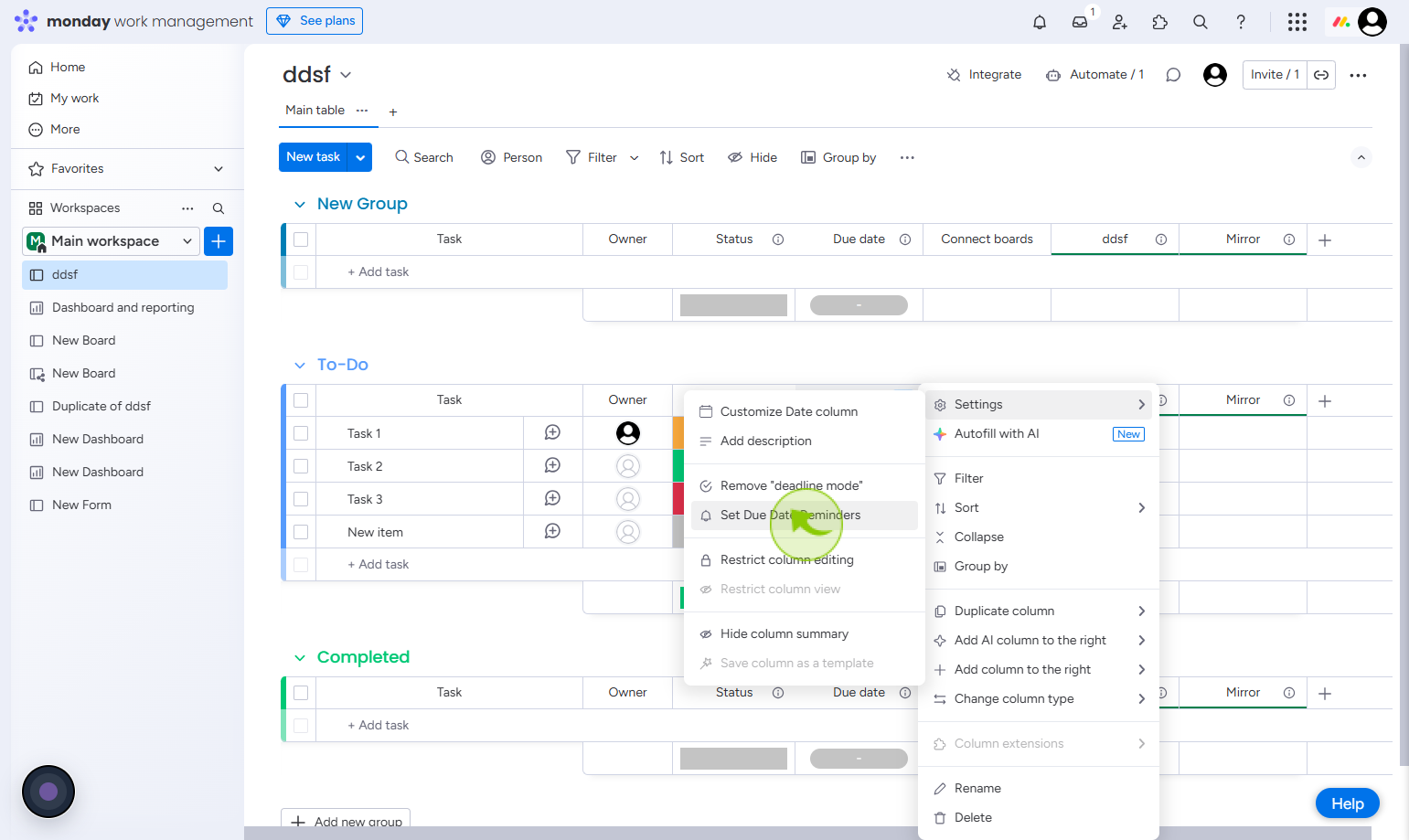
6
Click on the "Create automation"
Enter who to notify, board name, status, and due date, then click create automation to set up the alert reminder.