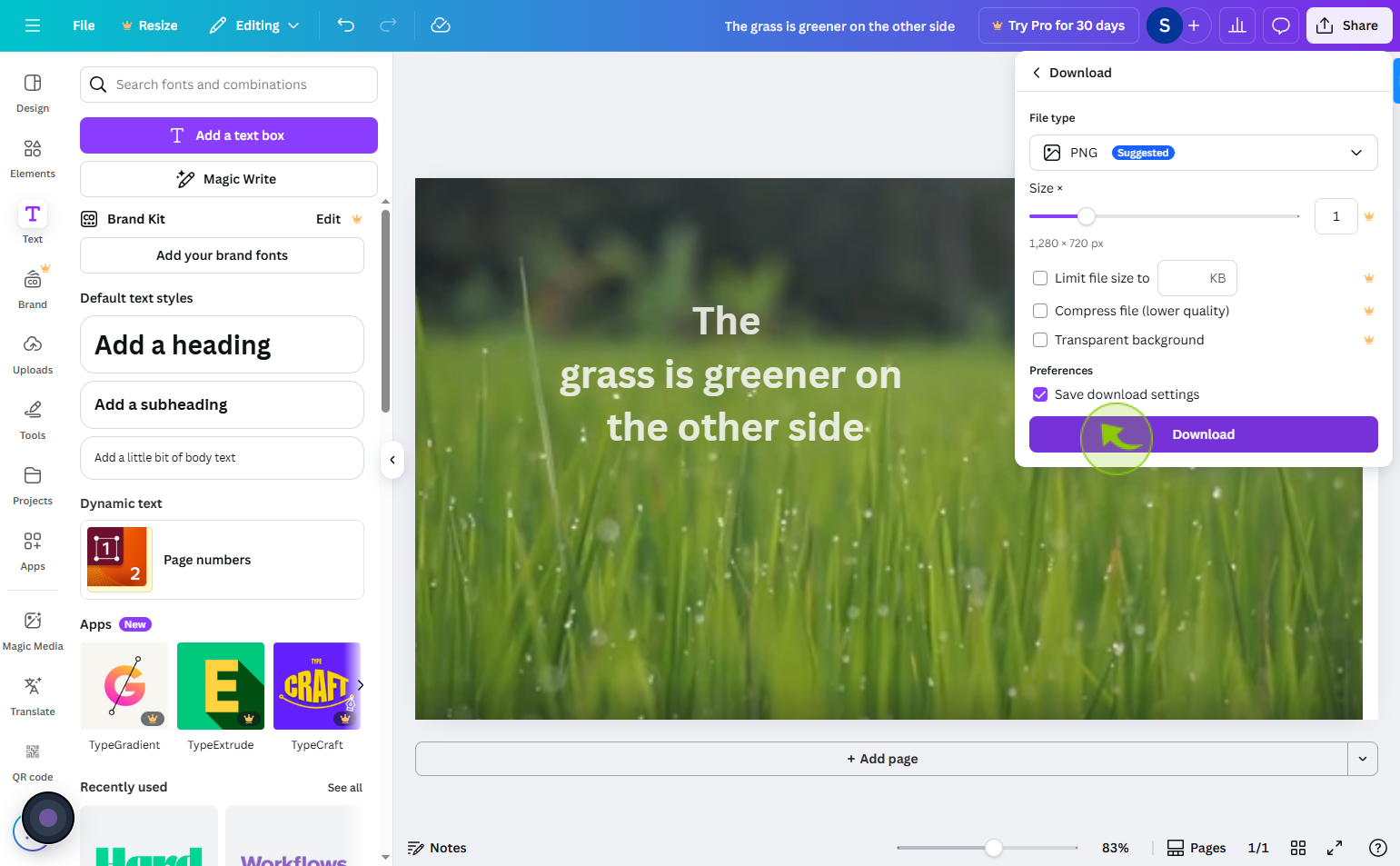How to Create a Thumbnail on Canva ?
|
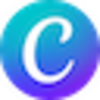 Canva
|
Canva
|
3 weeks ago
|
14 Steps
Creating a thumbnail on Canva is a simple and effective way to design eye-catching visuals for videos, blog posts, or social media. Canva offers a wide range of customizable templates tailored for platforms like YouTube, making it easy to create professional-looking thumbnails even without design experience. Start by choosing a layout, then add your text, images, and brand colors using Canva’s drag-and-drop tools. You can also upload your own photos or choose from Canva’s vast image library. With options to adjust fonts, filters, and graphics, you can craft a thumbnail that grabs attention and encourages viewers to click and engage.
How to Create a Thumbnail on Canva ?
|
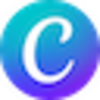 Canva
|
Canva
|
14 Steps
1
Navigate to https://www.canva.com/
2
Click on the "Custom size"
To start make a thumbnail first of all you have to click on custom size
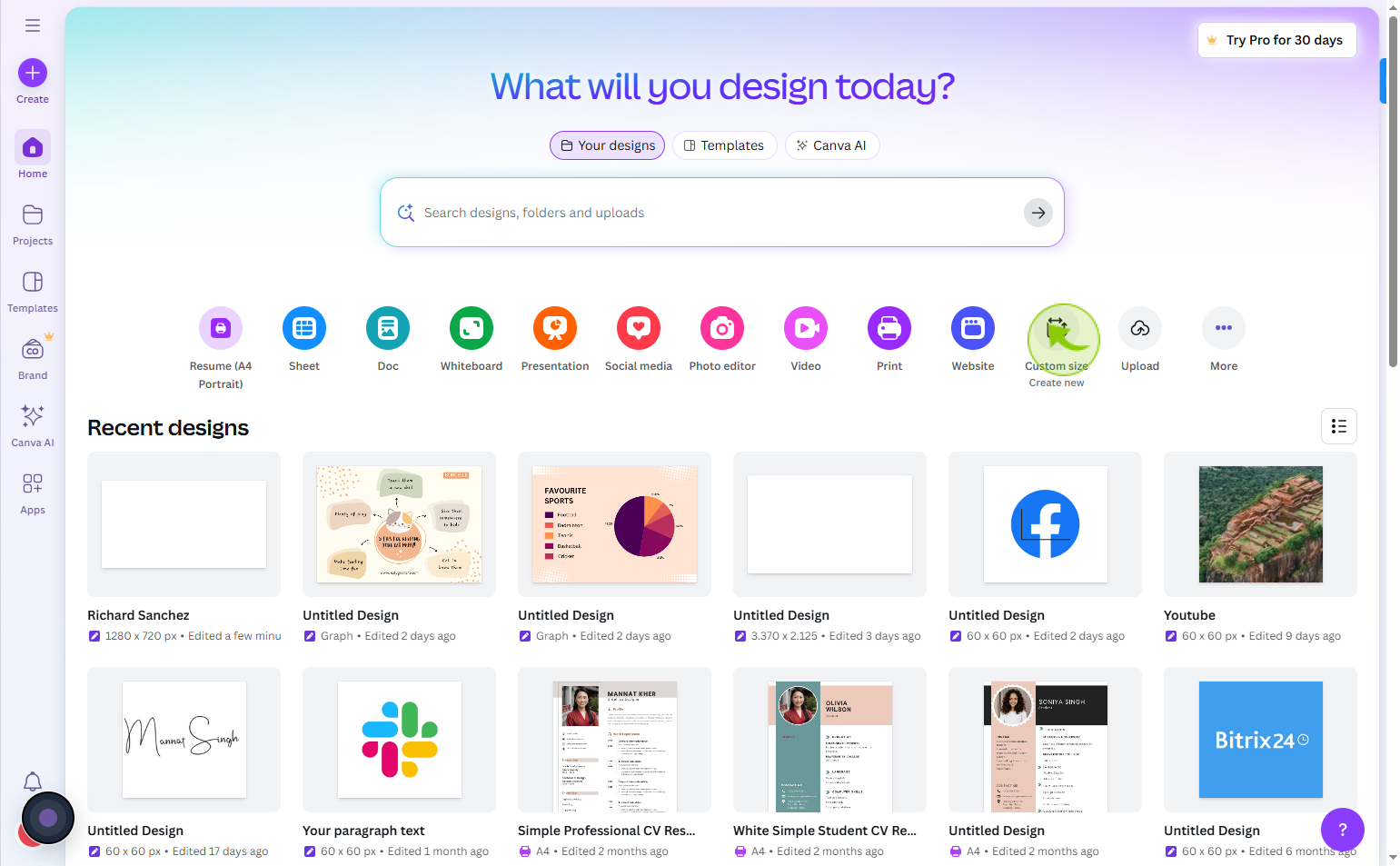
3
Click on the "width" number field
Enter the width size
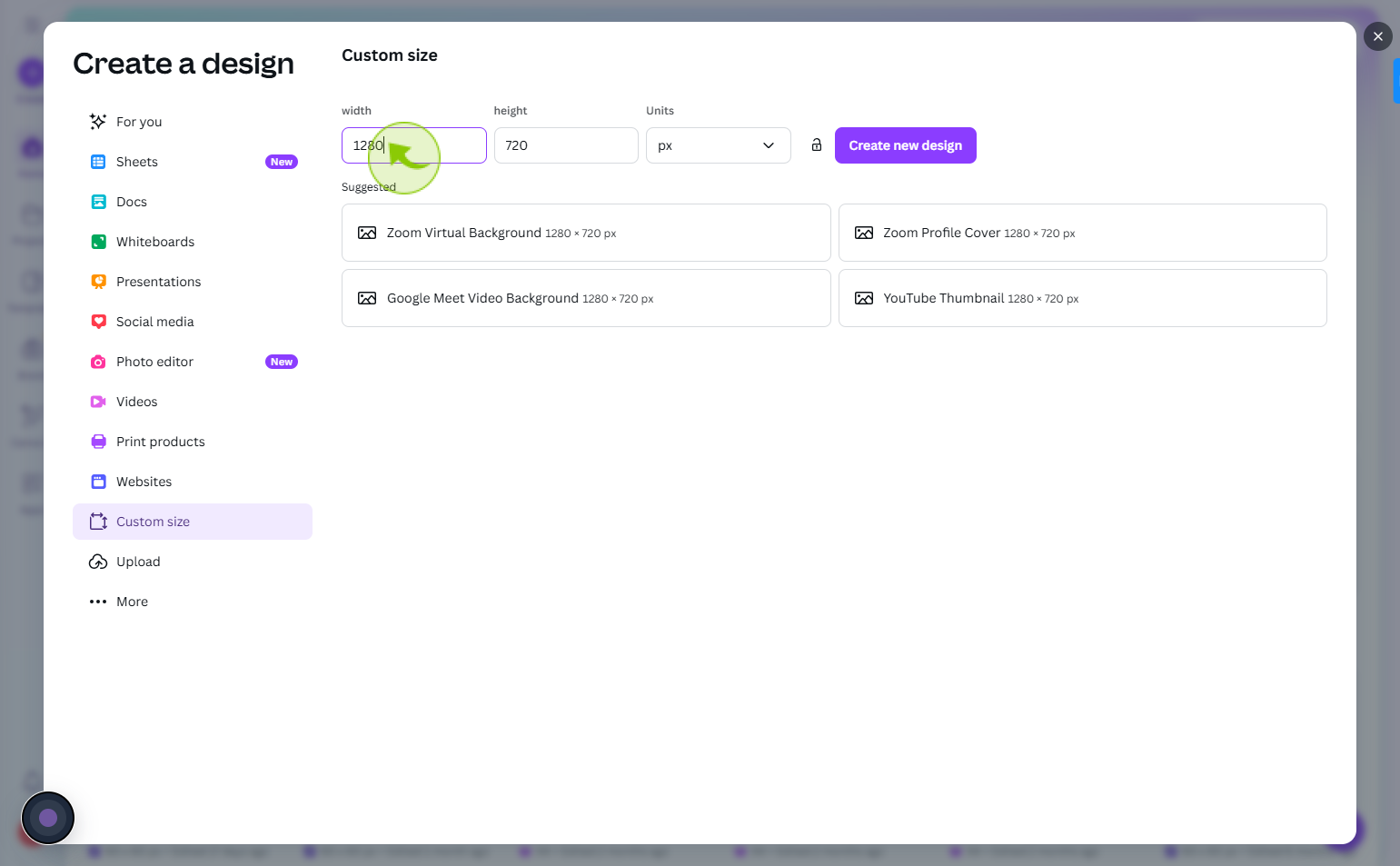
4
Click on the "height" number field
Enter the height size
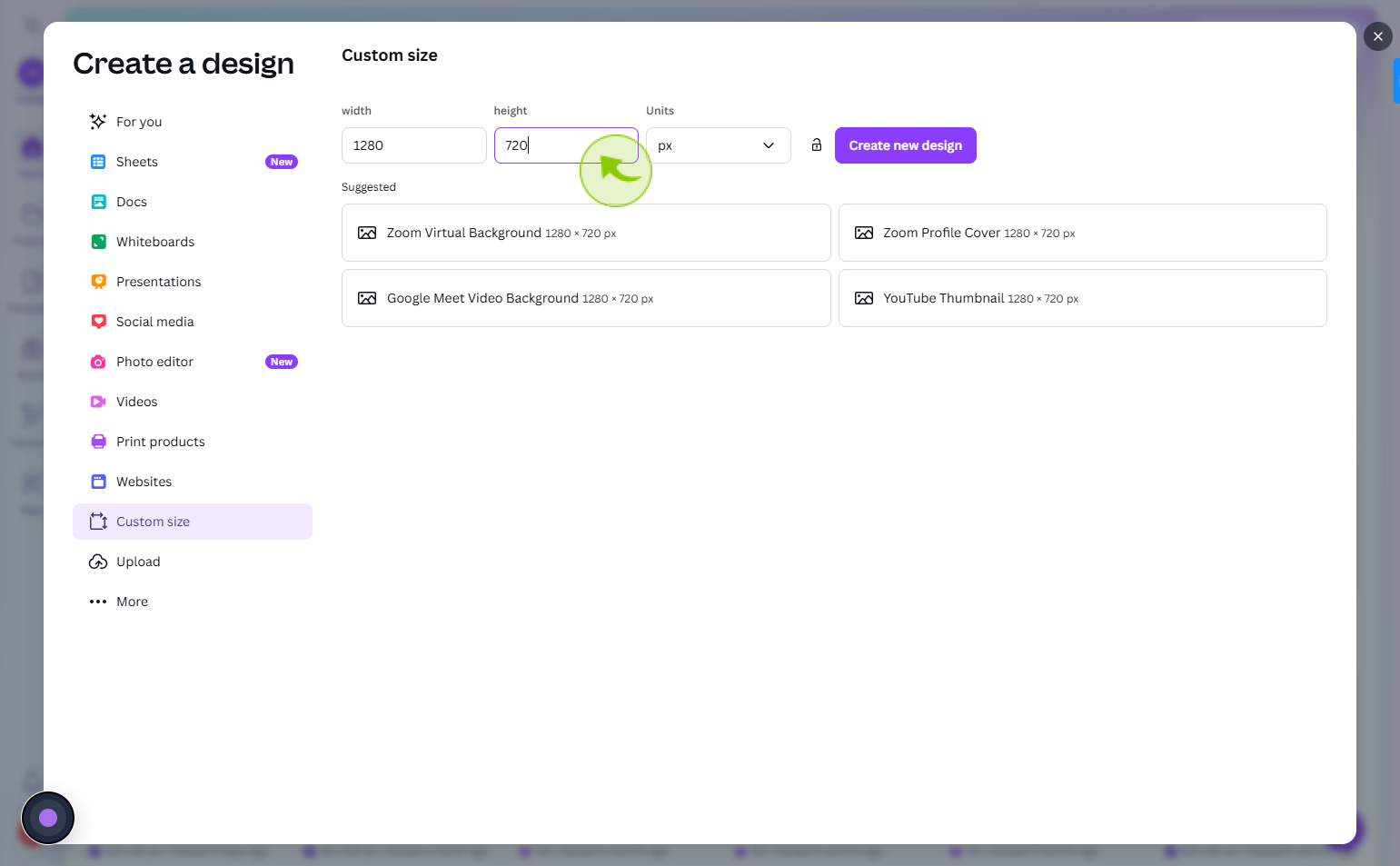
5
Click on the "Units"
Select the unit
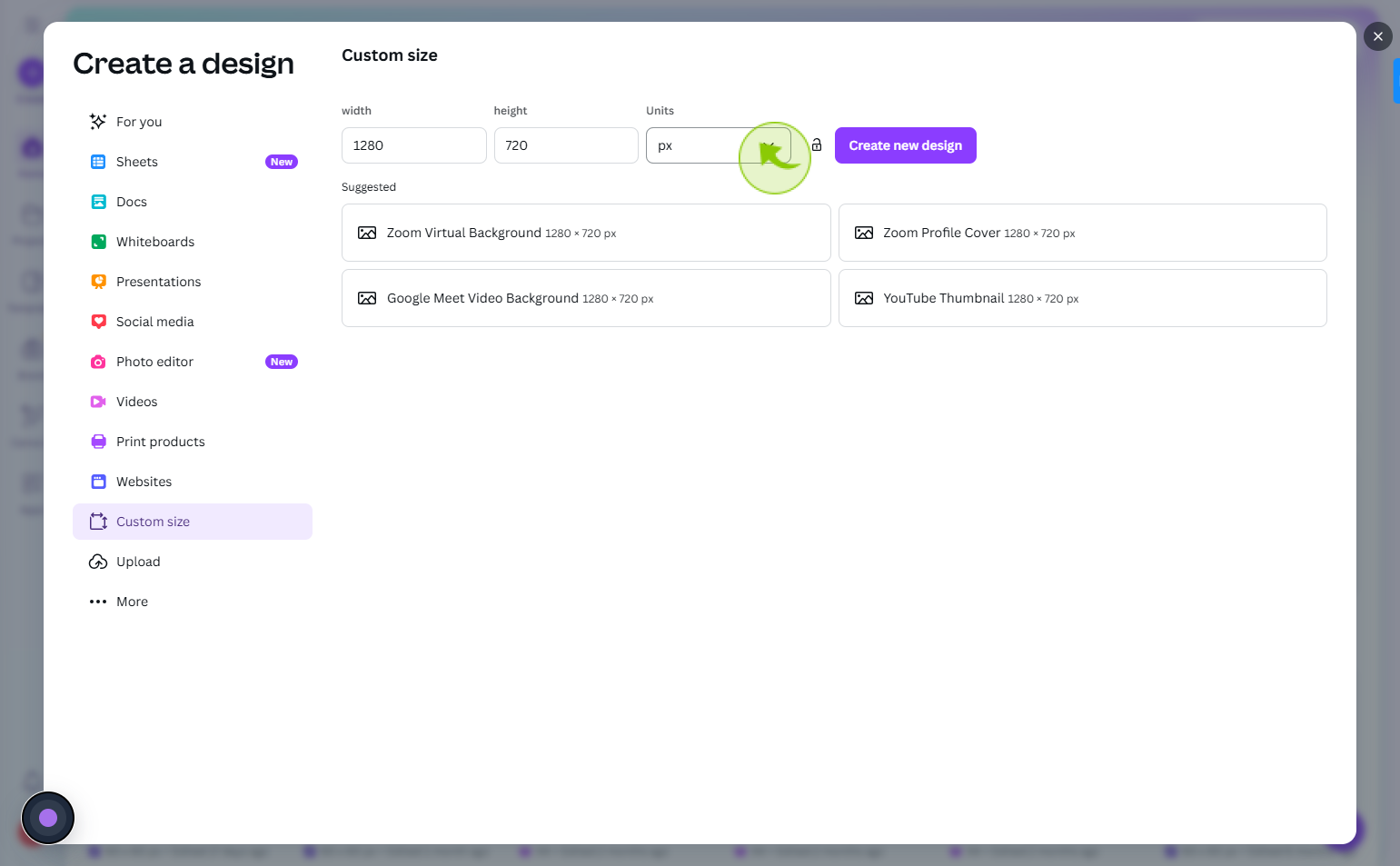
6
Click on the "Create new design"
Click create new design to start building a design from scratch.
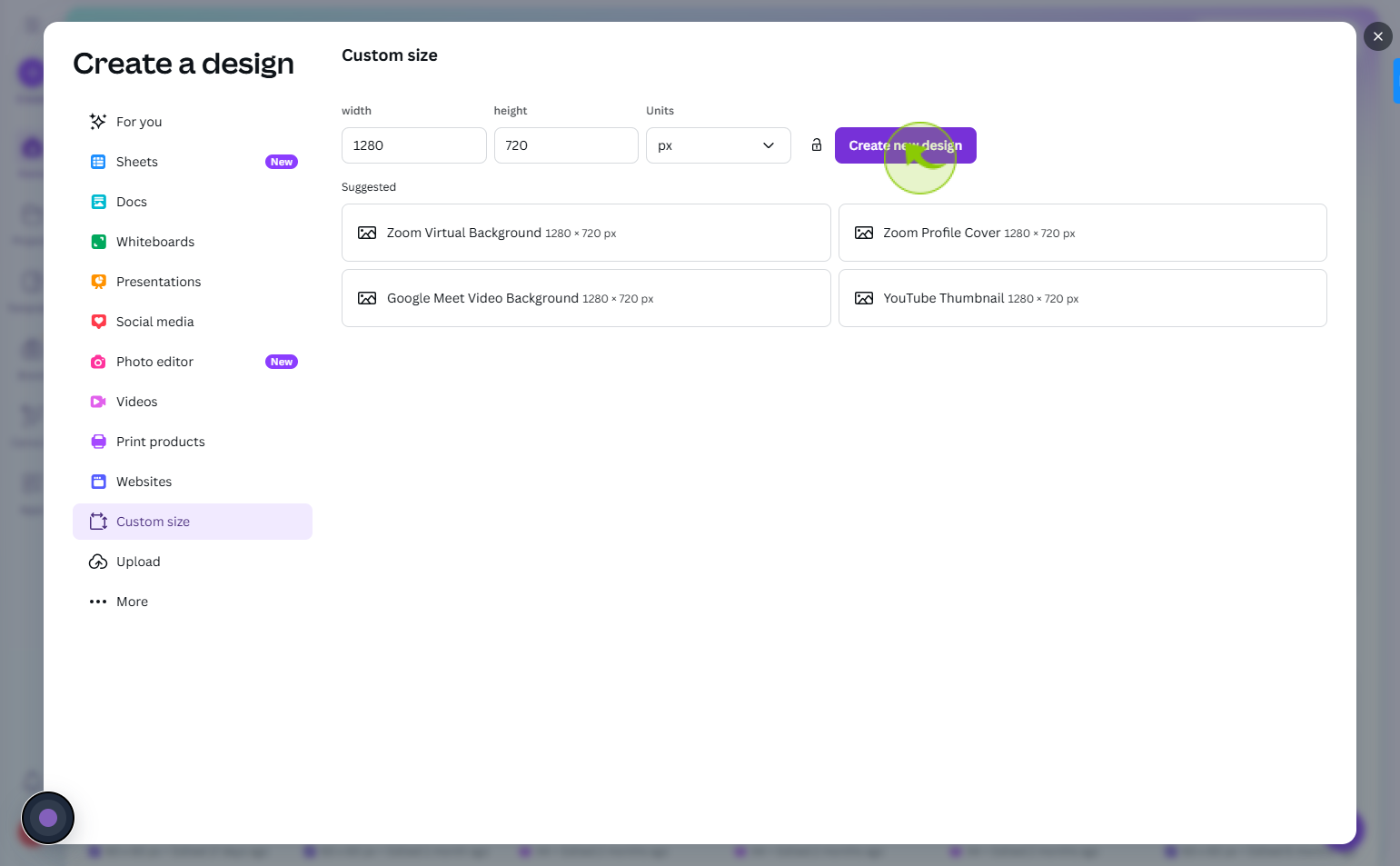
7
Click on the "Video"
Select your video weher to want you select a thumbnail picture

8
Click on the "stop video"
stop your video and take a scree shot of the point
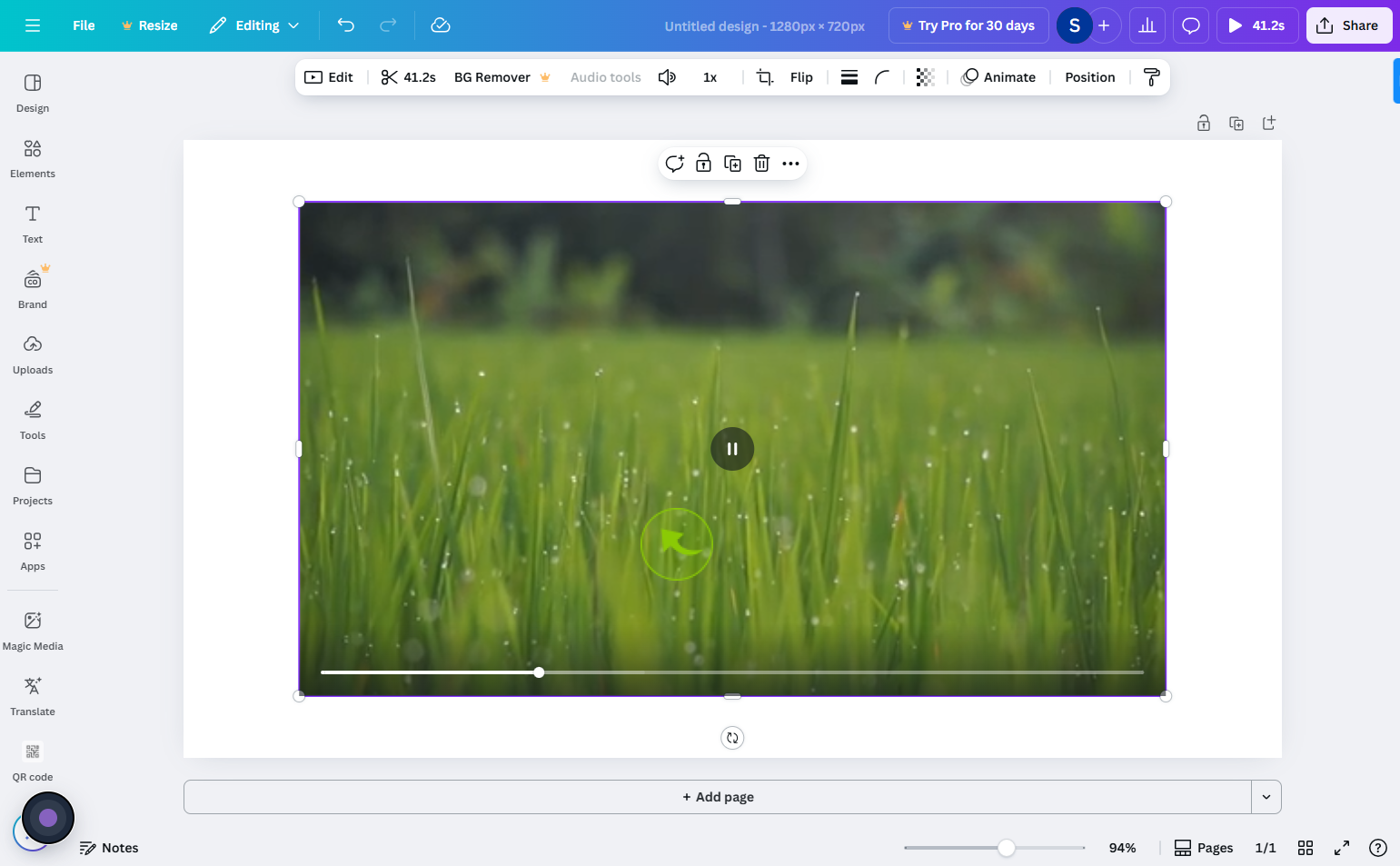
9
Click on the "Image"
Adjust your image according to you
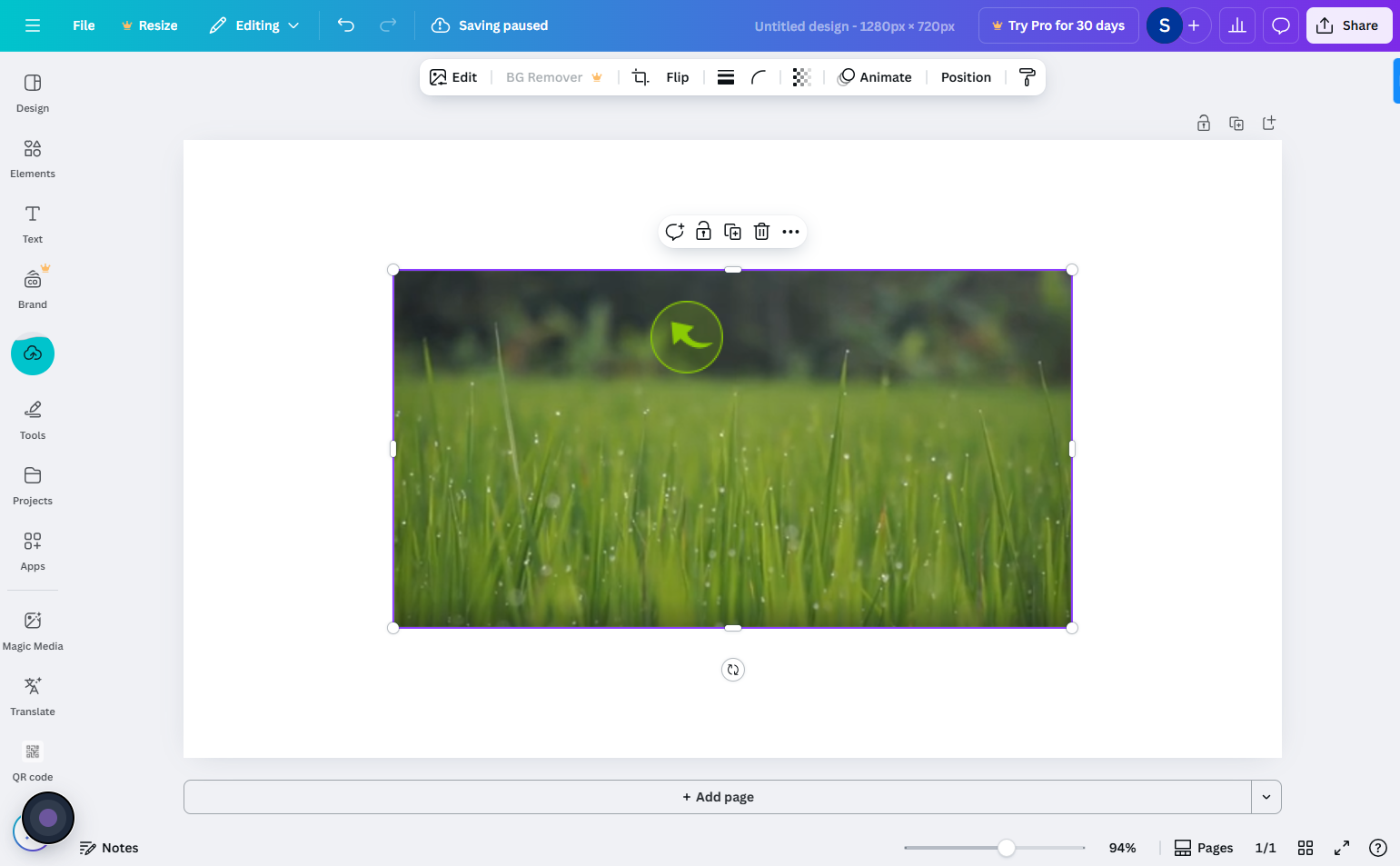
10
Click on the "Text"
Add a text in thumbnail image
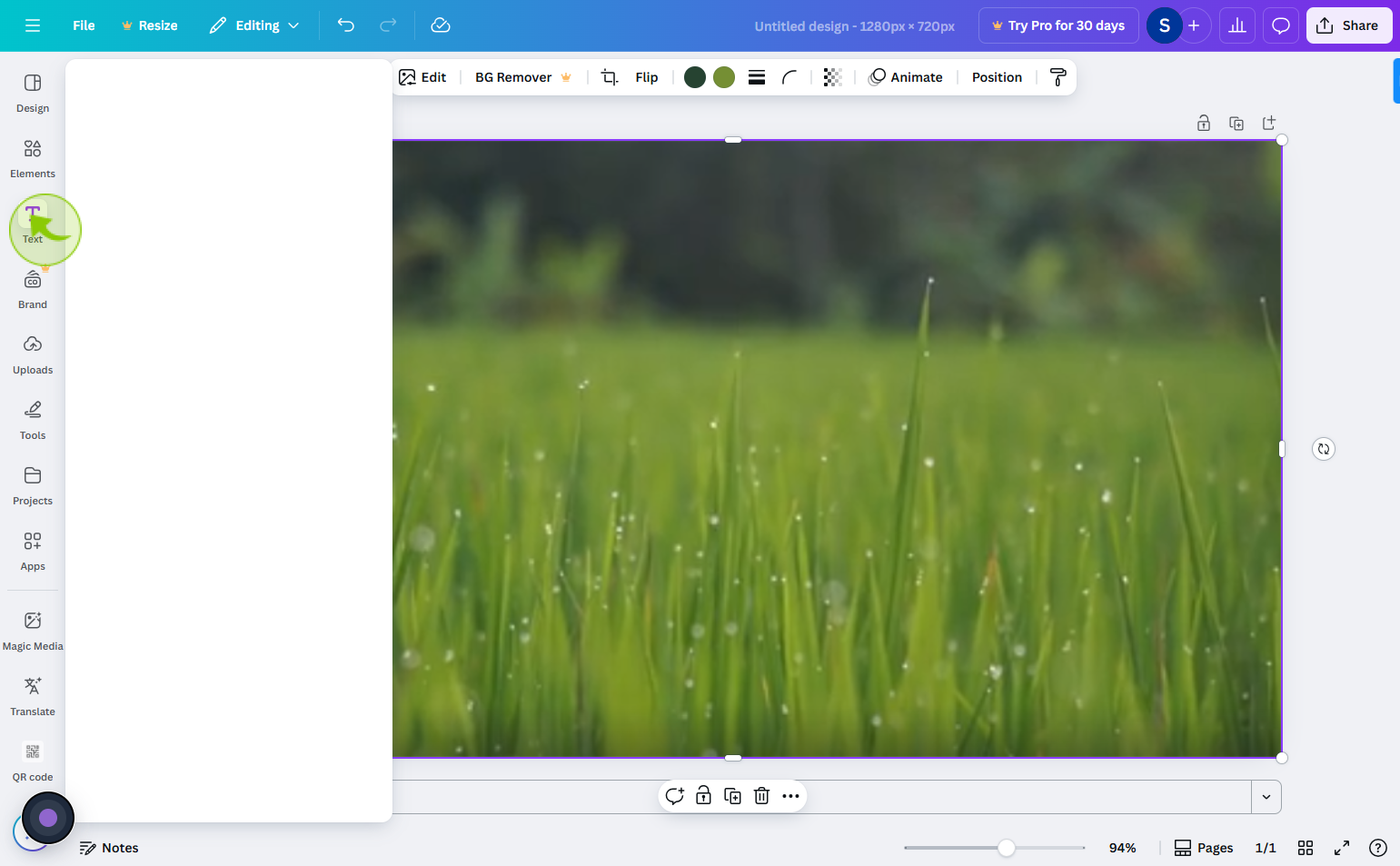
11
Click on the "Add a heading"
Add a heading and in default text style
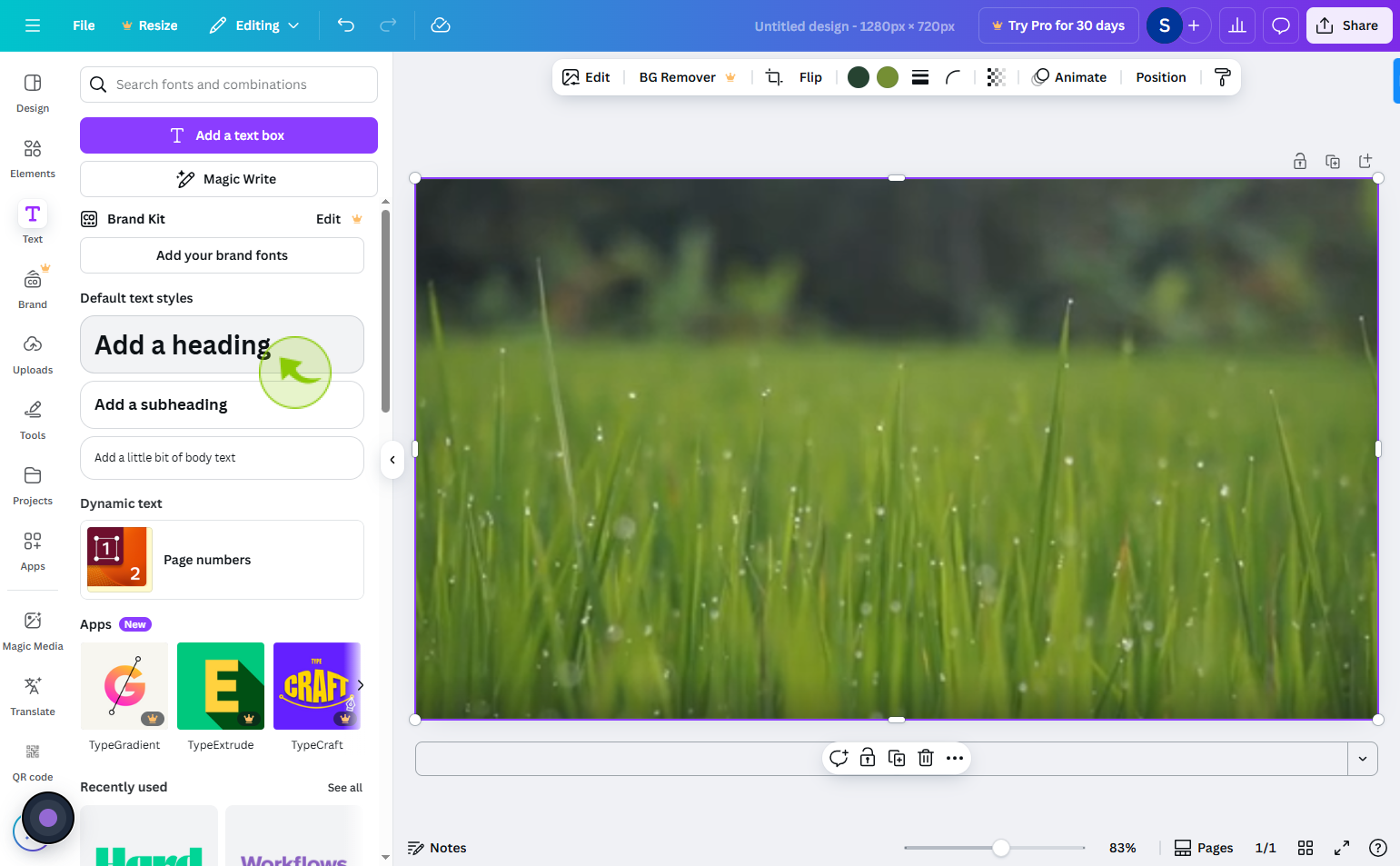
12
Click on the "Transparency" range slide
Adjust your image or text tranparency
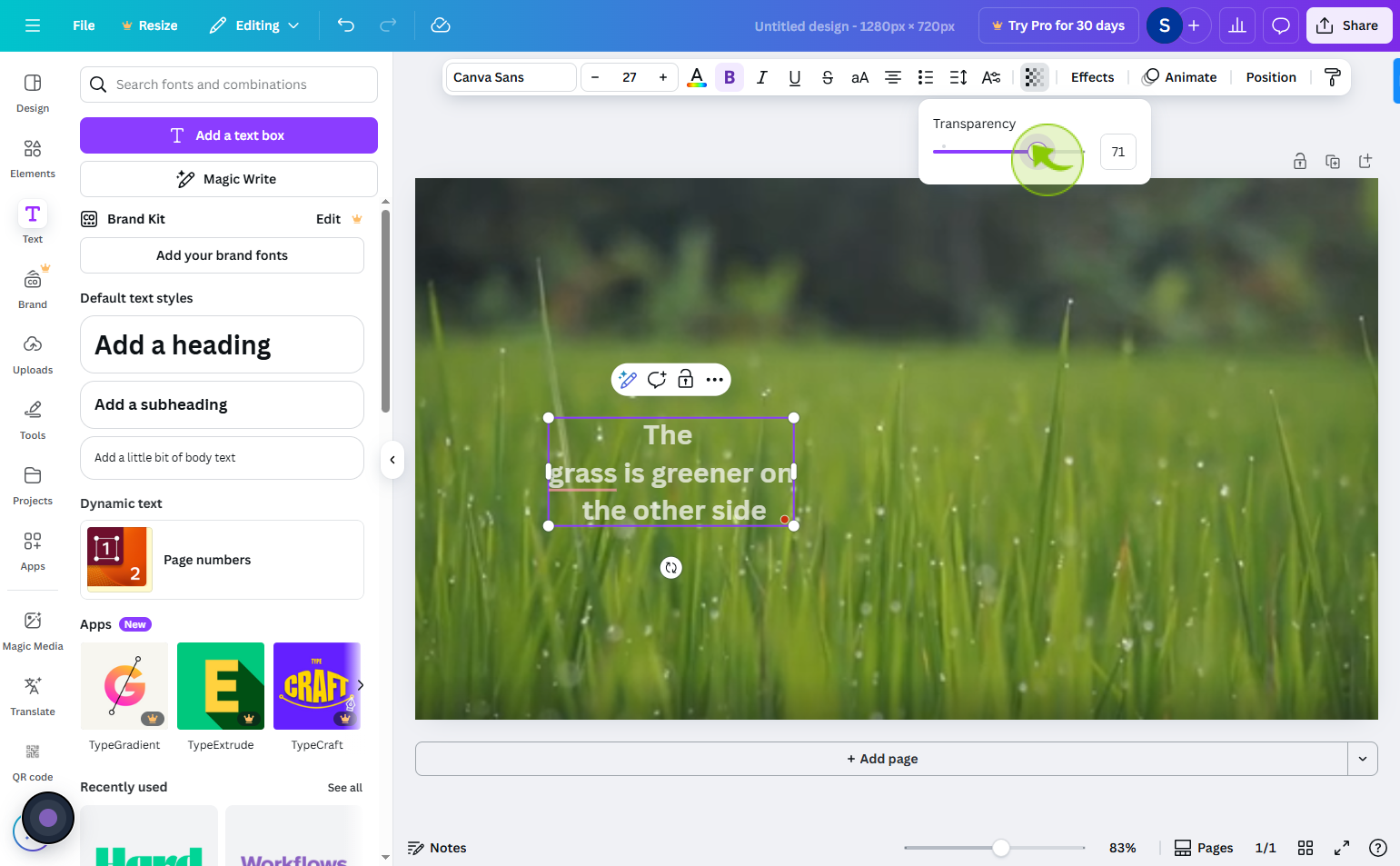
13
Click on the "Share"
click on share to share your thumbnail
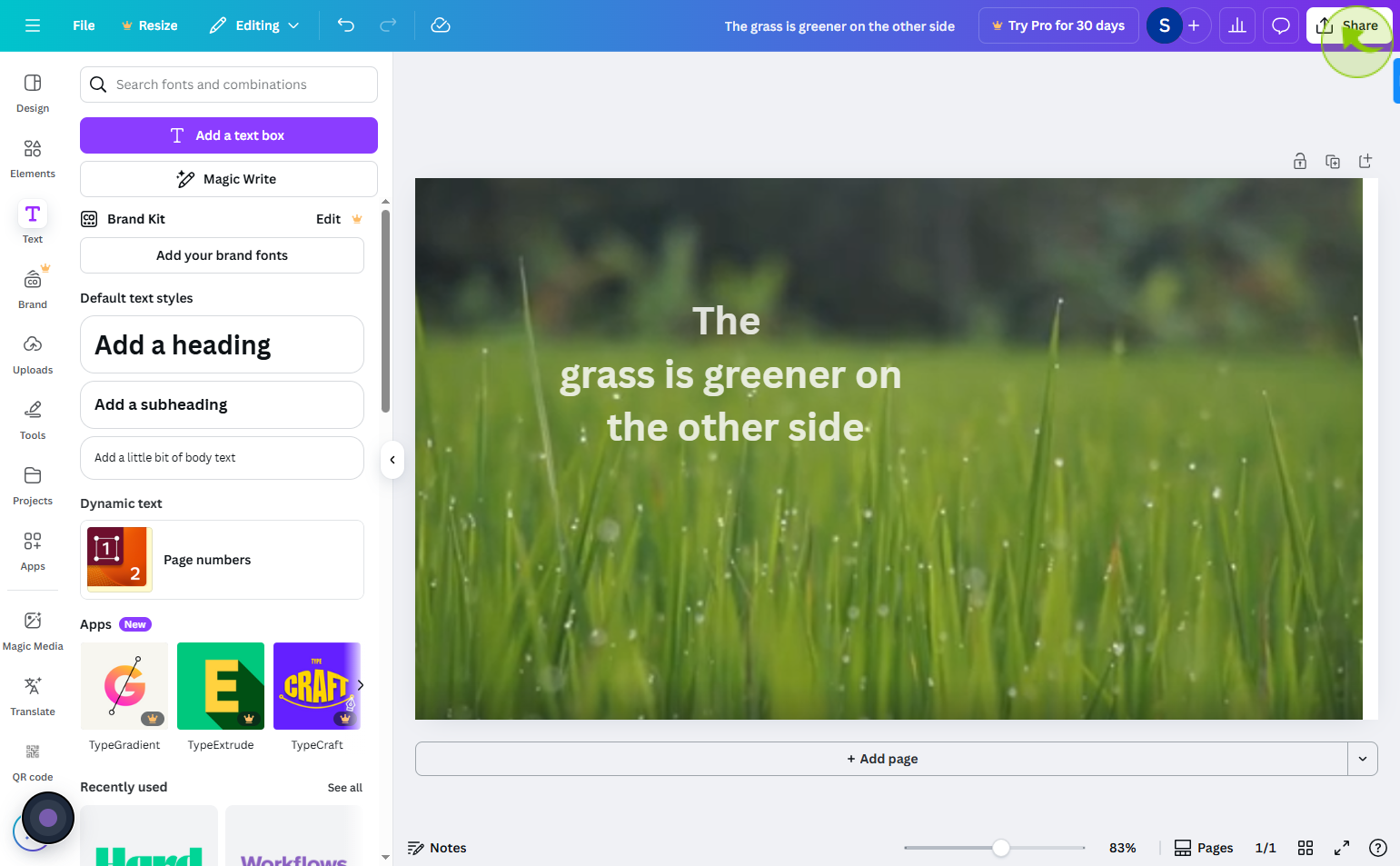
14
Click on the "Download"
Now you can download your thumbnail