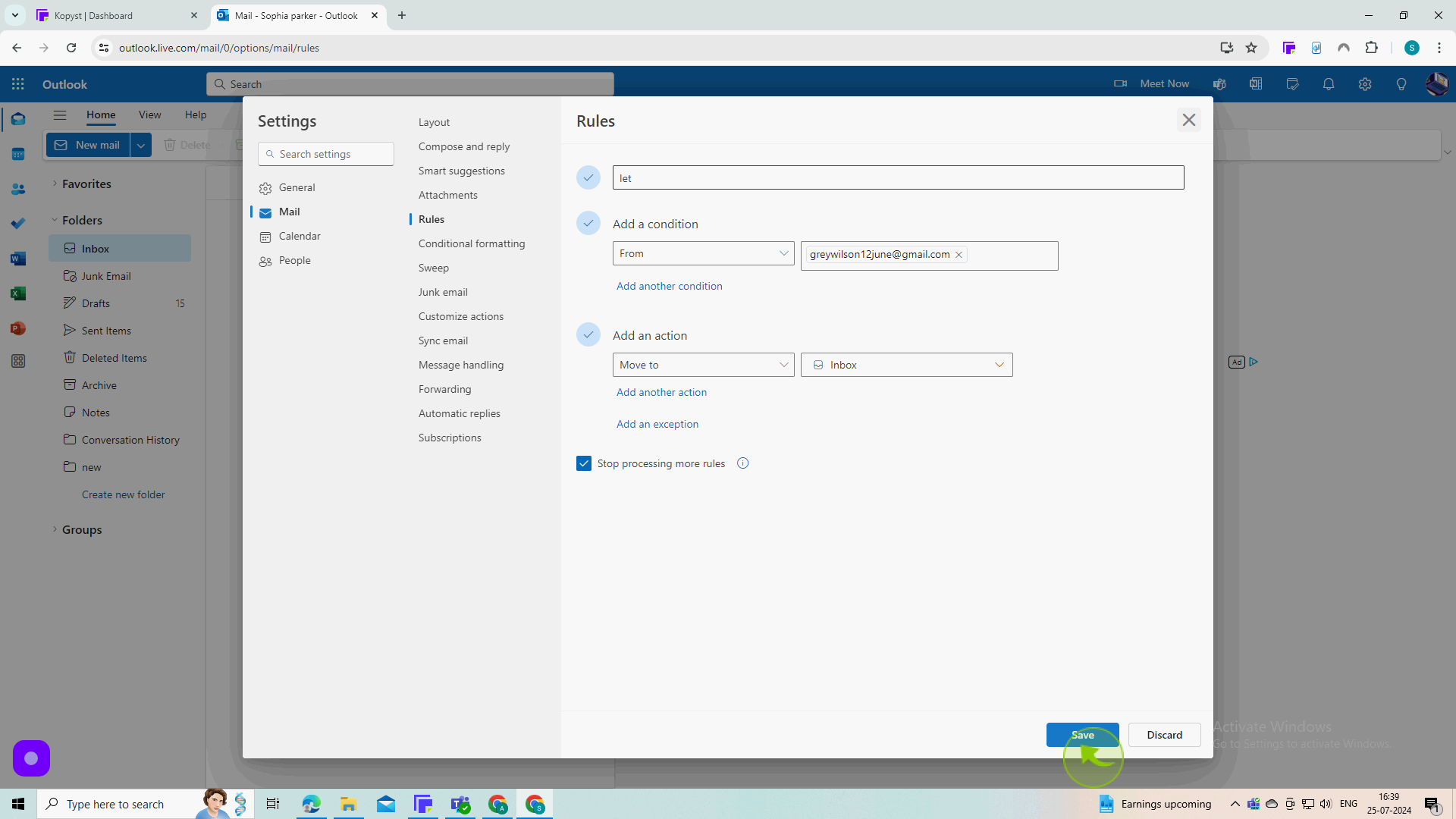How to Create a Rule in Outlook 365 ?
|
 Outlook
|
Outlook
|
Jul 25, 2024
|
10 Steps
Learn how to automate your email workflow with rules in Outlook 365. This document will teach you how to create rules to automatically sort, move, flag, or delete emails based on specific criteria. You'll learn how to set up conditions, actions, and exceptions to customize your rules. By creating rules, you can save time, improve organization, and streamline your email management.
How to Create a Rule in Outlook 365 ?
|
 Outlook
|
Outlook
|
10 Steps
1
Navigate to https://outlook.office.com/mail/inbox/
2
Click the Gear Icon to Open "Setting".
Open the outlook Setting
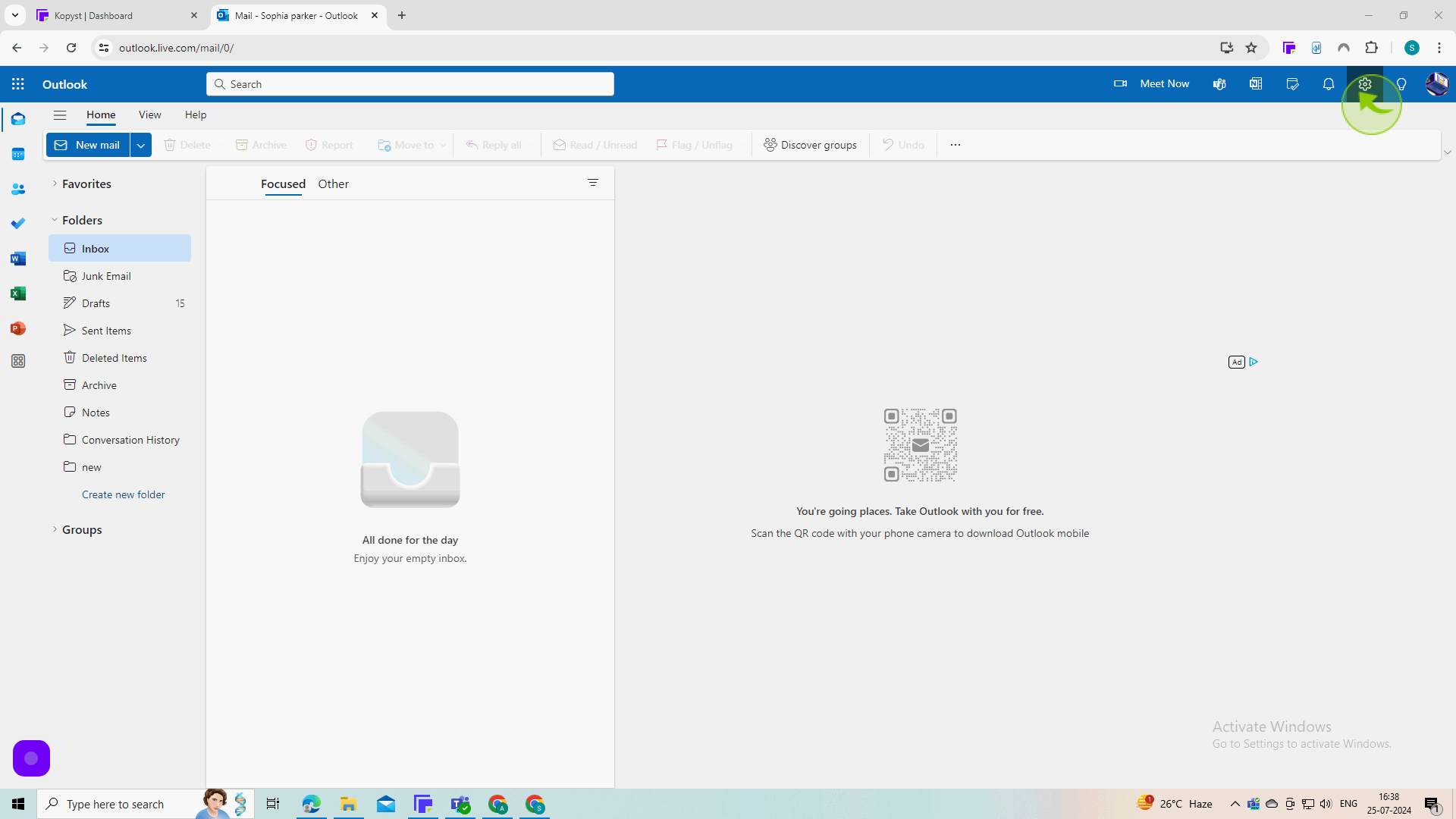
3
Click "Rules".
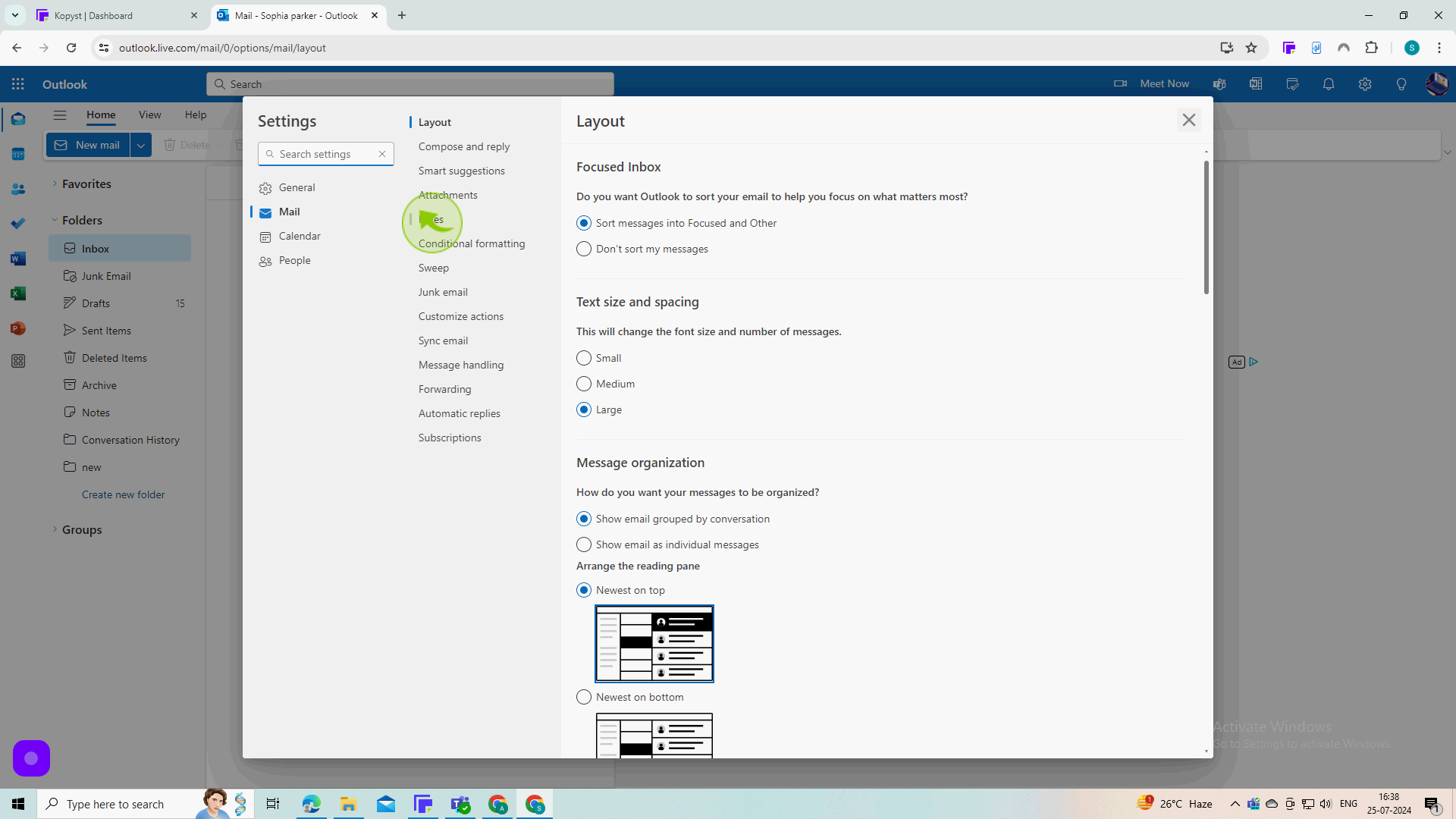
4
Click on the "Add New Rule."
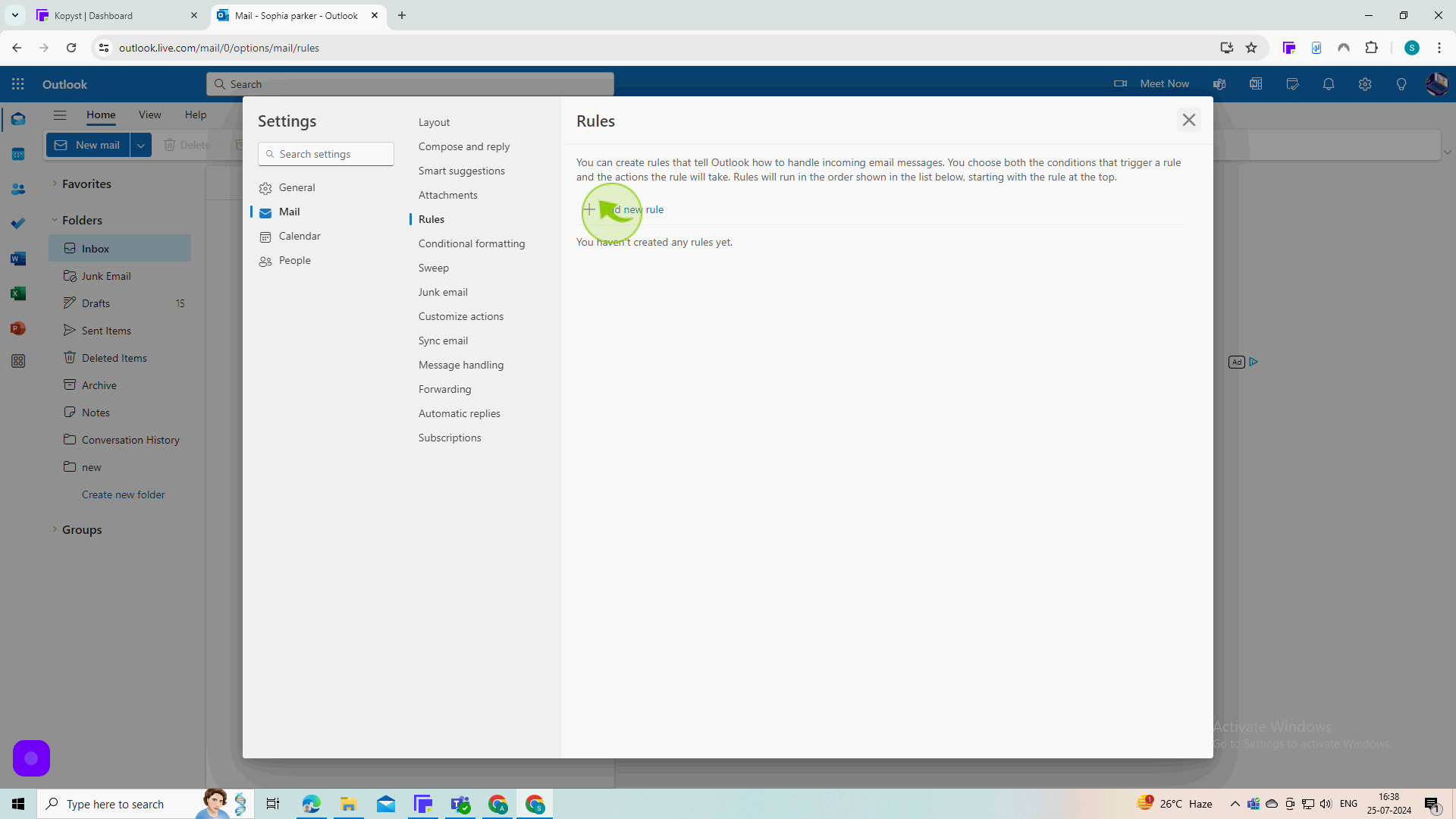
5
Click the "Simple Rule" field.
Type the title of your rule.
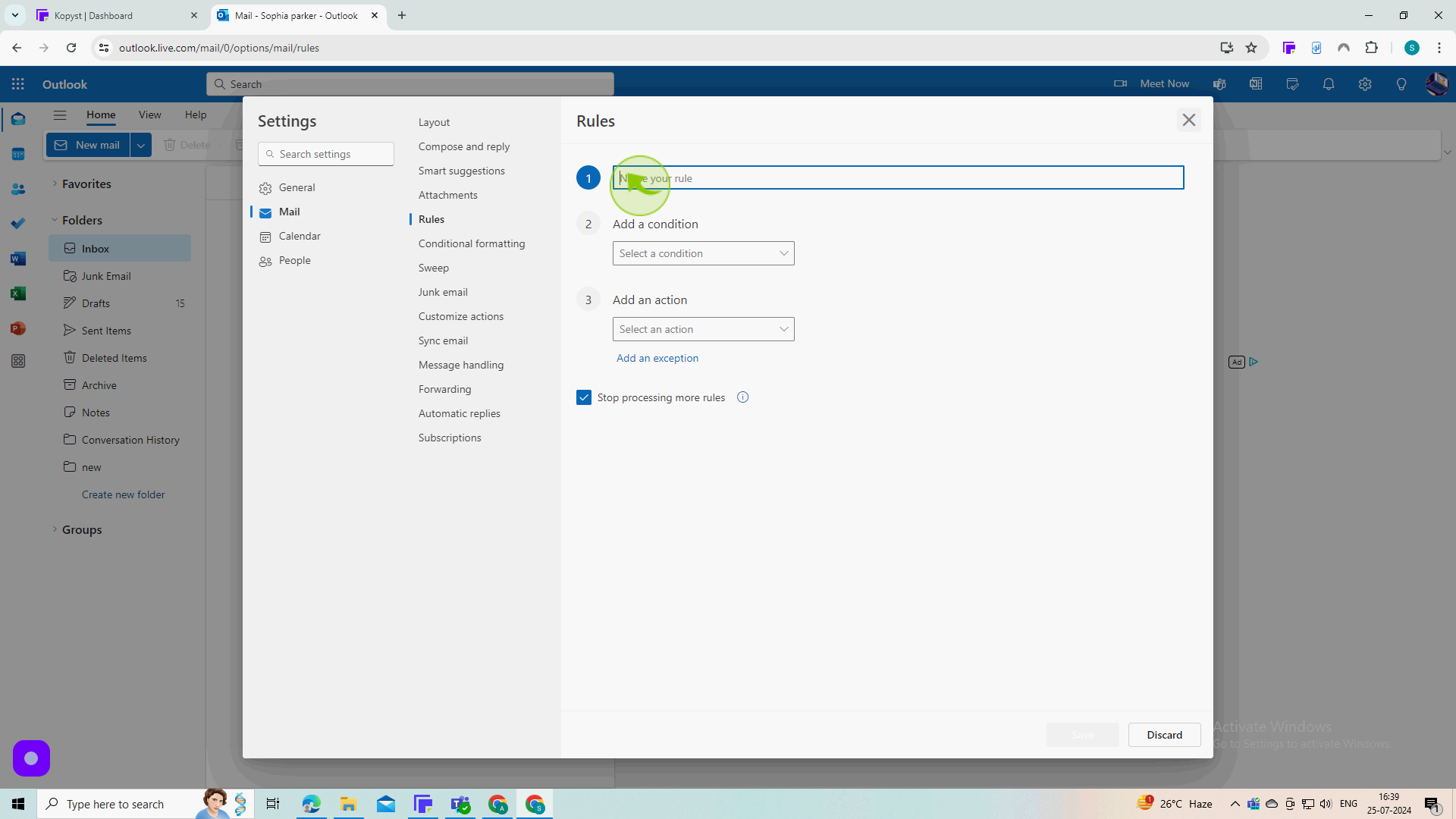
6
Select a "Condition" from the Dropdown Menu.
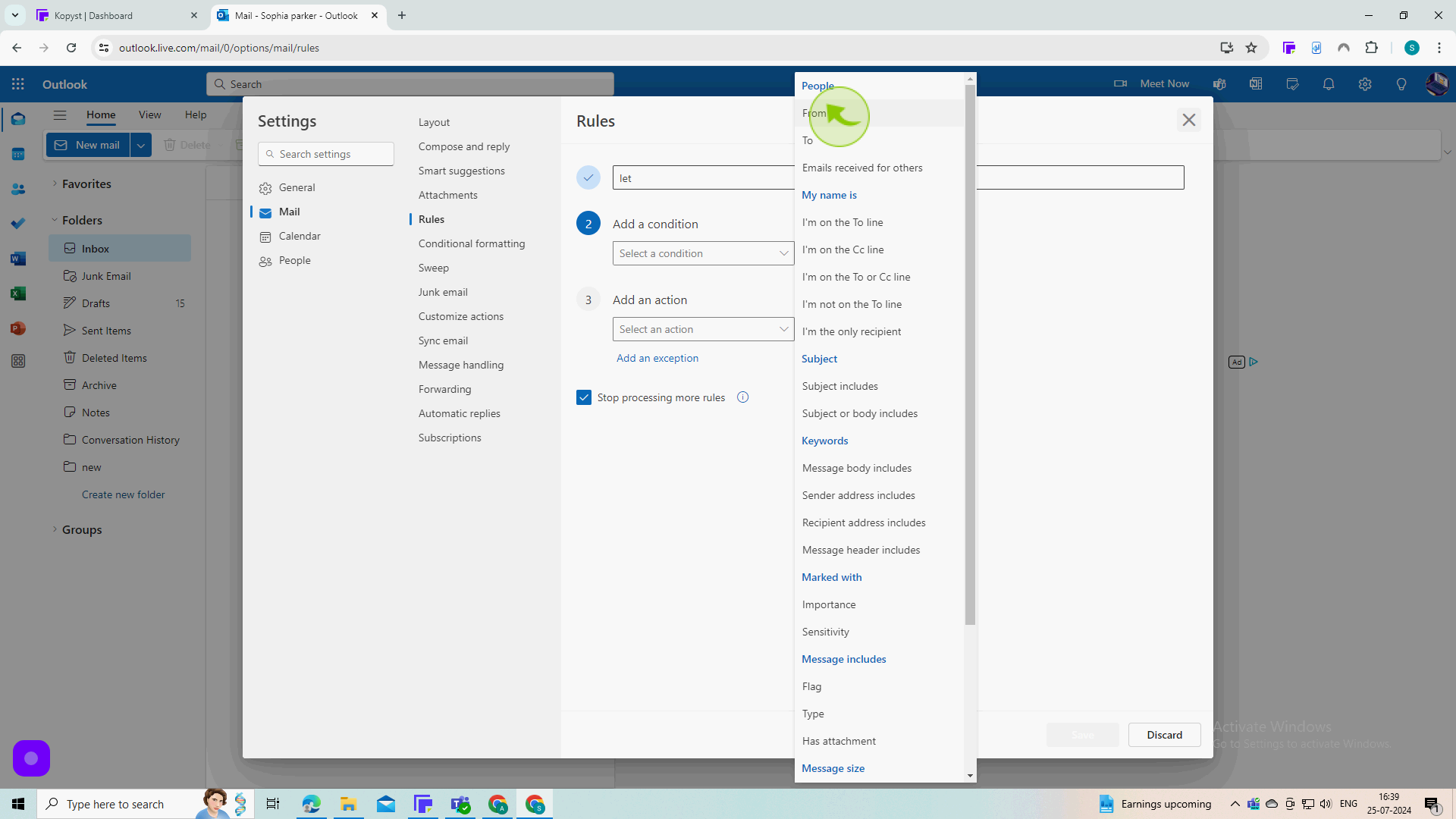
7
Click the "Text" field.
Enter the Sender I'd
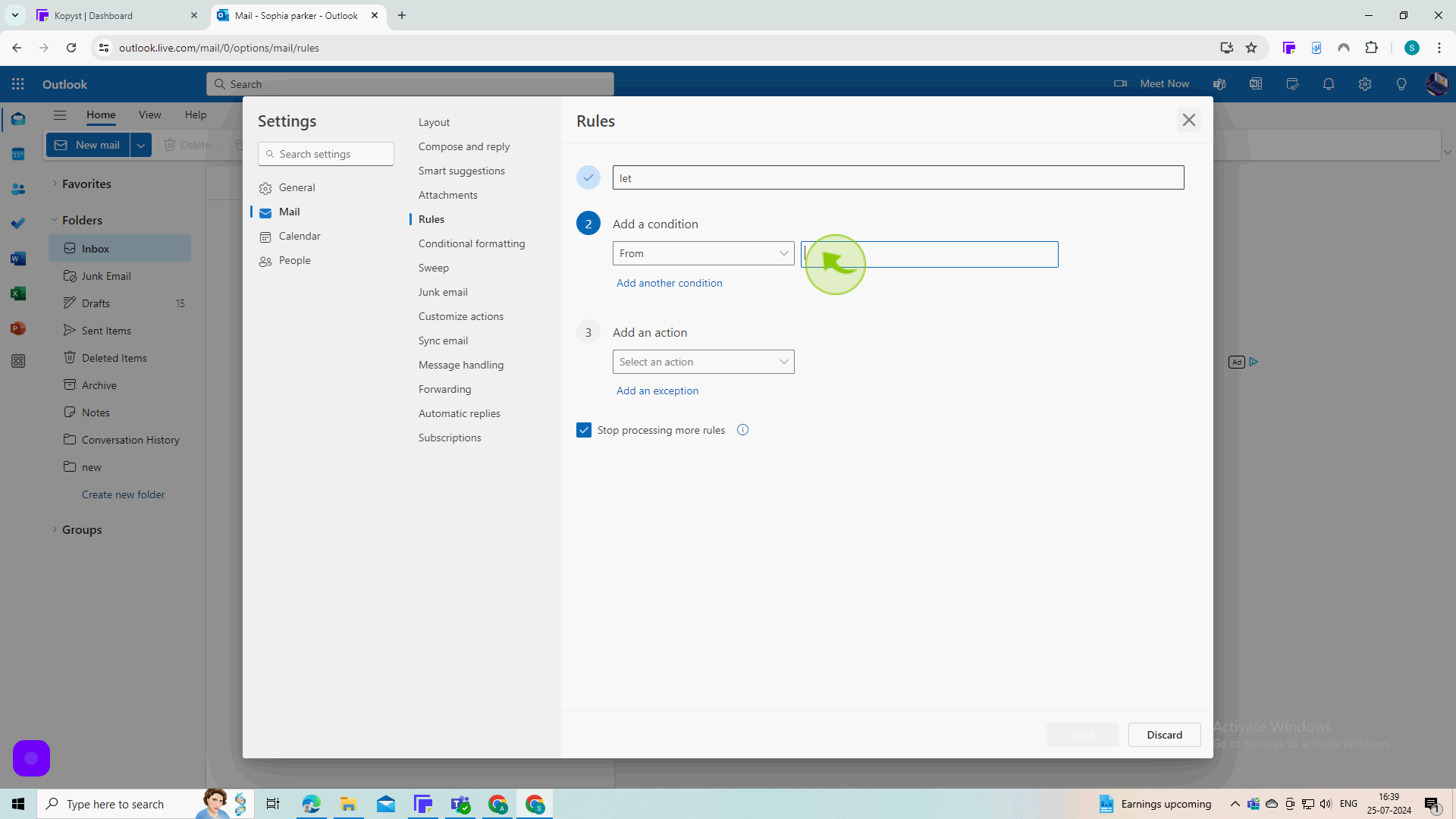
8
Select an "Action" from the Dropdown Menu.
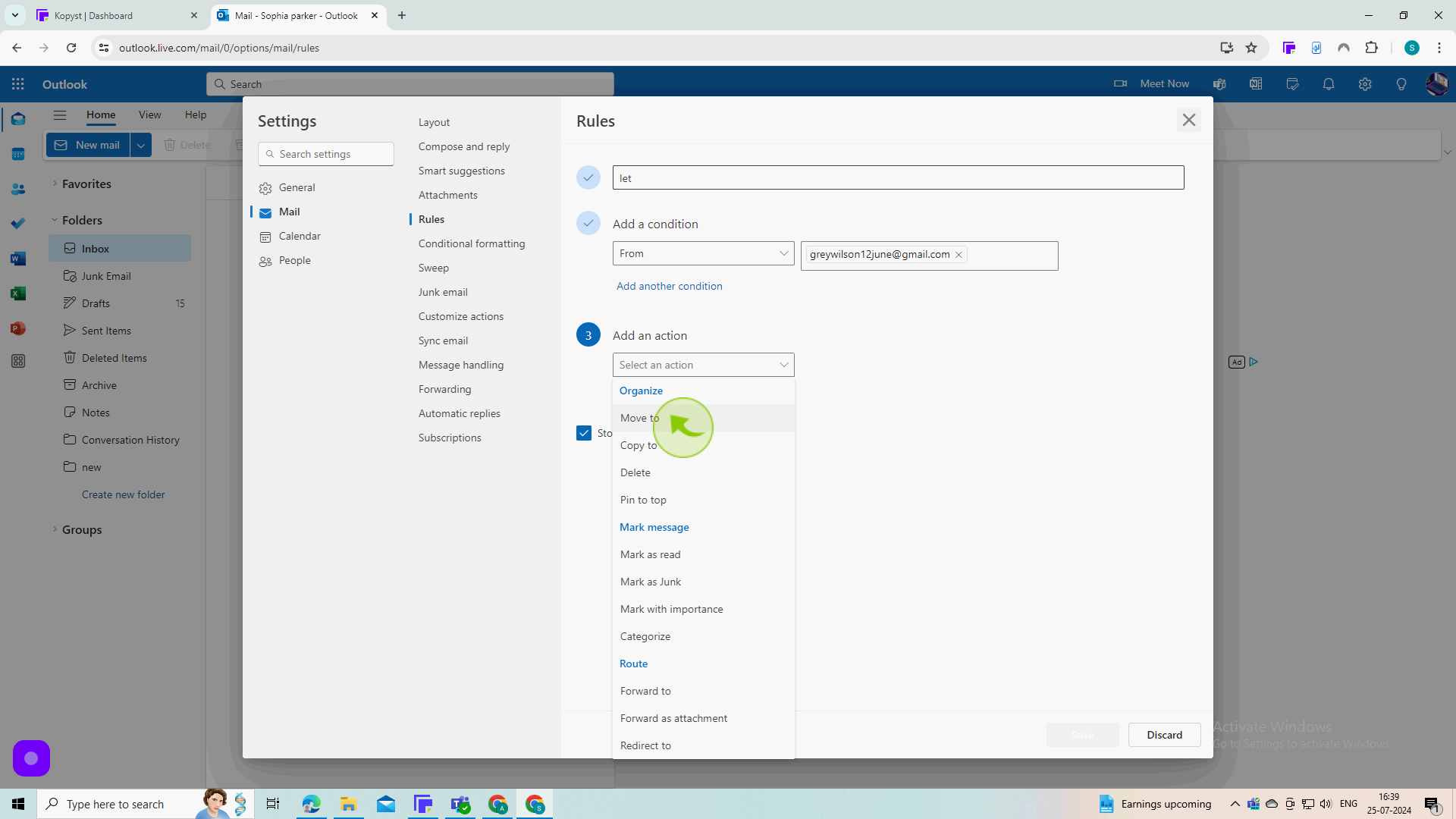
9
Select an "Folder" from the Dropdown Menu.
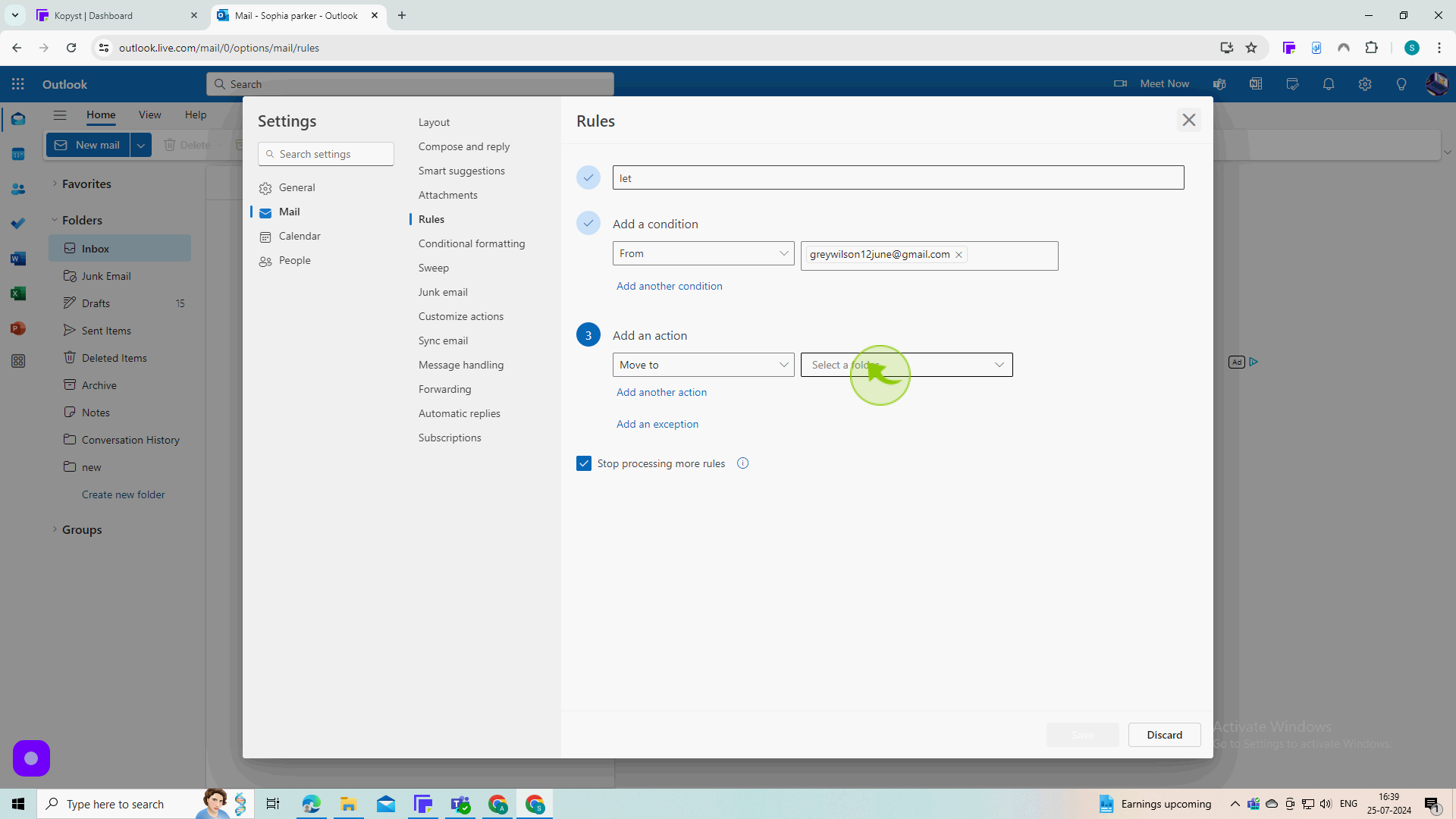
10
Click "Save"
You can Create a Rule in Outlook 365 by following these steps