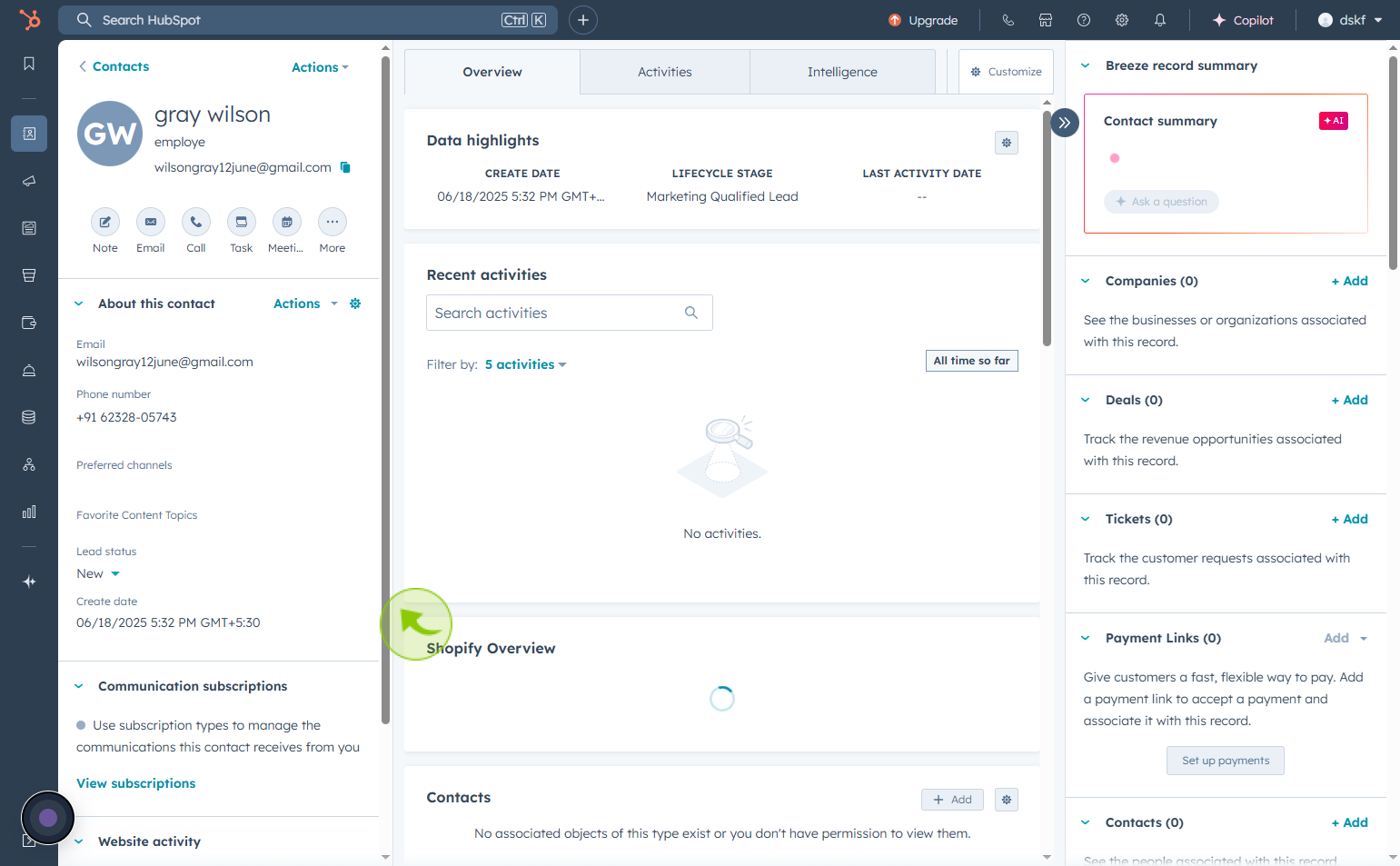How to Create a contact in HubSpot ?
|
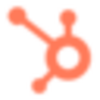 Hubspot
|
Hubspot
|
1 month ago
|
13 Steps
Creating a contact in HubSpot is a fundamental step in managing your customer relationships effectively. It allows you to store essential information such as name, email, phone number, and company details in one centralized location. By adding contacts, you can track interactions, segment your audience, and personalize communication based on behavior and preferences. Contacts can be created manually or imported in bulk, making it easy to build and maintain your database. With each contact record, you gain insights into engagement history, deal stages, and notes, helping your team stay informed and aligned. A well-managed contact list improves marketing, sales, and support efforts.
How to Create a contact in HubSpot ?
|
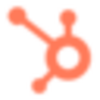 Hubspot
|
Hubspot
|
13 Steps
2
Click on "Contacts" in the Navigation Dropdown
Click contacts again from the navigation dropdown to return to the main contacts page.
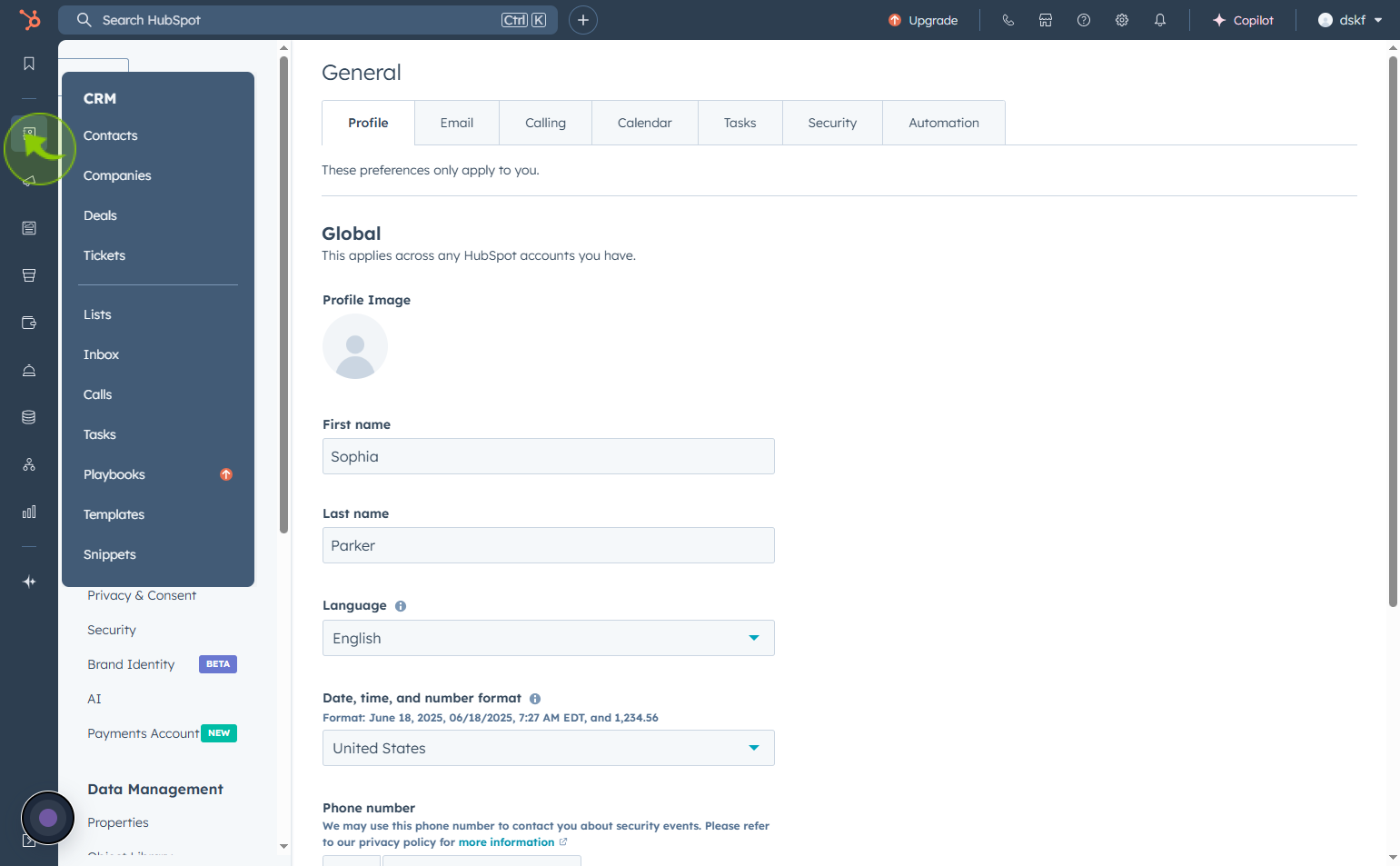
3
Click on the "Create Contact" Button
On the right side of the screen click the Create contact button
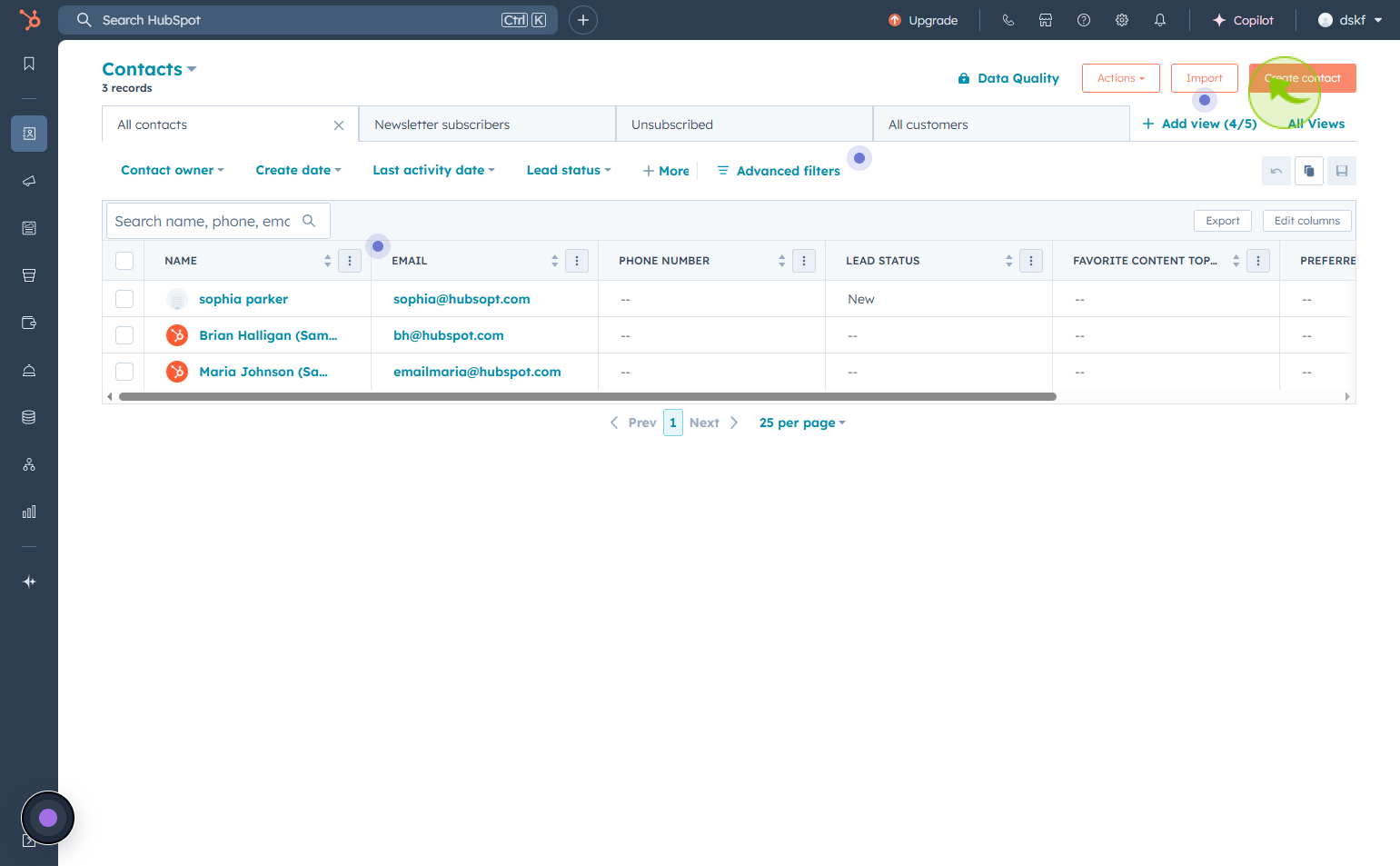
4
Click the "Email" field
Enter the contact's email address
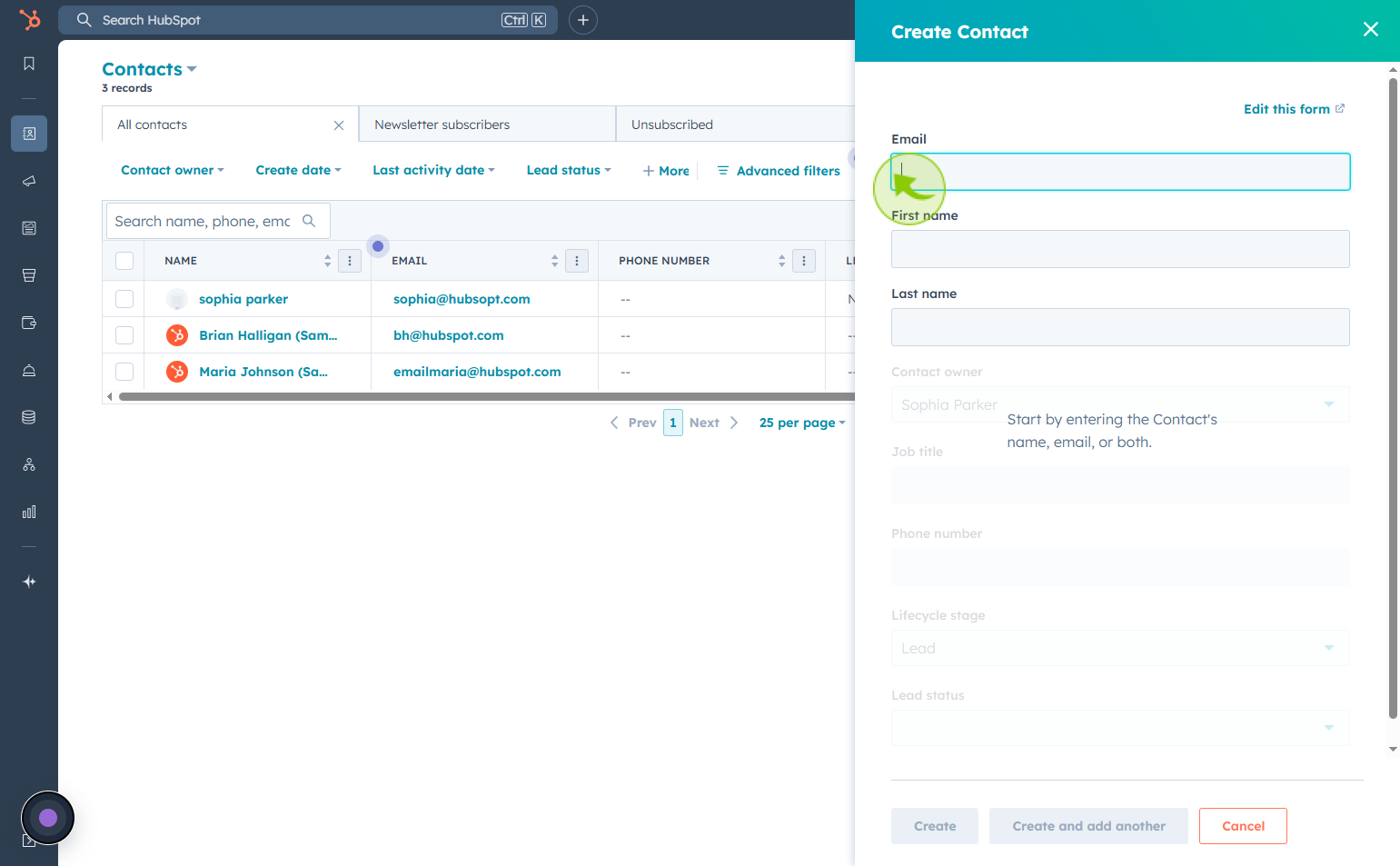
5
Click the "First name" field
Enter their first name
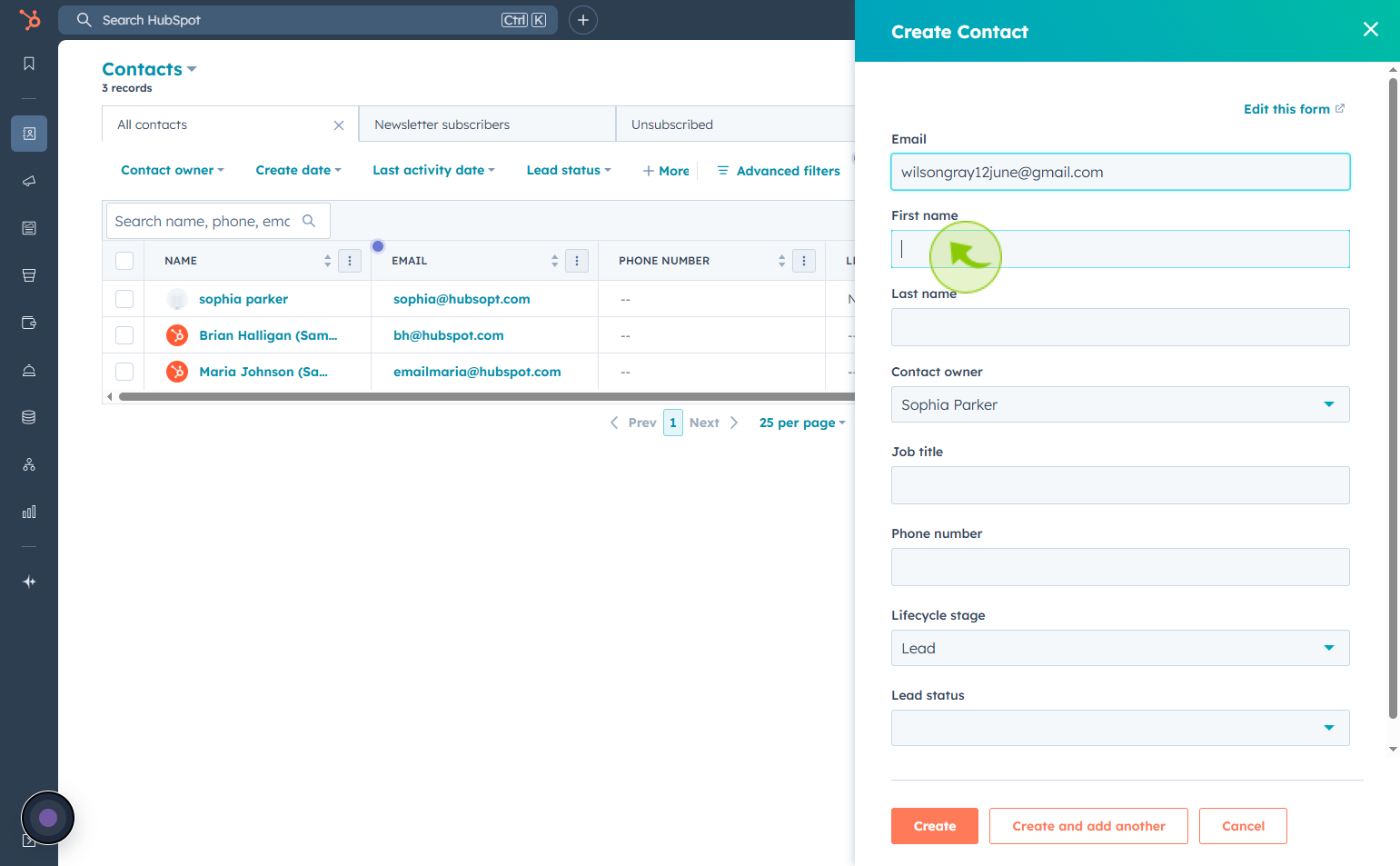
6
Click the "Last name" field
Followed by their last name
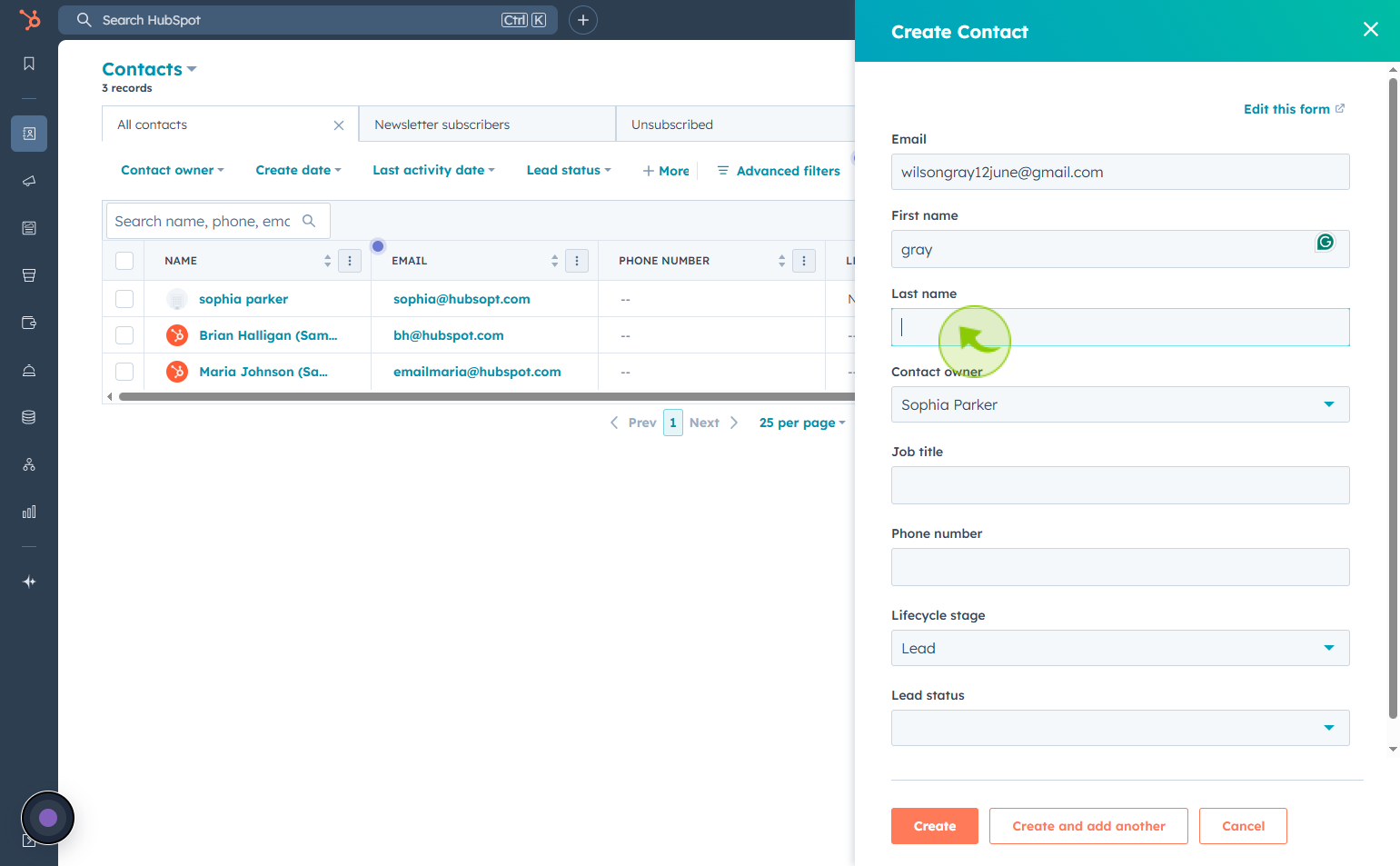
7
Click the "Job title" field
Enter their Job title
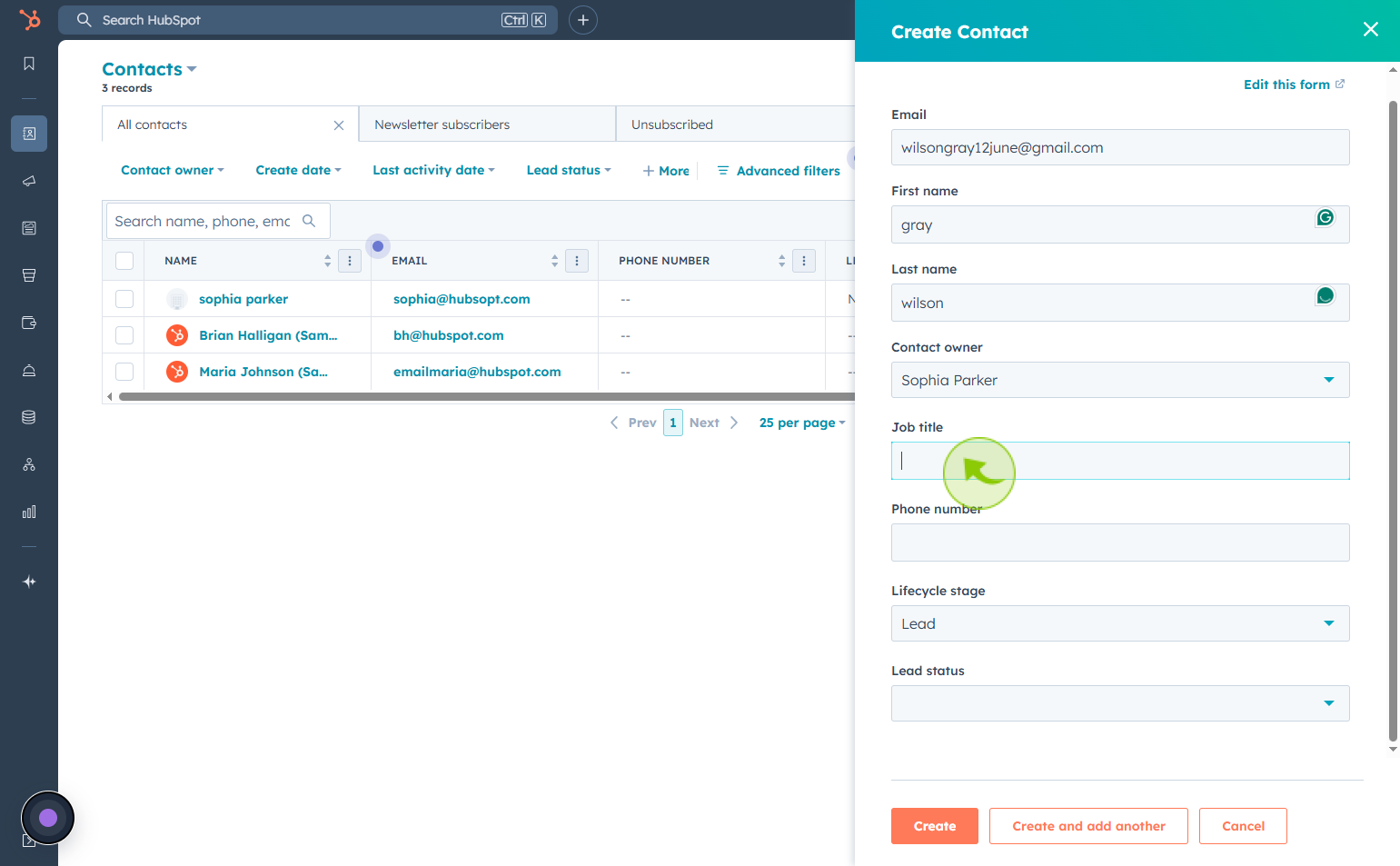
8
Click the "Phone number" field
Enter thier phone number
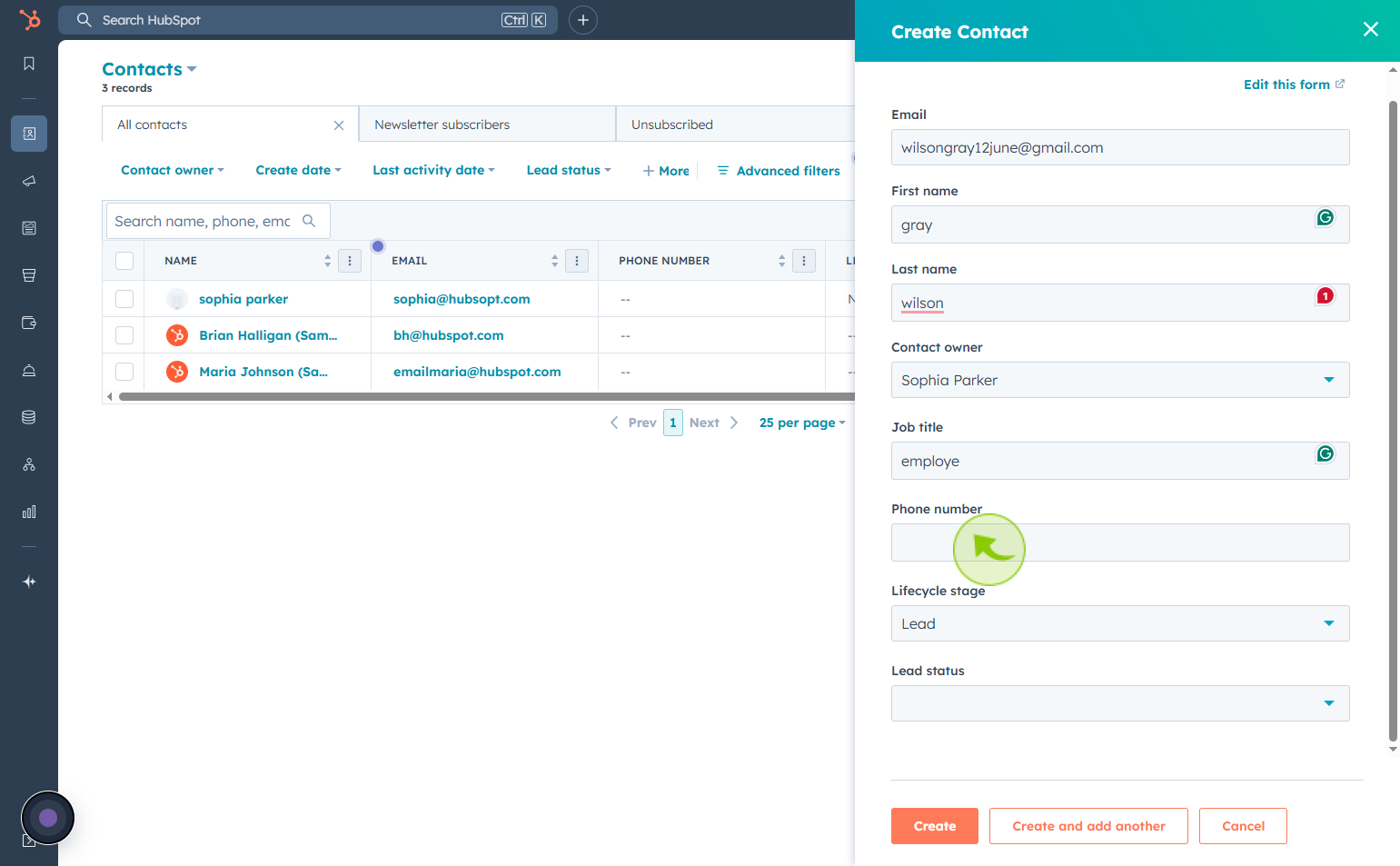
9
Click "Apply"
After entering the number click on the apply
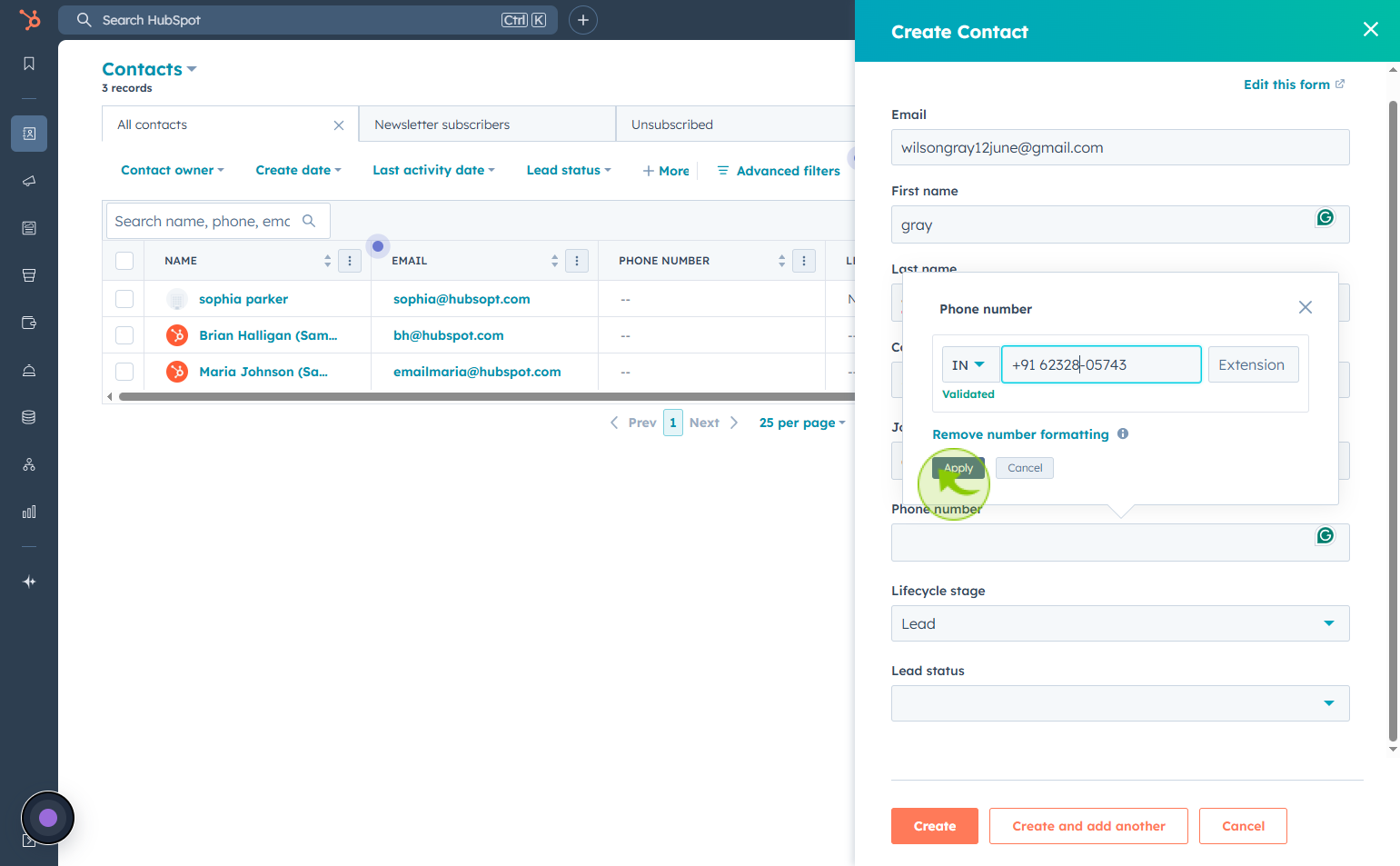
10
Click on the "Lifecycle stage" field
Update Lifecycle stage if necessary
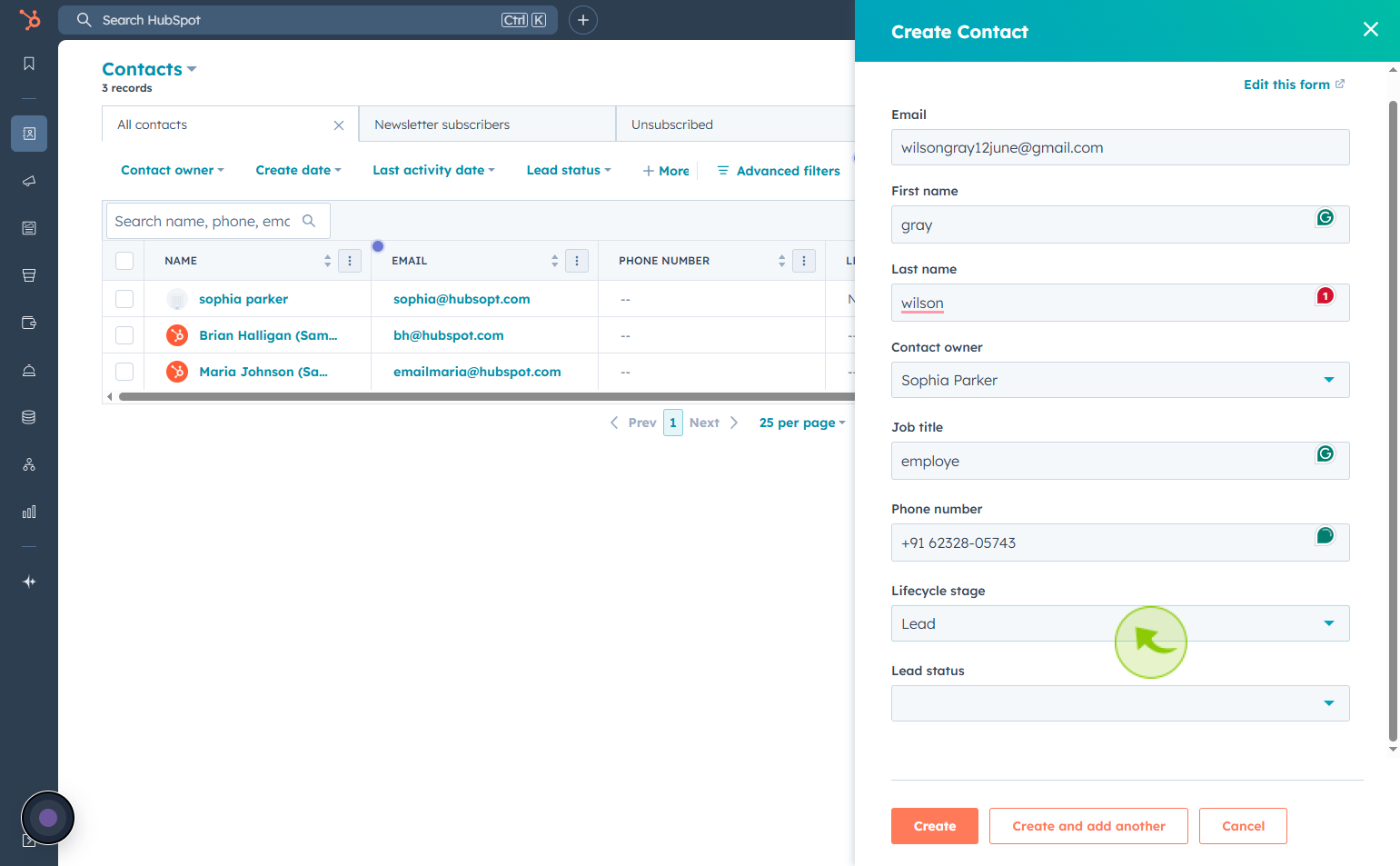
11
Click on the "Lead status" field
Update lead status if necessary
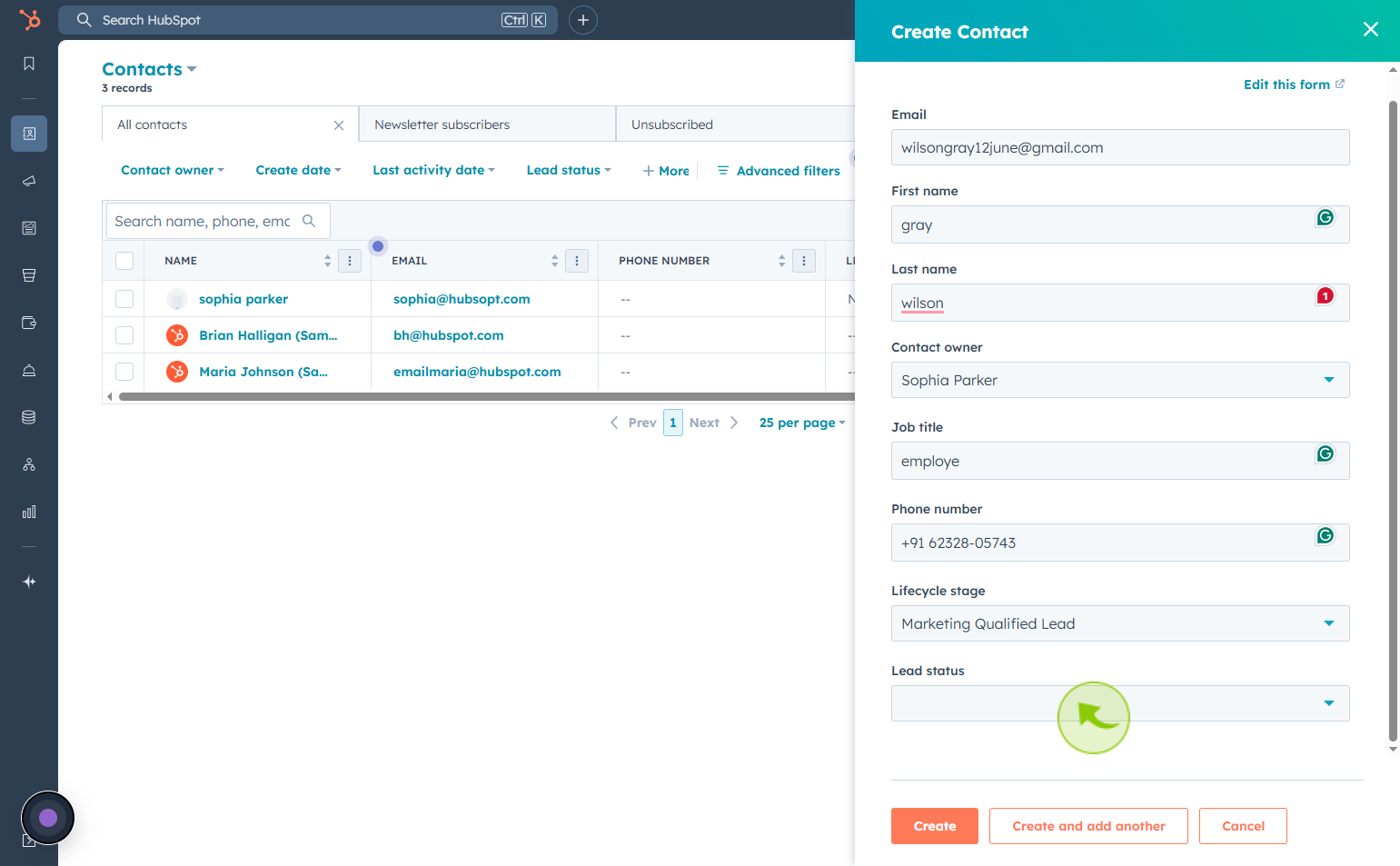
12
Click "Create"
Click create to save the new contact with the entered details.
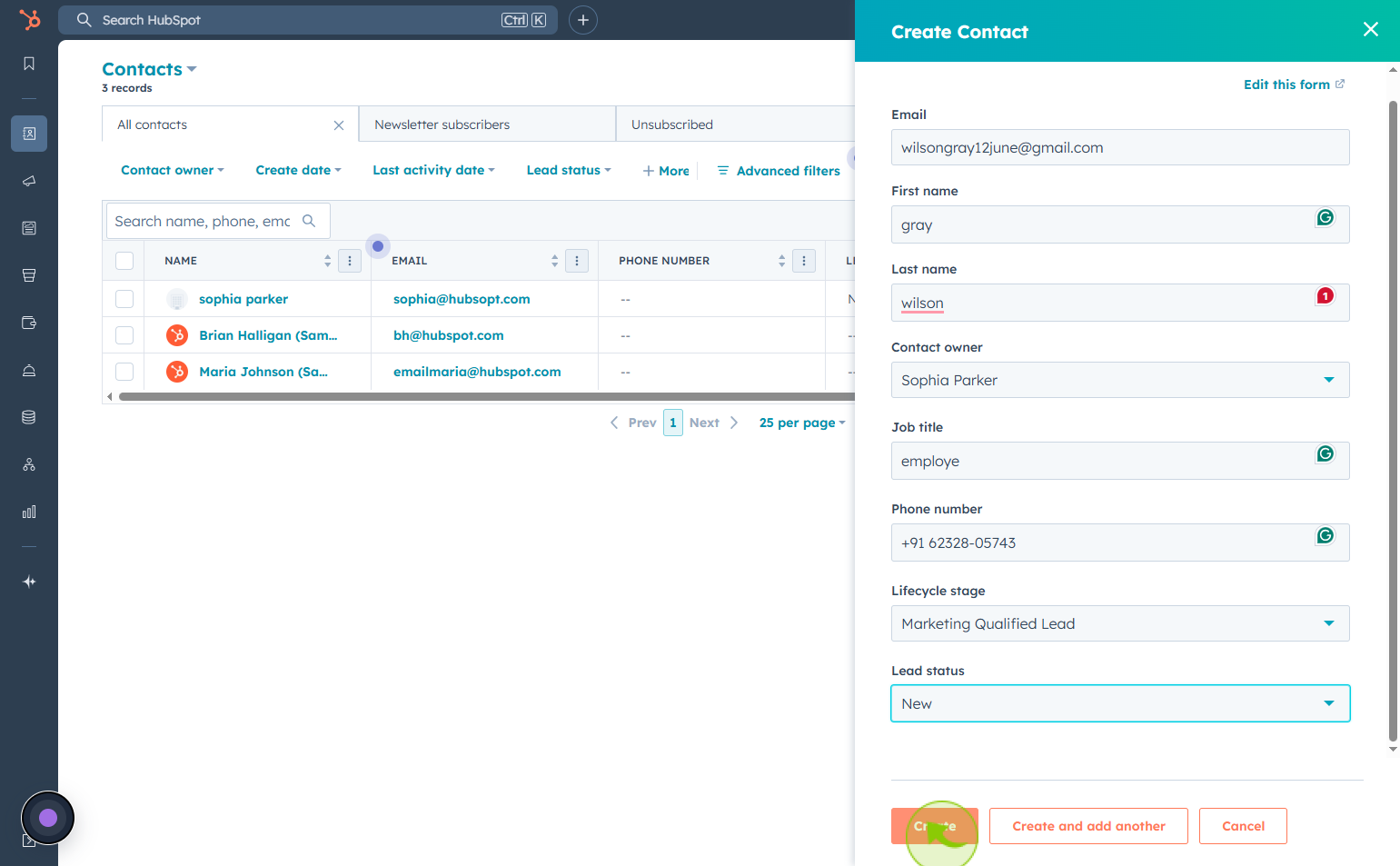
13
New Contact Record Opens in HubSpot
HubSpot will automatically open the newly created contact’s record for you to view or edit