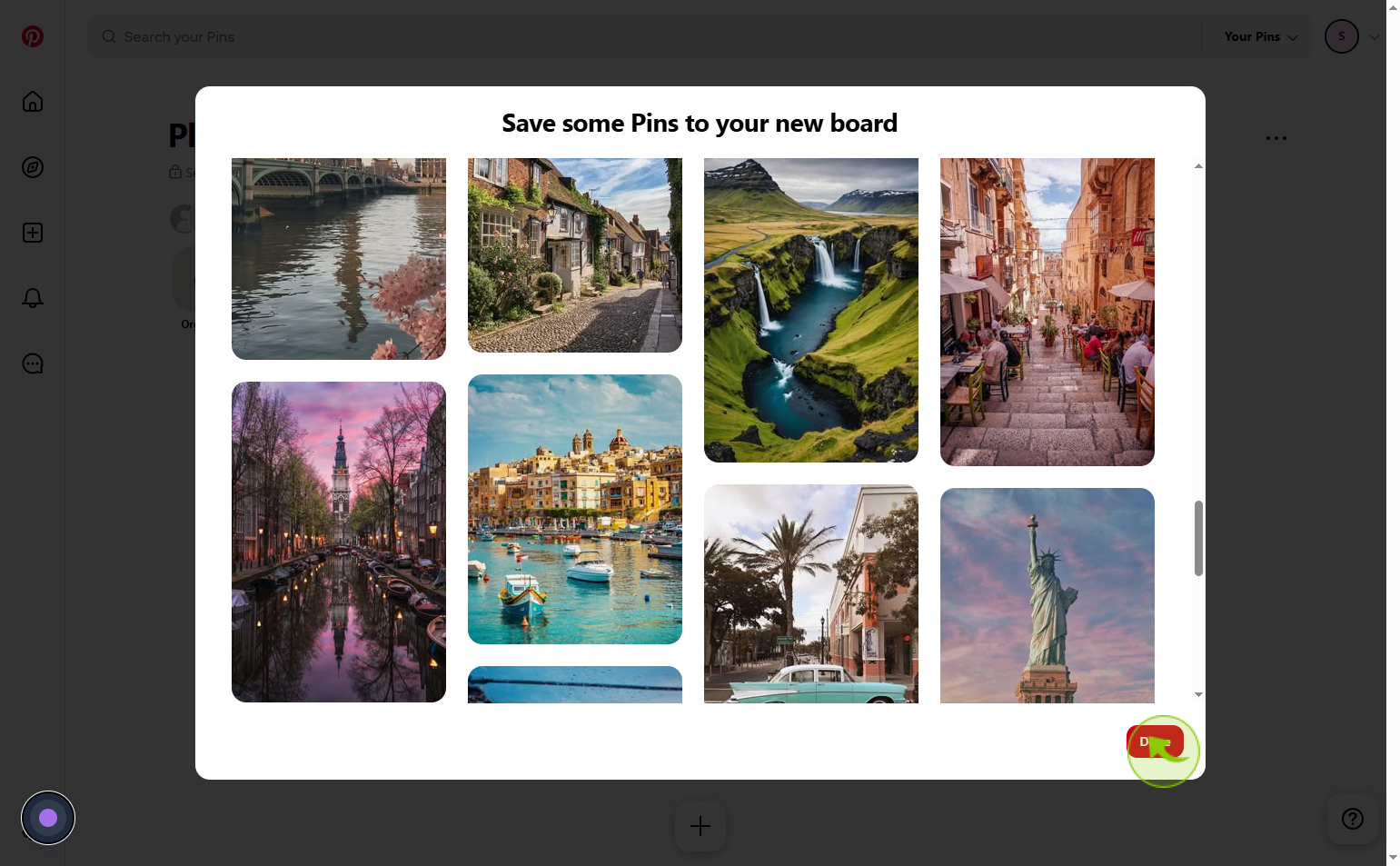How to create a board on Pinterest ?
|
 Pinterest
|
Pinterest
|
3 weeks ago
|
9 Steps
Creating a board on Pinterest allows users to organize and categorize their saved ideas and inspirations efficiently. Boards serve as personalized collections where users can group pins related to specific topics like recipes, fashion, travel, or home projects. This feature helps in visually managing content, making it easier to find and revisit favorite ideas. Users can customize boards by naming them, adding descriptions, and setting privacy preferences. Boards also support collaboration by allowing users to invite others to contribute. Overall, creating boards enhances the Pinterest experience by providing a structured and accessible way to plan, organize, and share creative content.
How to create a board on Pinterest ?
|
 Pinterest
|
Pinterest
|
9 Steps
1
Navigate to https://nl.pinterest.com/
2
Click on the "Your profile"
Click your profile picture (top right).
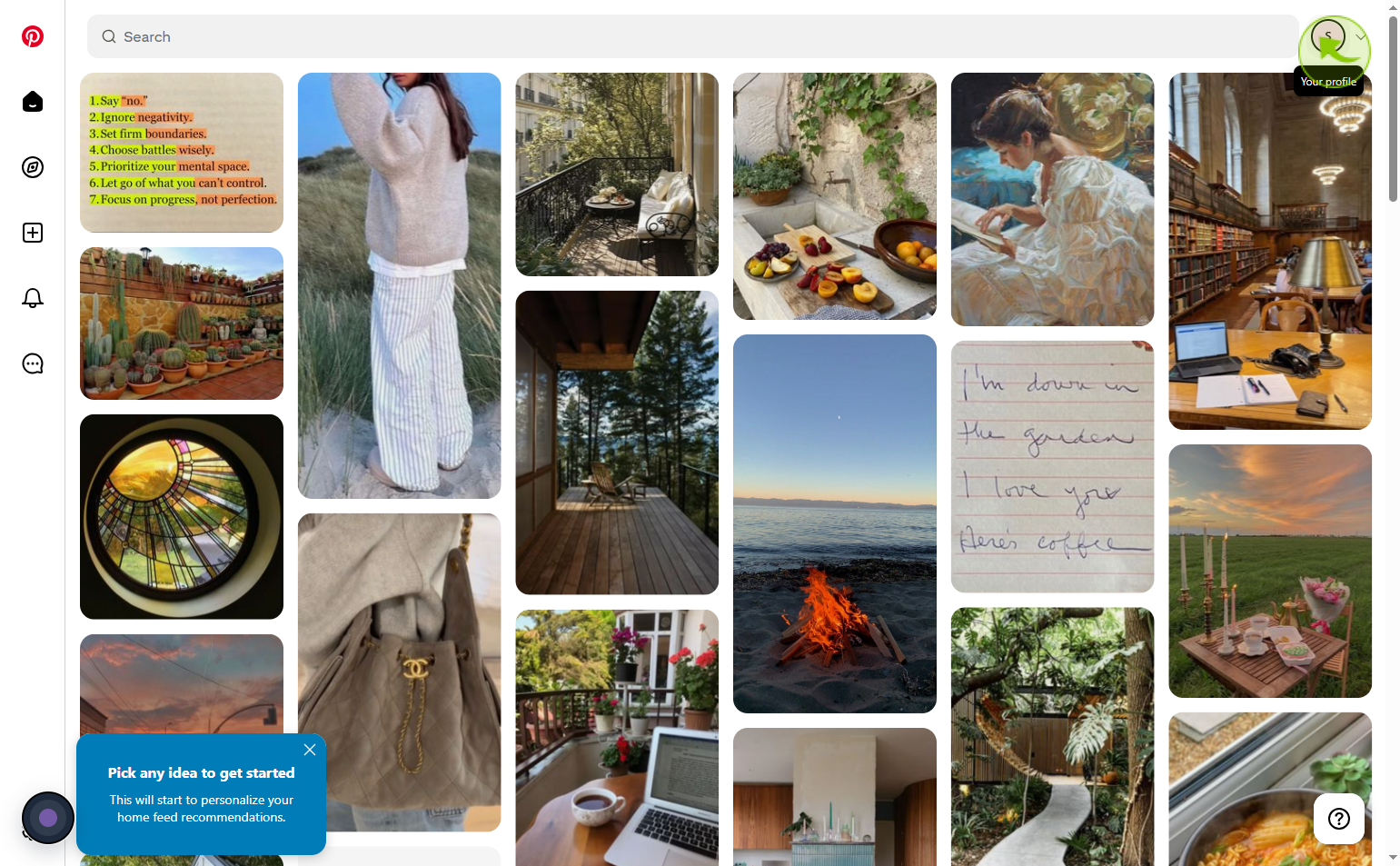
3
Click on the "+" button .
Click the '+' button to add a new item, task, or entry.

4
Click on the "Board"
Click board to view or manage your tasks in board view.
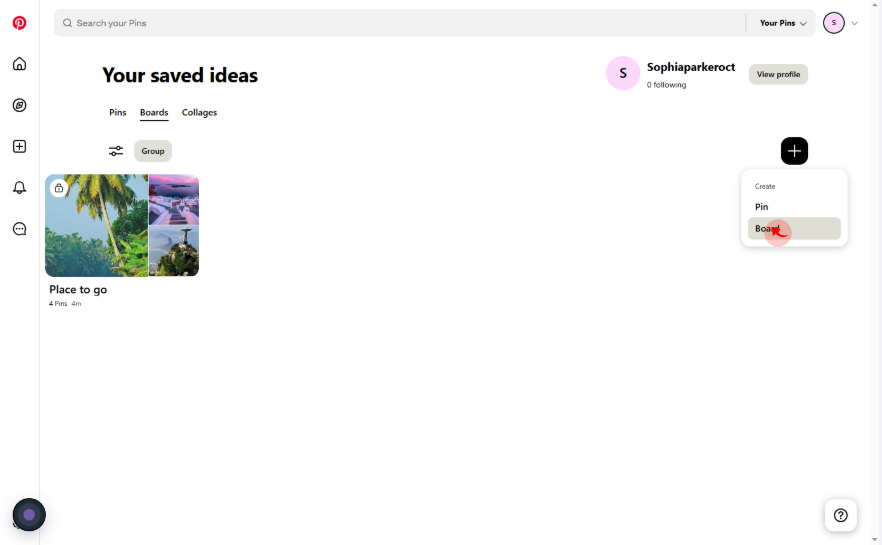
5
Click on the "Name" field
Enter the board name
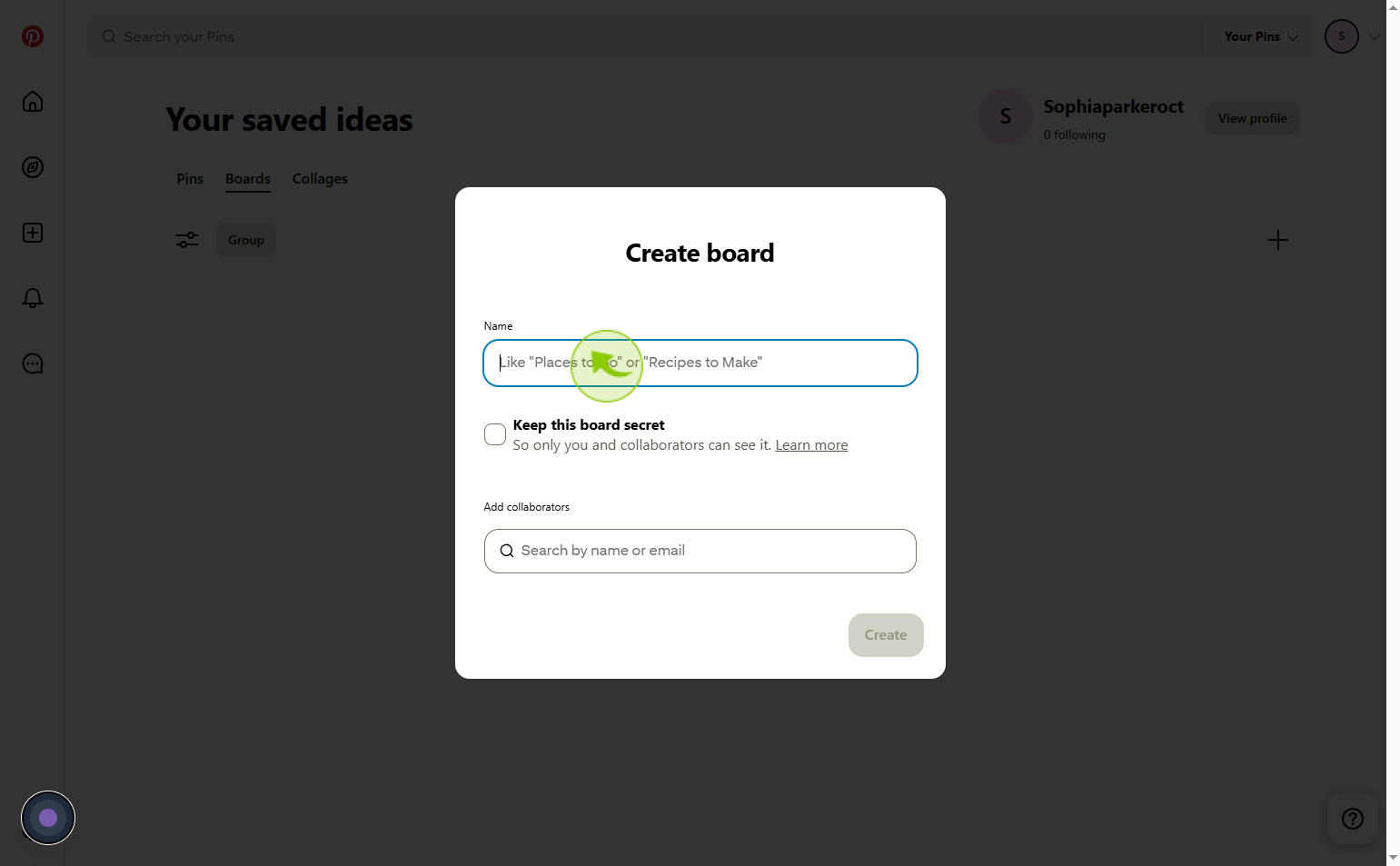
6
Click on the "Checkbox"
Tick the checkbox - Keep this board secret
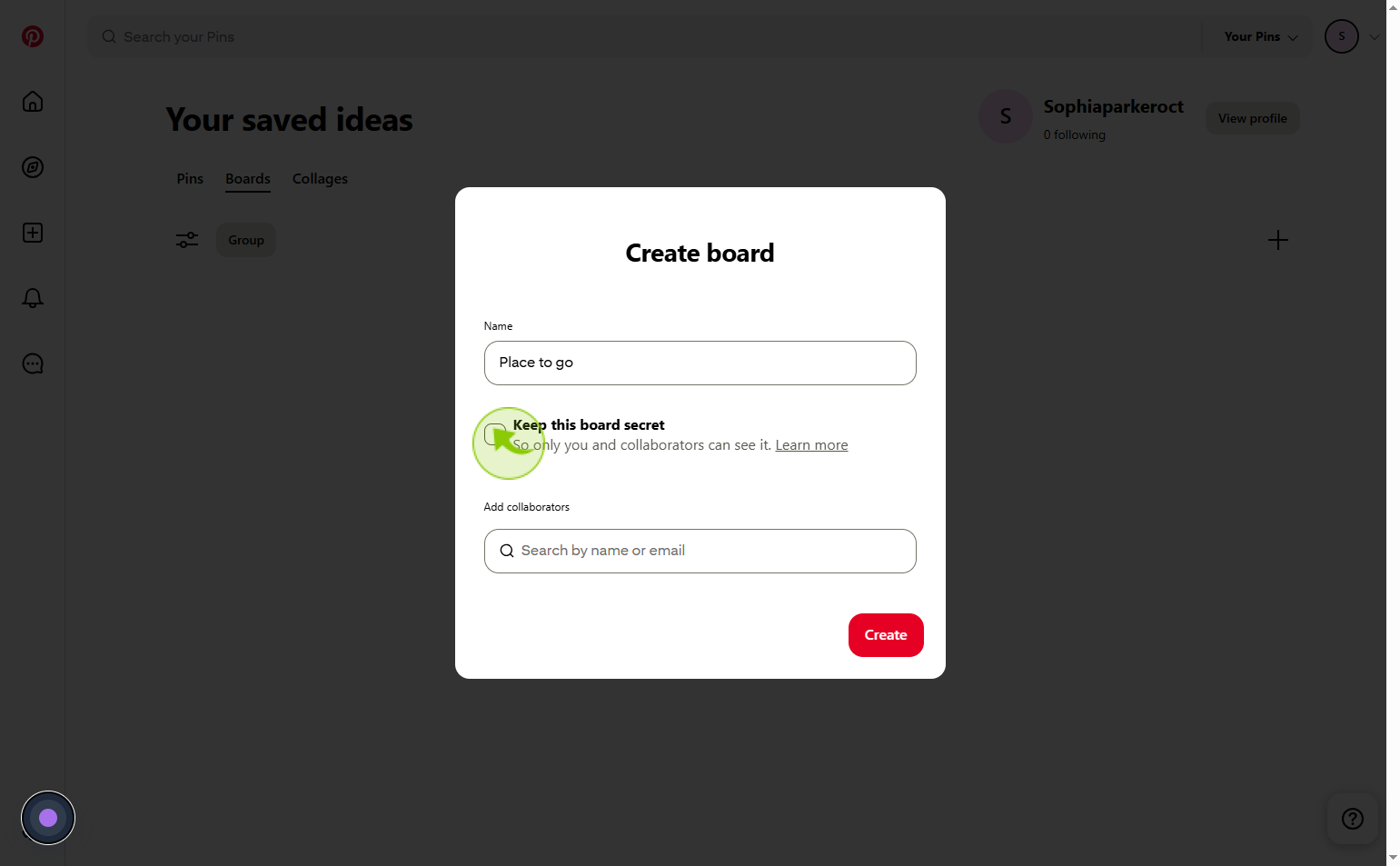
7
Click on the "Create"
Click the create button to finalize
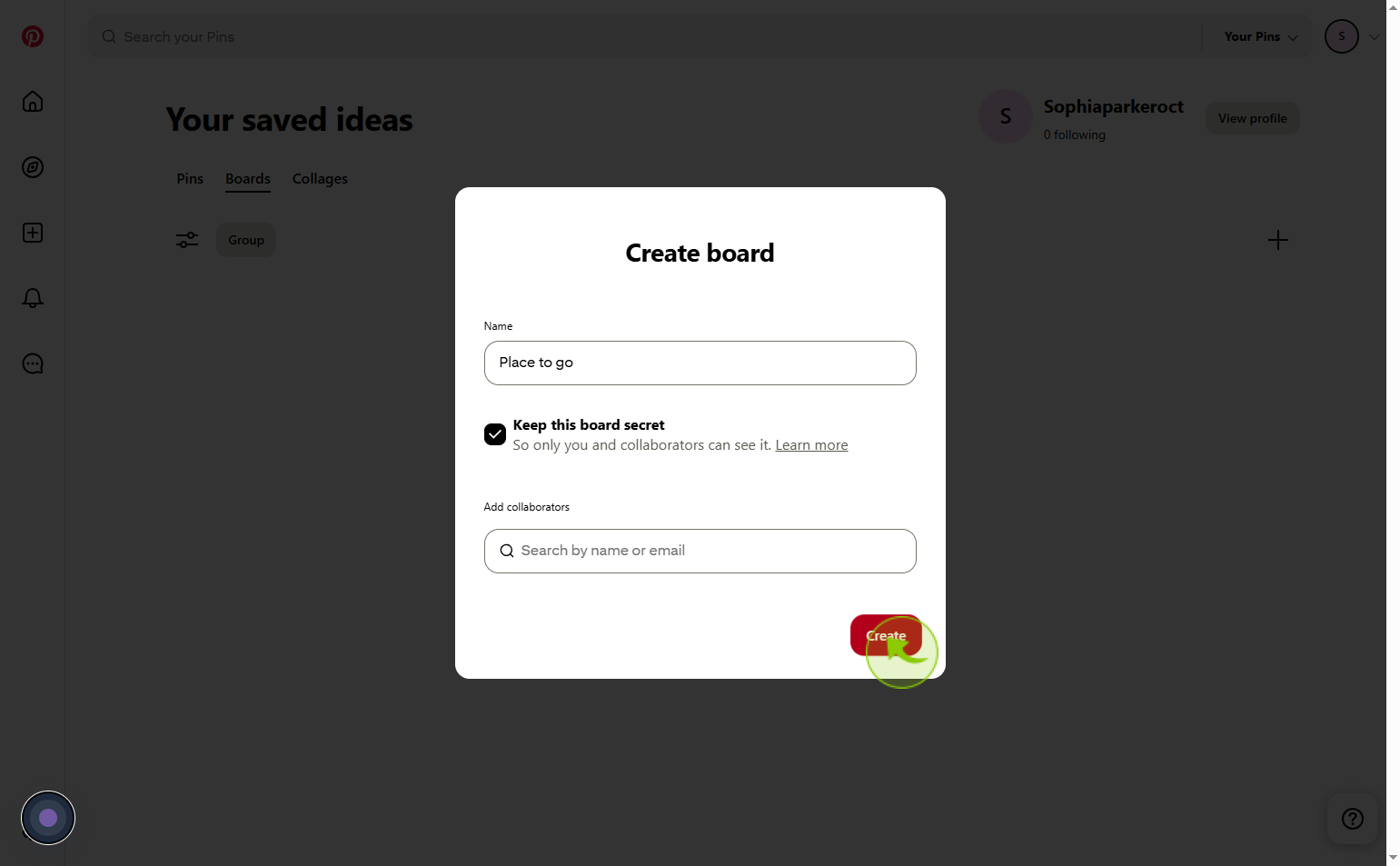
8
Click on the "Save"
Save some pins to your new board
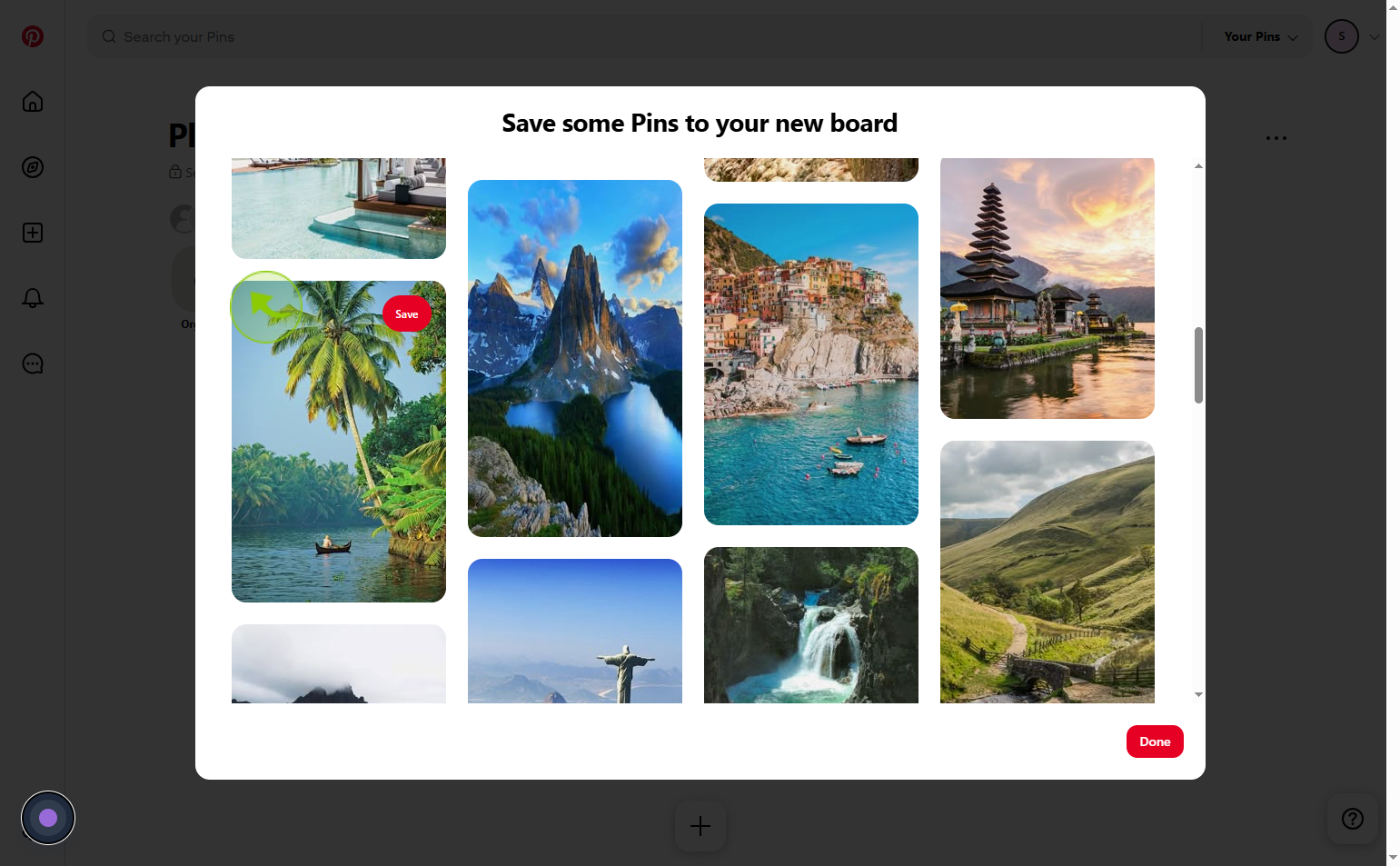
9
Click on the "Done"
Complete the action by selecting Done