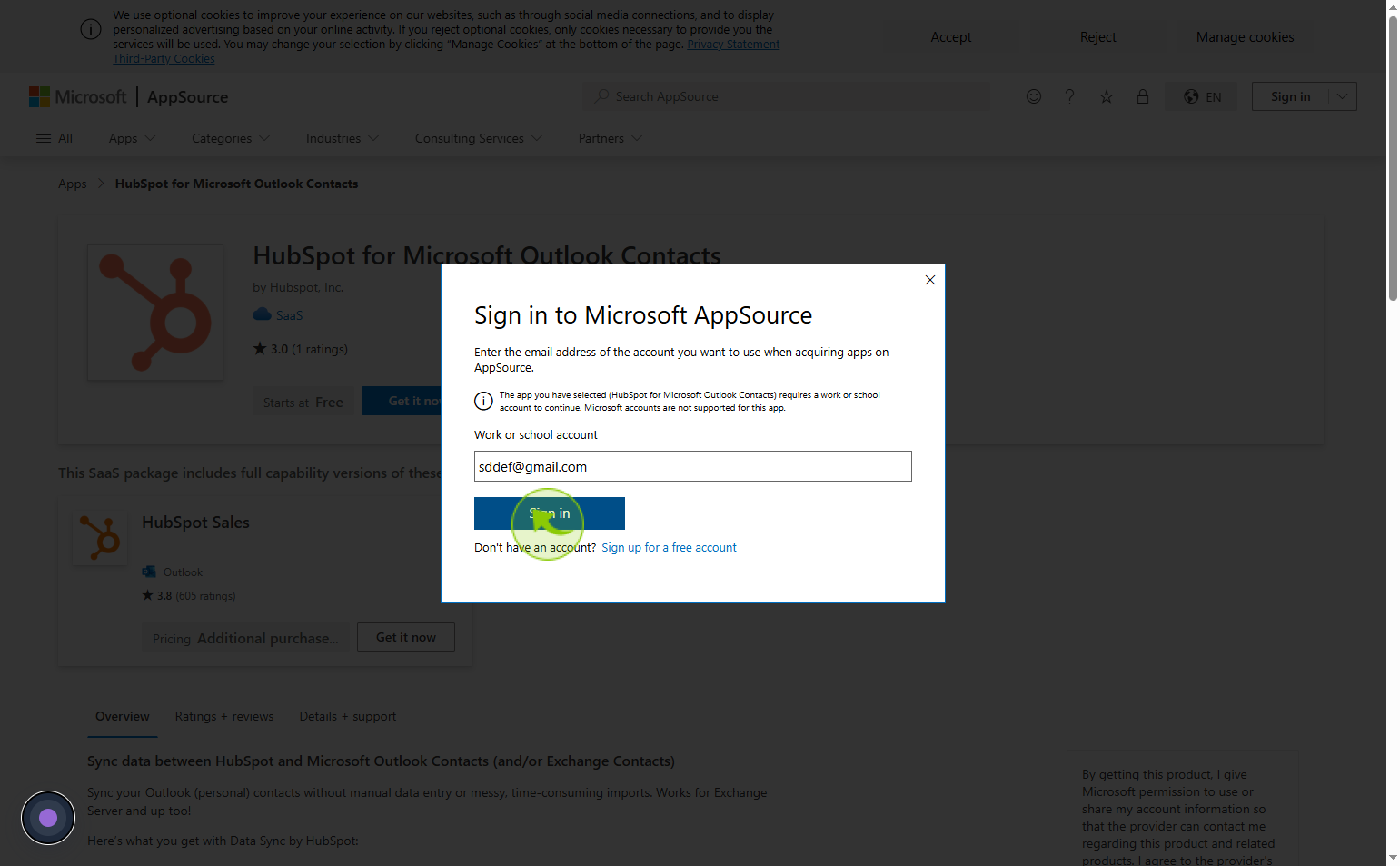How to Connect your Email to HubSpot ?
|
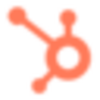 Hubspot
|
Hubspot
|
1 month ago
|
19 Steps
Connecting your email to HubSpot allows you to streamline communication, track interactions, and manage customer relationships more effectively. By syncing your email account, you can send and receive emails directly from HubSpot, log conversations automatically, and gain insights into email engagement such as opens and clicks. This integration ensures all communication is stored in one place, giving your team full visibility into customer interactions. It also enhances productivity by reducing the need to switch between platforms. Whether using Gmail, Outlook, or another provider, connecting your email to HubSpot is a key step in optimizing your sales and marketing workflows.
How to Connect your Email to HubSpot ?
|
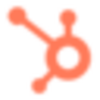 Hubspot
|
Hubspot
|
19 Steps
1
2
Click on "Settings" icon
Click on the settings icon to access configuration options or preferences.
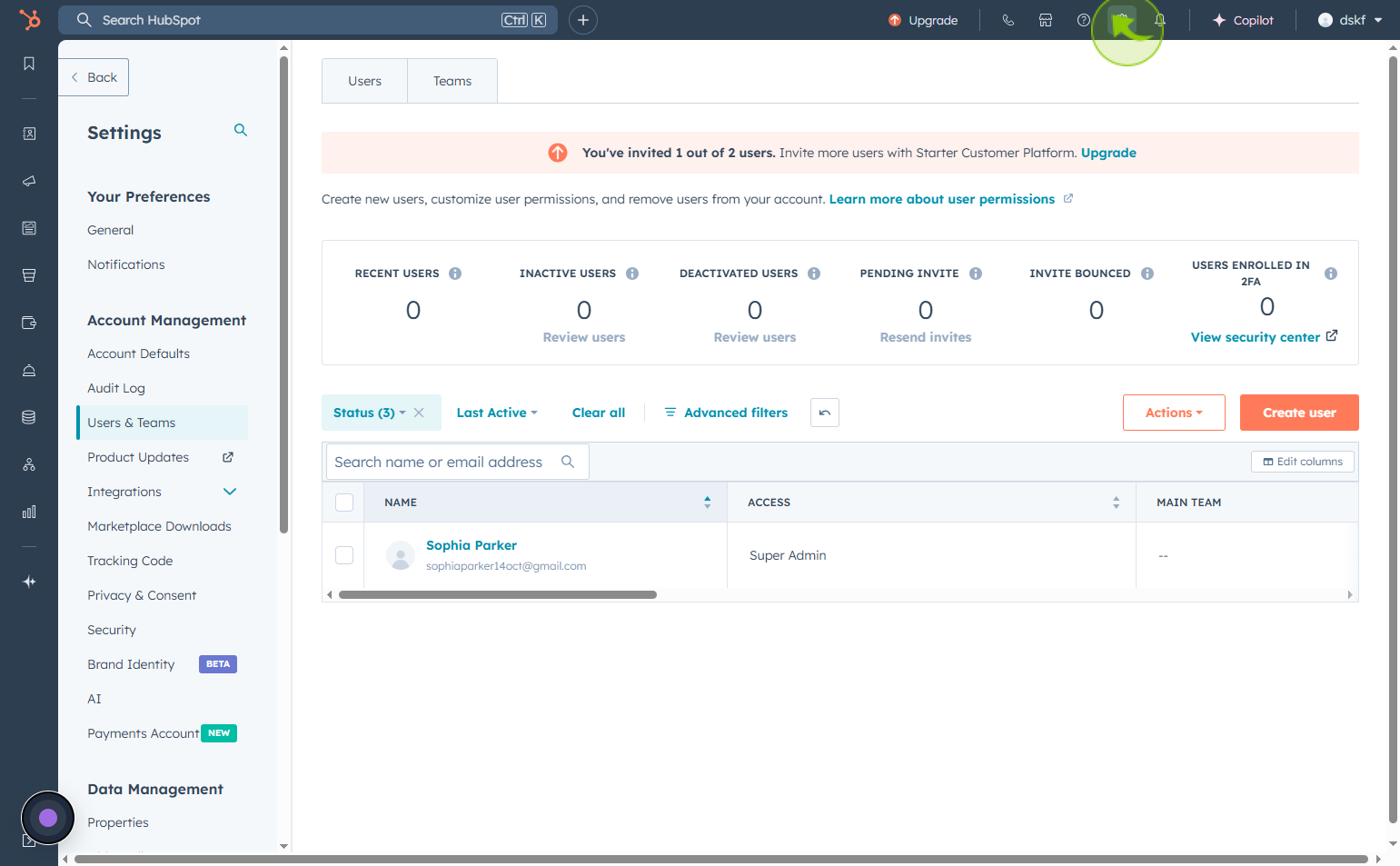
3
Click on "General"
Click on general tab to view and update basic settings
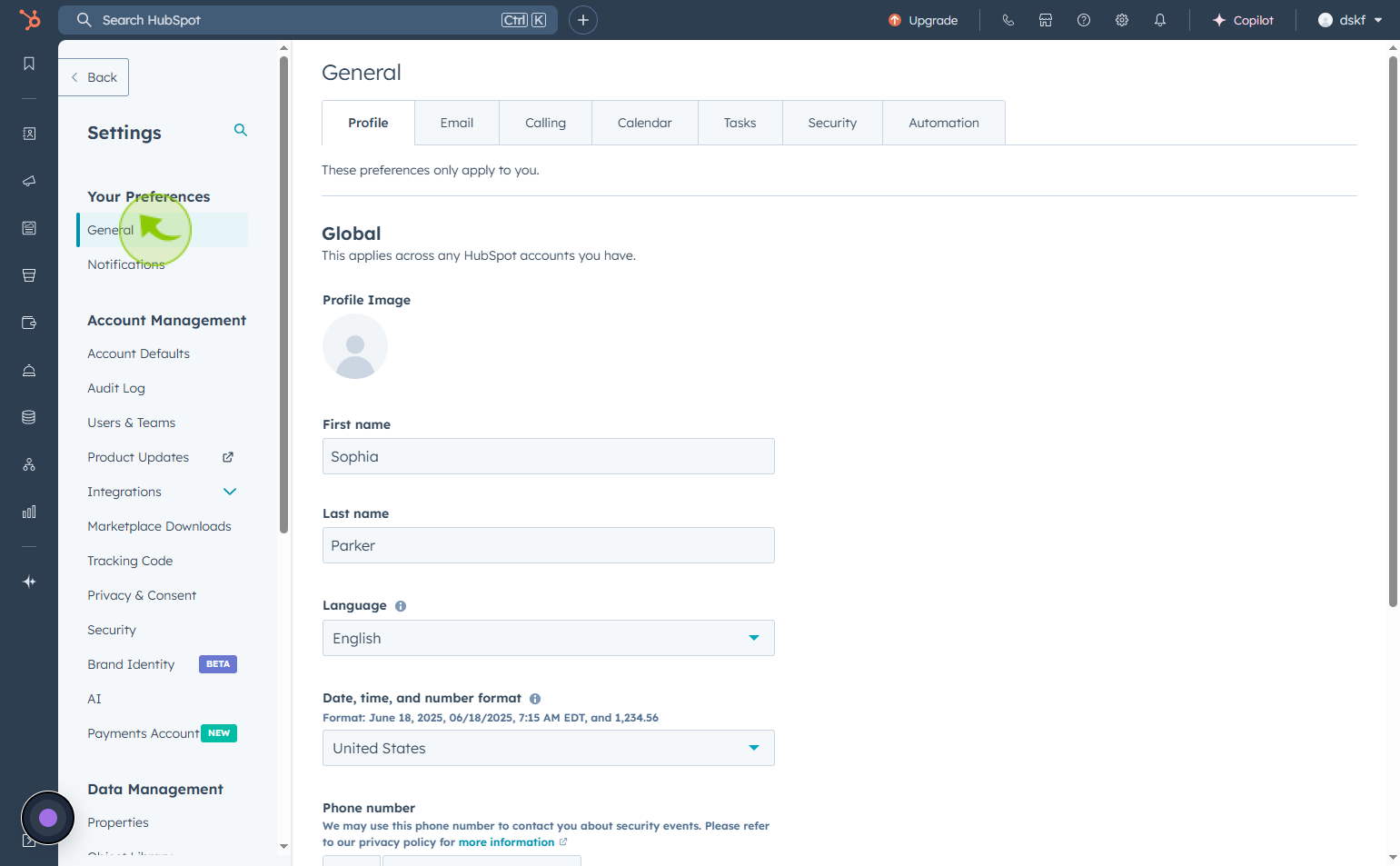
4
Click on "Email"
Click on the email tab to access your email

5
Click "Connect personal email"
Click on connect personal email to link your personal email account with the platform.
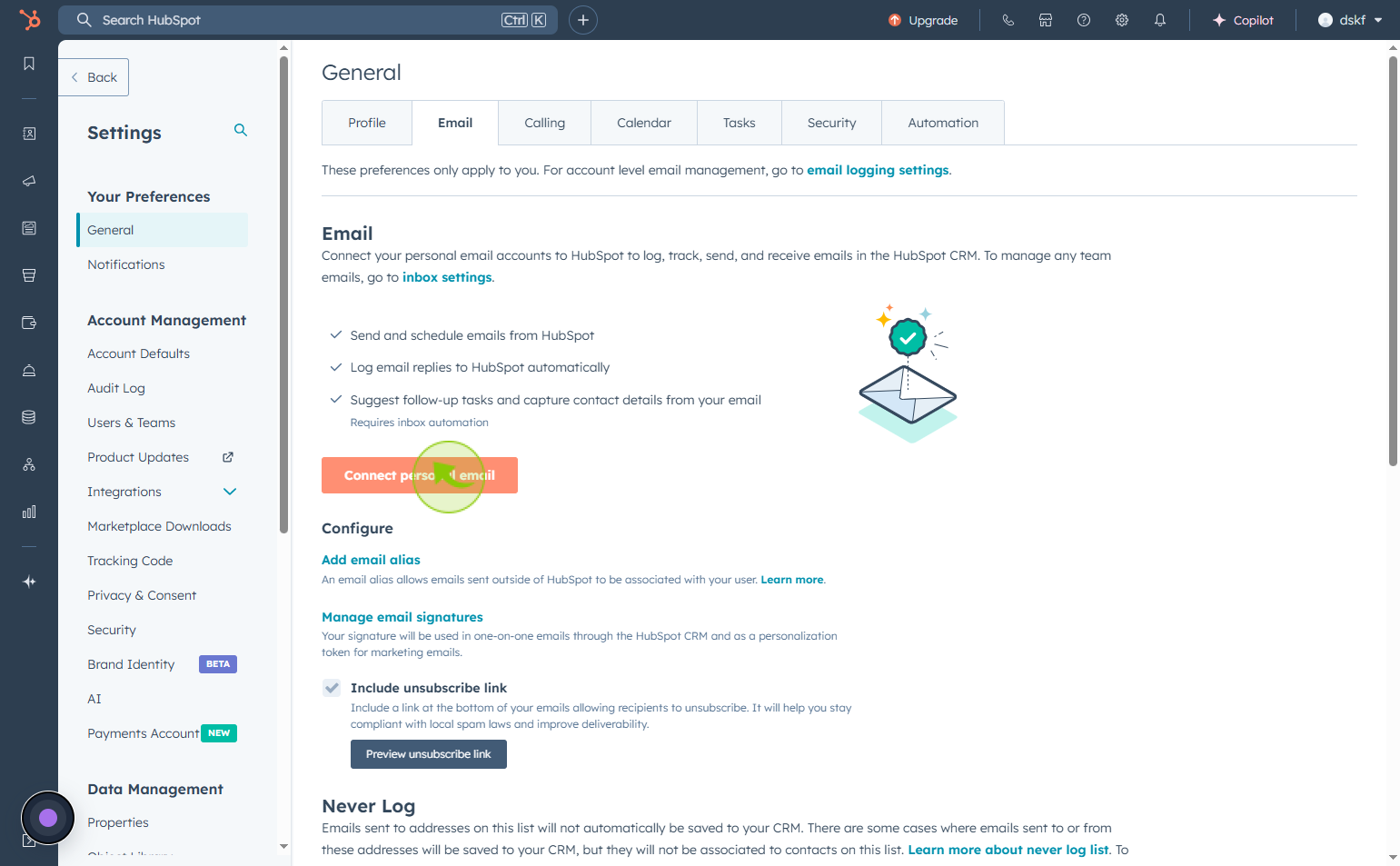
6
Click on the "checkbox"
select the checkbox turn on inbox automation
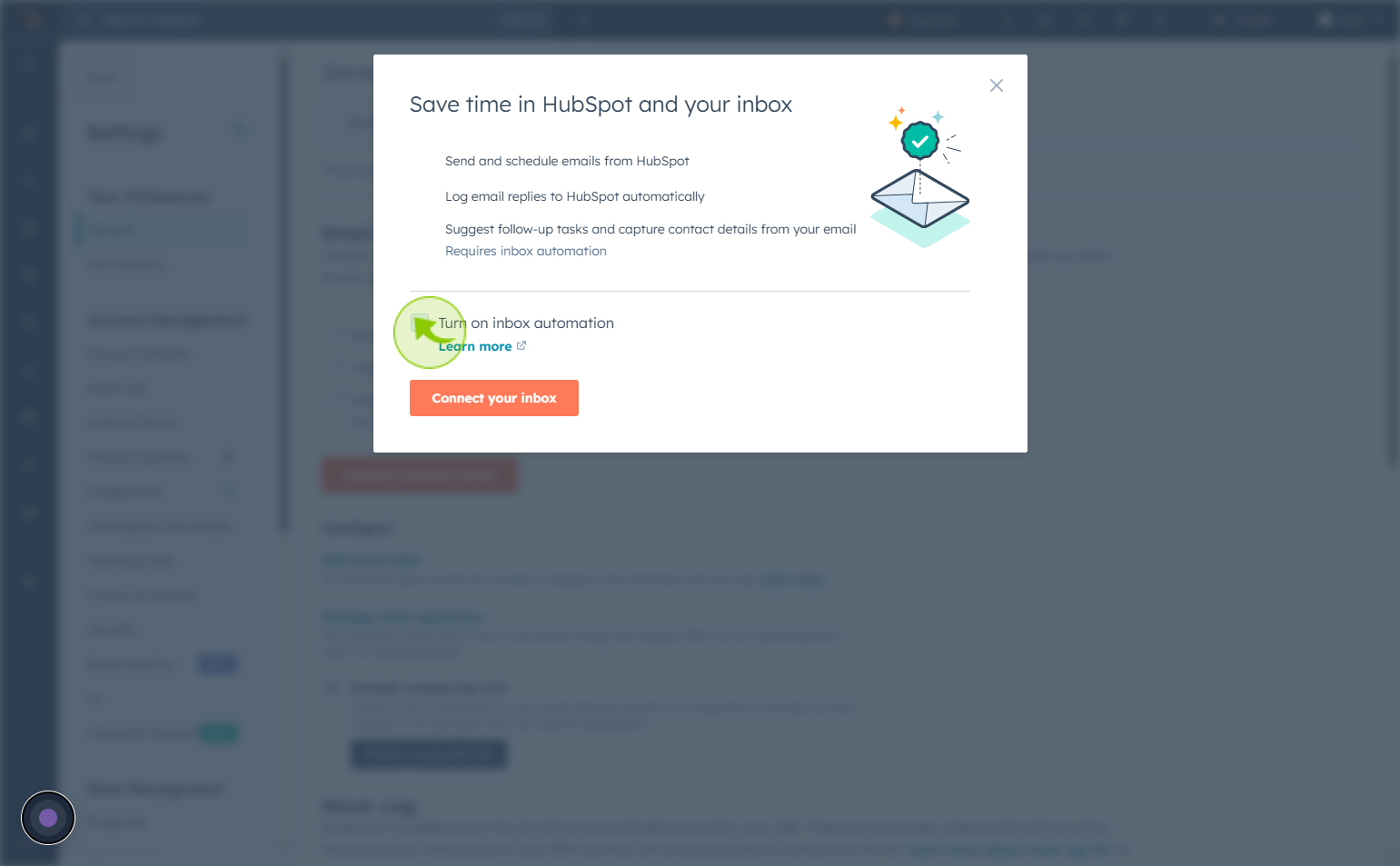
7
Click "Connect your inbox"
Select connect your inbox
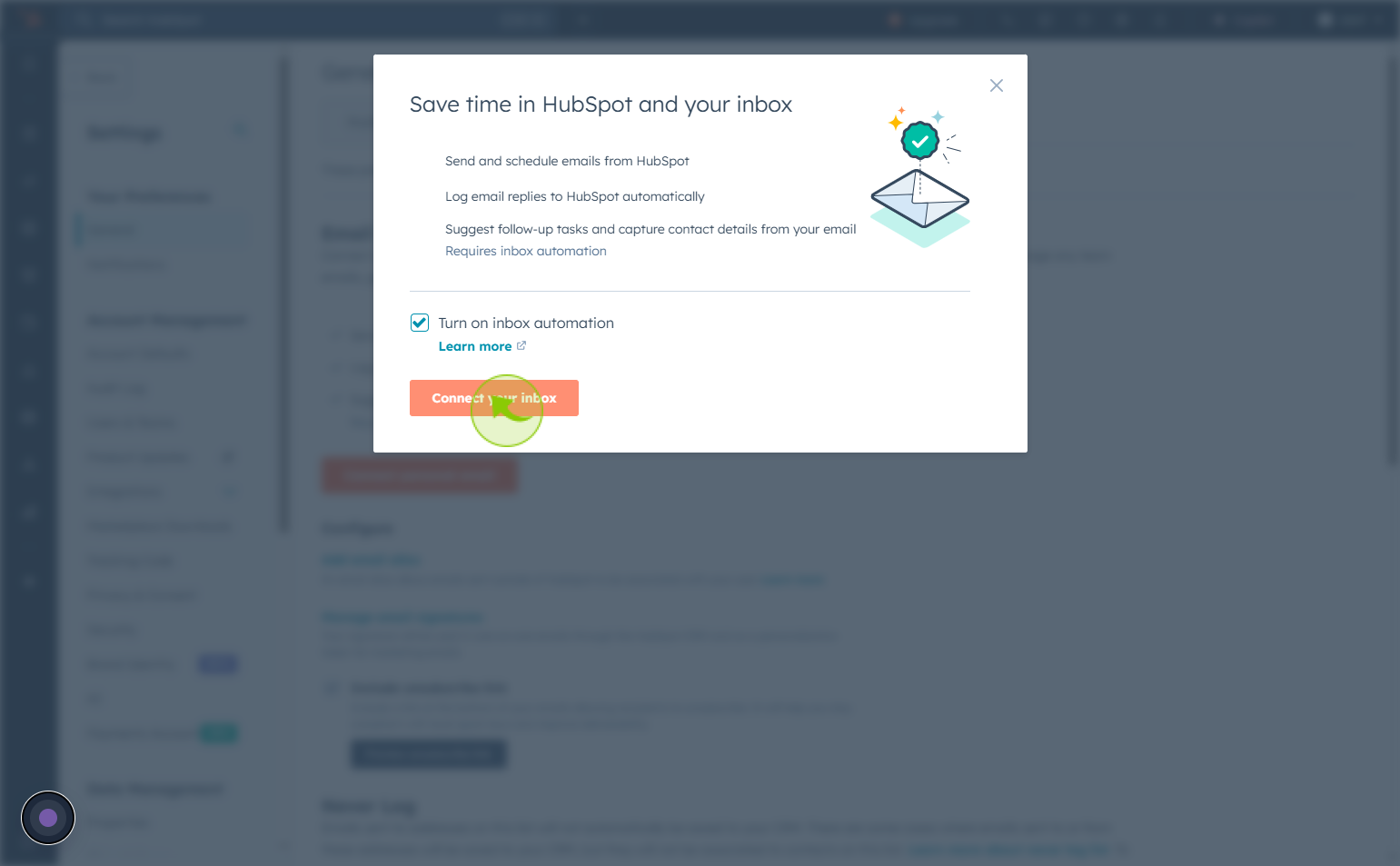
8
Click the "Email address" text field
Enter your email address
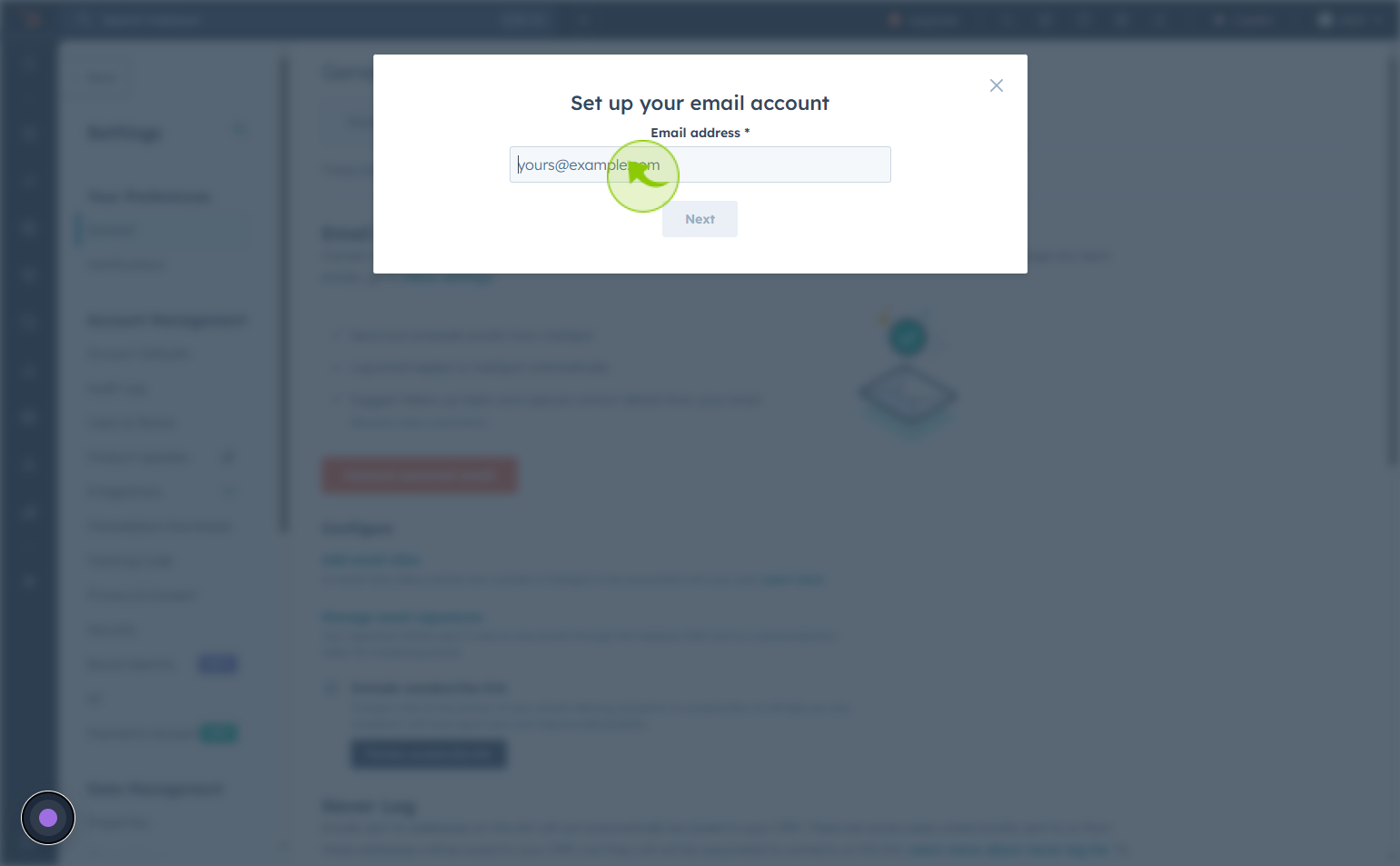
9
Click "Next"
After enter the email address click on next
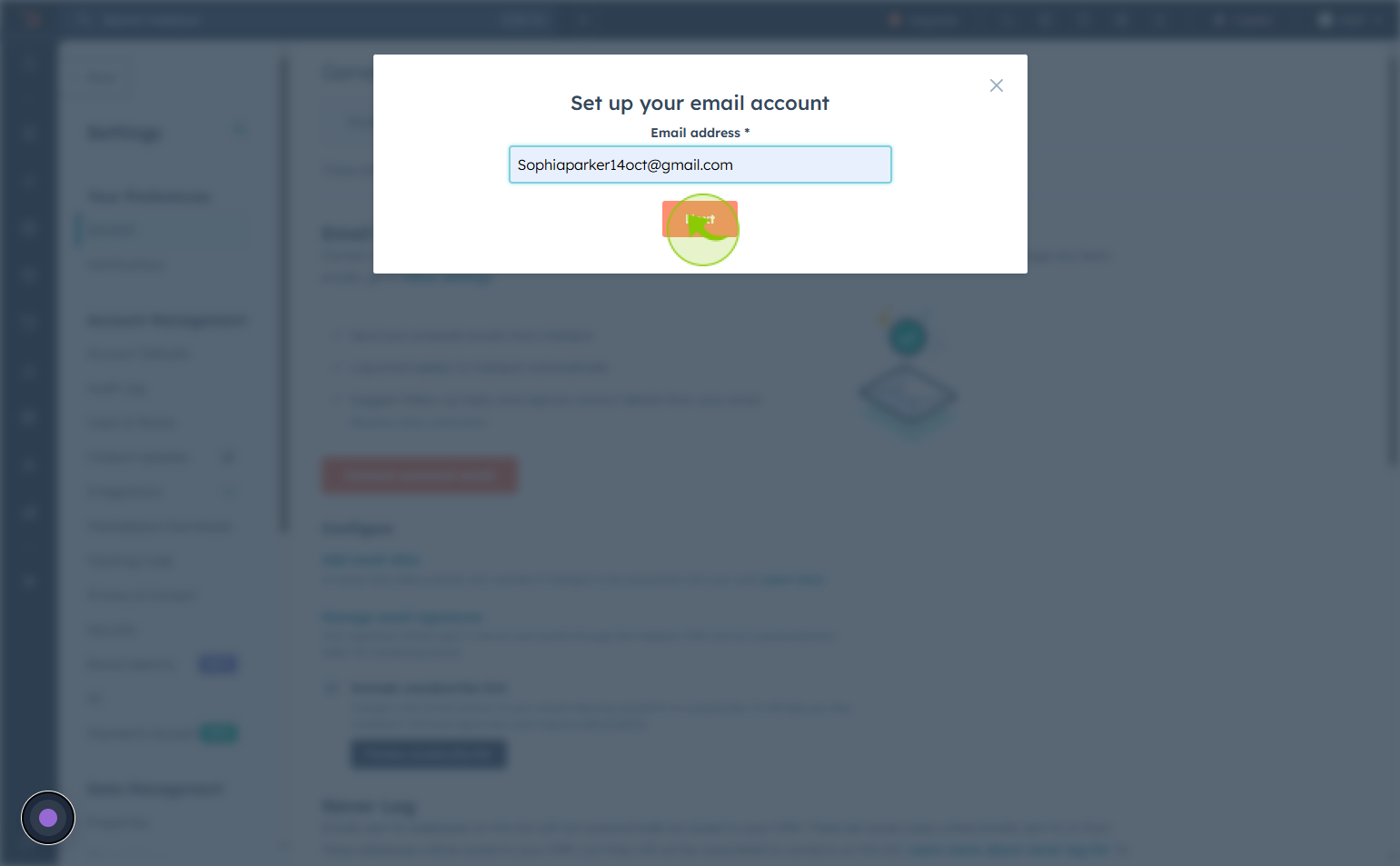
10
Click "Connect to Gmail"
Clock on connect to gmail
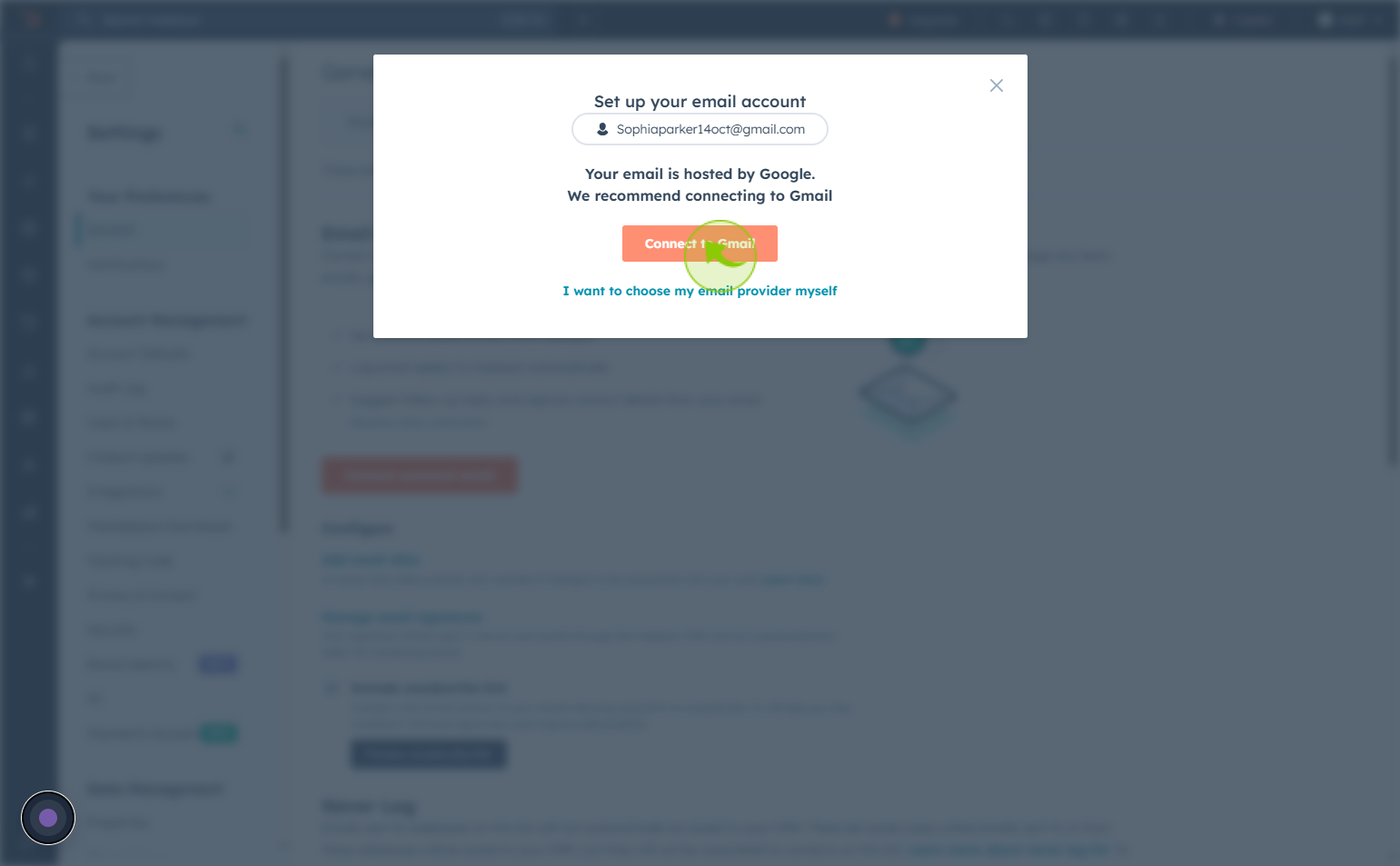
11
Click "Continue"
Click on continue to connect your google account to HubSpot CRM
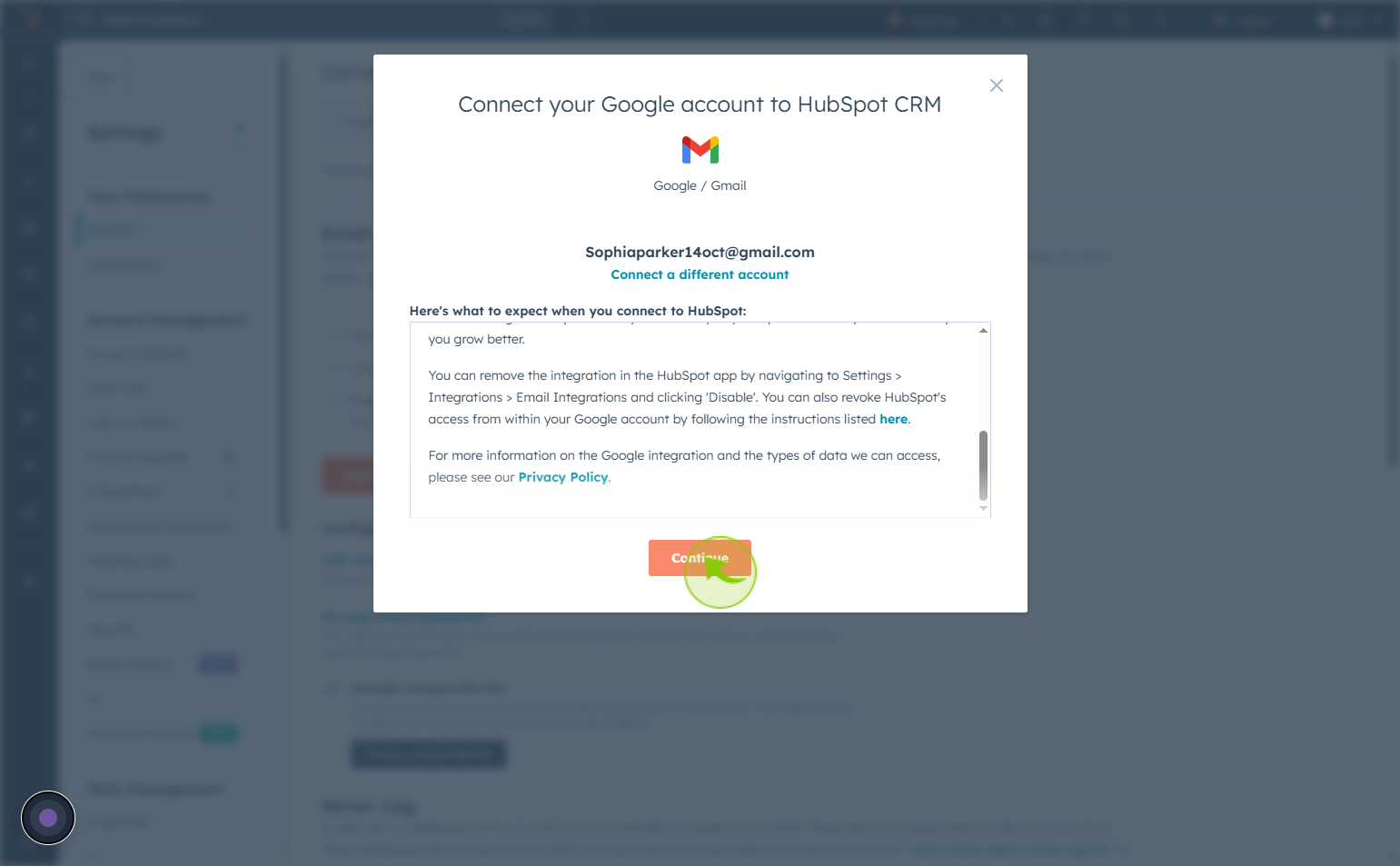
12
Click on your gmail account
Select the account to connect
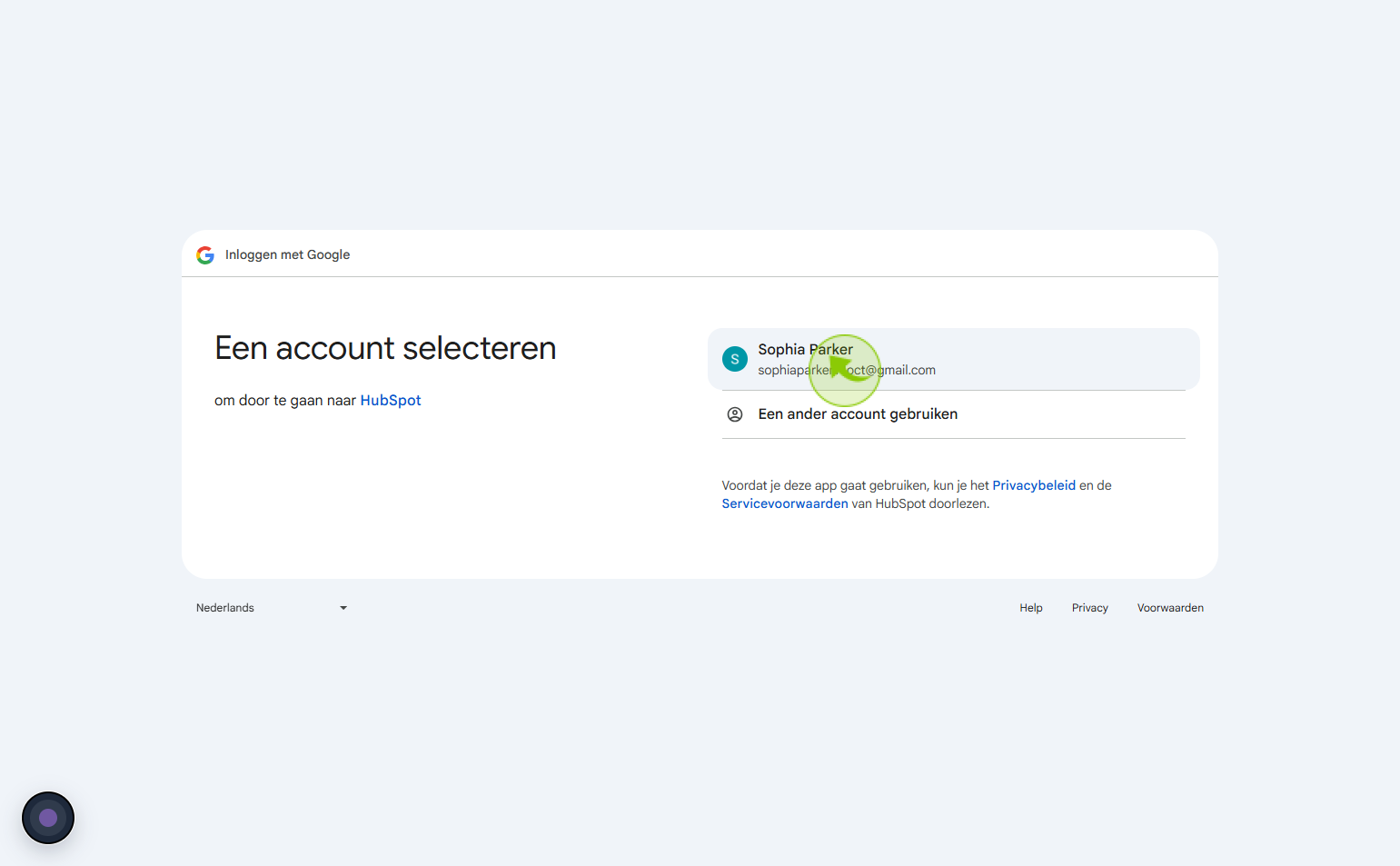
13
Click "Download Extension"
Click on download extension your gmail is now connected to HubSpot
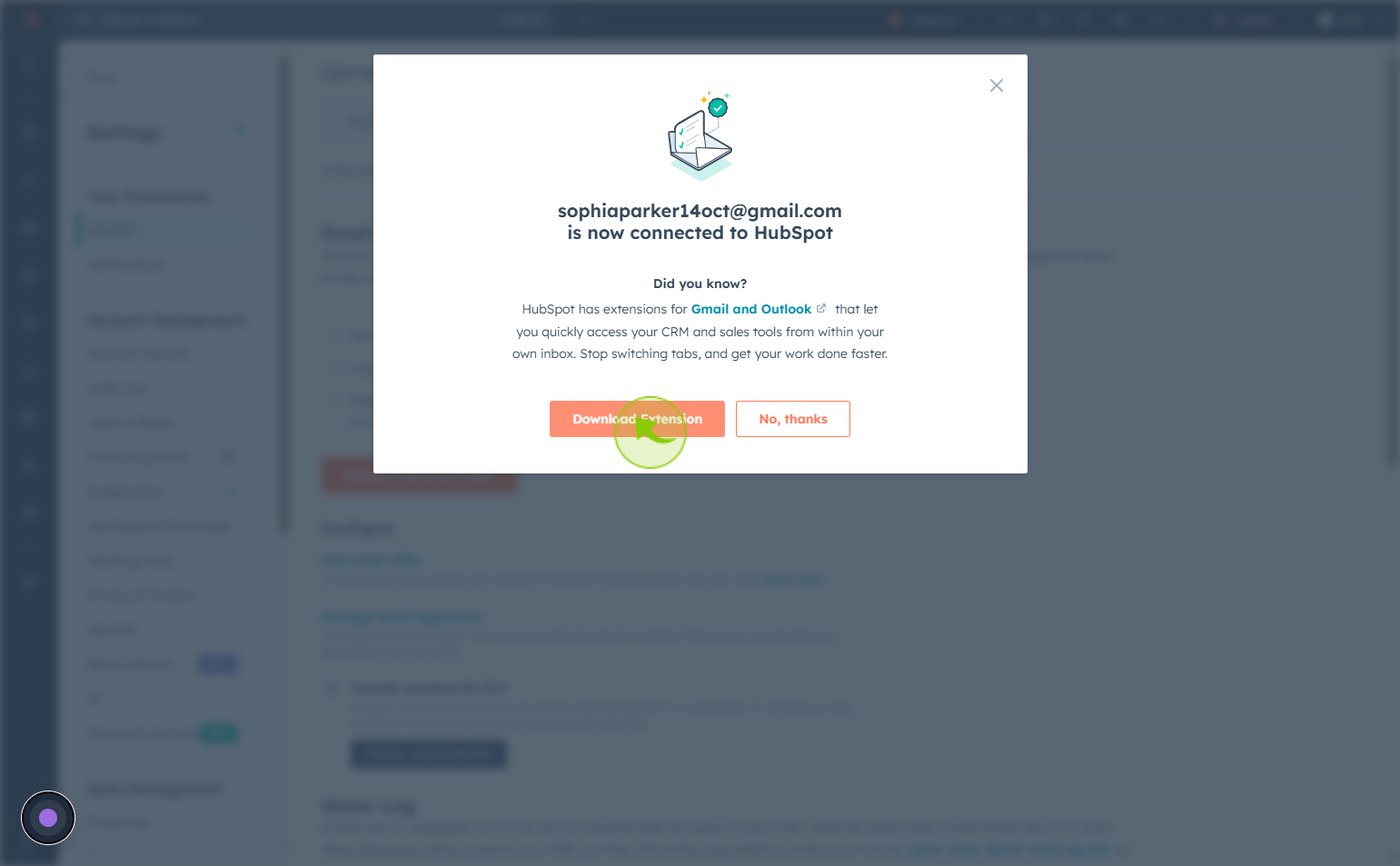
14
Click "Download"
Download extension for gmail(chrome)
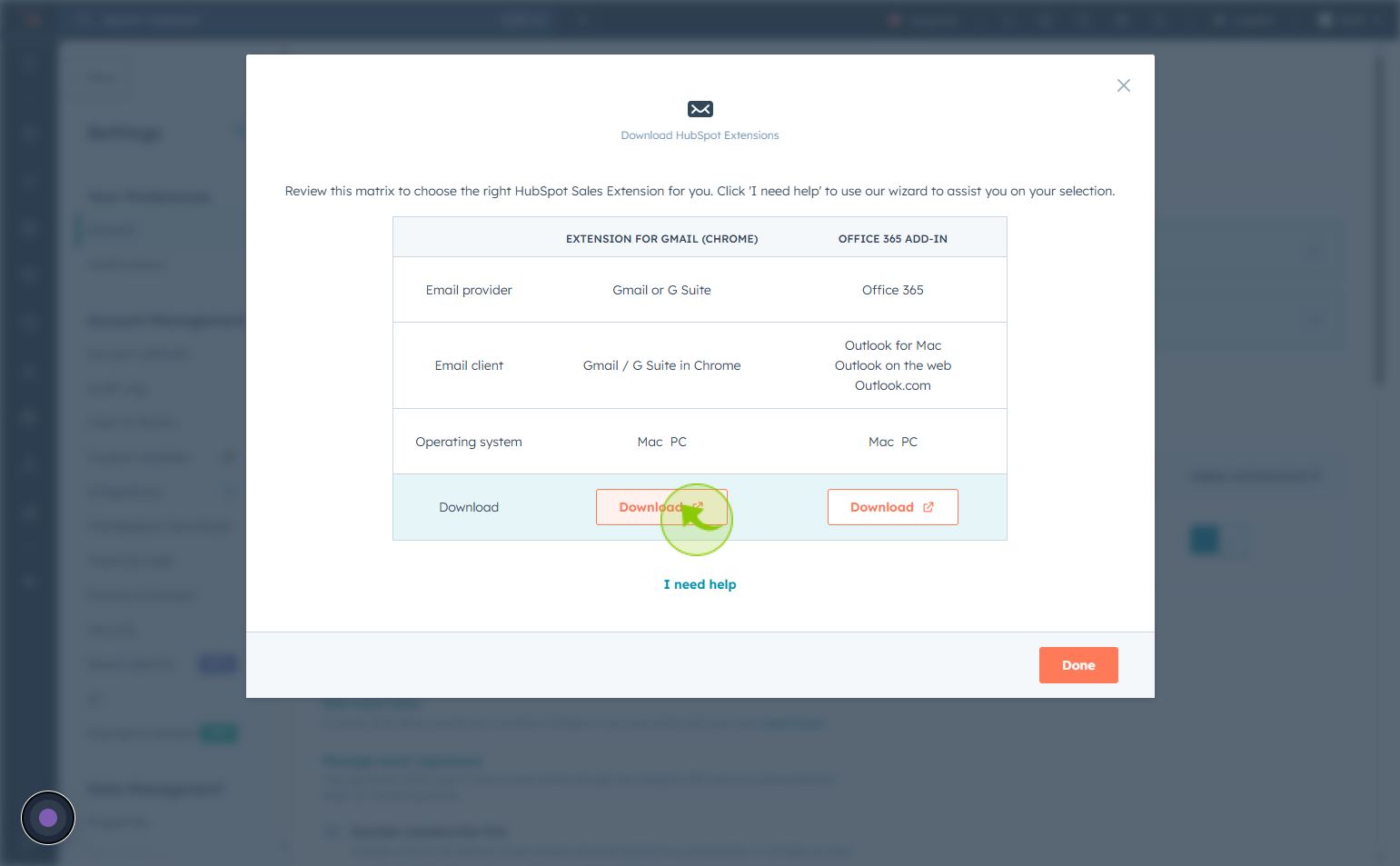
15
Click "Download"
Download office 365 add-in, click on done
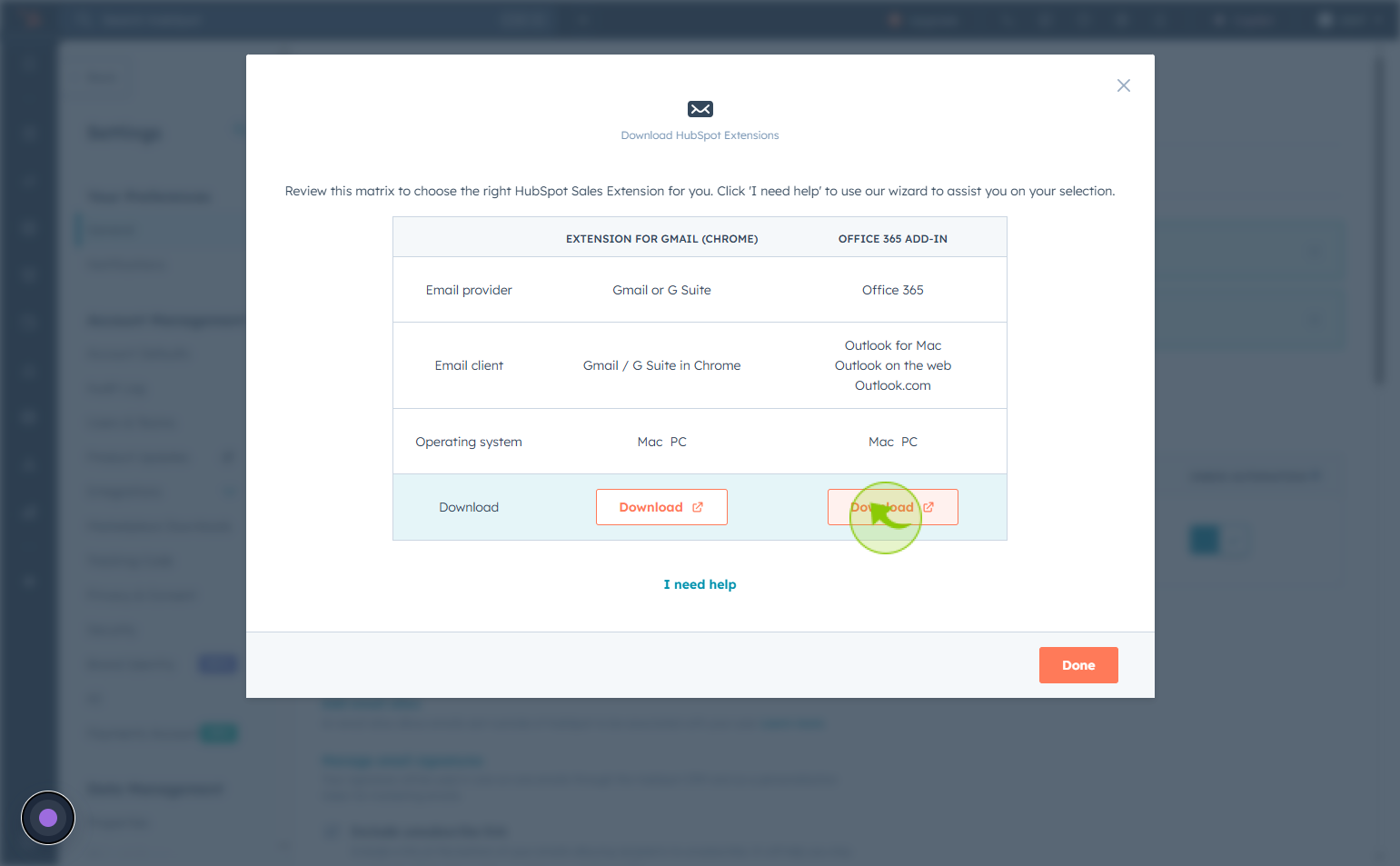
16
Click "Starts at Free"
Select start as free option
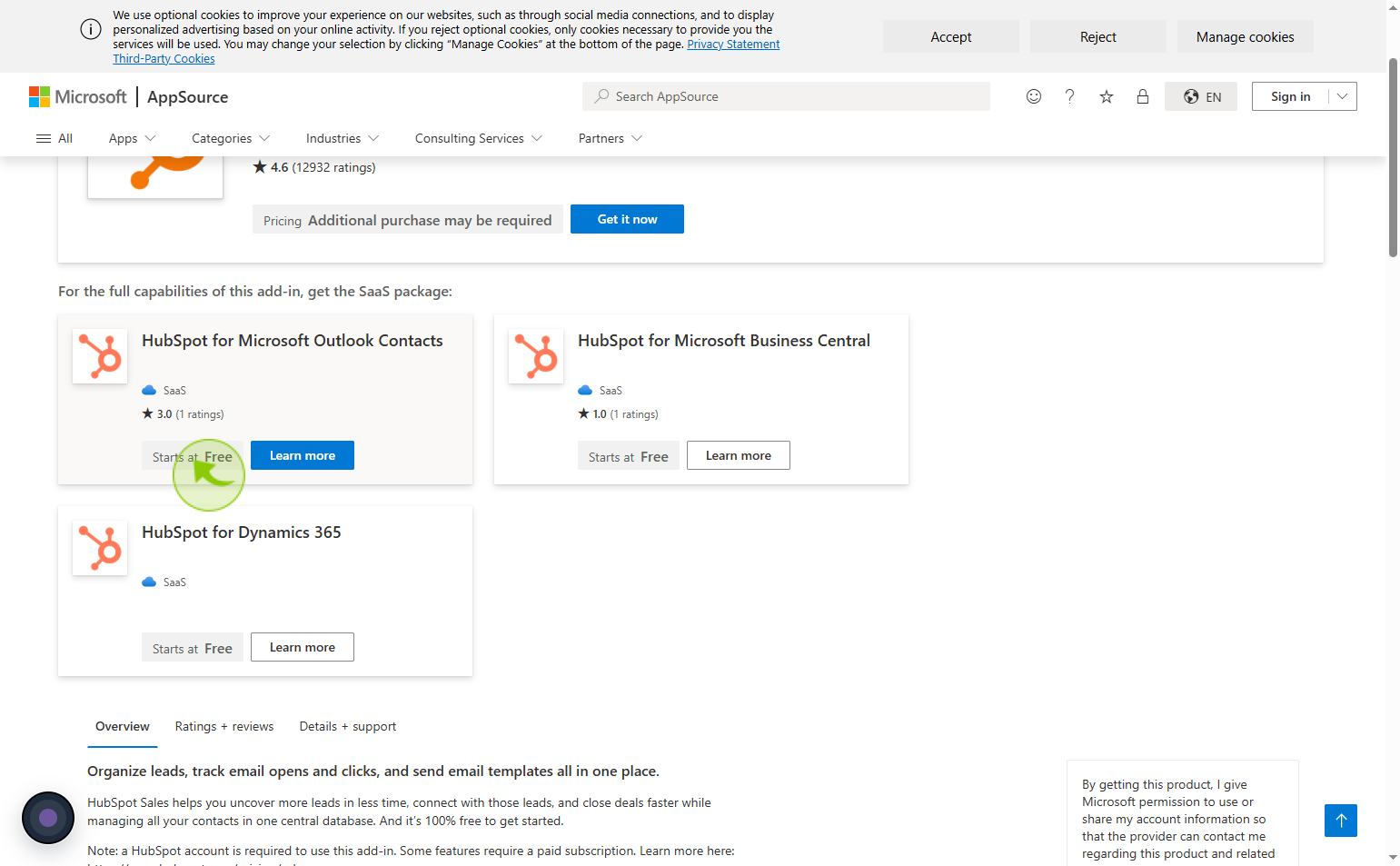
17
Click "Get it now"
then click on get it now
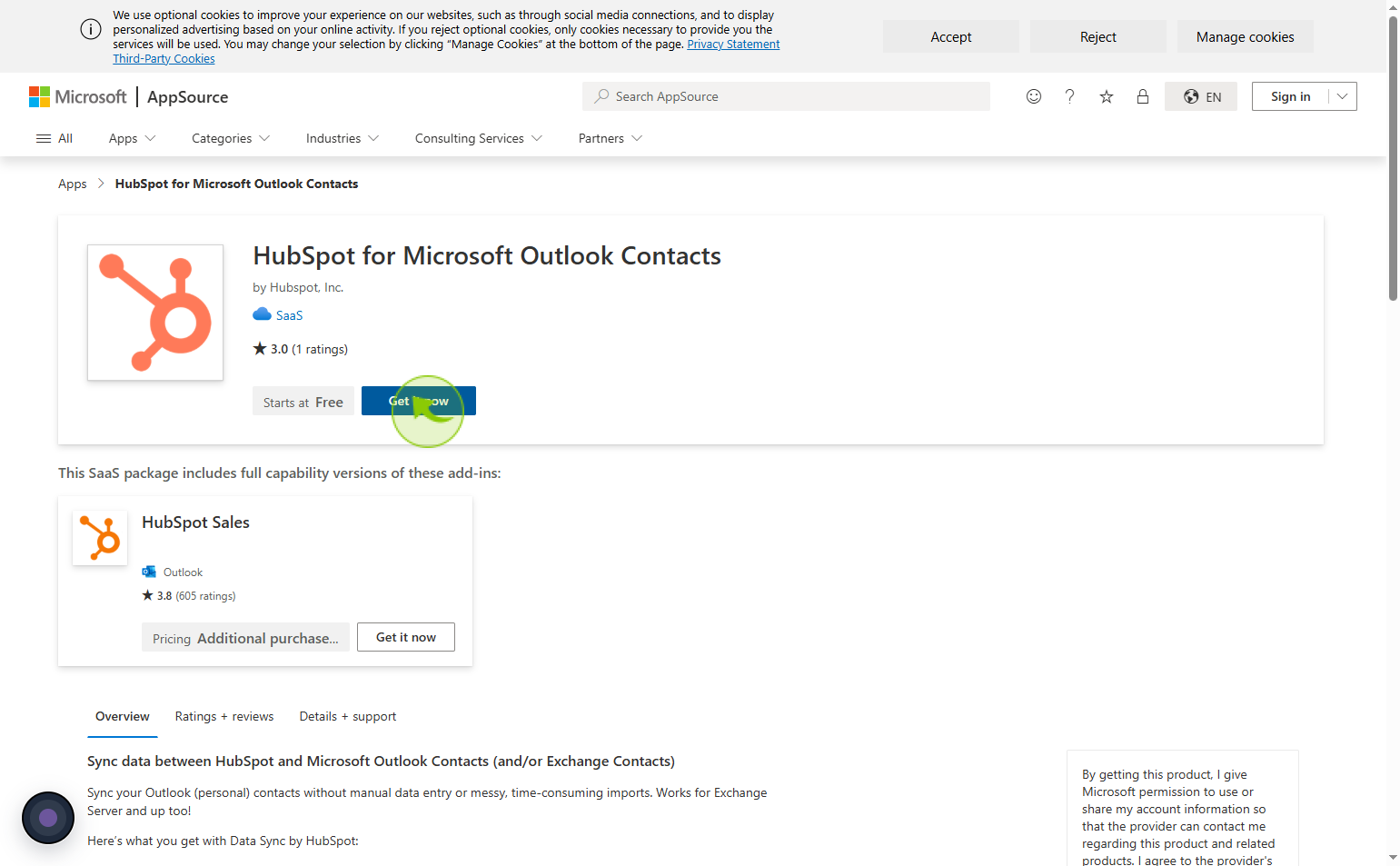
18
Click on "Sign In " to Microsoft AppSource
Enter your work email
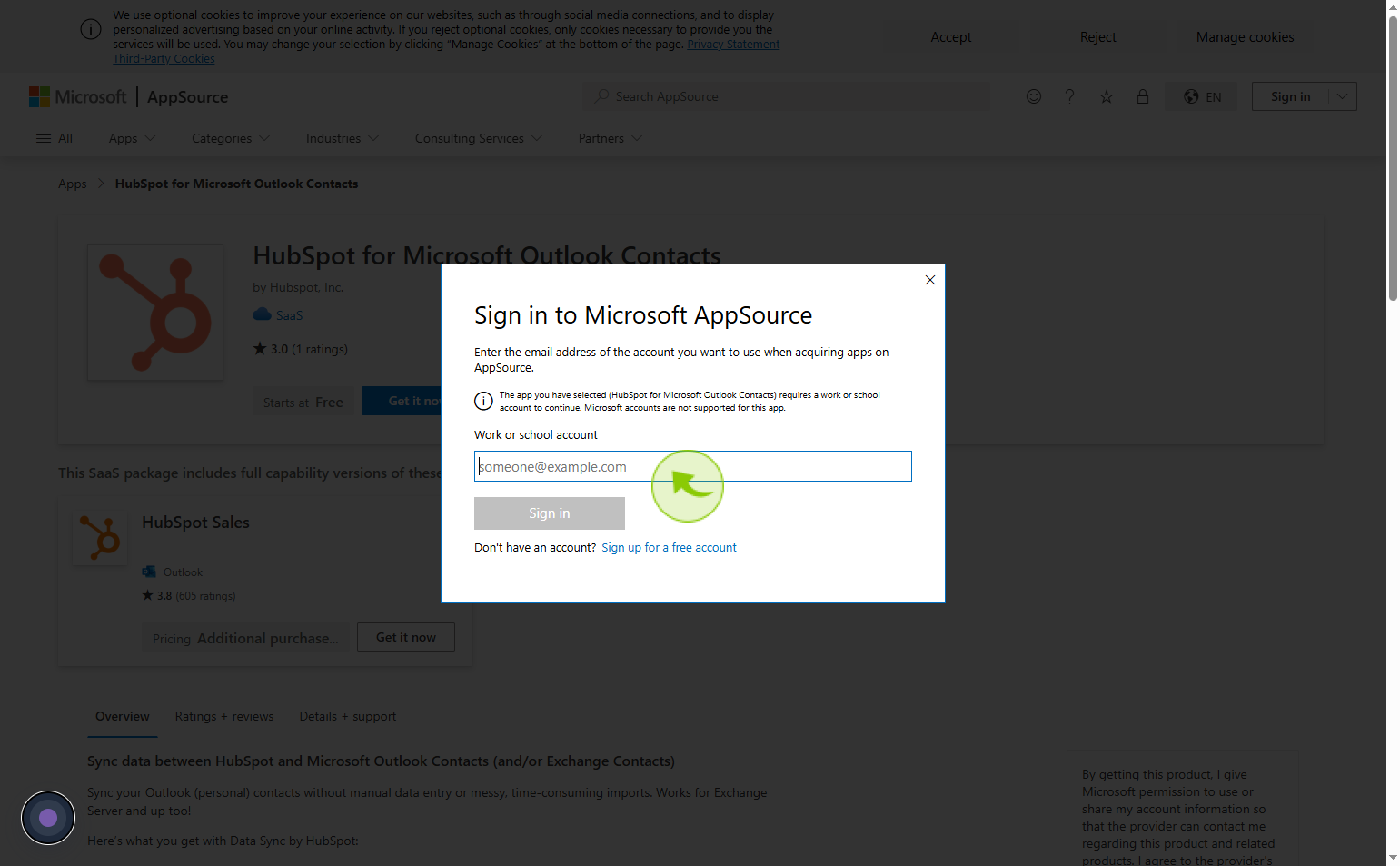
19
Click "Sign in"
Click on sign in to connect your email to hubspot