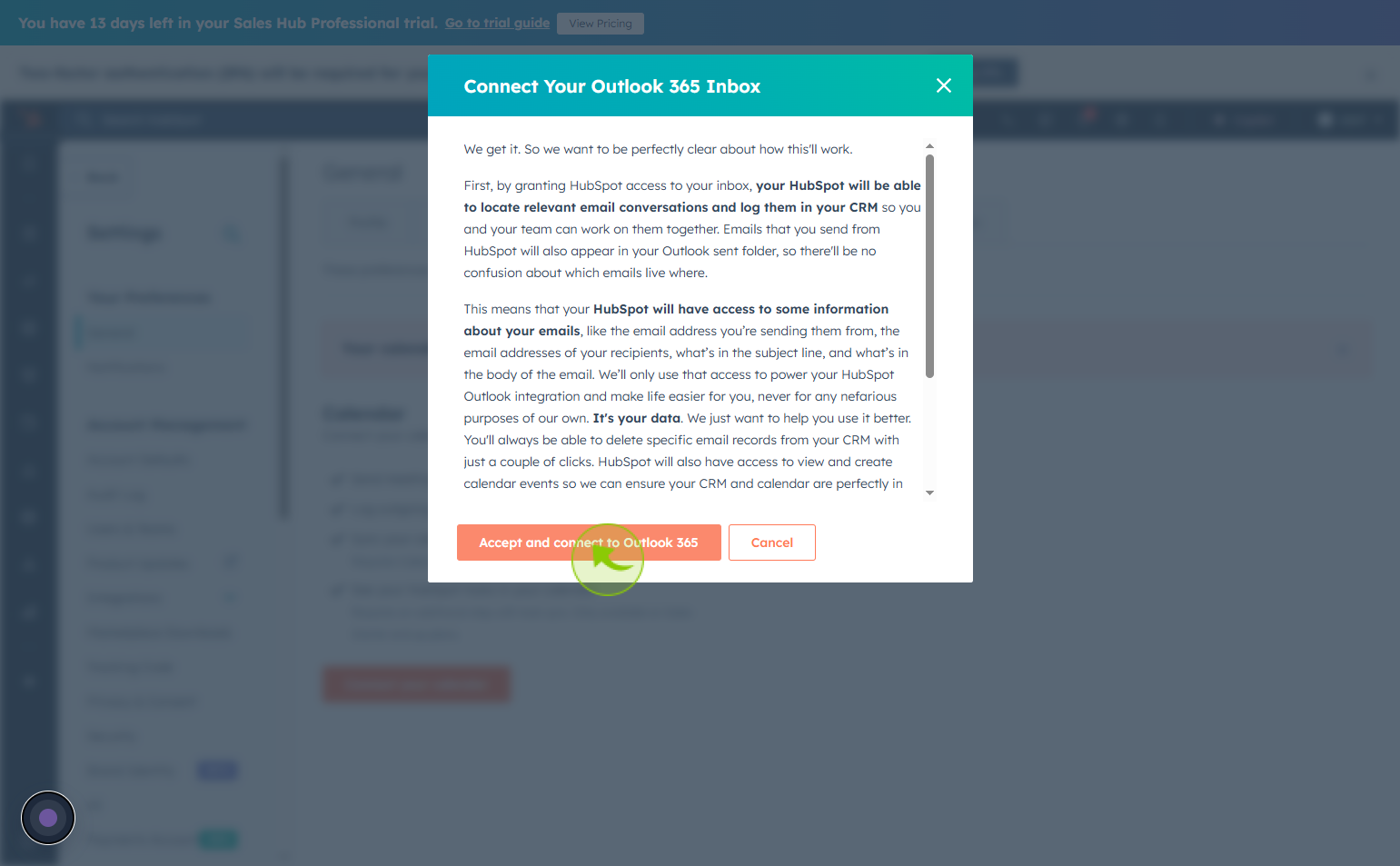How to Connect Google Calendar to Outlook 365 ?
|
 Hubspot
|
Hubspot
|
1 month ago
|
8 Steps
Connecting Google Calendar to Outlook 365 allows you to view and manage all your events in one unified calendar, enhancing productivity and reducing scheduling conflicts. This integration ensures that appointments, meetings, and reminders from your Google Calendar appear alongside your Outlook schedule, keeping everything synchronized. It’s especially useful for professionals juggling personal and work calendars or collaborating across platforms. Once connected, changes made in one calendar can reflect in the other, depending on the sync method used. This setup streamlines your workflow, simplifies time management, and ensures you never miss an important meeting, no matter which calendar you're using.
How to Connect Google Calendar to Outlook 365 ?
|
 Hubspot
|
Hubspot
|
8 Steps
2
Click on "Settings" icon
Click on the settings icon to access configuration options or preferences.
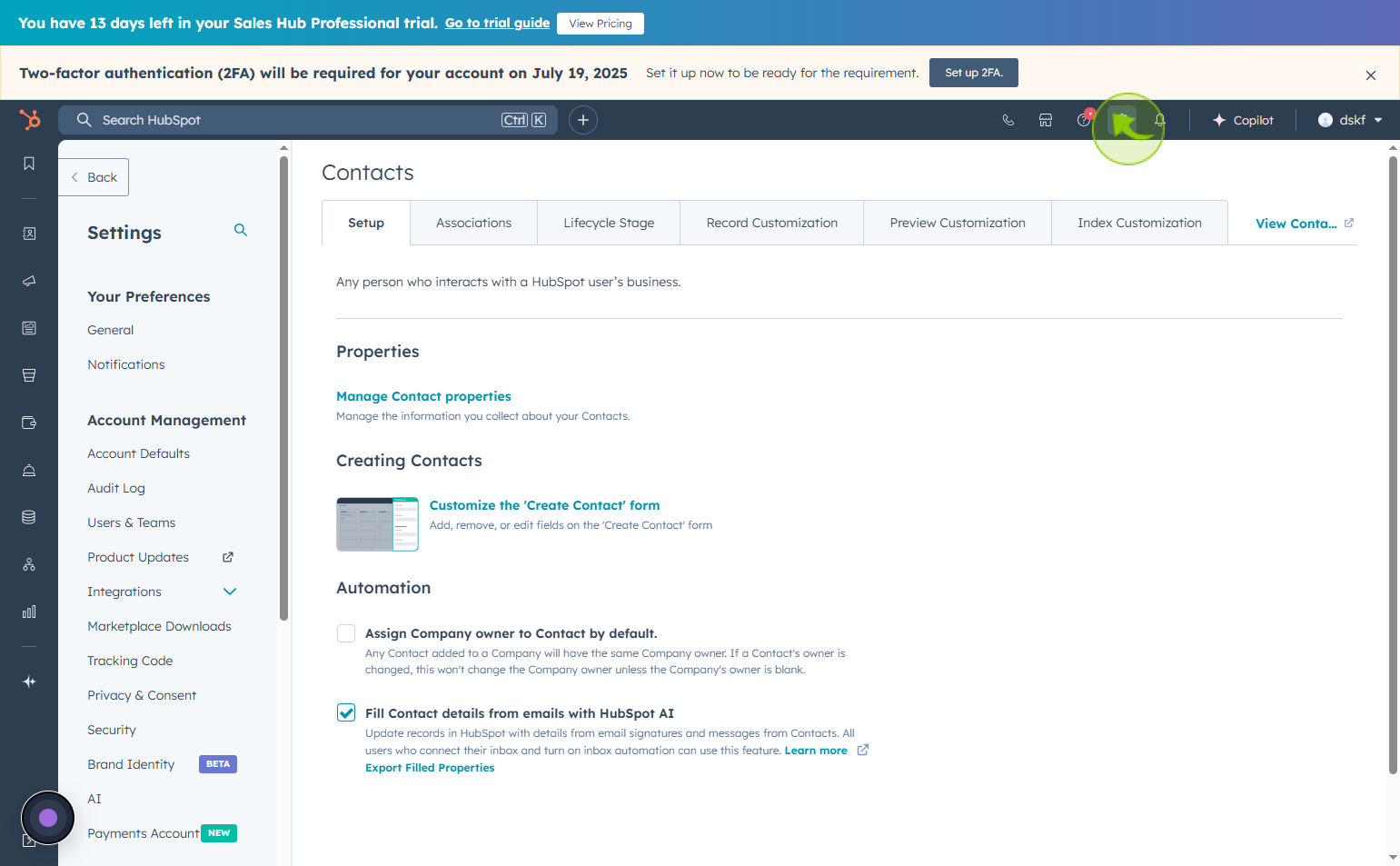
3
Click on the "General"
Click on general tab to view and update basic settings
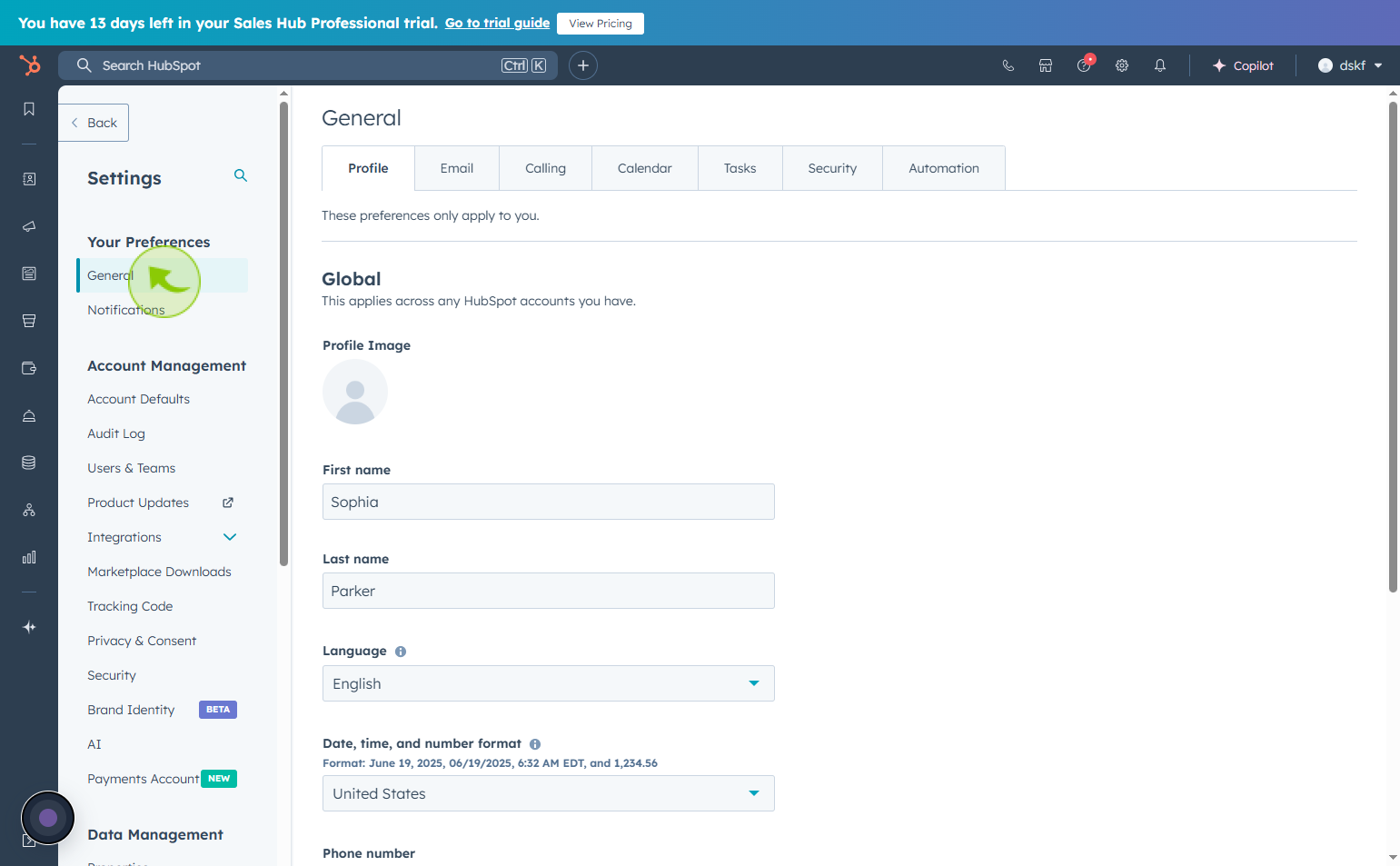
4
Click on the "Calendar"
Go to the Calendar section.
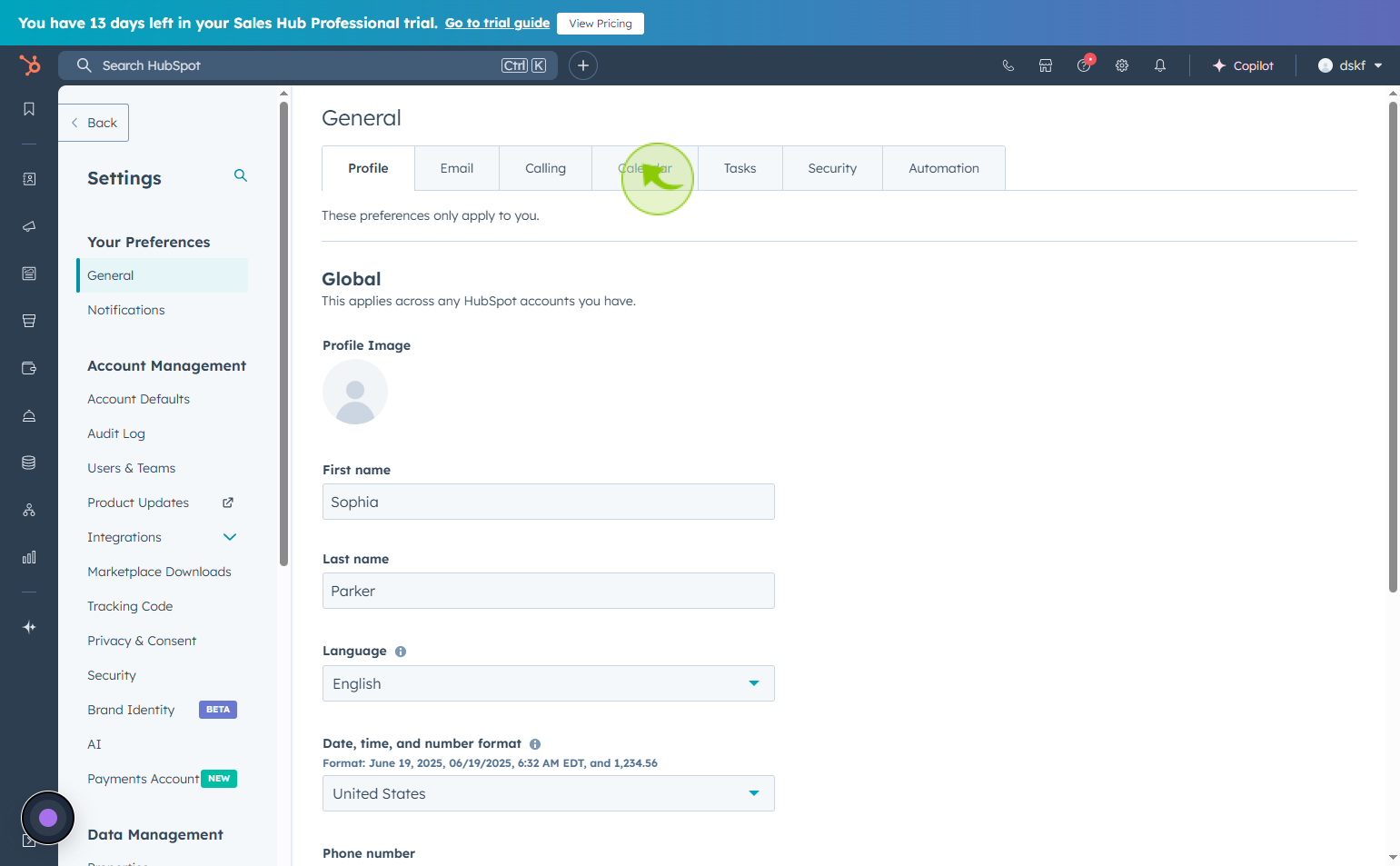
5
Click on the "Connect your calendar"
Locate and click on Connect your calendar.
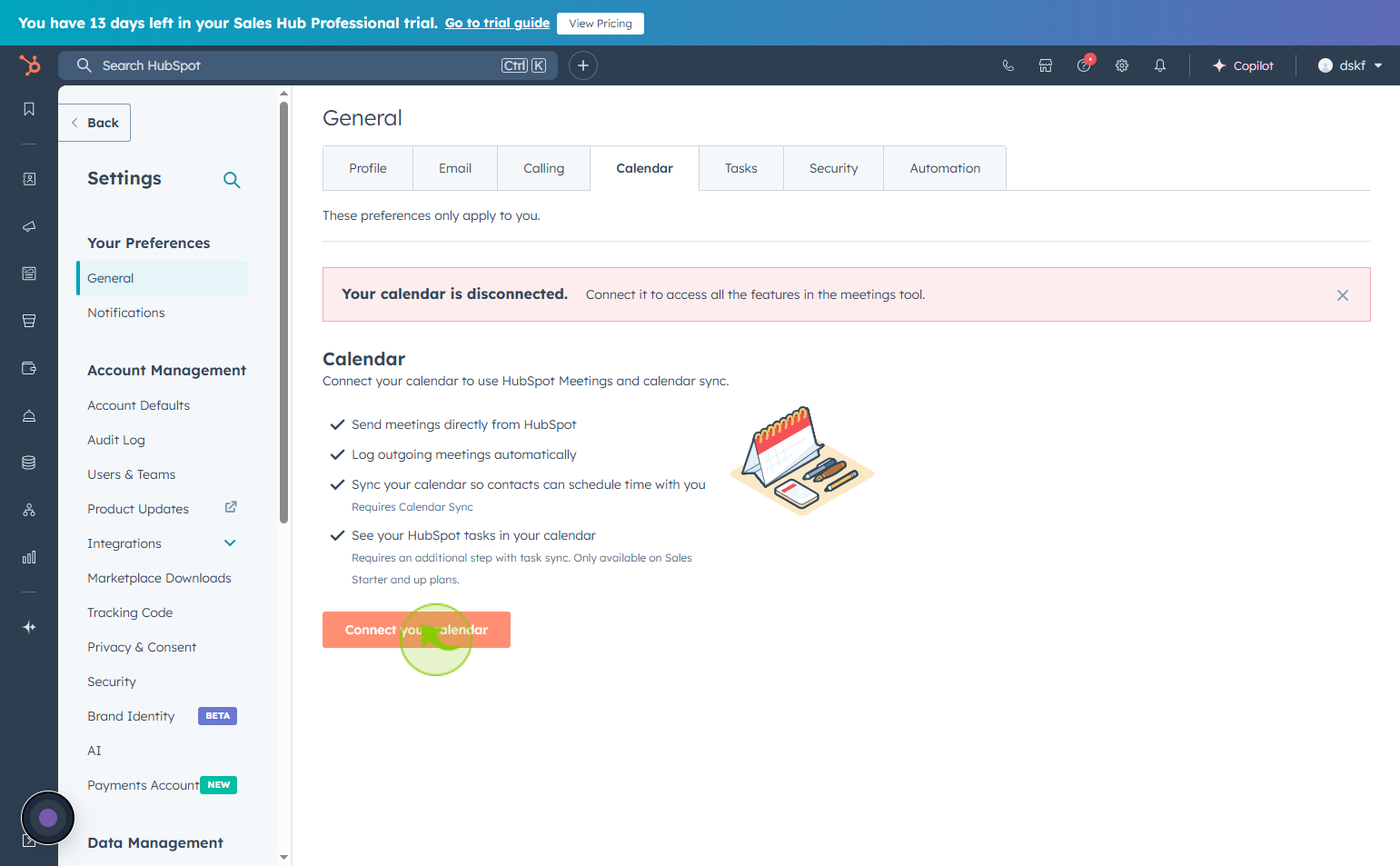
6
Click on the "Microsoft Outlook"
Select the option to connect your calendar for syncing events and meetings.
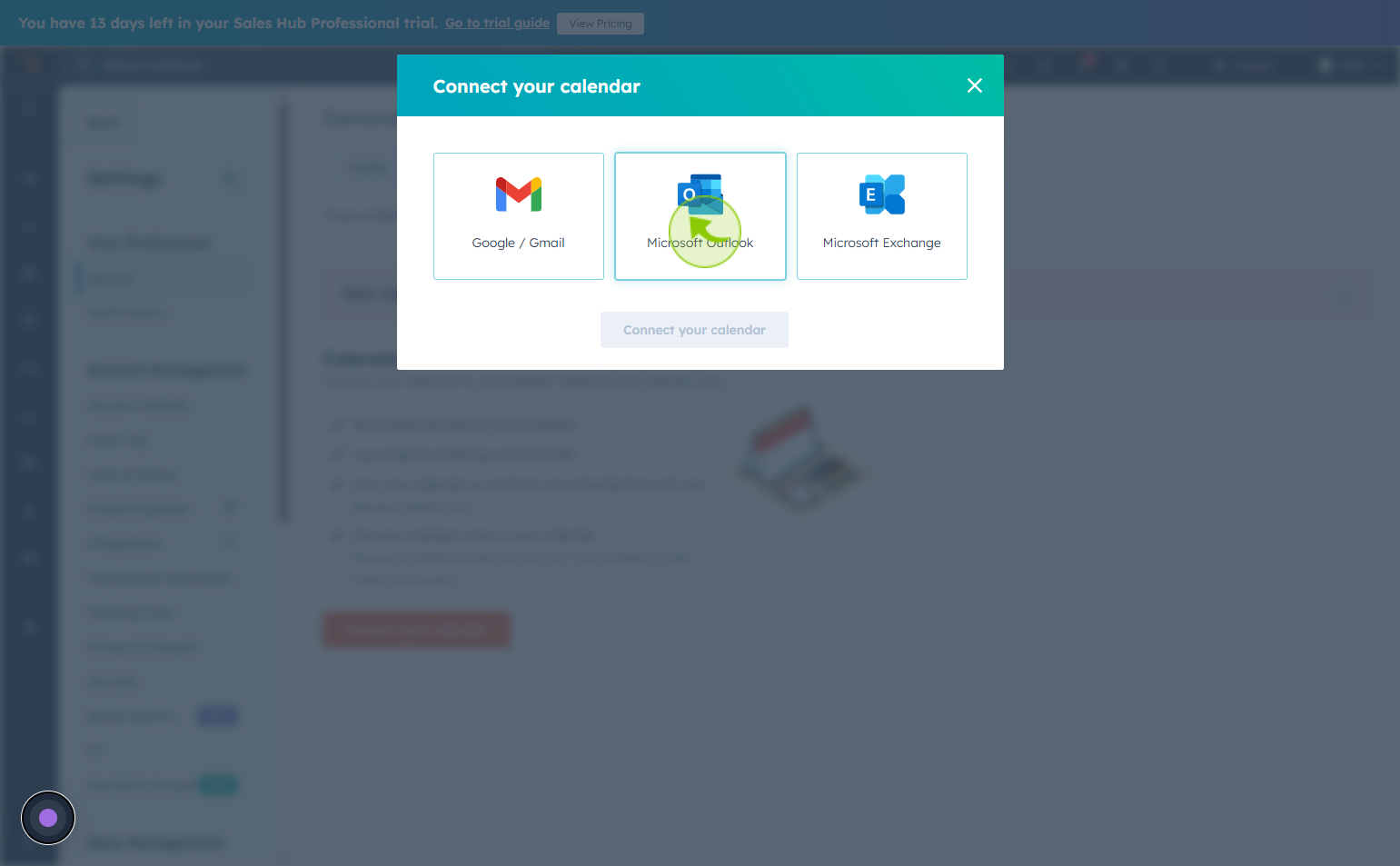
7
Click on the "Connect your calendar"
click on the option connect your calendar for syncing events and meetings.
Ask ChatGPT
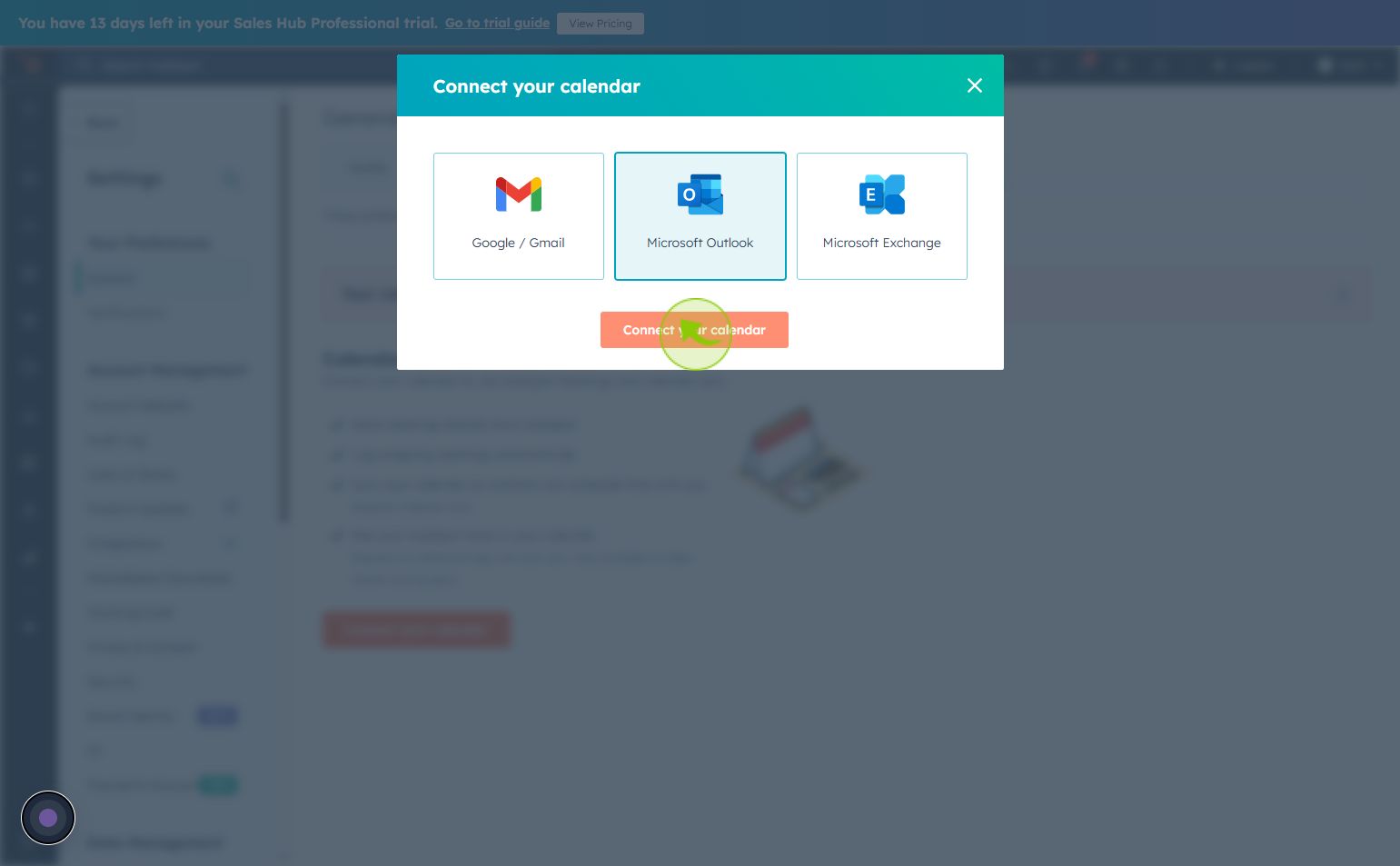
8
Click on the "Accept and connect to Outlook 365"
To continue, choose Accept and connect to Outlook 365.