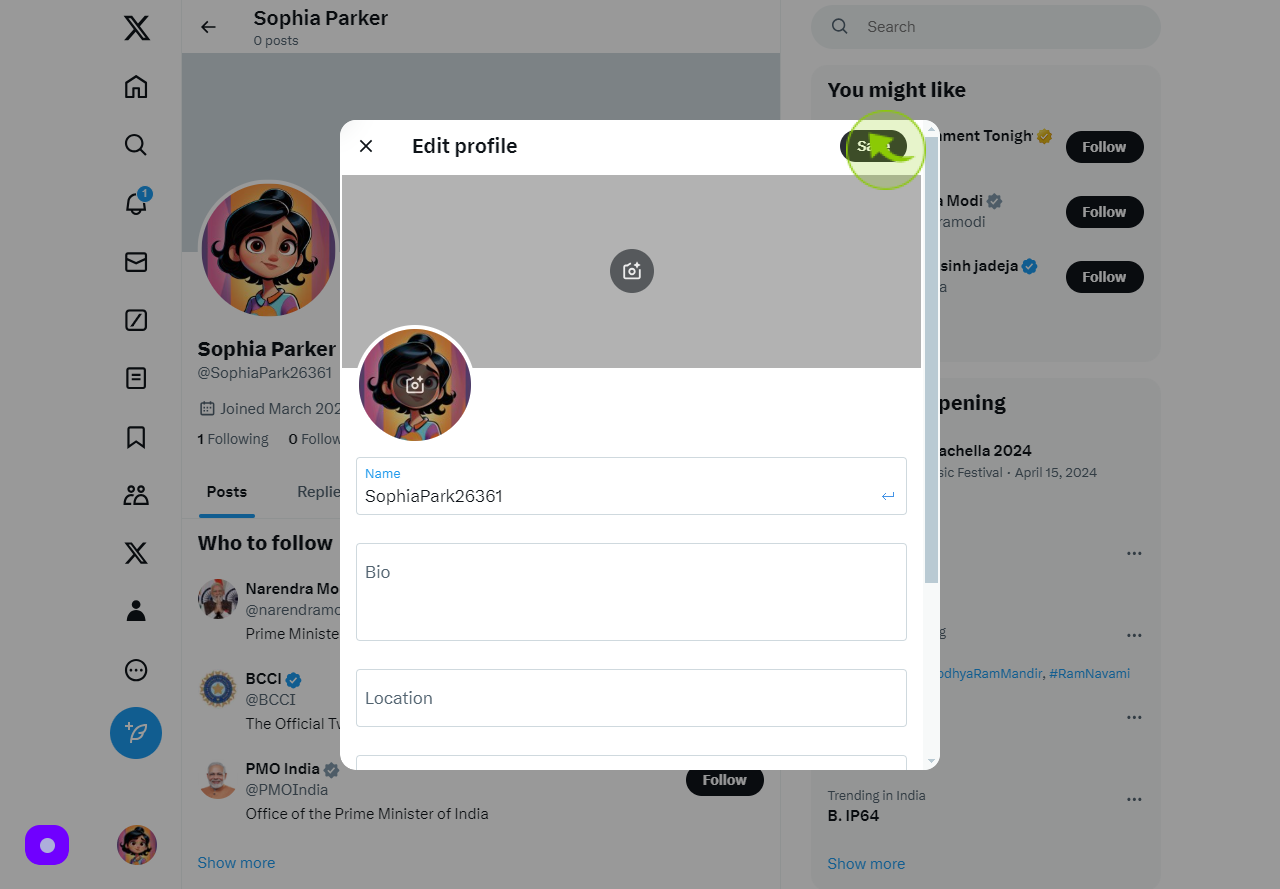How to change your X display name?
|
 X
|
X
|
8 months ago
|
6 Steps
This document provides a step-by-step guide on changing your X (formerly Twitter) display name. Whether you want to refresh your profile or reflect a new persona, this easy tutorial ensures a seamless process. Learn how to access your account settings, edit your display name, and save the changes to showcase your updated identity on your profile instantly. Follow this concise and user-friendly guide to make your profile reflect the name you want others to see.
How to change your X display name?
|
 X
|
X
|
6 Steps
1
Navigate to https://x.com
Go to...
2
Click on "sign in" with google
Access your account effortlessly by clicking 'Sign In' and selecting the convenient Google option
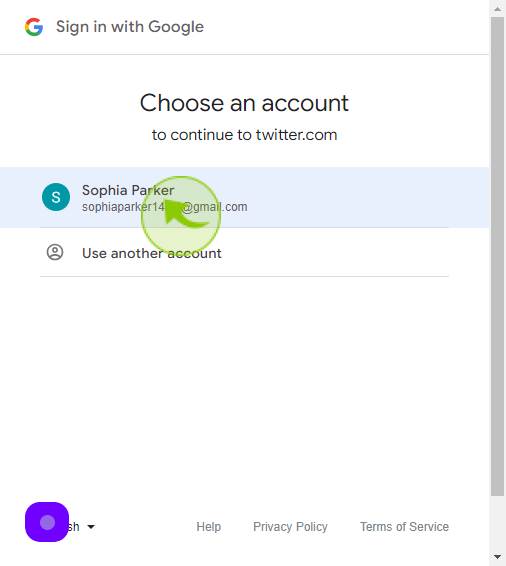
3
Click on "profile icon"
Access your profile swiftly by clicking on the 'profile icon'.
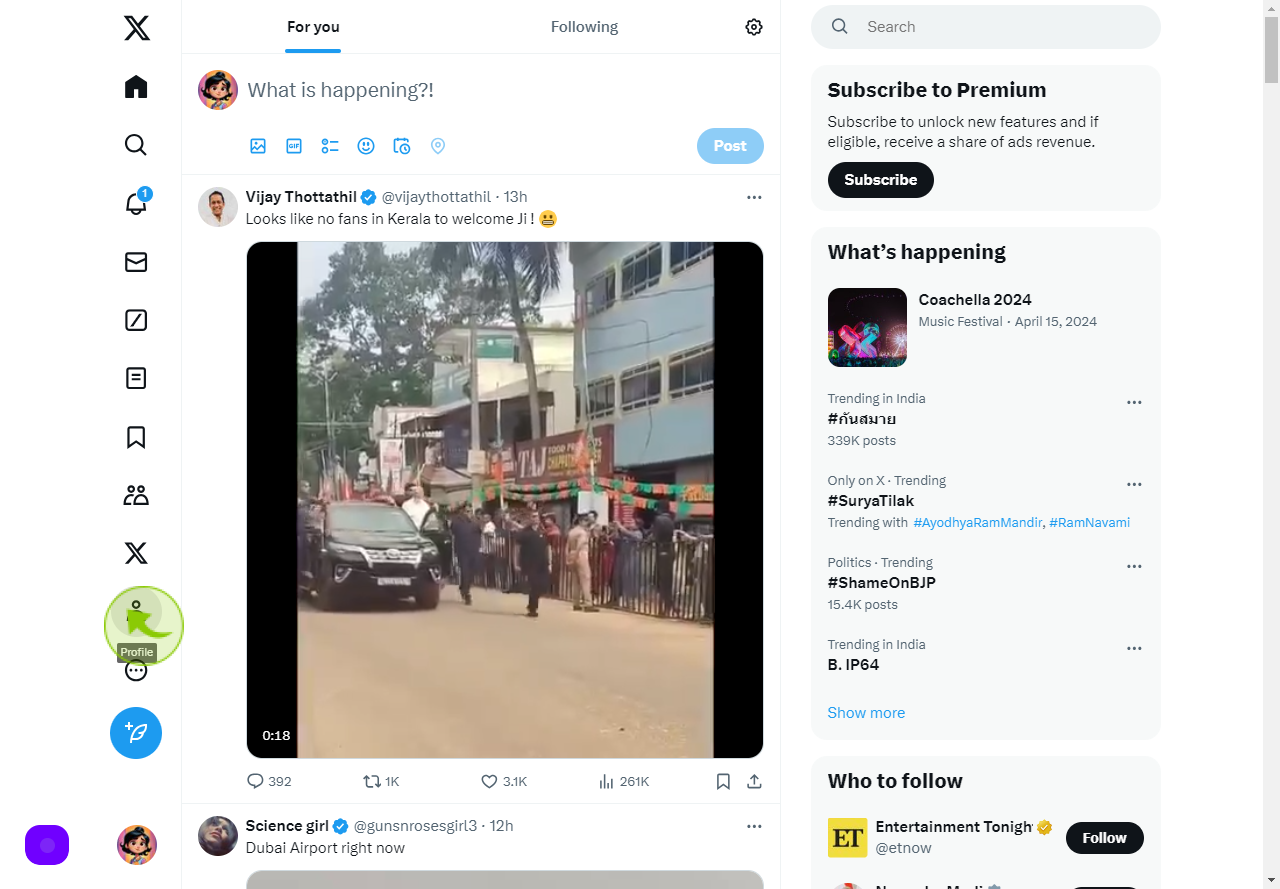
4
Click "Edit profile"
Easily update your profile details by clicking on 'Edit Profile'.
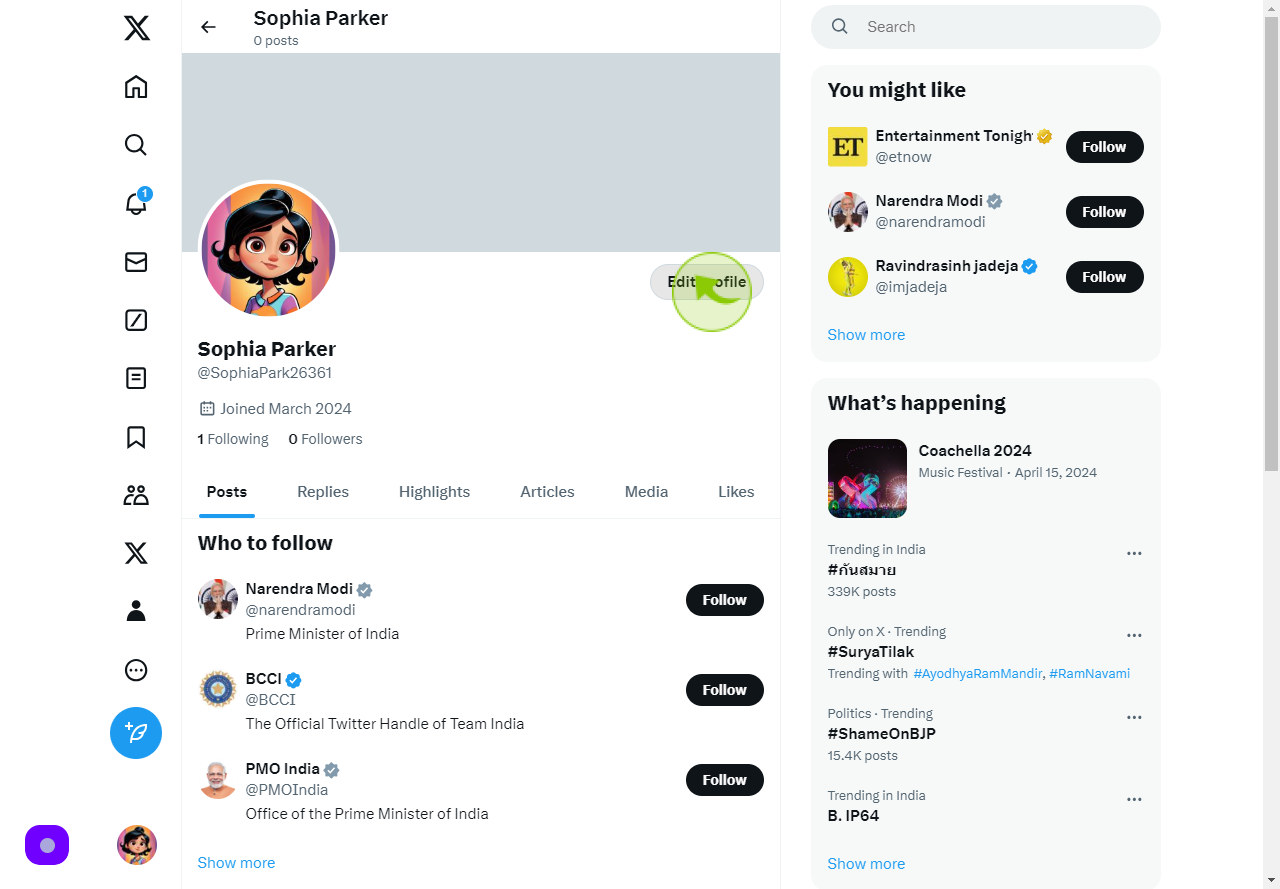
5
Click the "Name" field, and enter your "username"
Personalize your profile by inputting your chosen username into the 'Name' field."
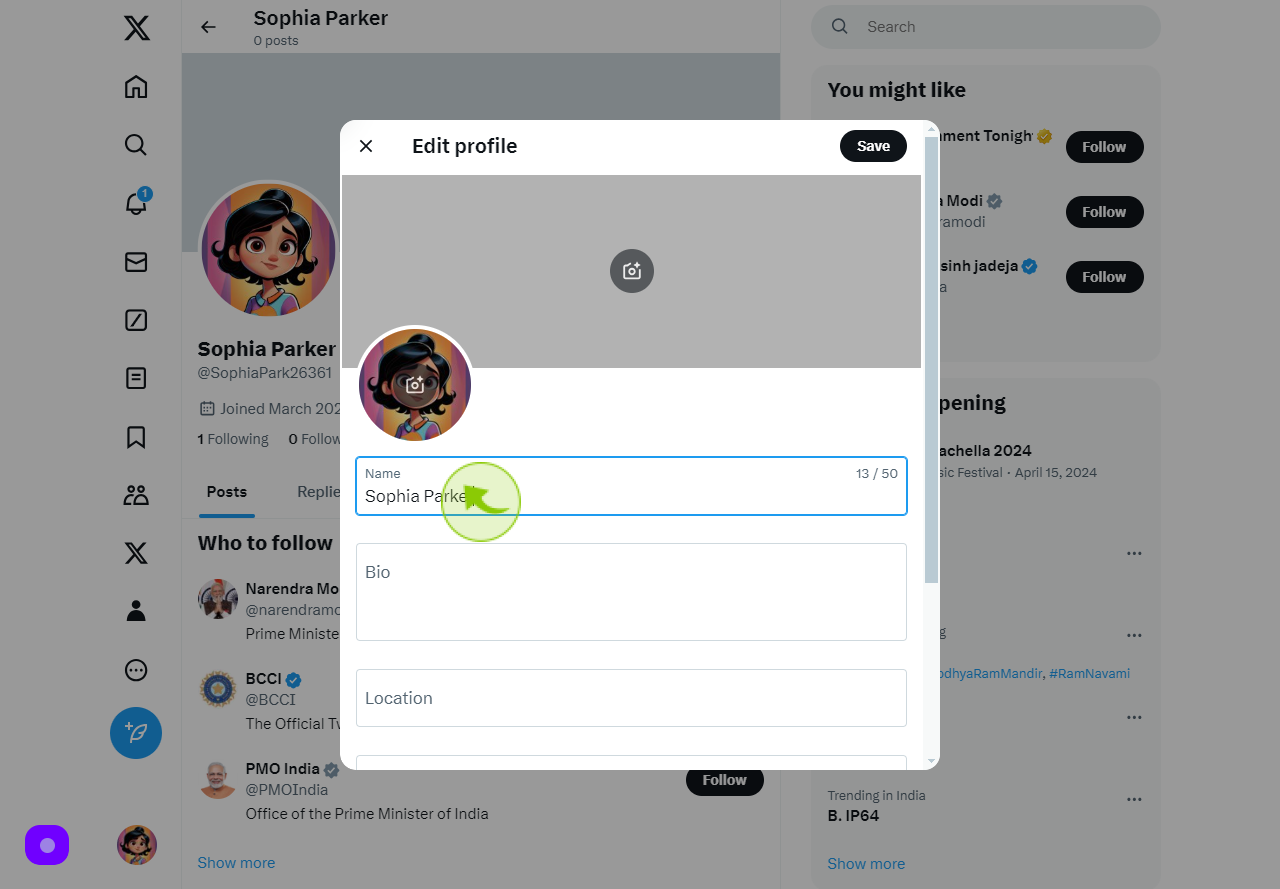
6
Click "Save"
Confirm your changes by clicking 'Save'.