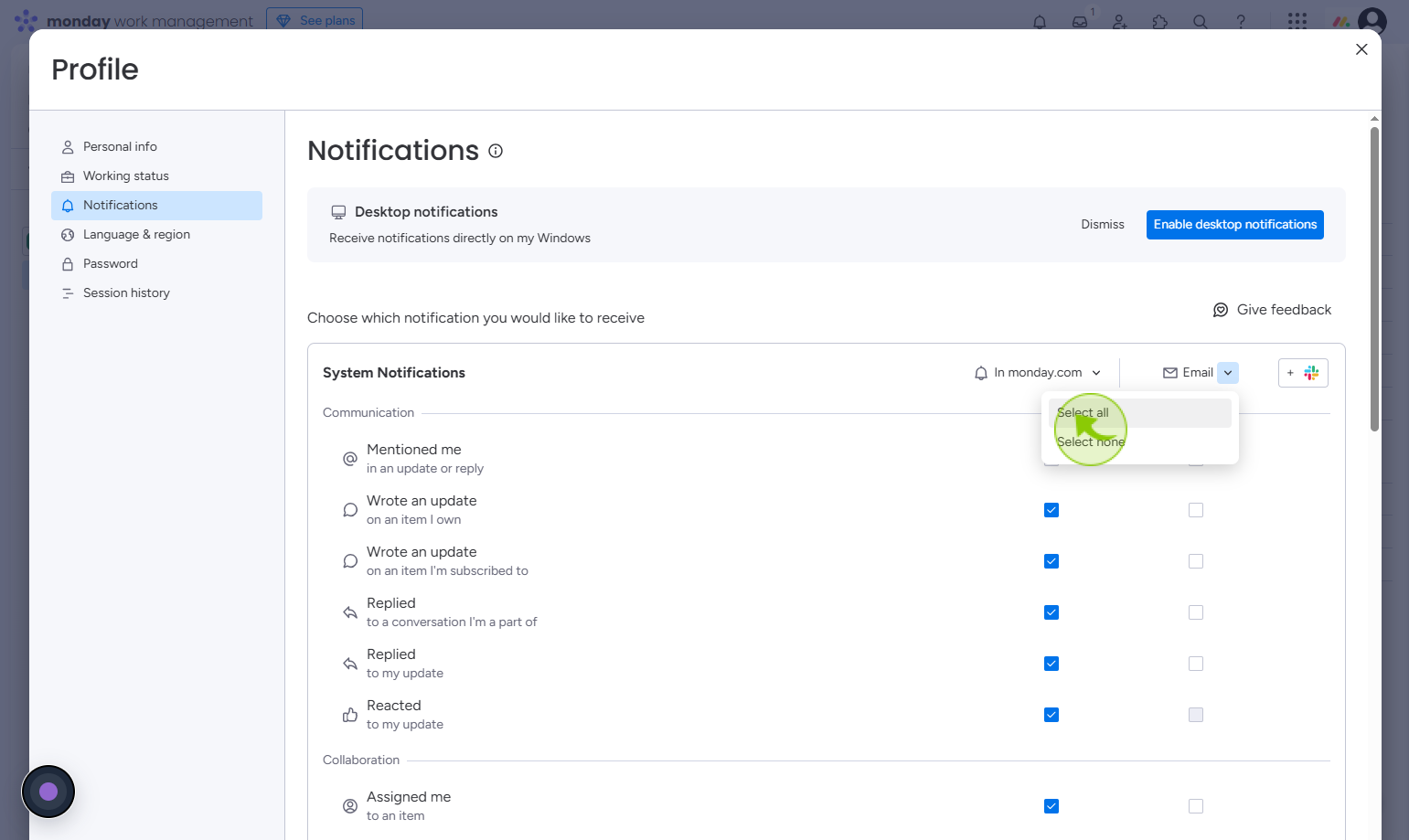How to Change your Notifications in Monday.com ?
|
 Monday
|
Monday
|
1 month ago
|
6 Steps
Changing your notifications in Monday.com allows you to stay informed about what matters most without getting overwhelmed by unnecessary alerts. You can customize your notification settings to receive updates on specific actions—like task assignments, status changes, or project deadlines—via email, desktop, or mobile. This helps ensure you never miss important updates while minimizing distractions. Users can tailor notifications at both the board and account level, giving full control over when and how they’re notified. Adjusting your notification preferences enhances productivity, keeps your workflow focused, and helps teams communicate more effectively within the platform. It's a smart way to stay connected and organized.
How to Change your Notifications in Monday.com ?
|
 Monday
|
Monday
|
6 Steps
2
Click on the Profile Icon
Click the profile icon located at the top right corner to access account settings and options.
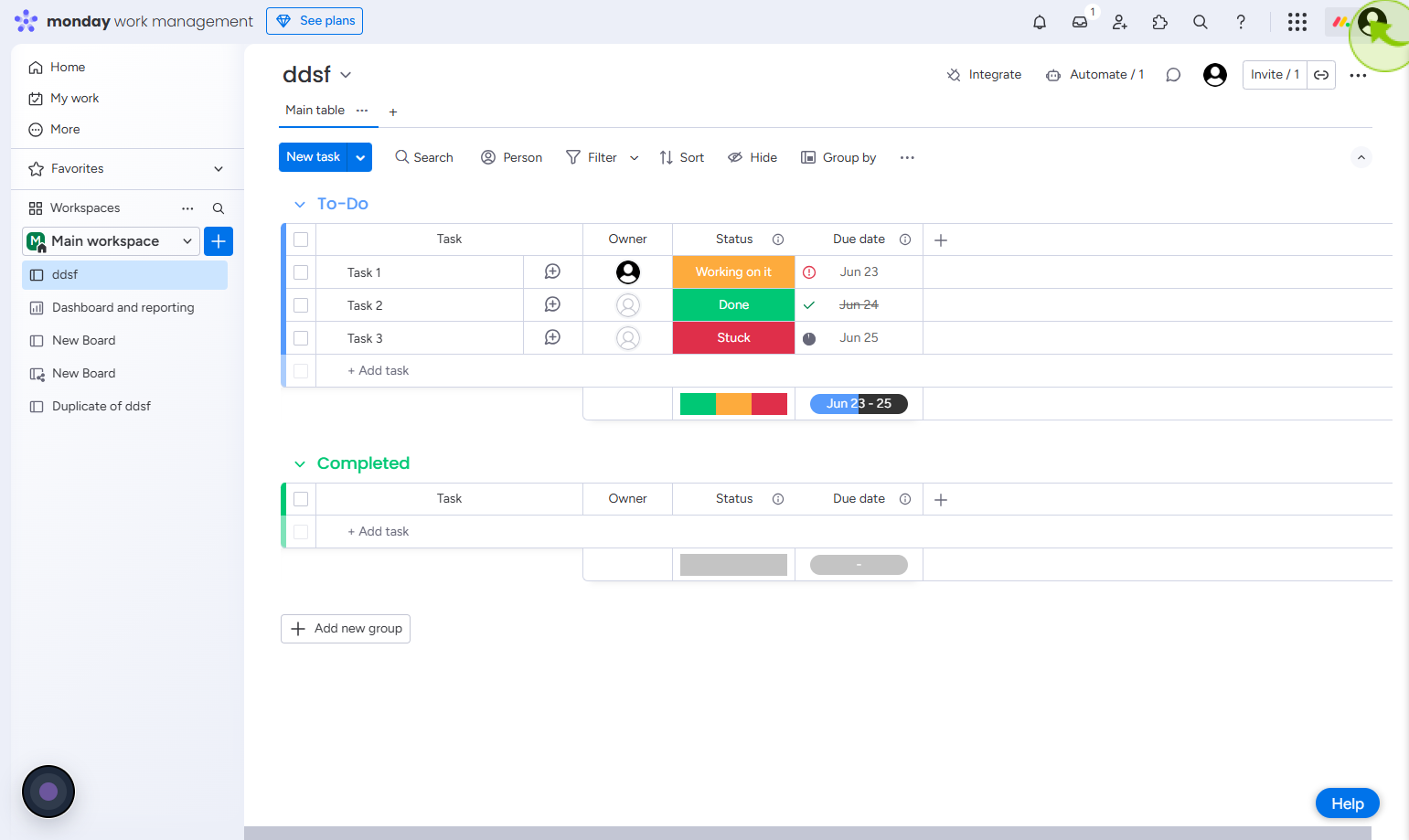
3
Click on the "My profile"
Click my profile to view and edit your personal account information
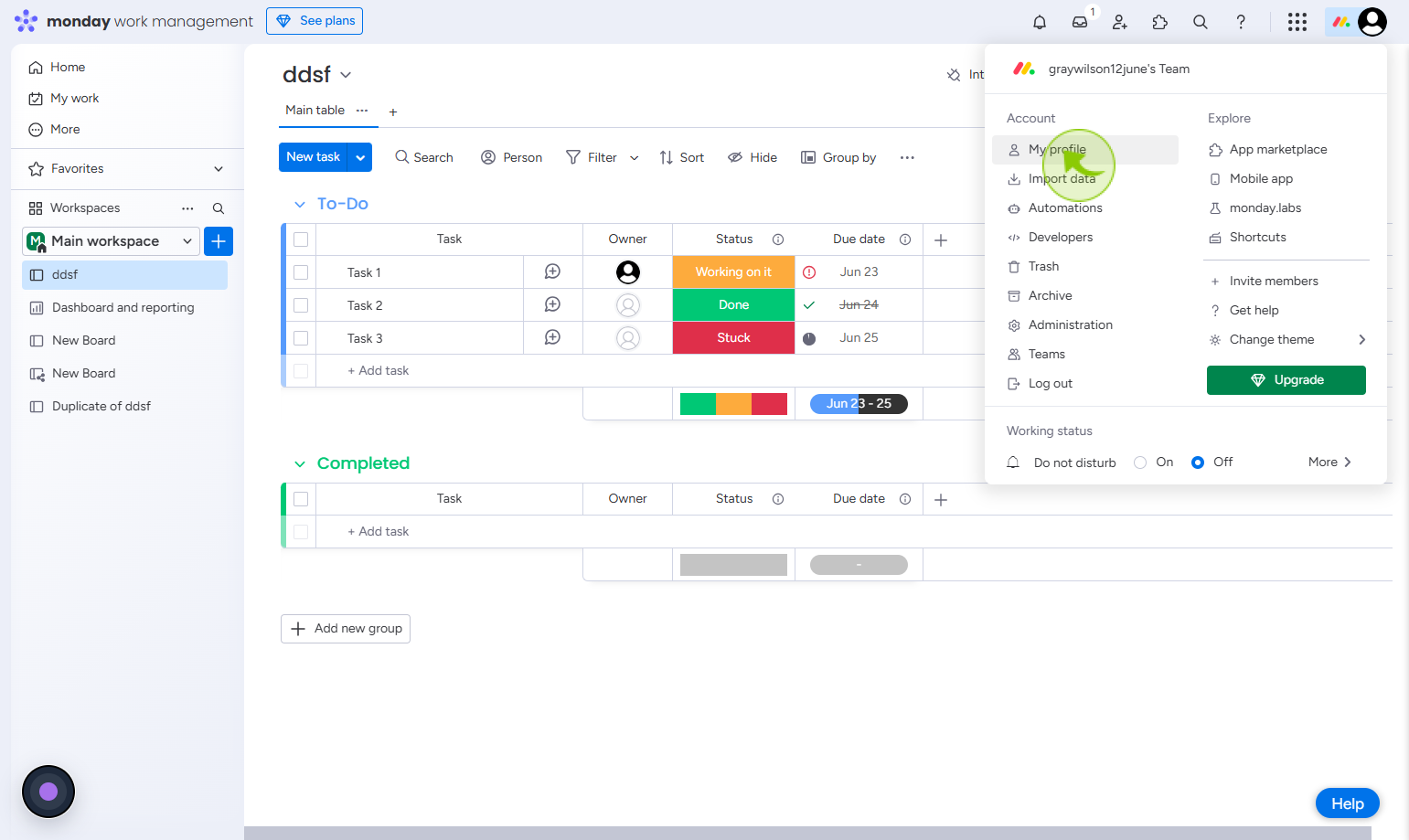
4
Click on the "Notifications"
Click notifications to view recent alerts, updates, or messages.
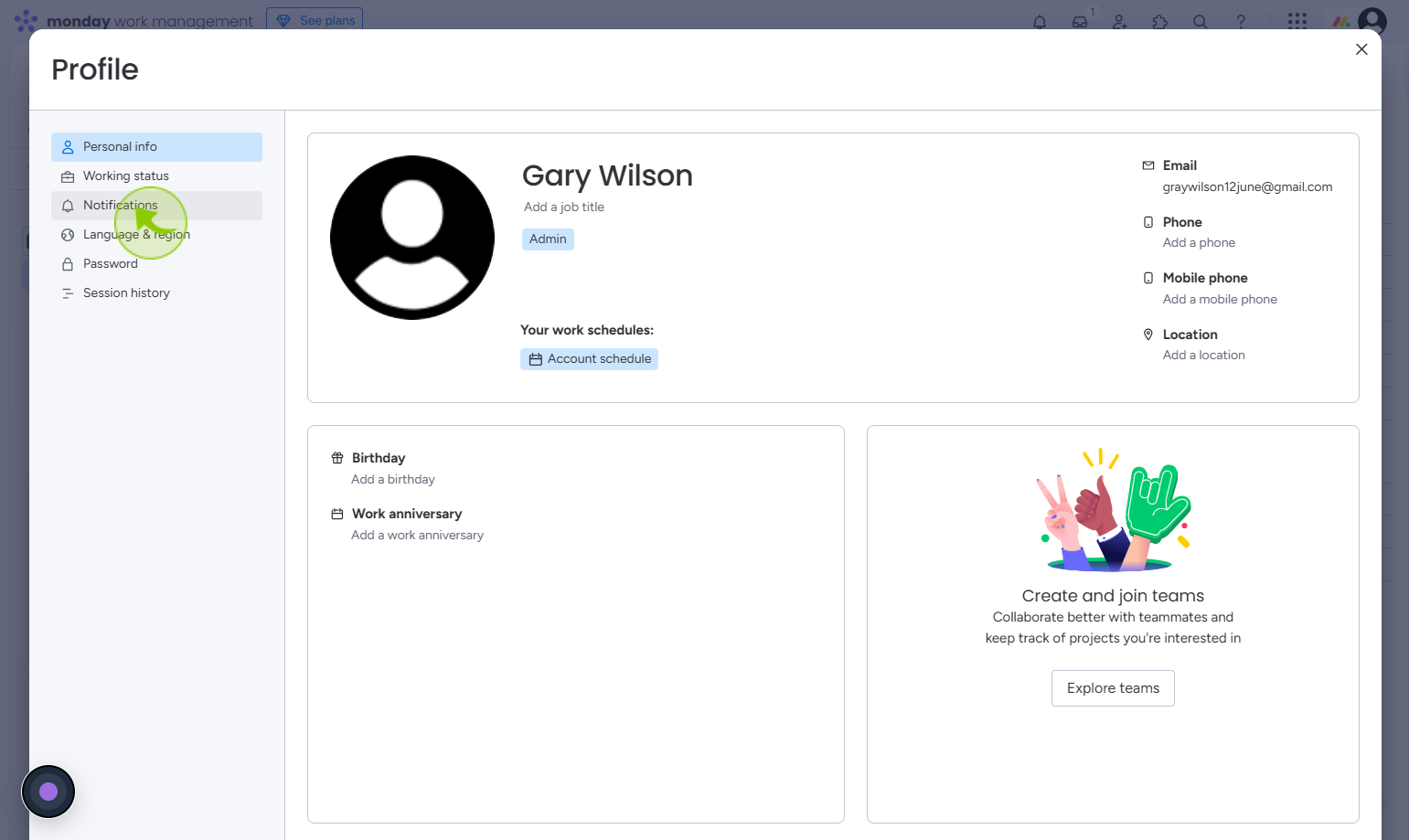
5
Click on the "Email"
Choose which notification you would like to recieve
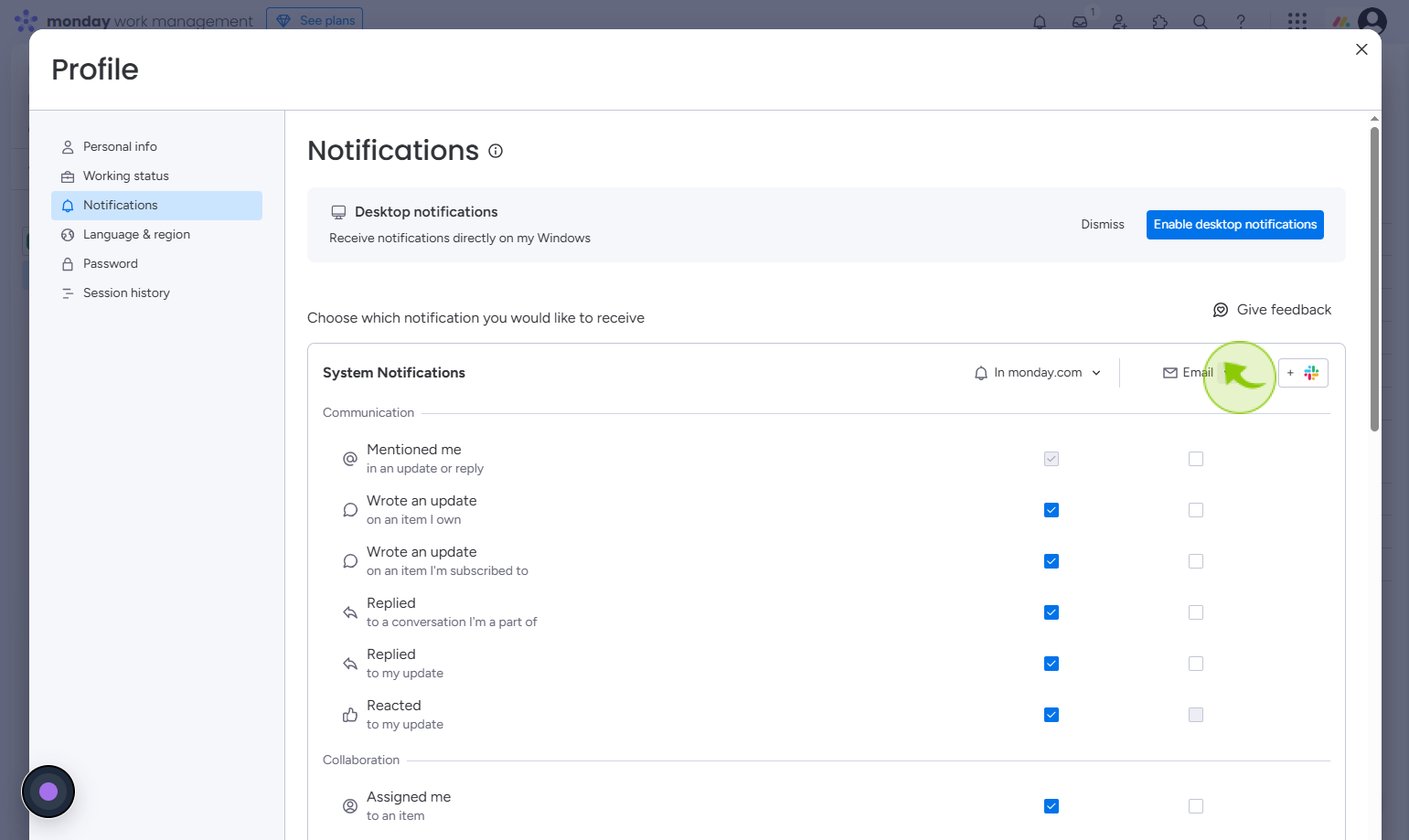
6
Click on the "Select all"
Select all to receive all the notifications