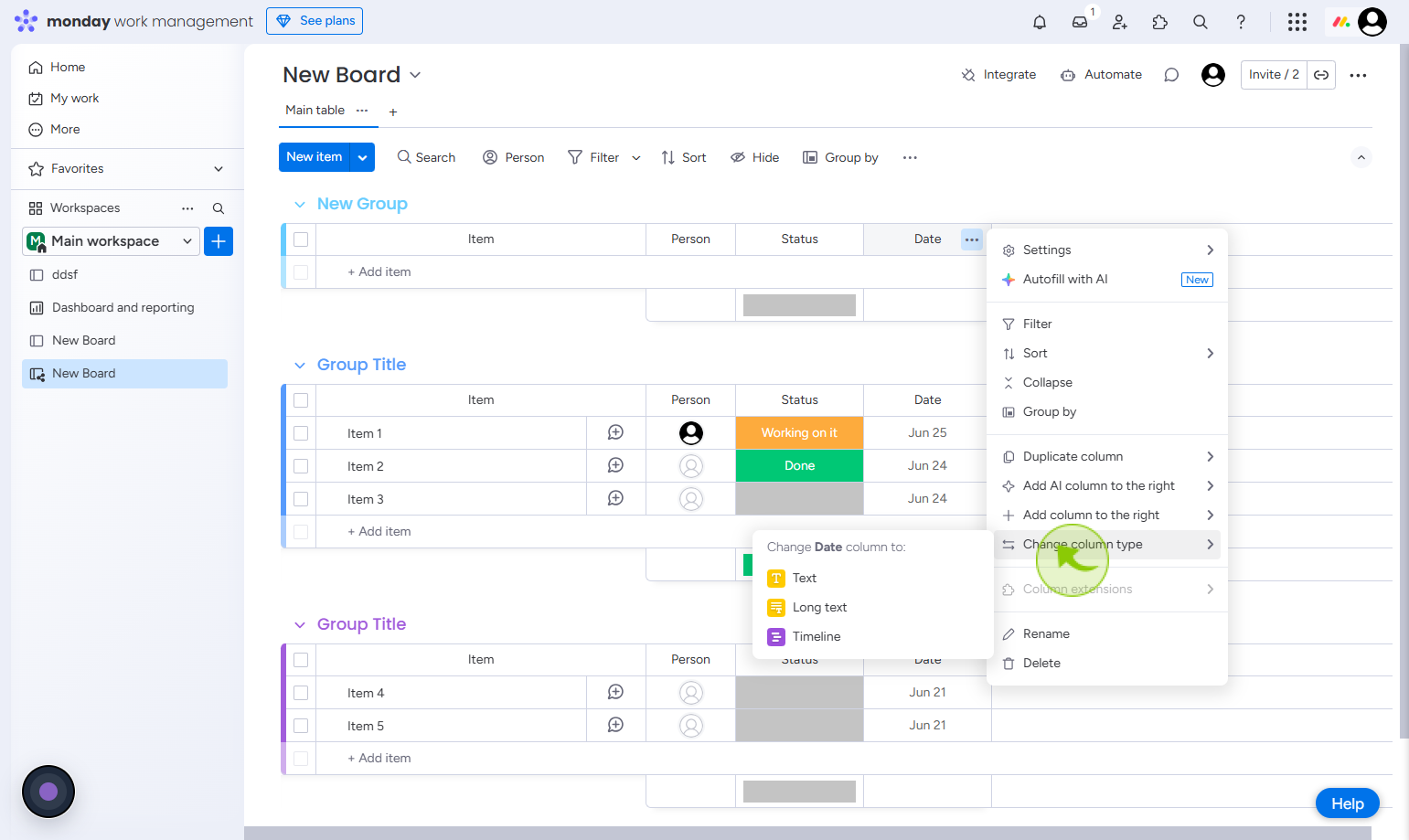How to Change a Column Type in Monday.com ?
|
 Monday
|
Monday
|
1 month ago
|
3 Steps
Changing a column type in Monday.com enables you to modify how data is structured and displayed, ensuring your board reflects your project’s evolving needs. Whether you’re switching from a text field to a date picker, dropdown menu, or progress tracking bar, updating a column type helps you better capture and manage information. This flexibility is particularly useful as workflows and project requirements shift. Adjusting column types supports clearer reporting, task tracking, and team collaboration by aligning data formats with actions and project goals. It keeps your board intuitive and efficient. A well-organized board with appropriate column types increases clarity, usability, and overall team productivity.
How to Change a Column Type in Monday.com ?
|
 Monday
|
Monday
|
3 Steps
2
Click on the "Three dot"
Locate the column you want to modify and click on the three-dot menu at the top right corner of the column header.
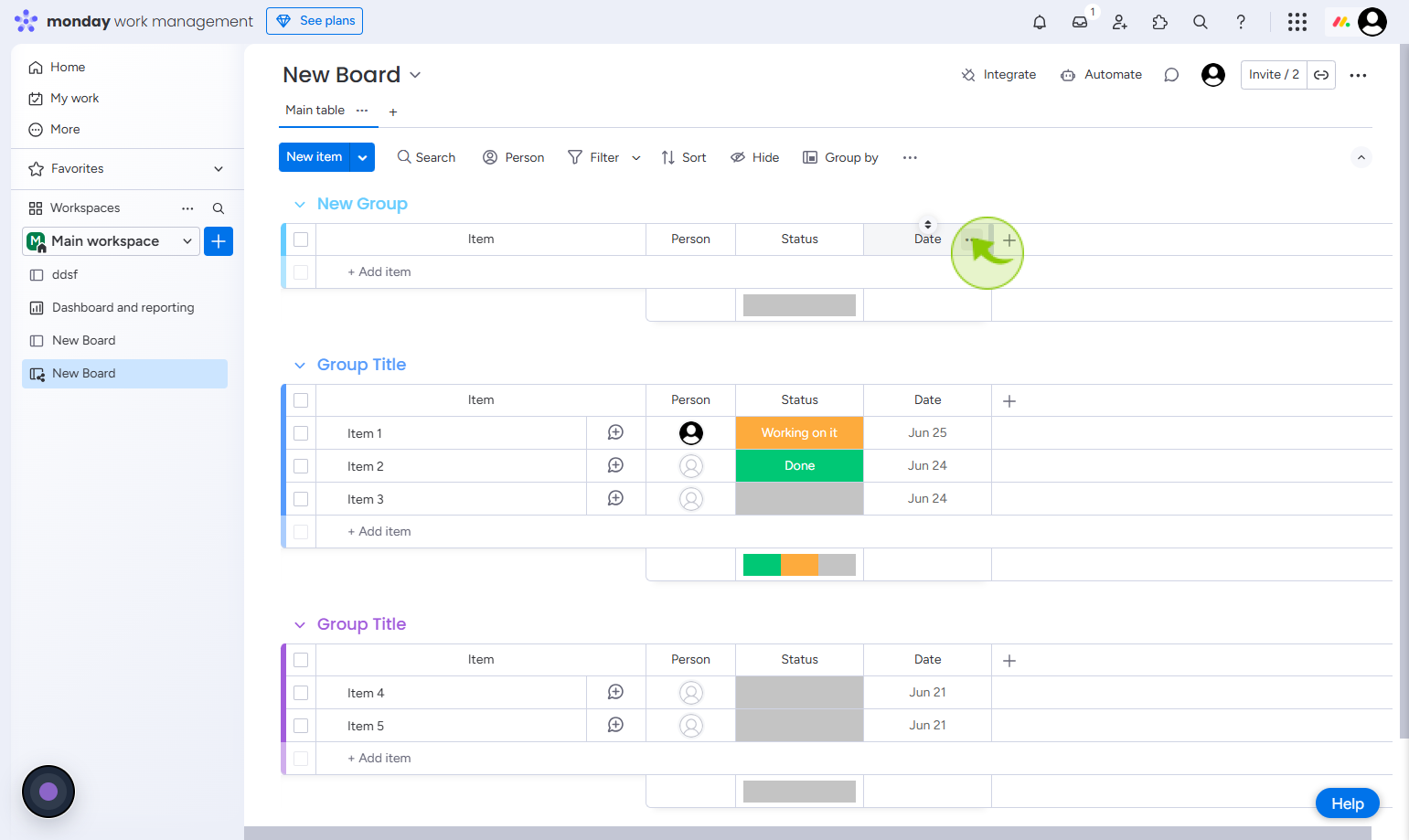
3
Click on the "Change column type"
From the dropdown, choose Change column type, then pick your preferred type from the settings panel.