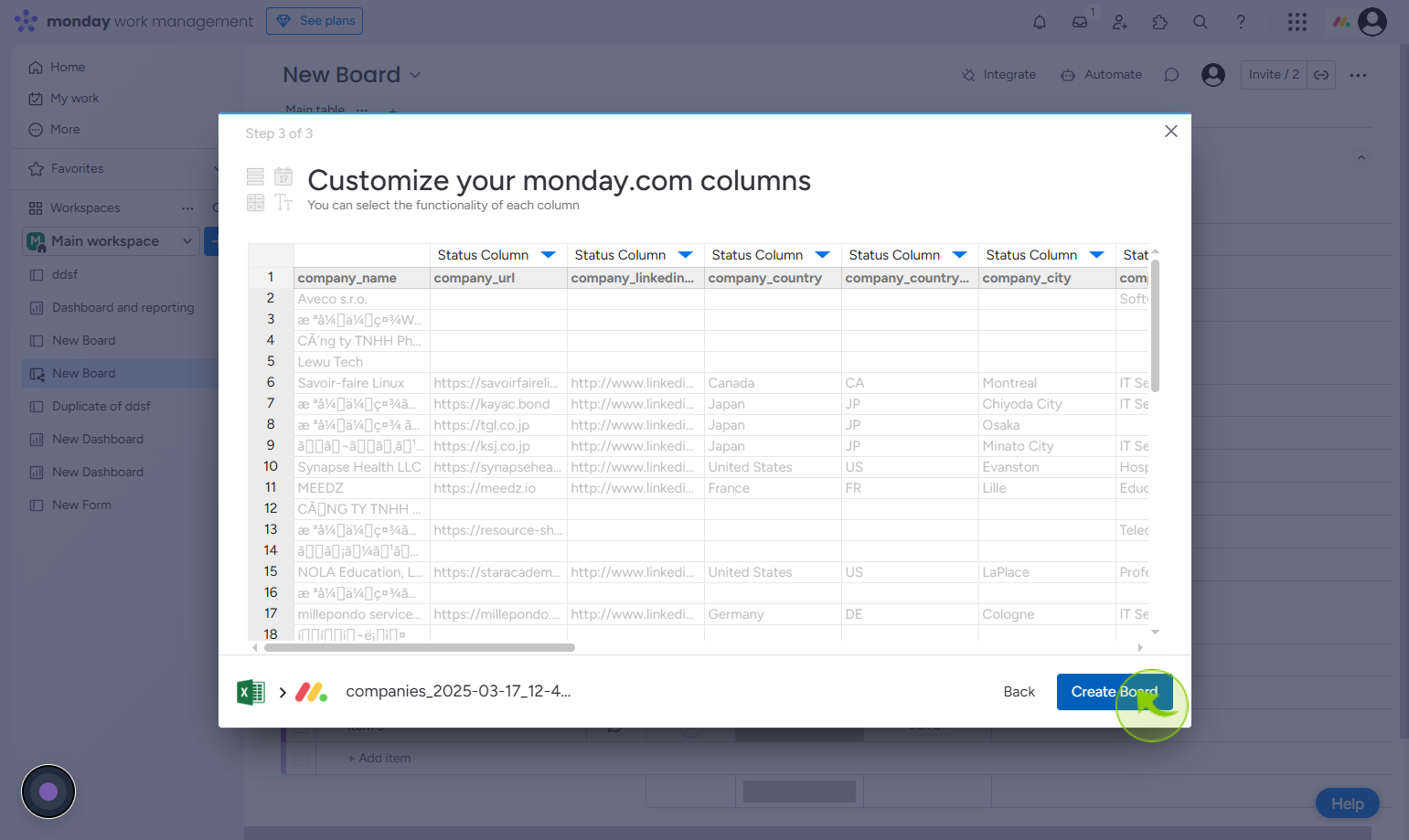How to Import Excel into Monday.com ?
|
 Monday
|
Monday
|
3 weeks ago
|
8 Steps
Importing Excel files into Monday.com lets you quickly bring existing data into your workflow and start collaborating without starting from scratch. To begin, go to the board where you want the data to appear or create a new one. Click the “Add” button and select “Import data,” then choose Excel as your source. Upload your file and use the preview tool to map each Excel column to a corresponding column in Monday.com.. Adjust formats or column types as needed. Once finalized, click “Import” and your data will populate the board. It’s a fast, flexible way to transition spreadsheets into actionable tasks.
How to Import Excel into Monday.com ?
|
 Monday
|
Monday
|
8 Steps
2
Click on the "Add item to workspace"
Click add Item to workspace to include the selected item in your current workspace.
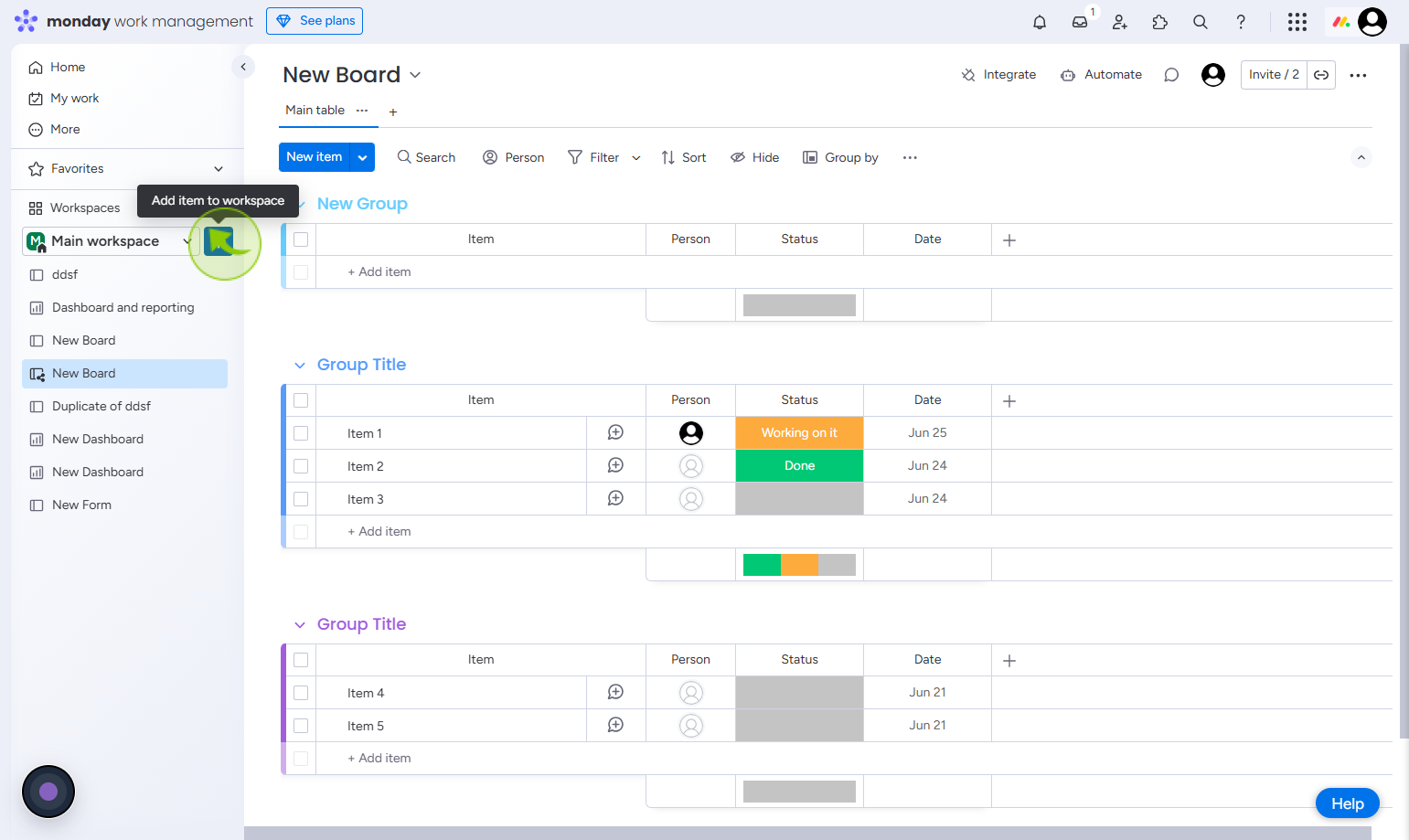
3
Click on the "Import data"
Click import data to upload and bring external information into the system.
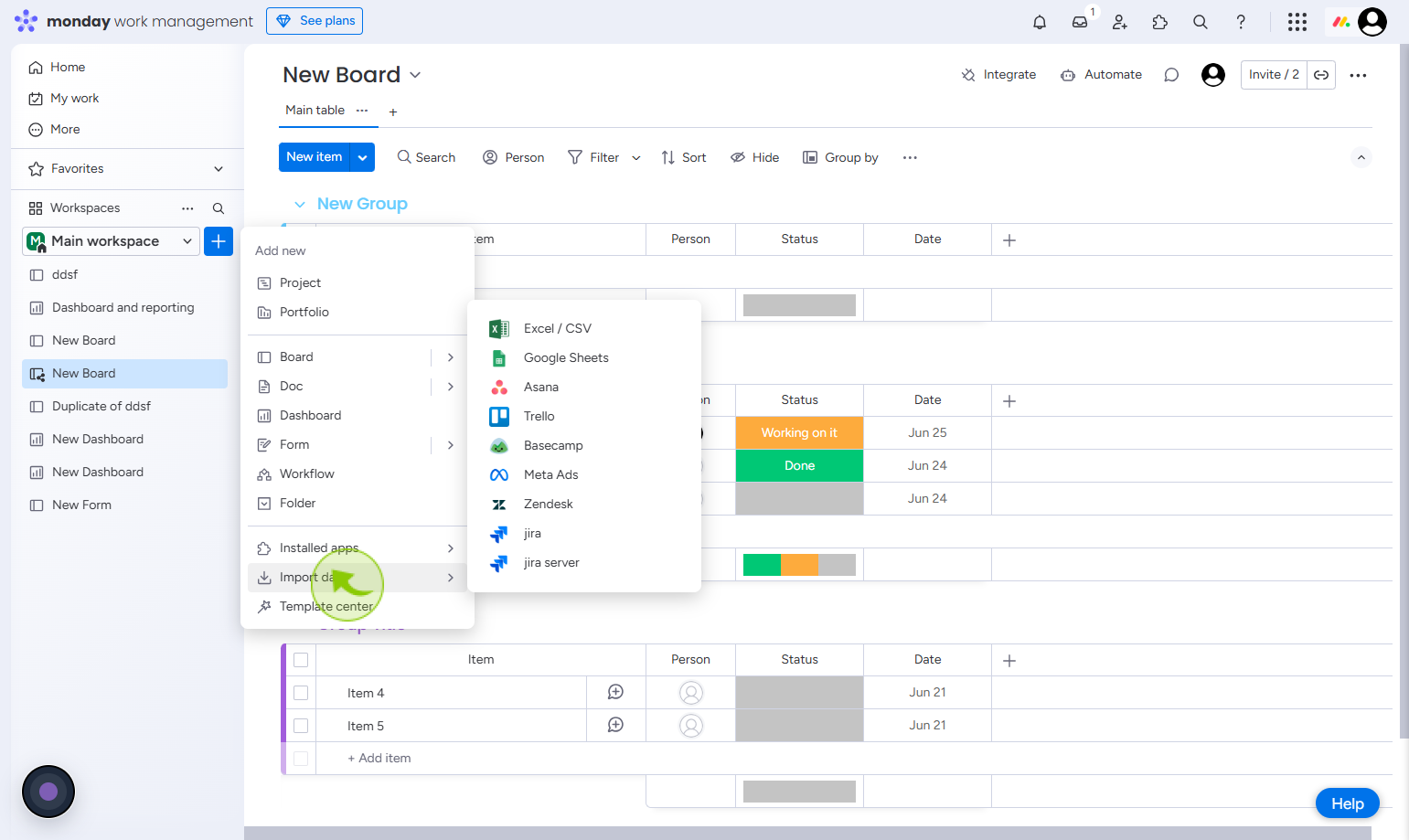
4
Click on the "Excel / CSV"
Click excel / csv to import or export data using a spreadsheet file.
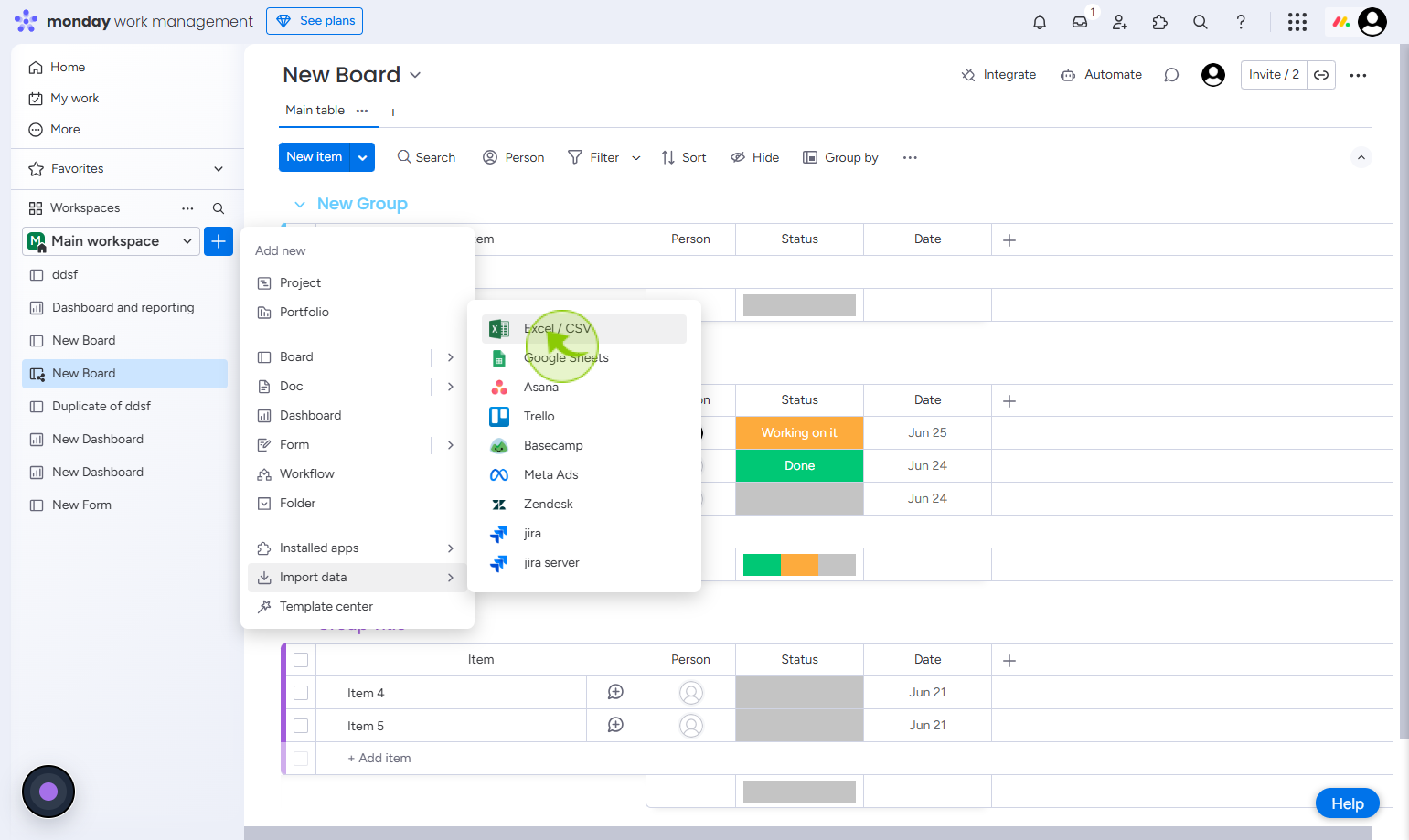
5
Click on the "Drag file here"
Click on Browse to open your file explorer and select a file to upload.
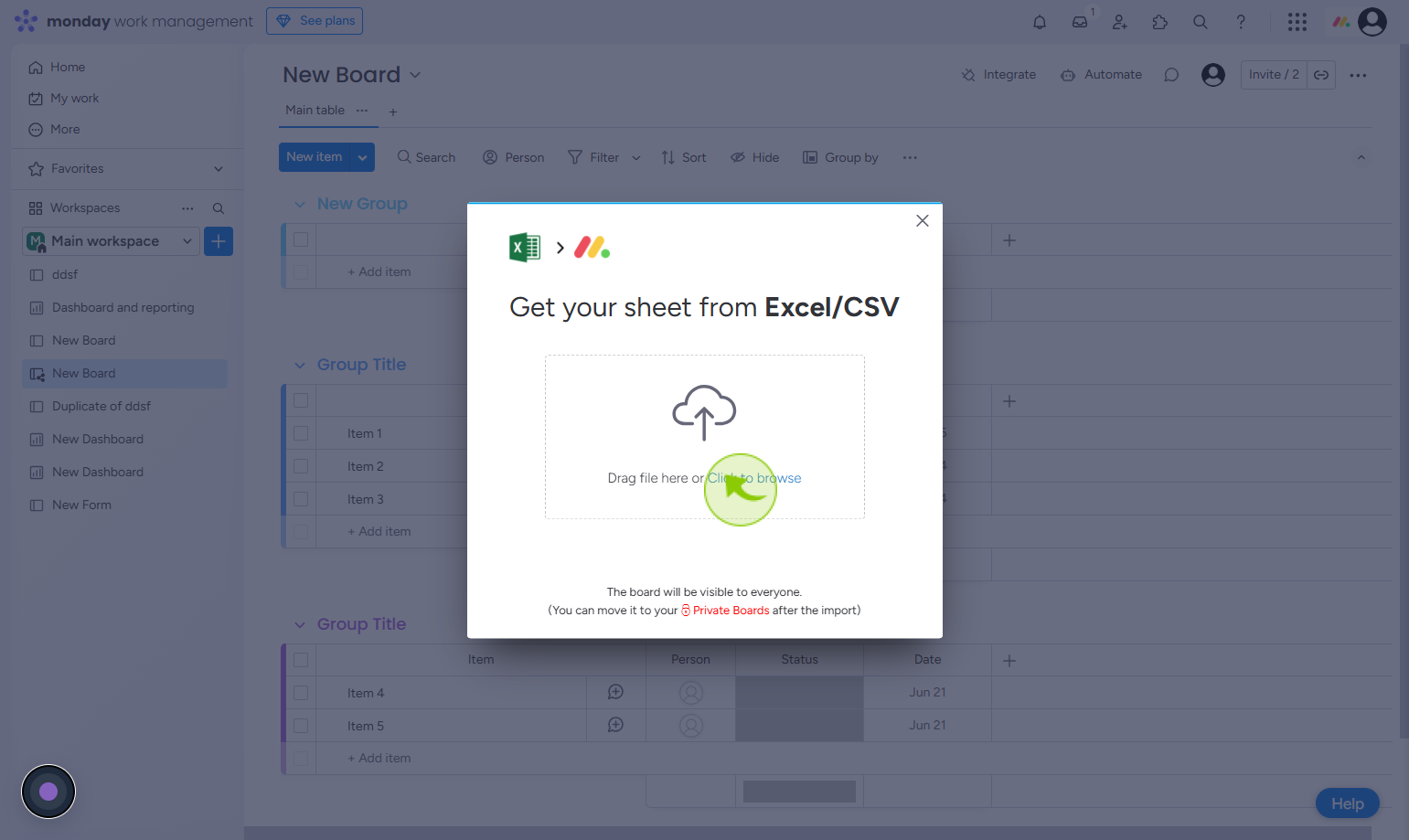
6
Click on the "Let's customize your new board"
The file is uploaded—now click let's customize your new board" to personalize its layout and settings.
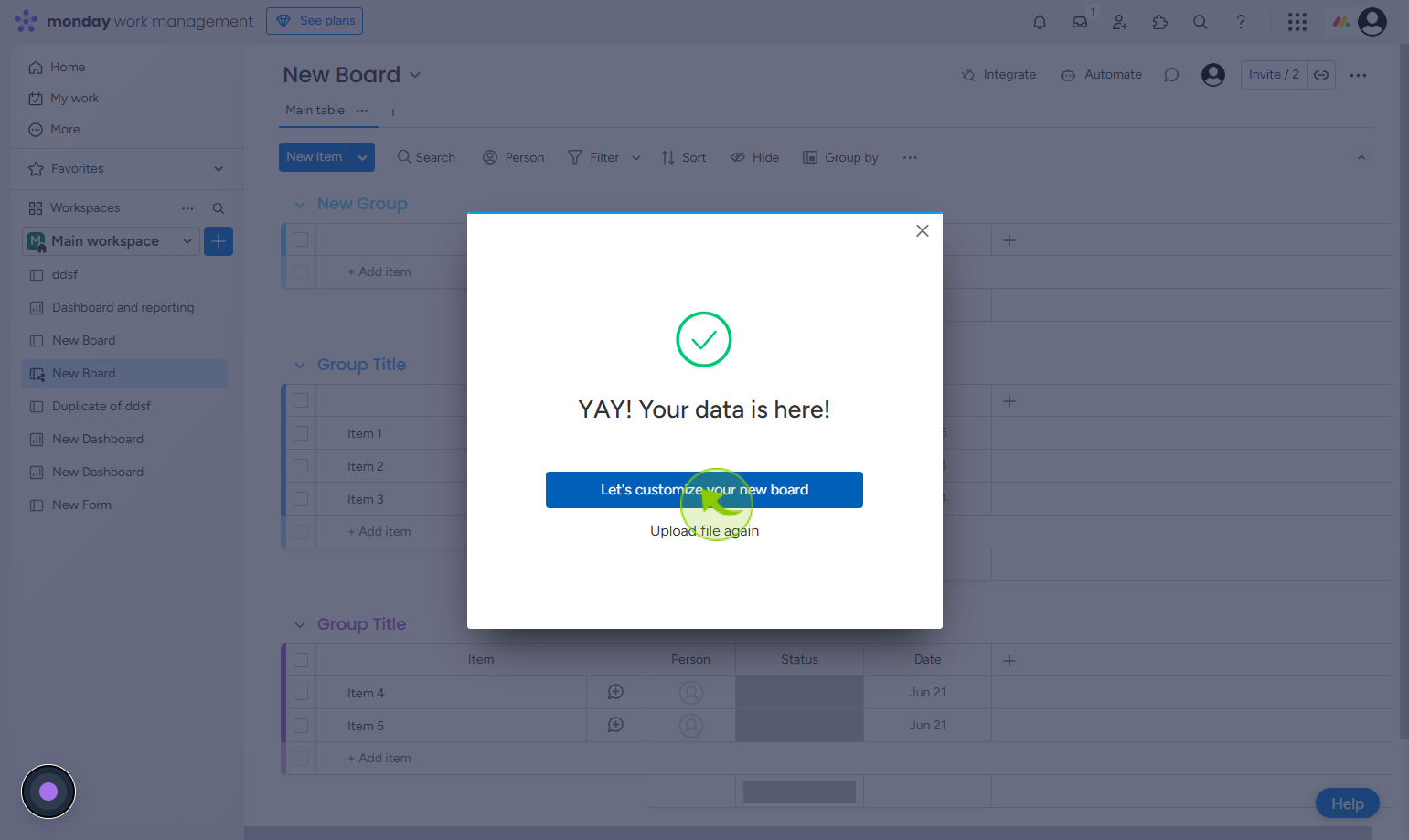
7
Click on the "Next"
Click the next button to proceed to the following step in the process.
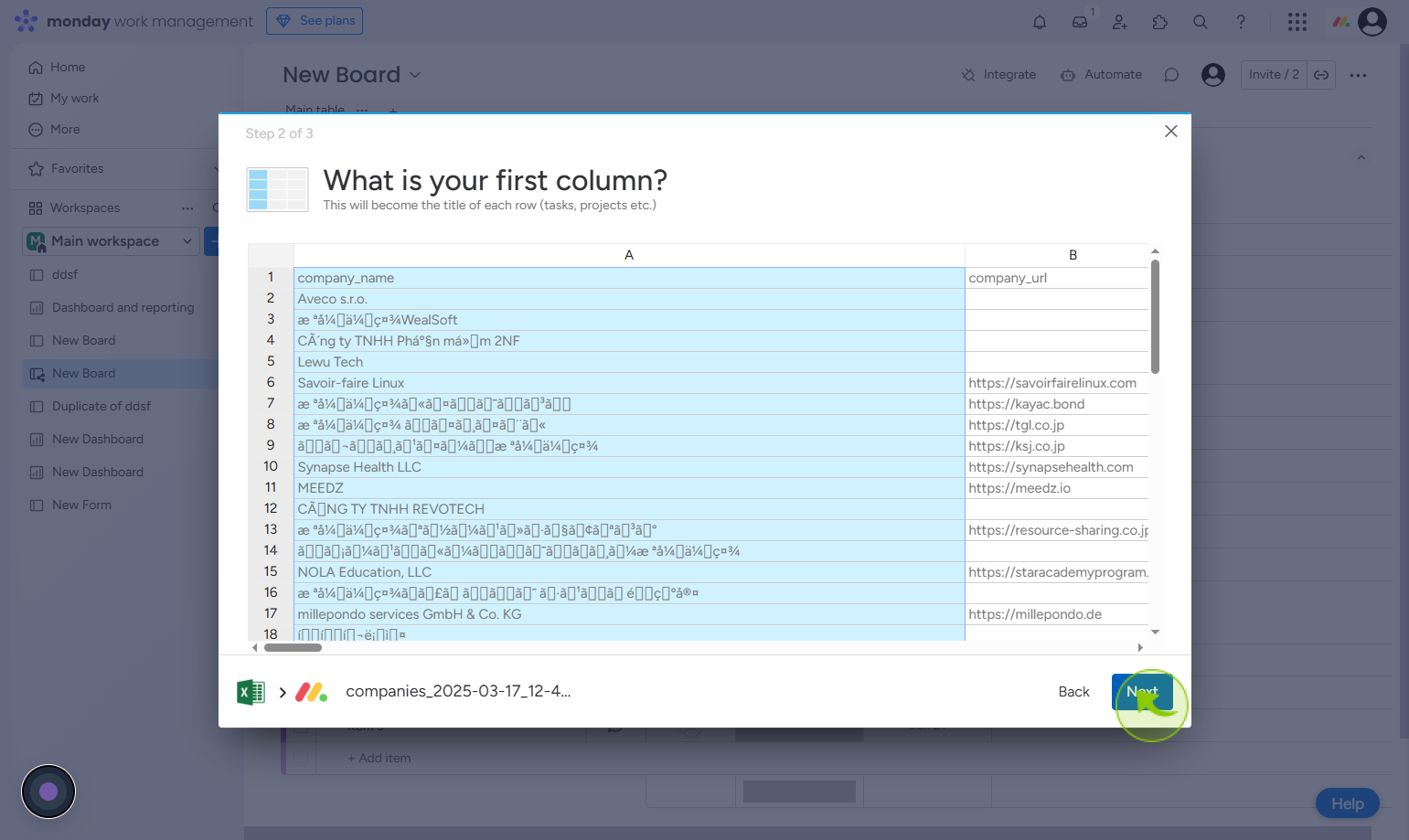
8
Click on the "Create Board"
Click create board to start a new board for organizing tasks or projects.