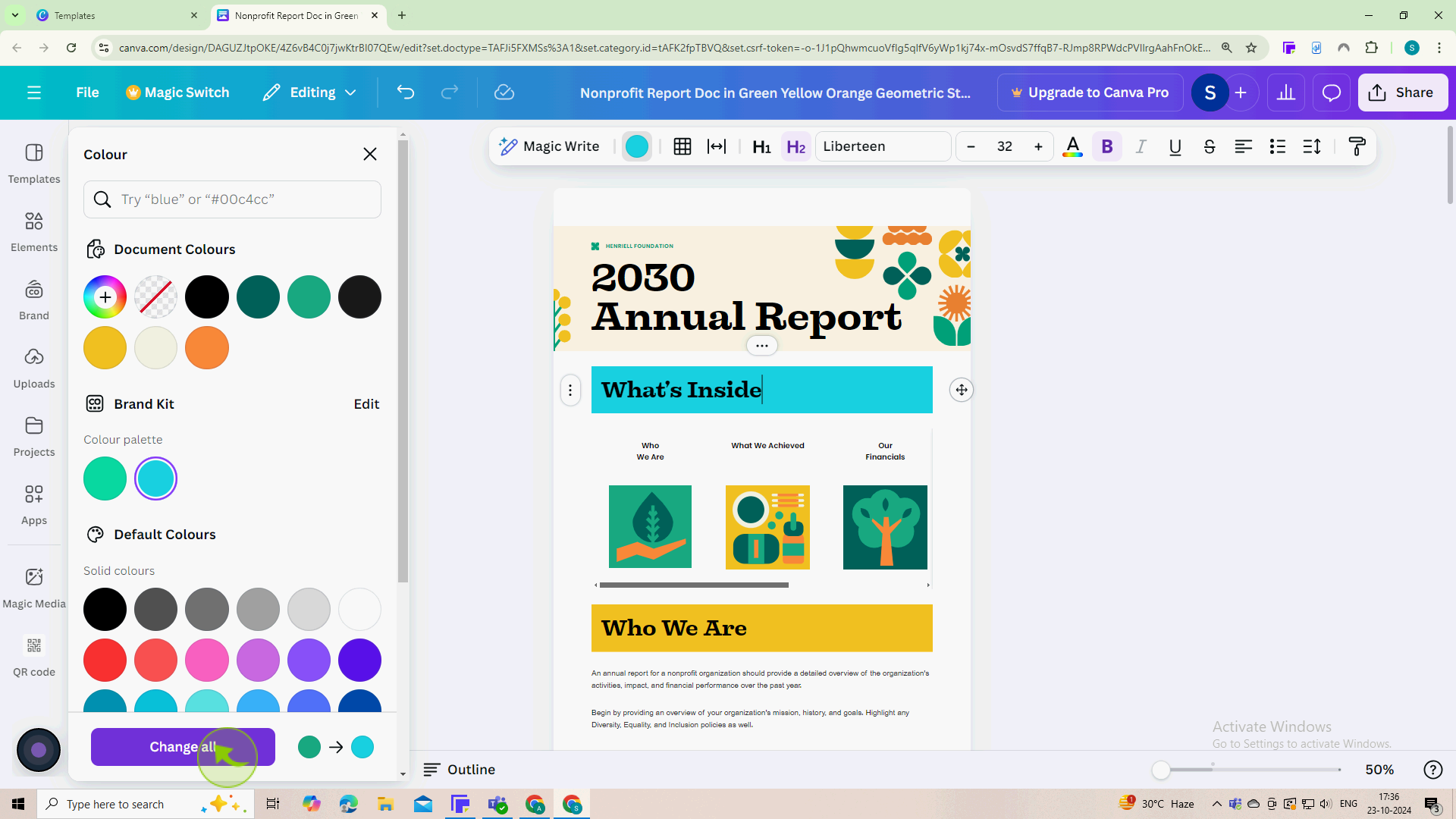How to Apply Brand Colors to Entire Design in Canva ?
|
 Canva
|
Canva
|
3 months ago
|
5 Steps
Learn how to effortlessly infuse your brand's unique identity into every corner of your Canva designs. This comprehensive guide will walk you through the simple steps of selecting and applying your brand colors to your entire design. From backgrounds to text to shapes, you'll discover how to maintain a consistent and professional look that truly reflects your brand's essence.
How to Apply Brand Colors to Entire Design in Canva ?
|
 Canva
|
Canva
|
5 Steps
1
Navigate to https://www.canva.com and open a Design.
2
Select a "Text" color to change.
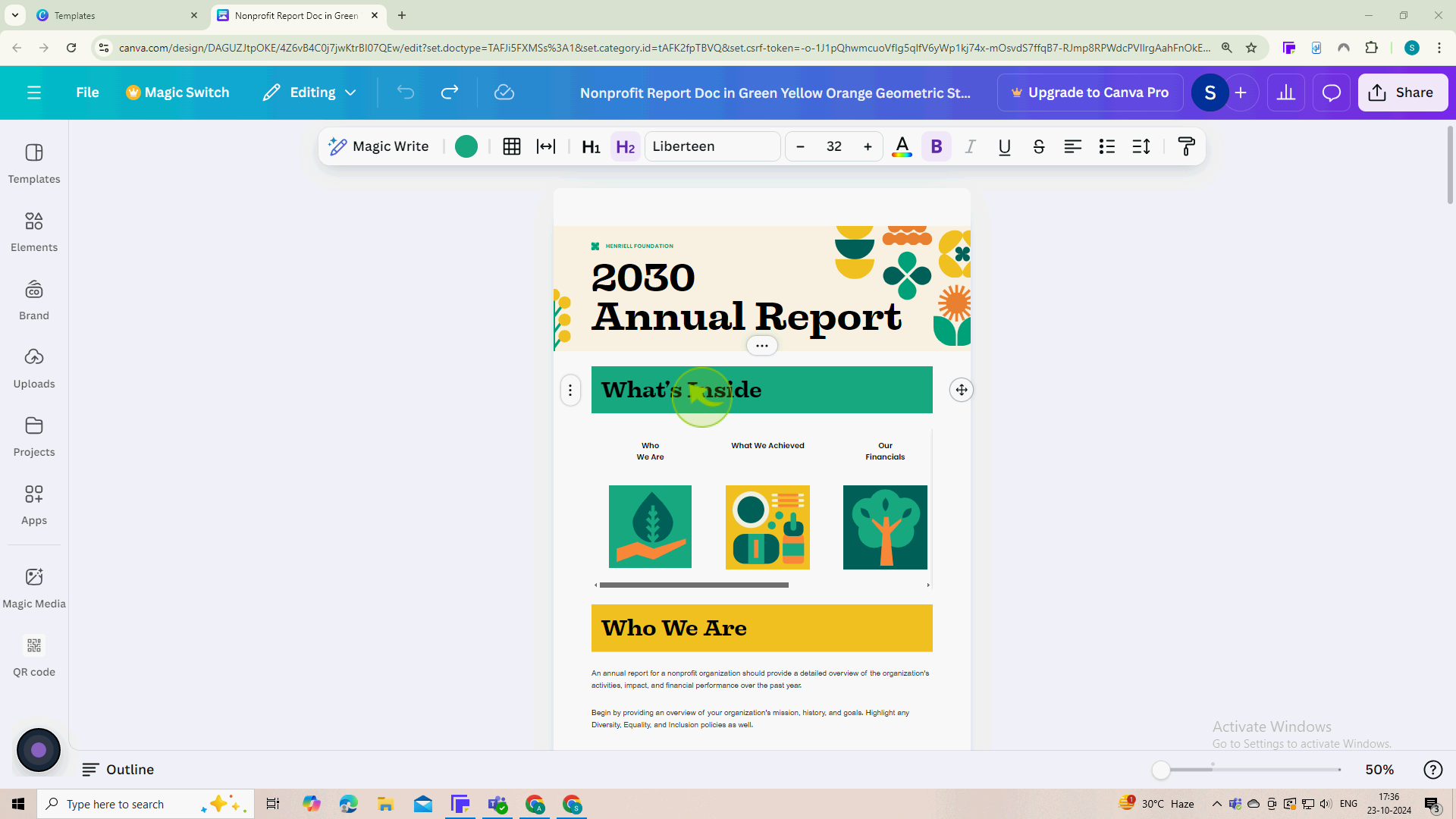
3
Click on the "Color" panel from the editing menu.
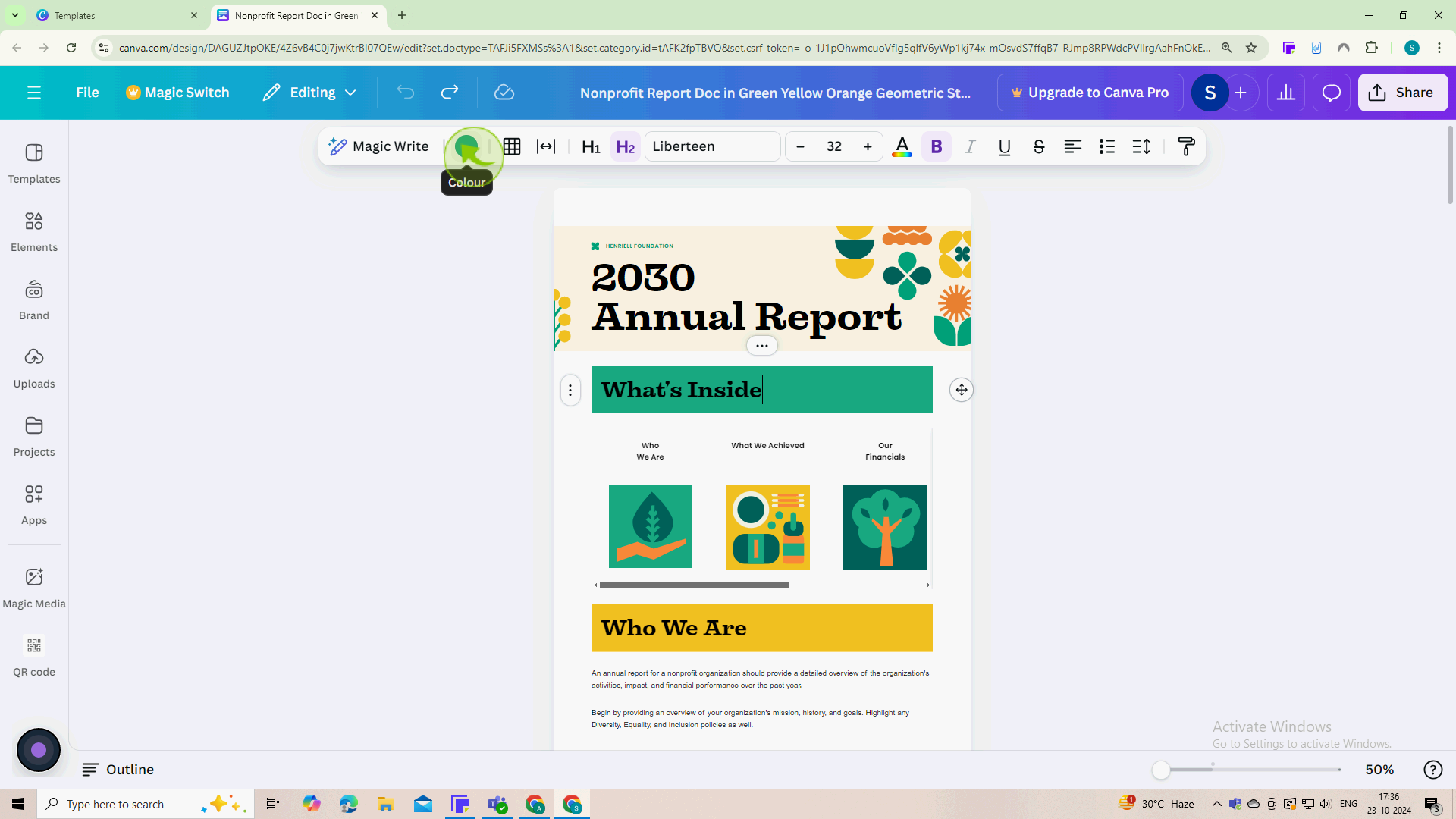
4
Select a "Color" from your brand kit.
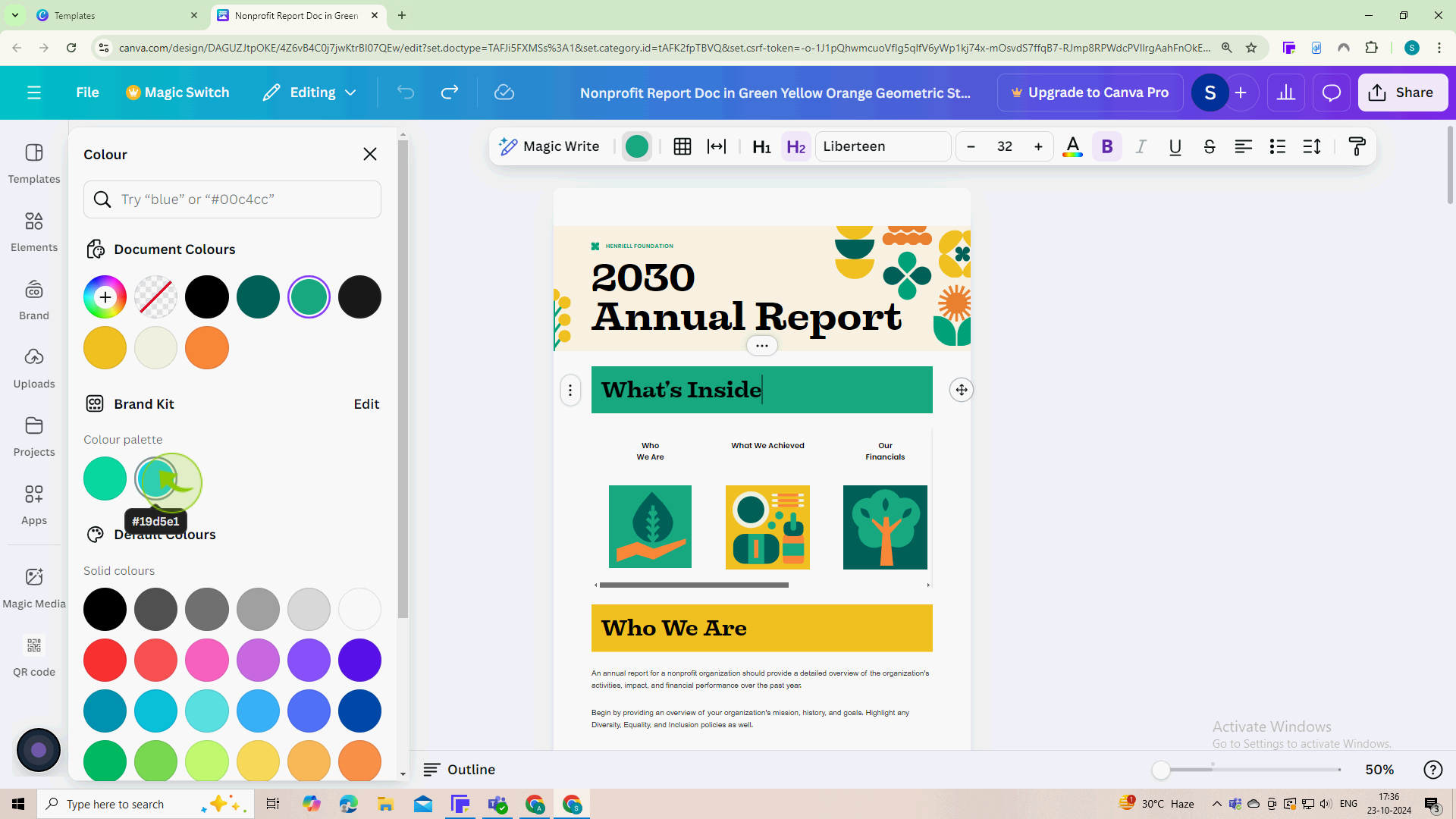
5
Click "Change all" to apply your brand color to all similar text in your design.
Now your design reflects your brand colors throughout, enhancing your visual identity!