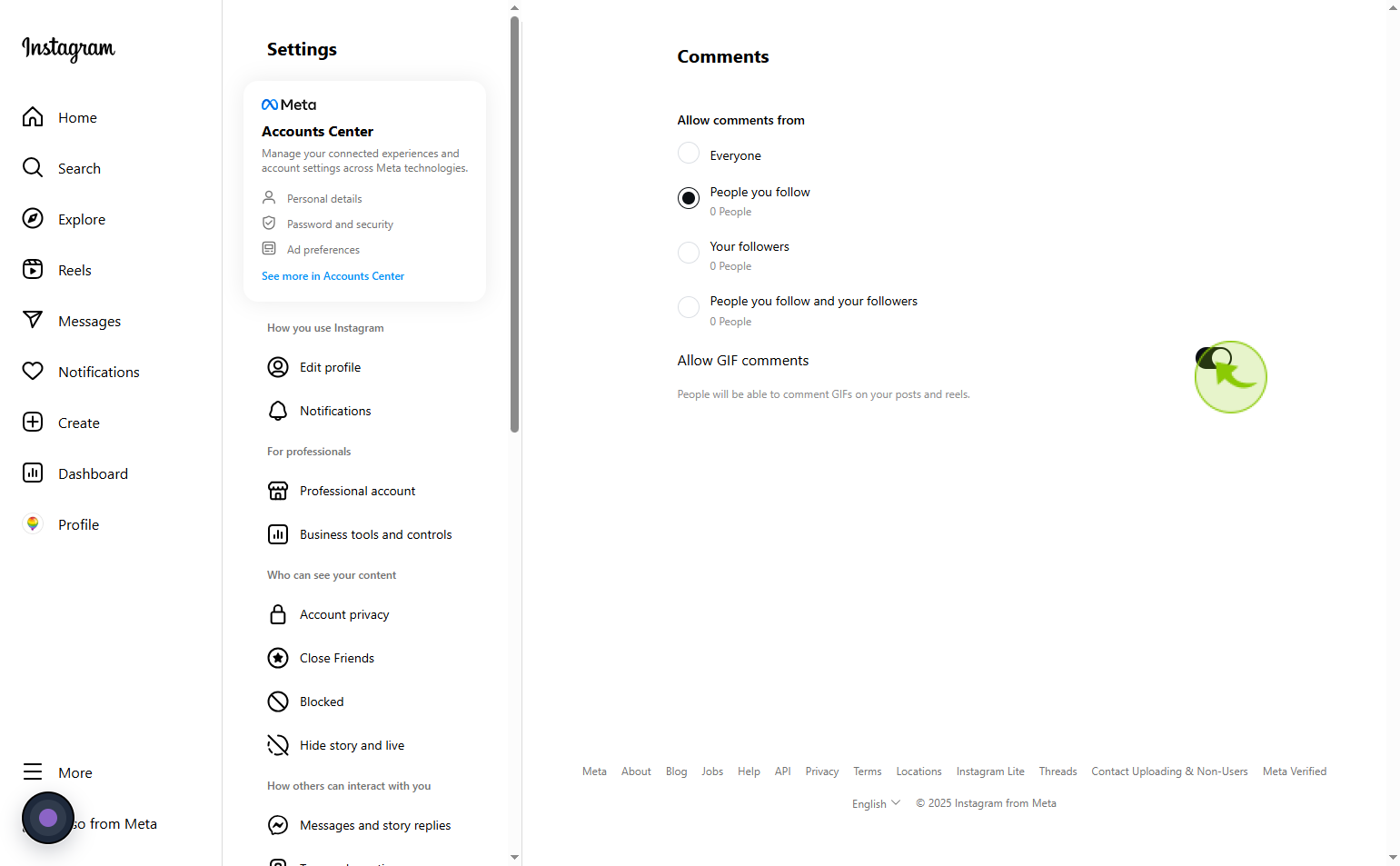How to Allow Comments from Specific People on Instagram ?
|
 Instagram
|
Instagram
|
1 month ago
|
7 Steps
To tailor your Instagram experience, you can control who comments on your posts. This guide details how to manage your comment settings, allowing you to choose between "Everyone," "People You Follow," "Your Followers," or a combination. You'll also learn to block specific users from commenting entirely, without them knowing. By customizing these preferences in your privacy settings, you can foster a more positive and relevant comment section, reducing unwanted interactions and maintaining a comfortable online environment.
How to Allow Comments from Specific People on Instagram ?
|
 Instagram
|
Instagram
|
7 Steps
1
Navigate to https://www.instagram.com/
2
Click on the "Profile"
Tap profile to see your account details.
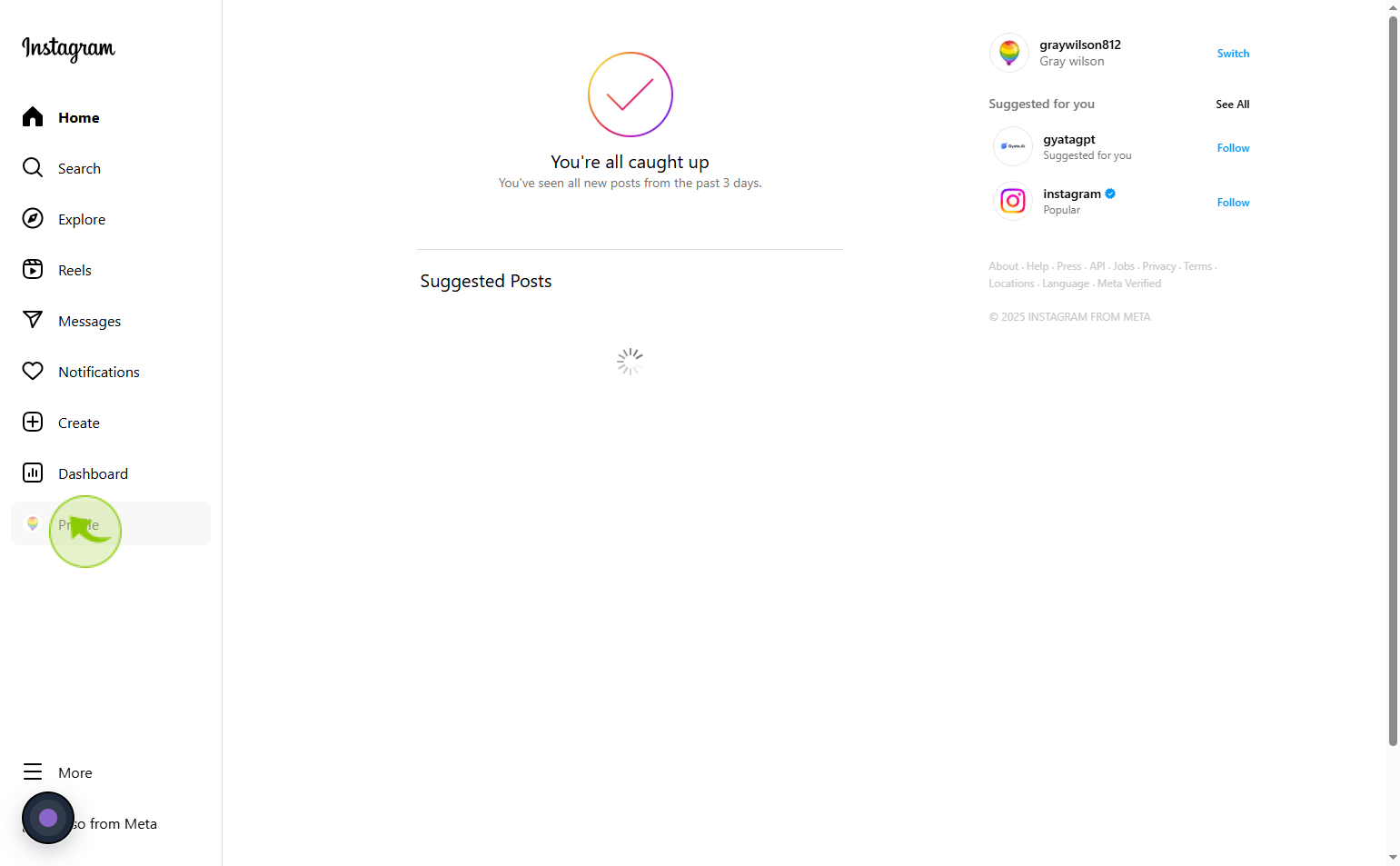
3
Click on the "Setting Icon"
Tap the Settings icon (gear or three lines) to open your account preferences and options.
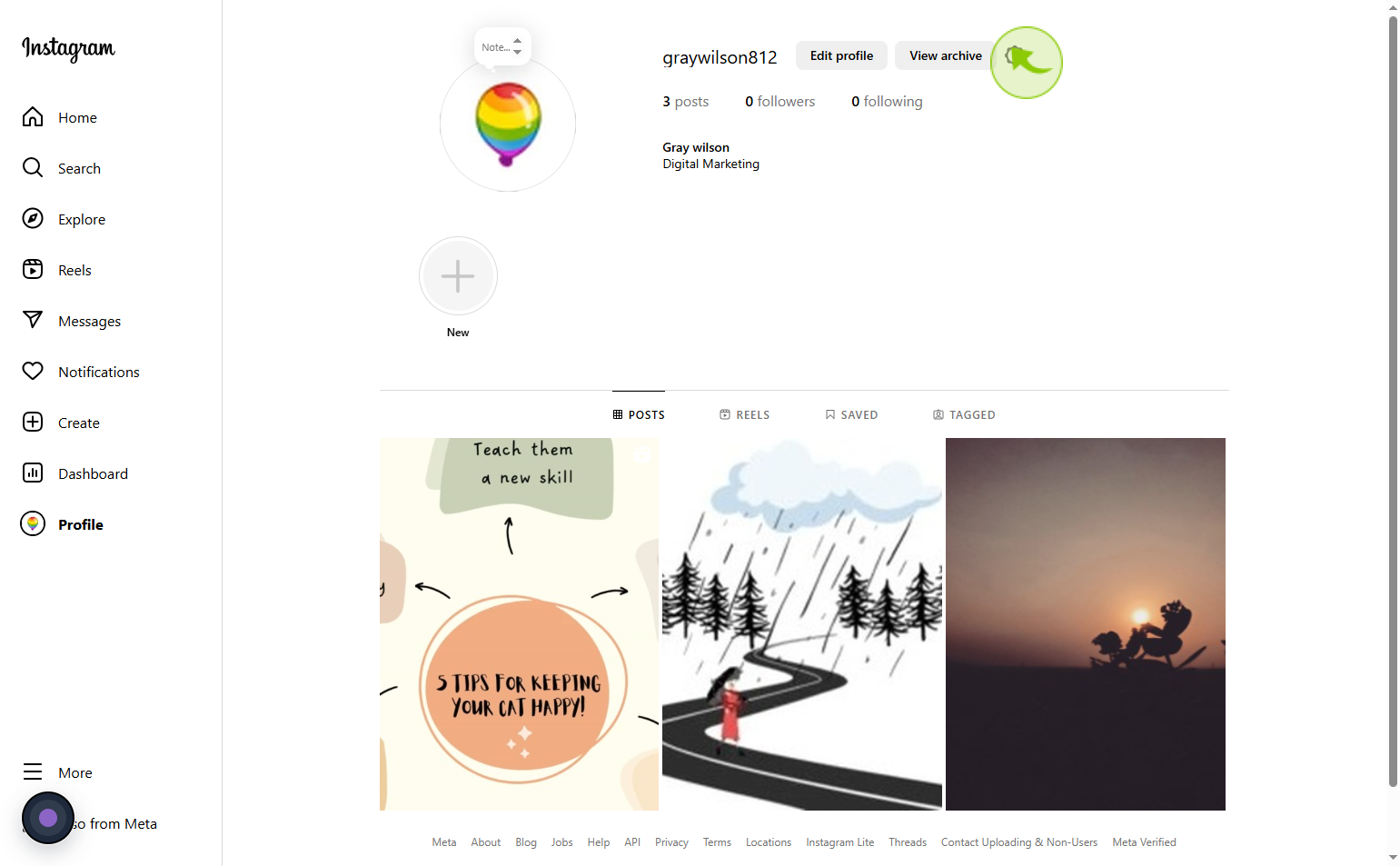
4
Click on the "Settings and privacy"
Tap Settings and privacy to access and manage your account’s security, preferences, and privacy controls.
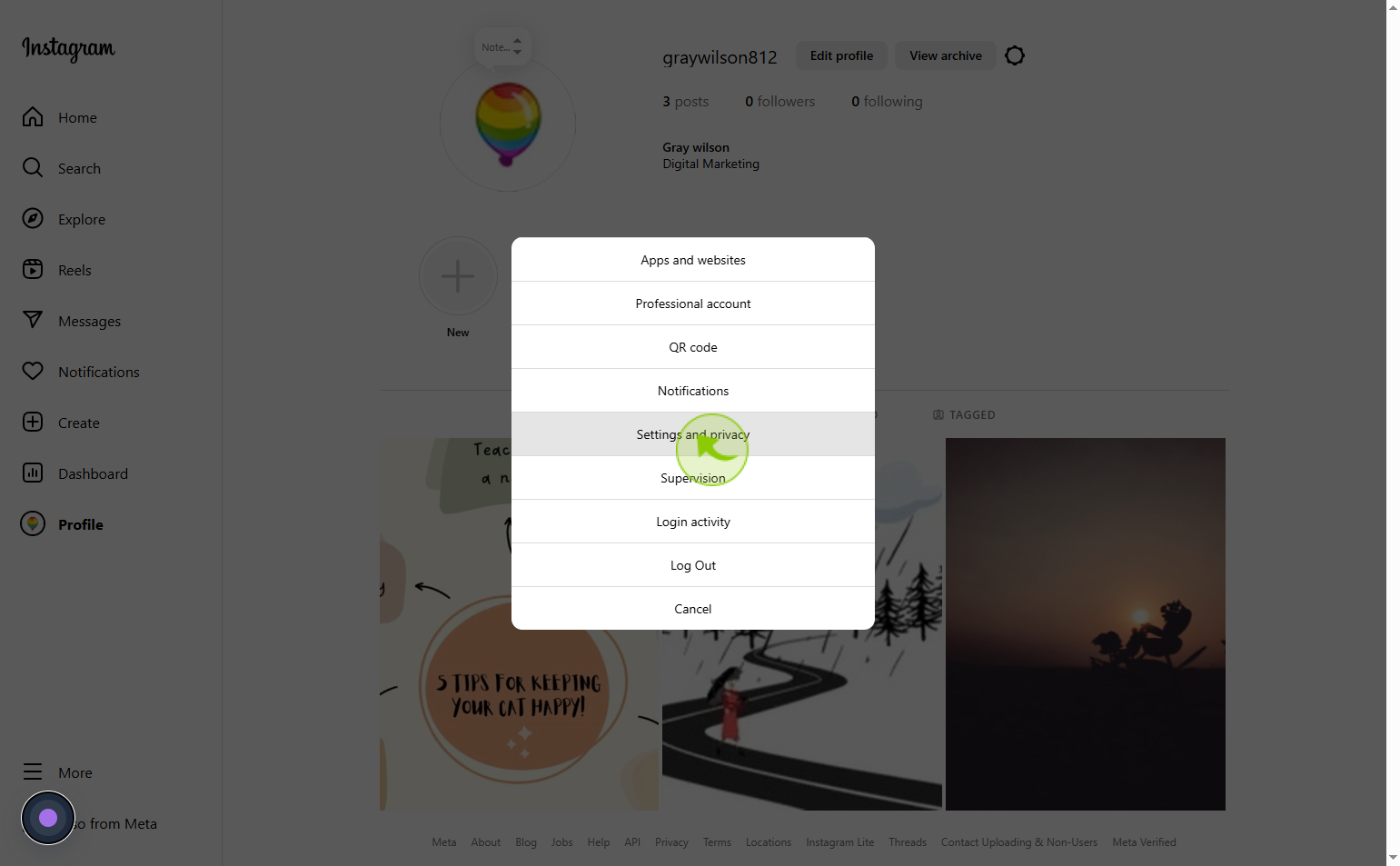
5
Click on the "Comments"
Tap Comments to manage who can comment on your posts and control comment settings.
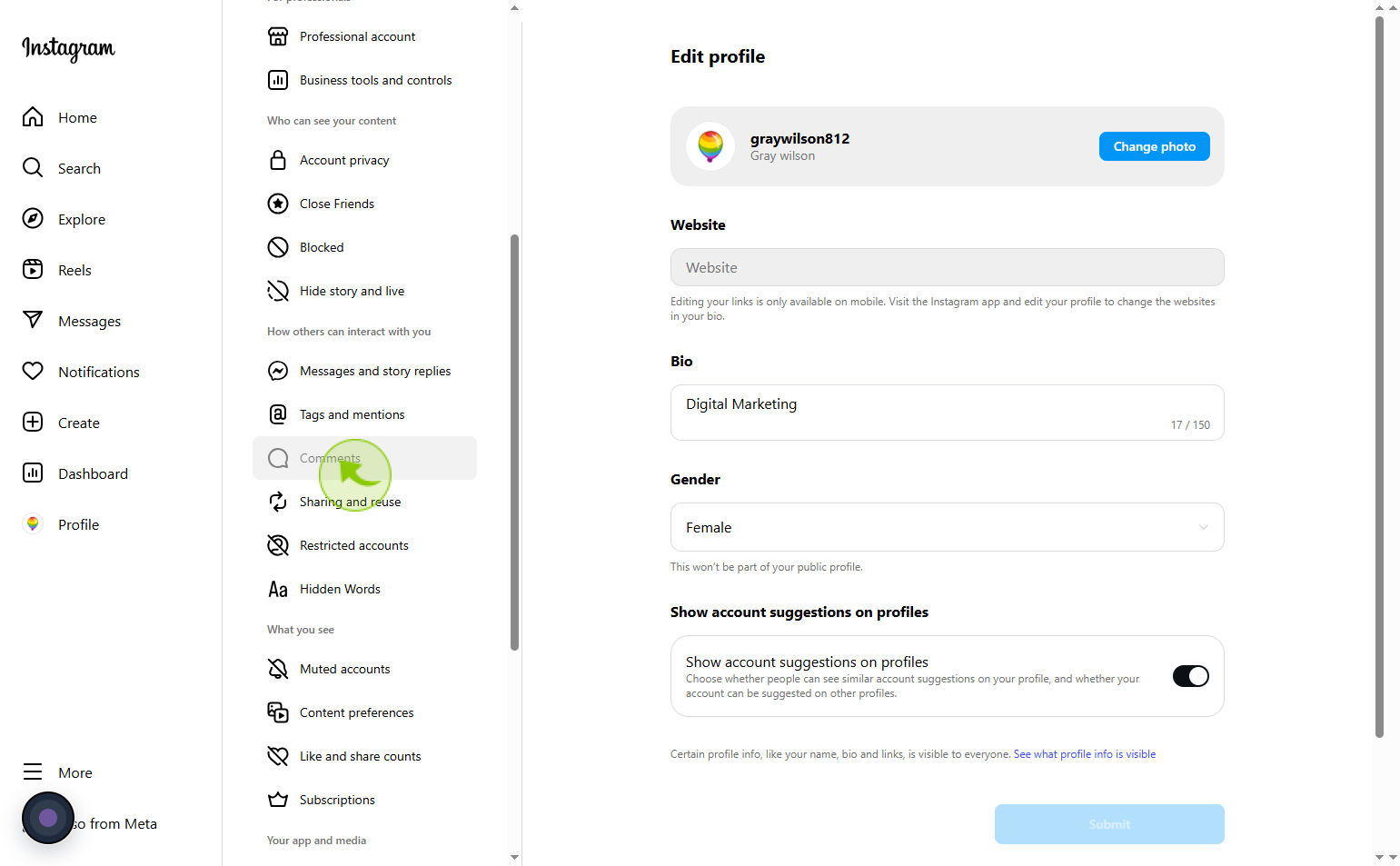
6
Click on the "Allow comments from"
Select your preferred audience from the dropdown list.
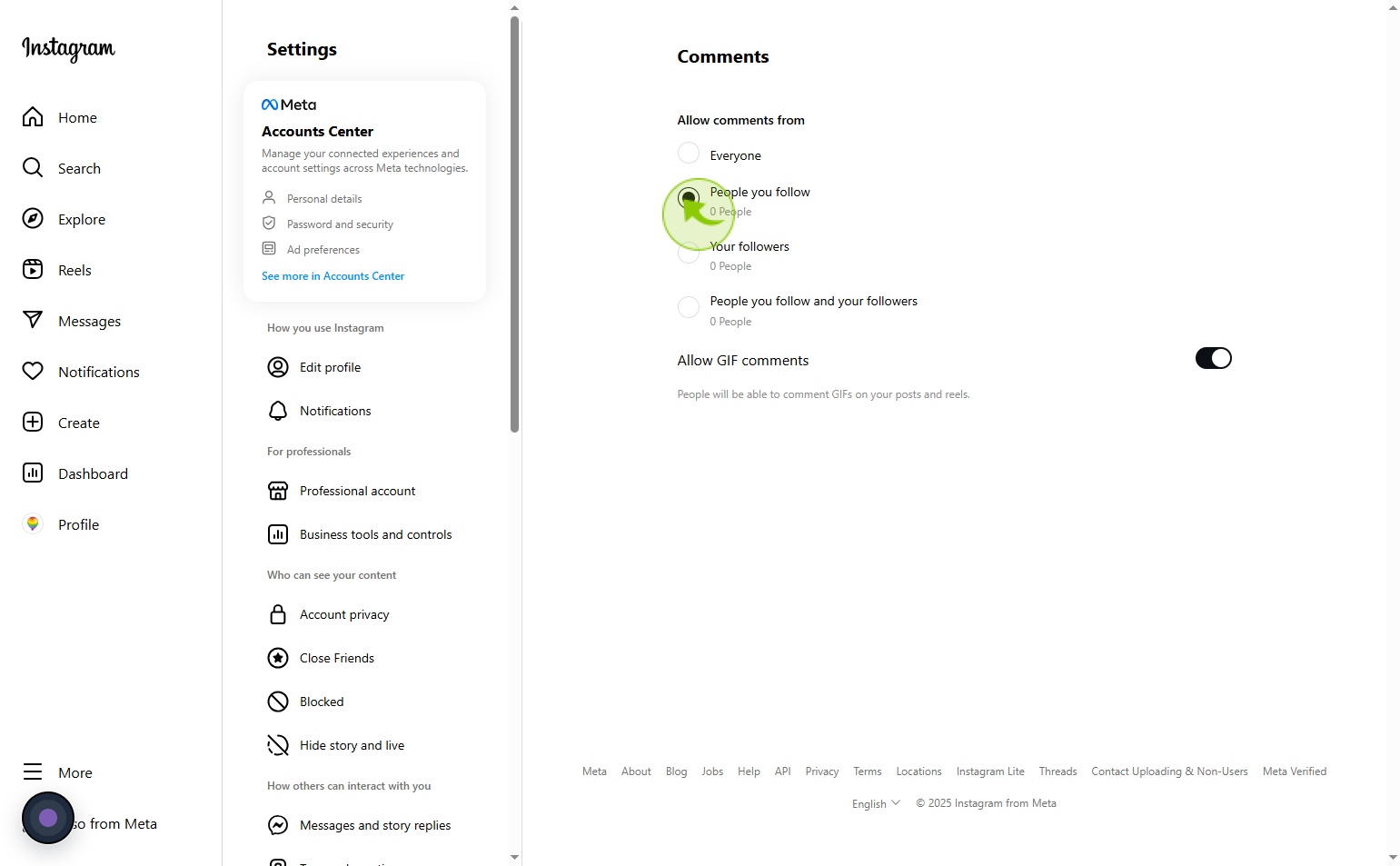
7
Click on the "Checkbox"
Tap the checkbox to enable GIF comments on your posts.