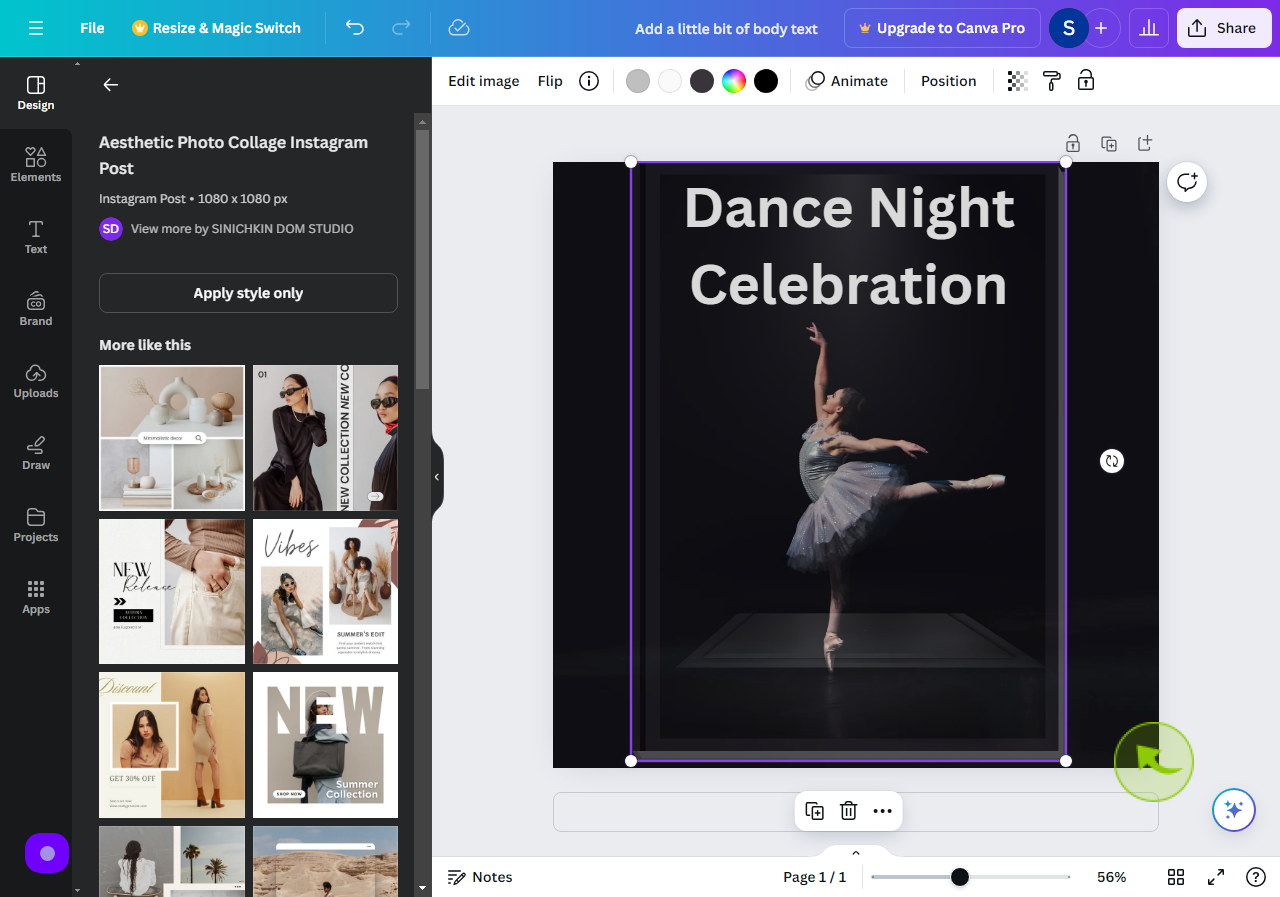How to Adjust Element Transparency in Canva ?
|
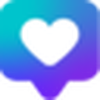 canva
|
canva
|
5 months ago
|
5 Steps
This guide will show you how to easily adjust the transparency of any element within your Canva designs. Learn how to use the "Transparency" slider or input field to control the opacity of images, text, shapes, and more. Discover how to create subtle overlays, blend colors, and achieve stunning visual effects by seamlessly adjusting the transparency of your design elements.
How to Adjust Element Transparency in Canva ?
|
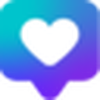 canva
|
canva
|
5 Steps
2
Select an "Element"
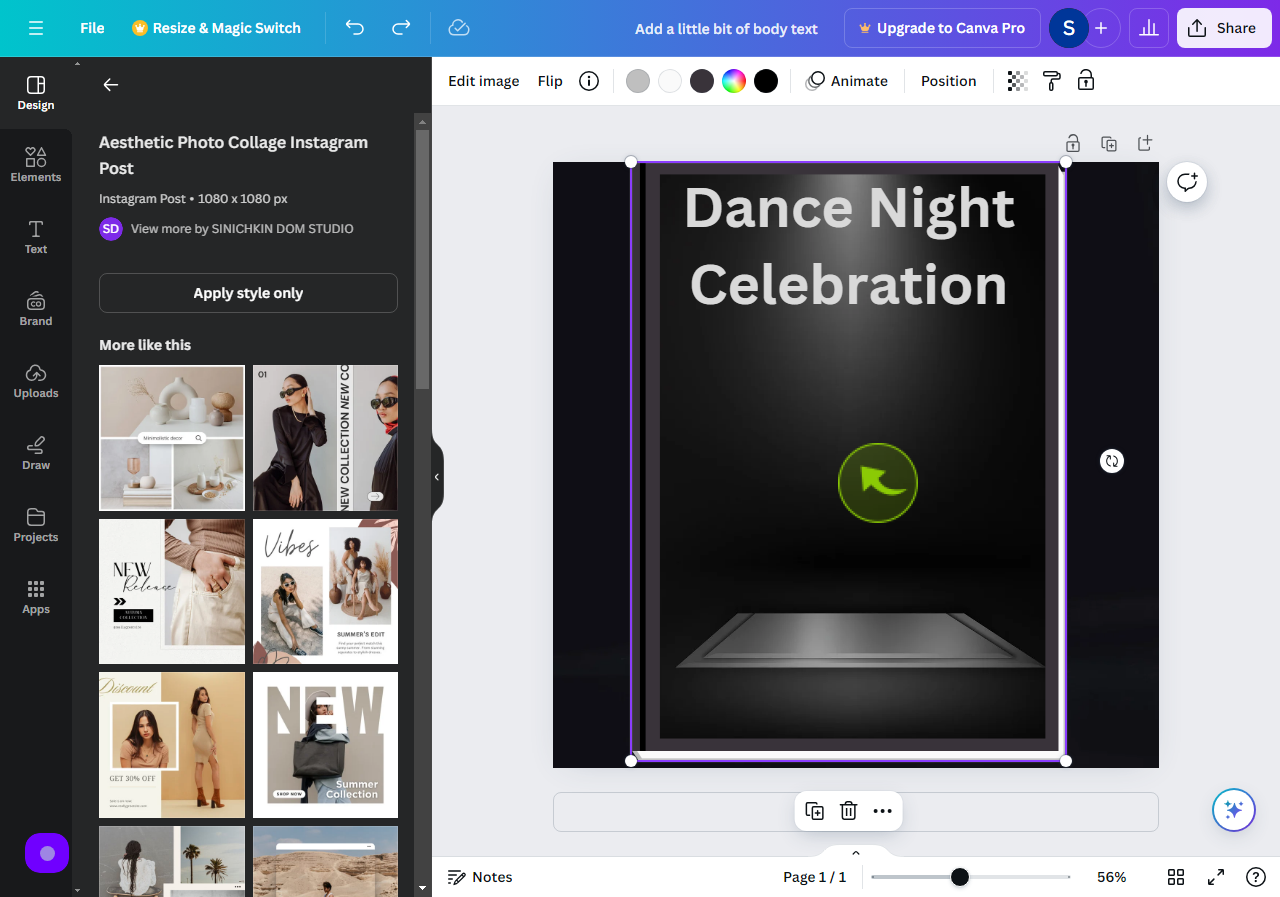
3
Click the "Transparency Icon"
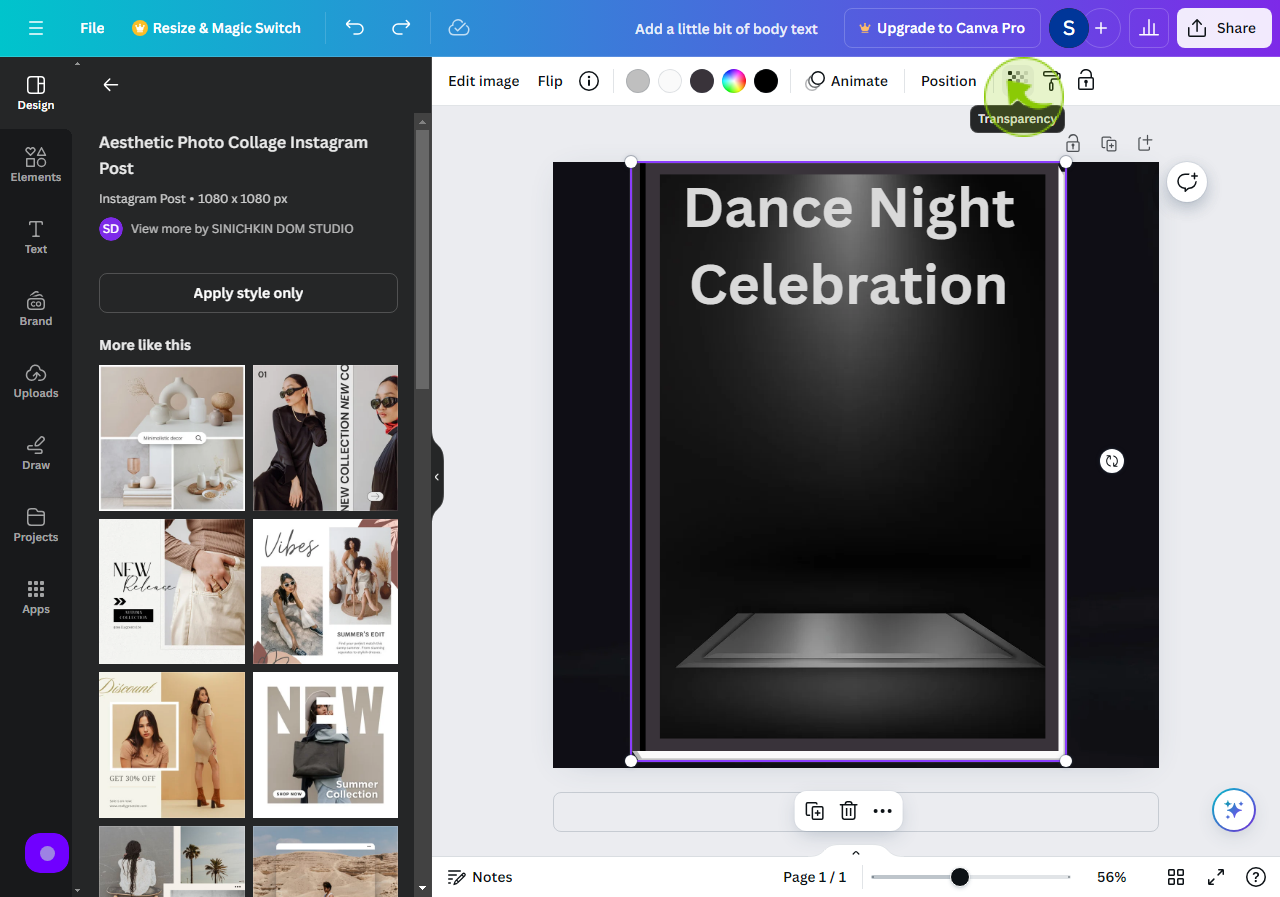
4
Move the slider to "Change the Transparency"
Adjust the transparency according to you.
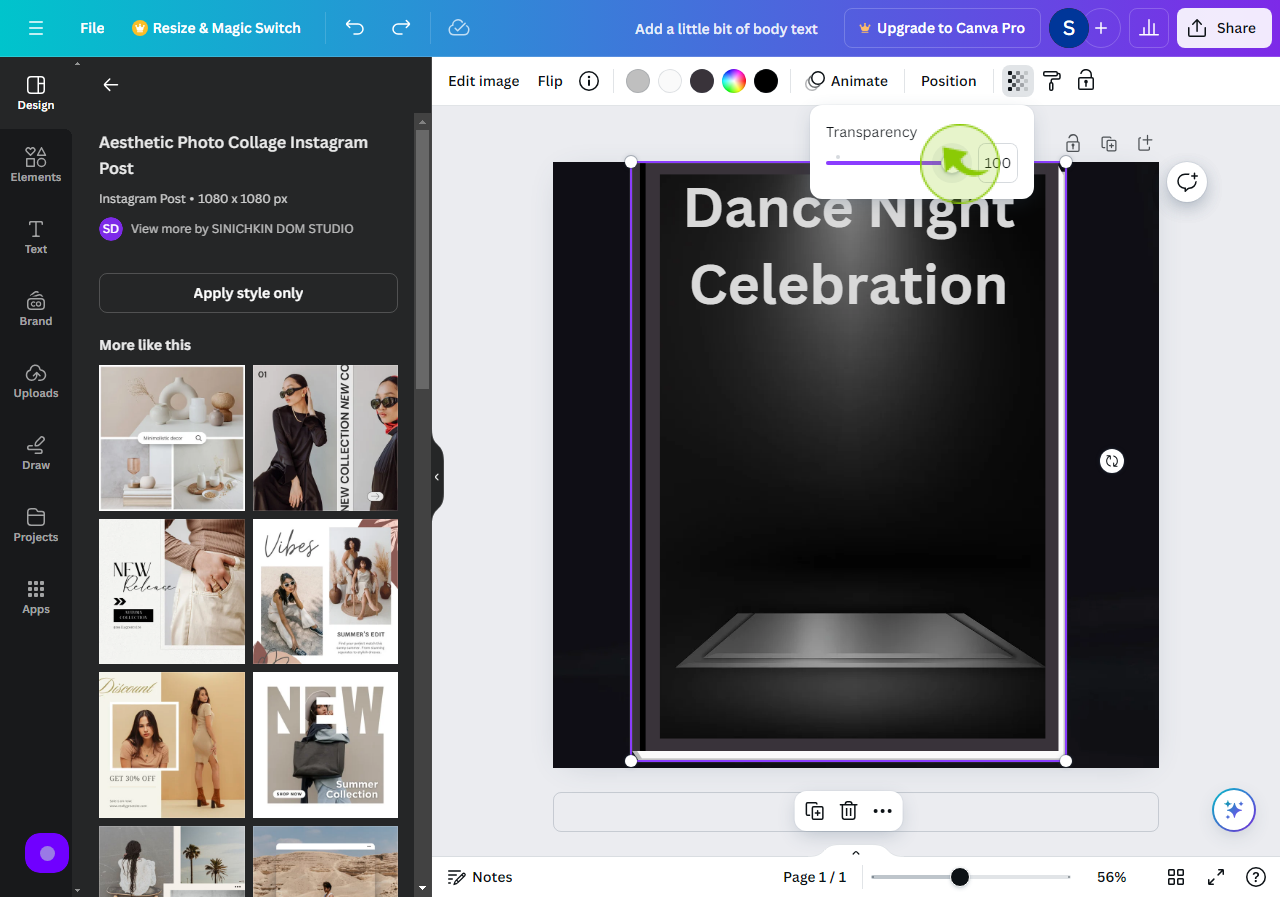
5
Here is the "Element" after Adjusting the Transparency