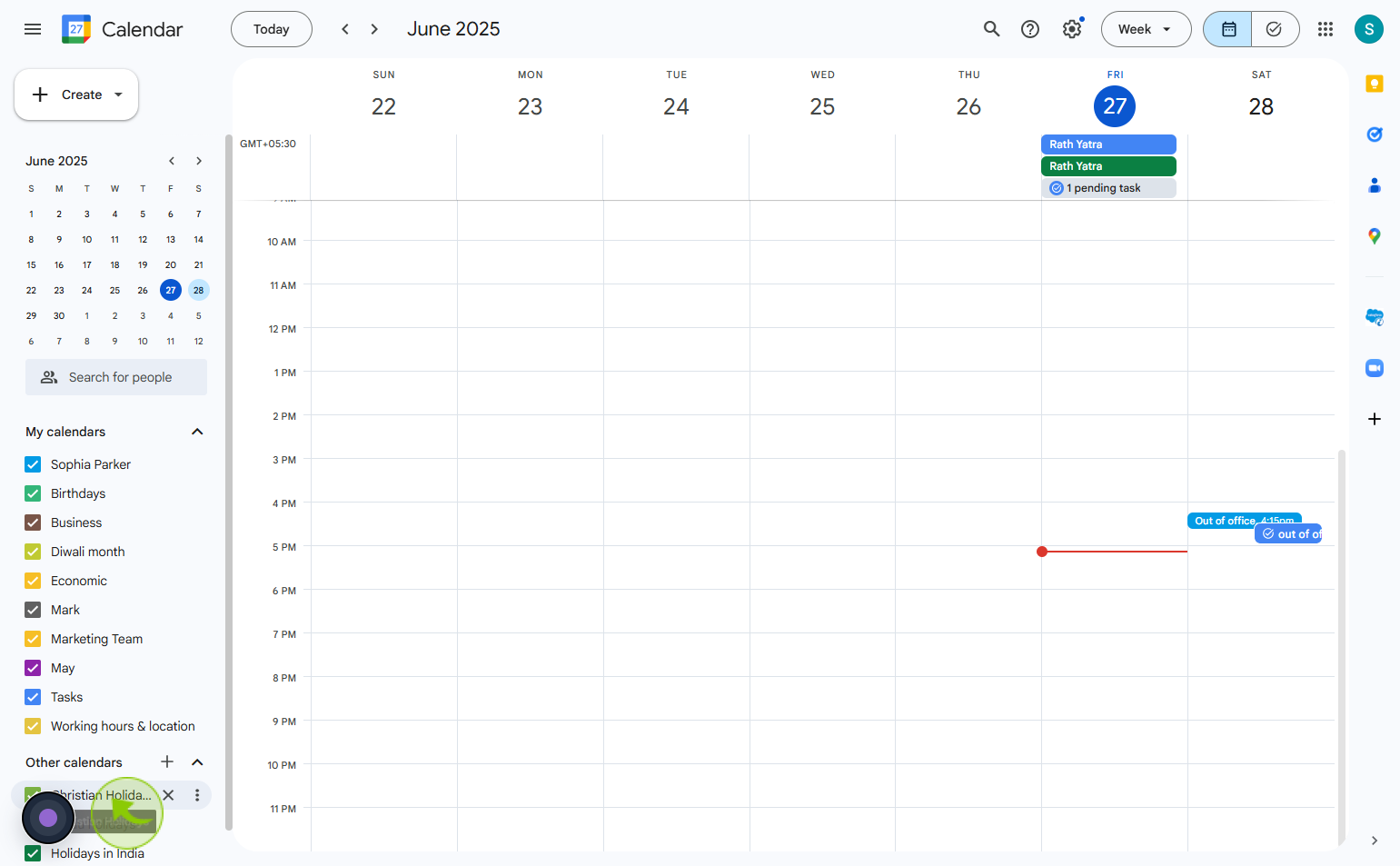How to Add Holidays to Google Calendar ?
|
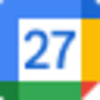 Google
|
Google
|
0 months ago
|
7 Steps
Adding holidays to Google Calendar is a convenient way to keep track of national, religious, or cultural observances directly within your schedule. Google Calendar allows users to subscribe to public holiday calendars based on their country or region, which automatically displays official holidays on the appropriate dates. This helps you plan events, meetings, or travel around days off without manually inputting each one. You can manage these calendars in your settings, where you can add or remove holiday lists as needed. Keeping holidays visible in your calendar ensures better planning and avoids conflicts with important dates throughout the year.
How to Add Holidays to Google Calendar ?
|
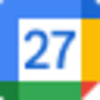 Google
|
Google
|
7 Steps
2
Click on the "Setting" Icon
Click the settings icon to access and customize your preferences or system settings.
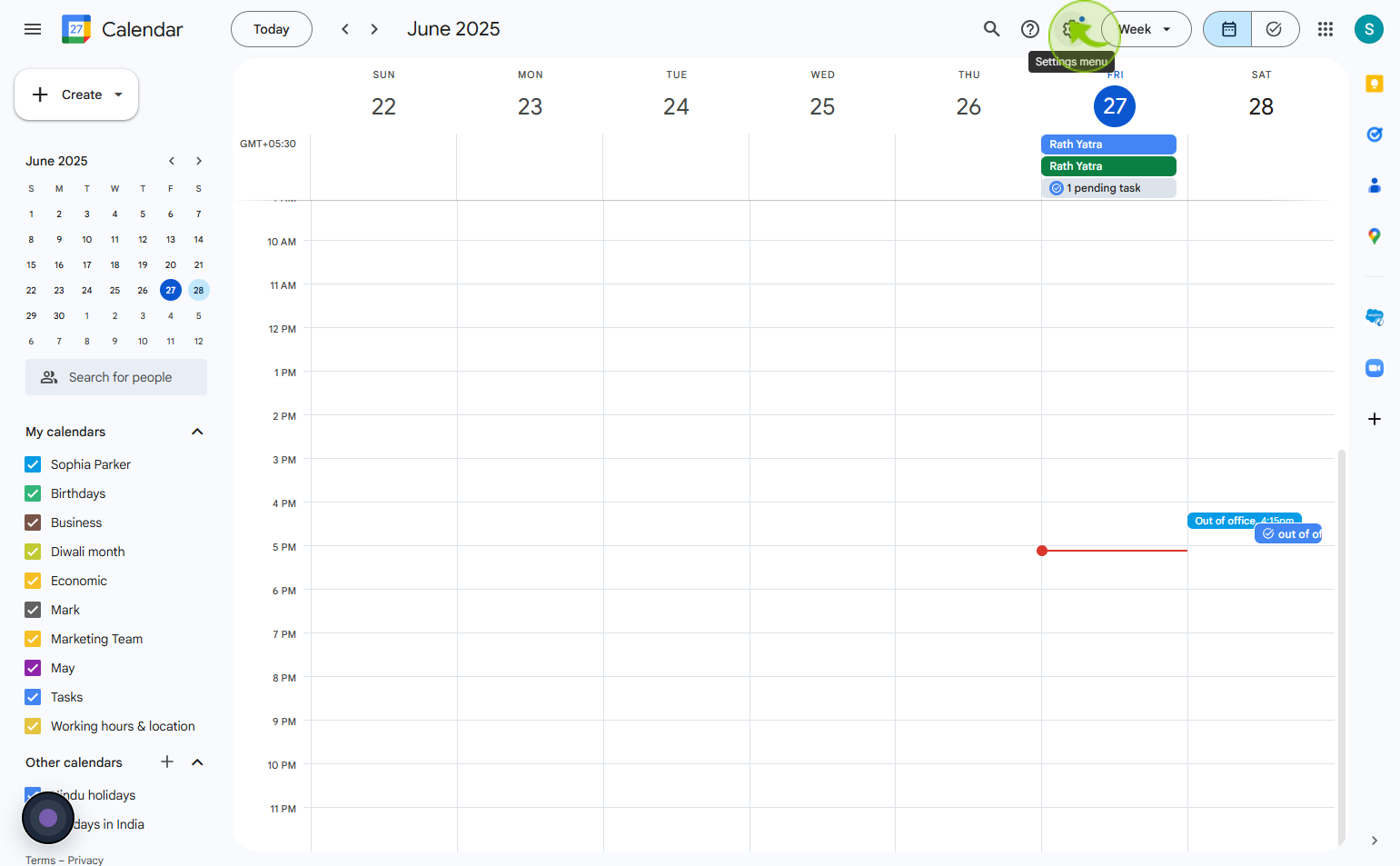
3
Click on the "Add calendar"
Click add calendar to link or create a new calendar for scheduling and events.
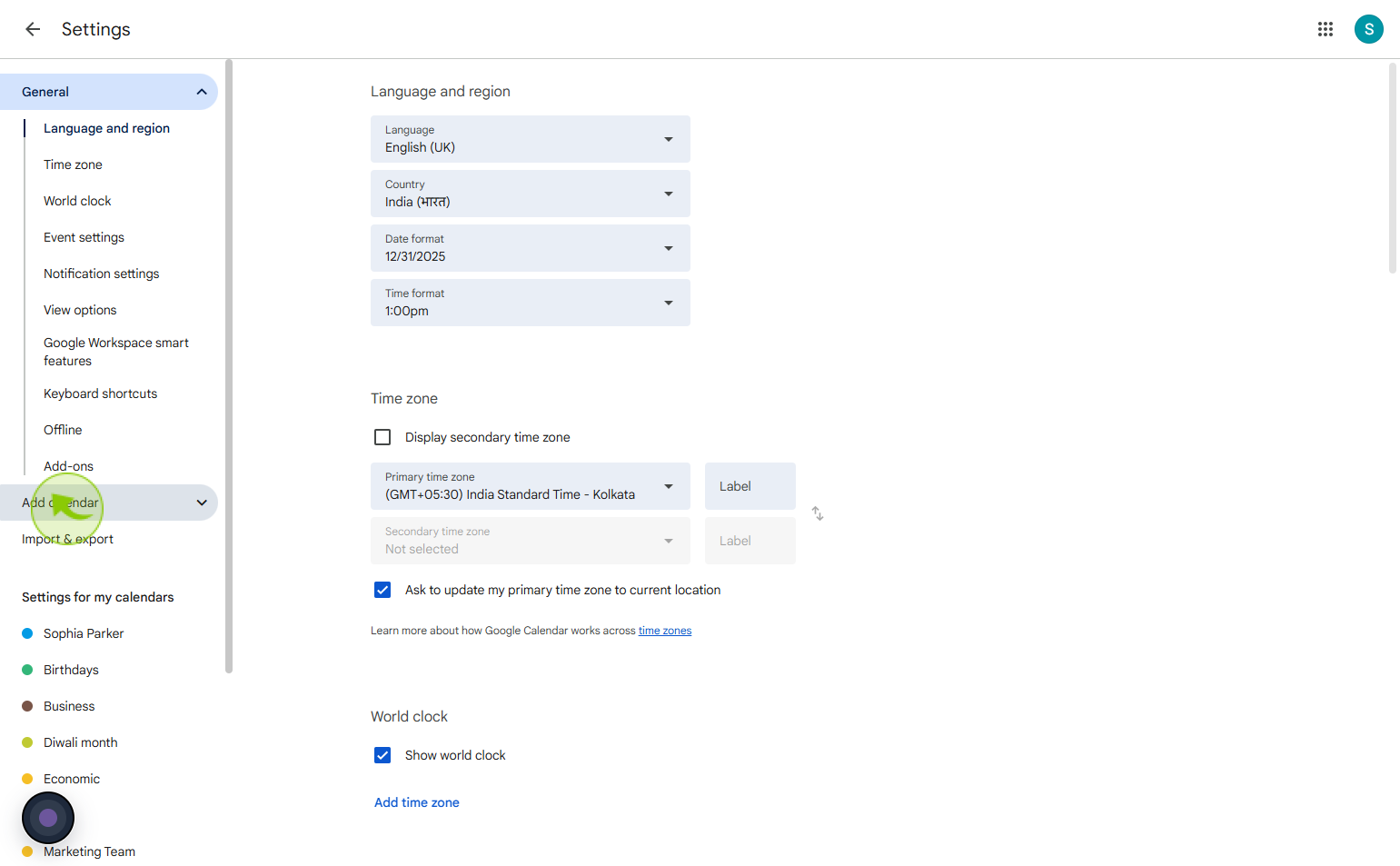
4
Click on the "Browse calendars of interest"
Click browse calendars of interest to explore and subscribe to public or shared calendars
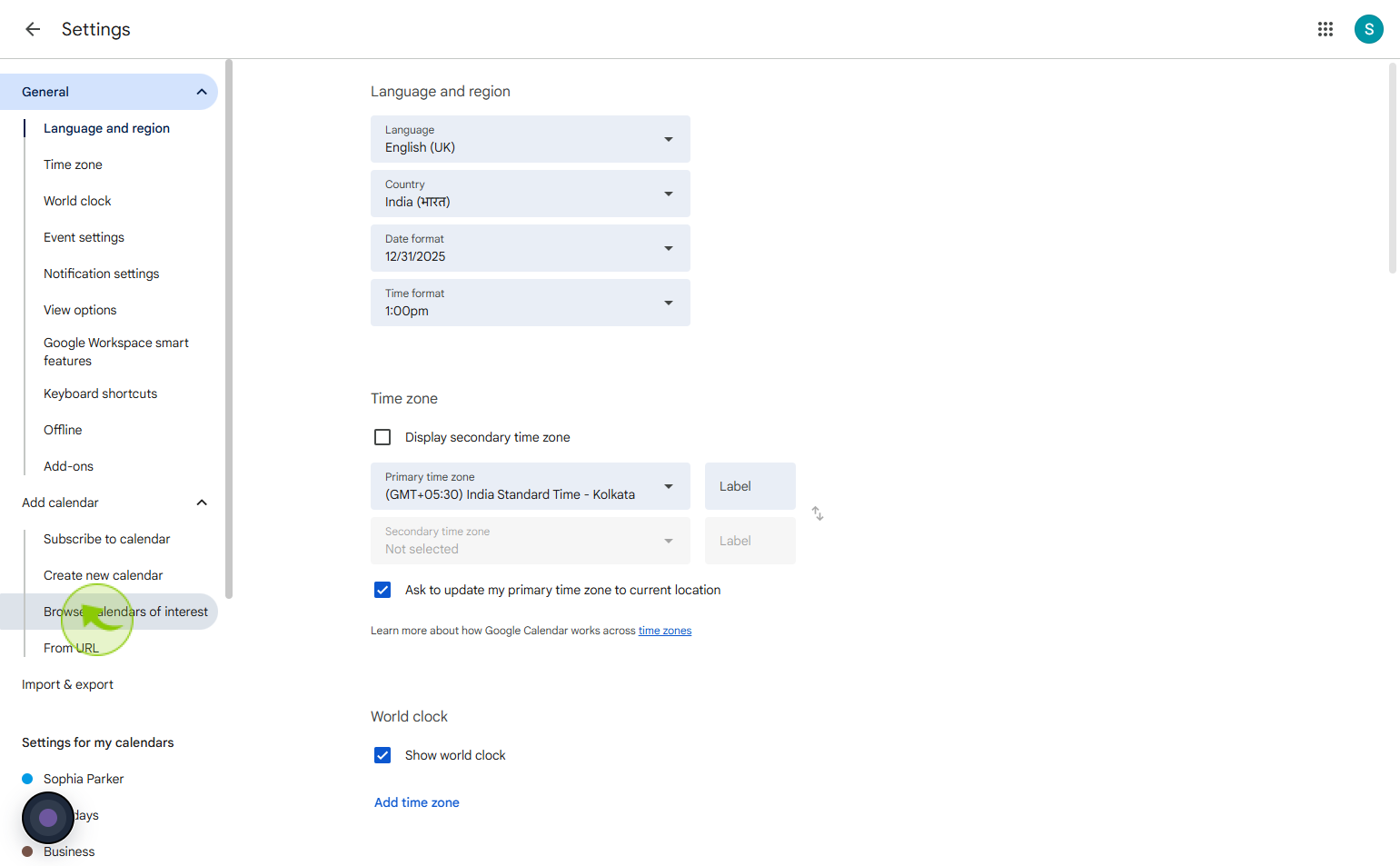
5
Select the "Holidays" you want
Then Browse calendars of interest
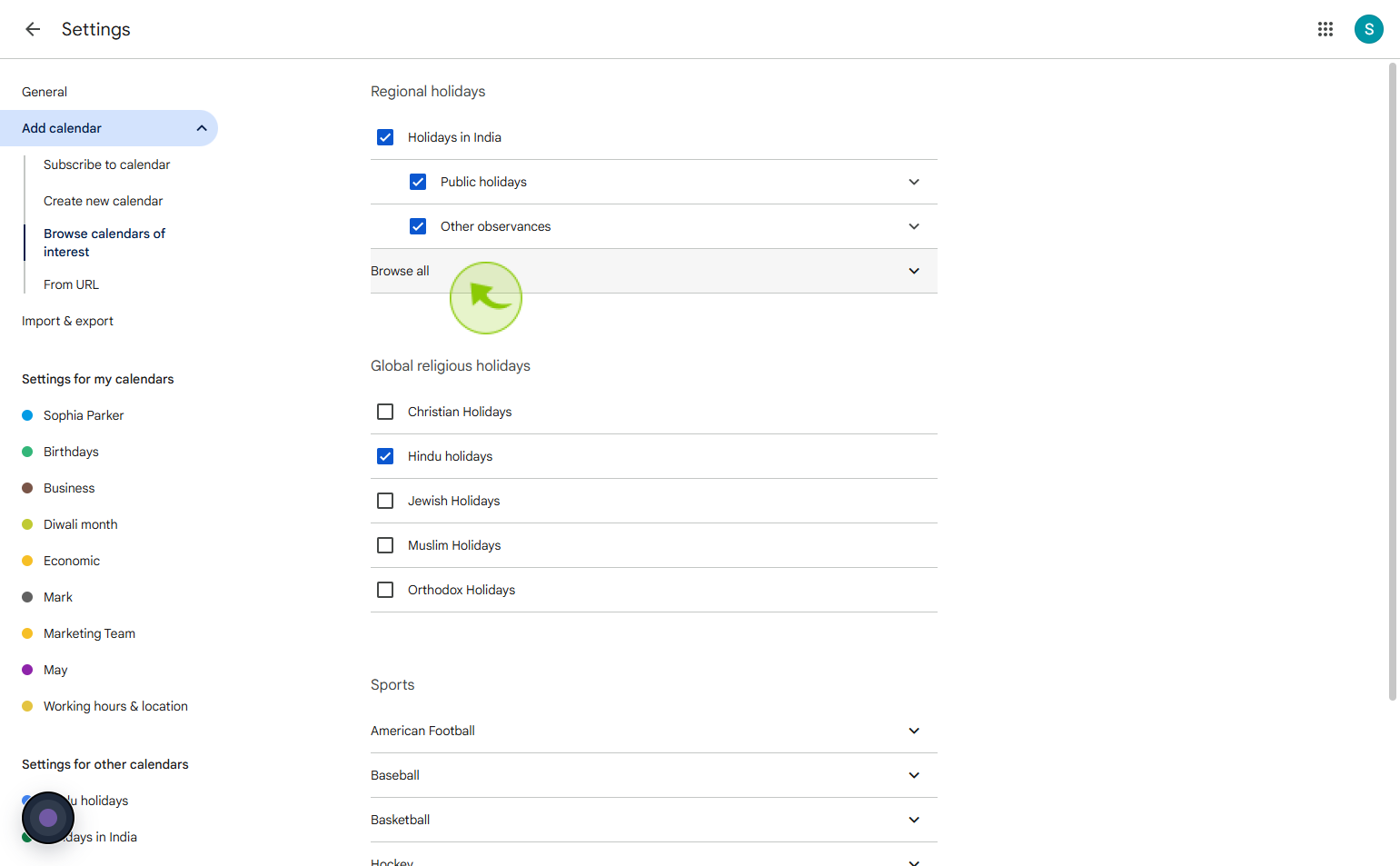
6
Click on the "Go Back"
Go back to your calendar.
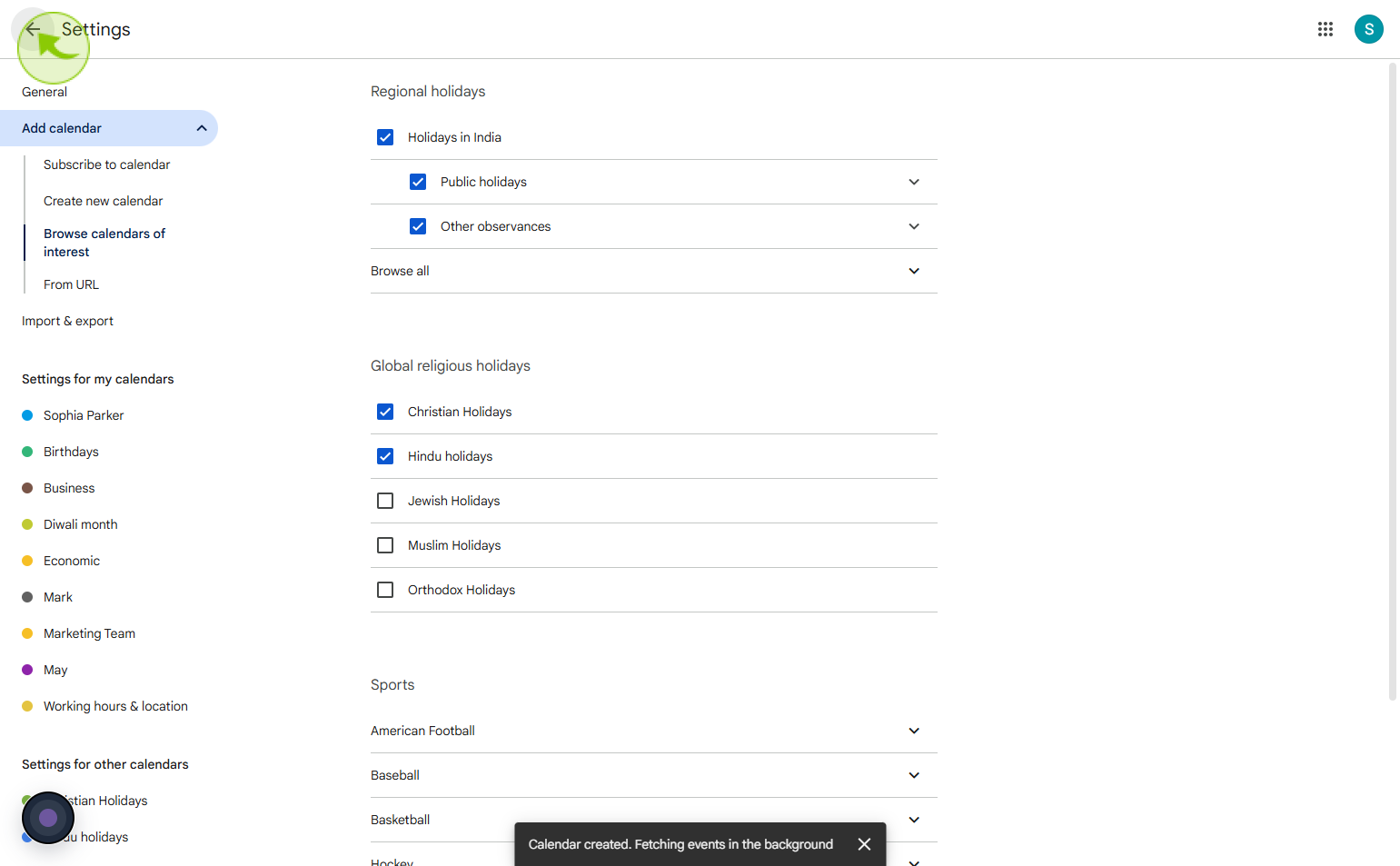
7
Click on the "Holidays"
Check the box of the holiday calendar in order to see it or deselect it in order to hide it.