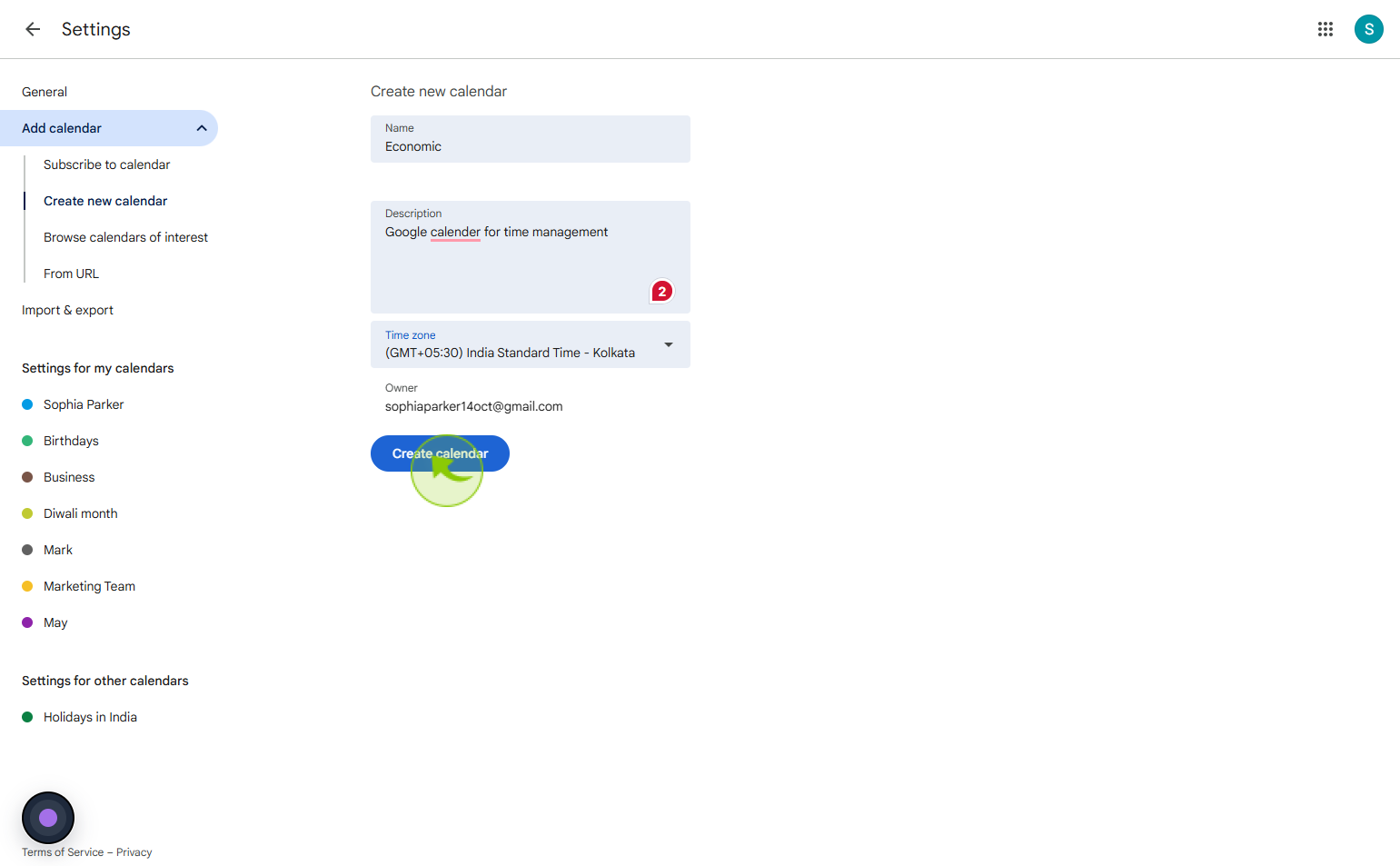How to Add Calendar to Google Calendar App ?
|
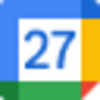 Google
|
Google
|
0 months ago
|
8 Steps
Adding a calendar to the Google Calendar app helps you stay organized by consolidating all your events, schedules, and appointments in one place. Whether it’s a shared work calendar, a holiday schedule, or an external calendar from another platform, Google Calendar allows easy integration. You can add calendars via a URL, through your Google account settings, or by accepting shared invites. Once added, the calendar syncs across all your devices, ensuring real-time updates and reminders. This feature is ideal for managing both personal and professional commitments efficiently, keeping everything accessible and up to date within your Google Calendar app.
How to Add Calendar to Google Calendar App ?
|
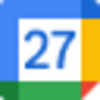 Google
|
Google
|
8 Steps
1
Navigate to https://calendar.google.com/calendar/u/0/r?pli=1
2
Click on the "Other calendars +"
Click the plus sign next to Other calendars on the left.
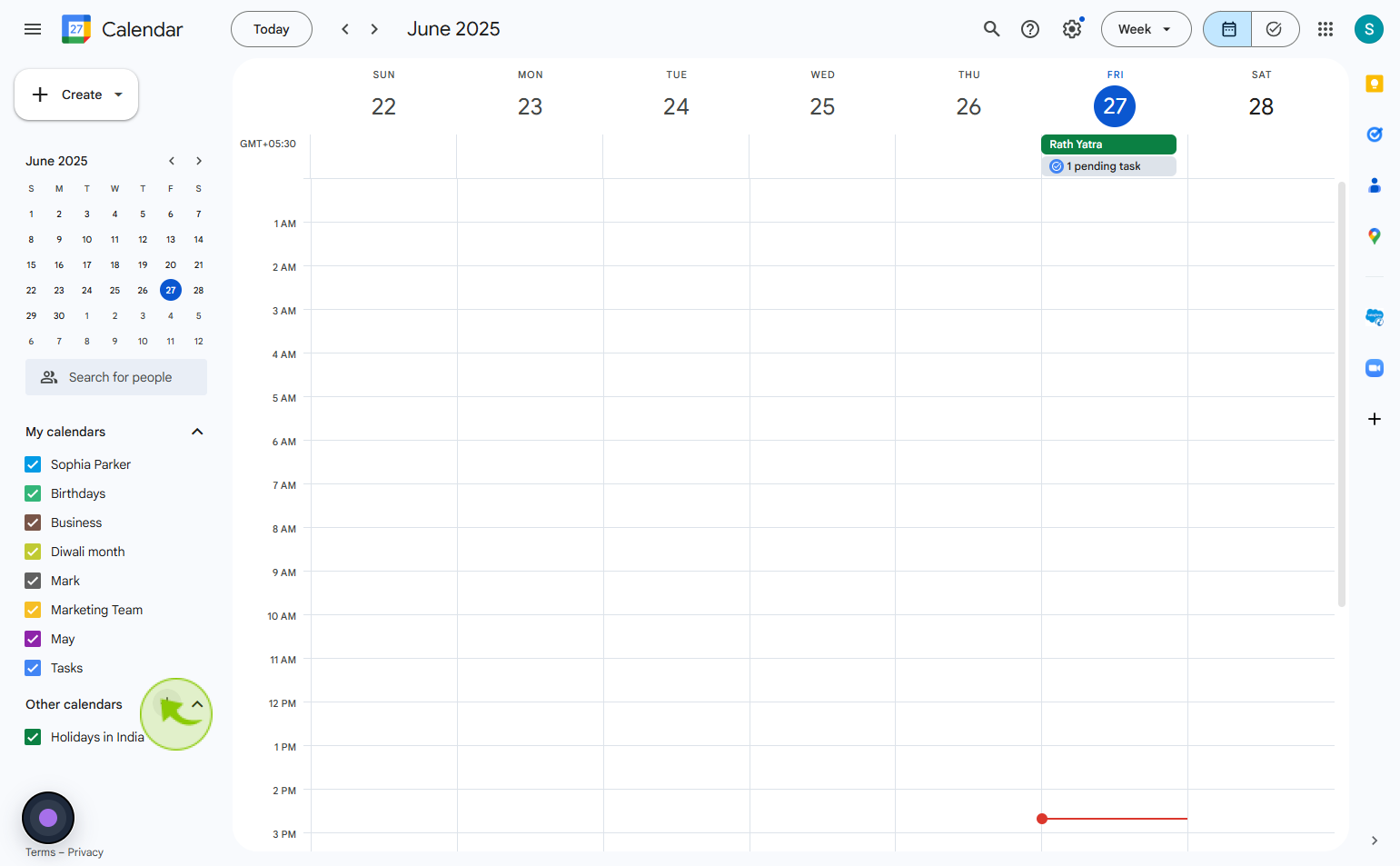
3
Click on the "Create new calendar"
Select from the list, create new calendar
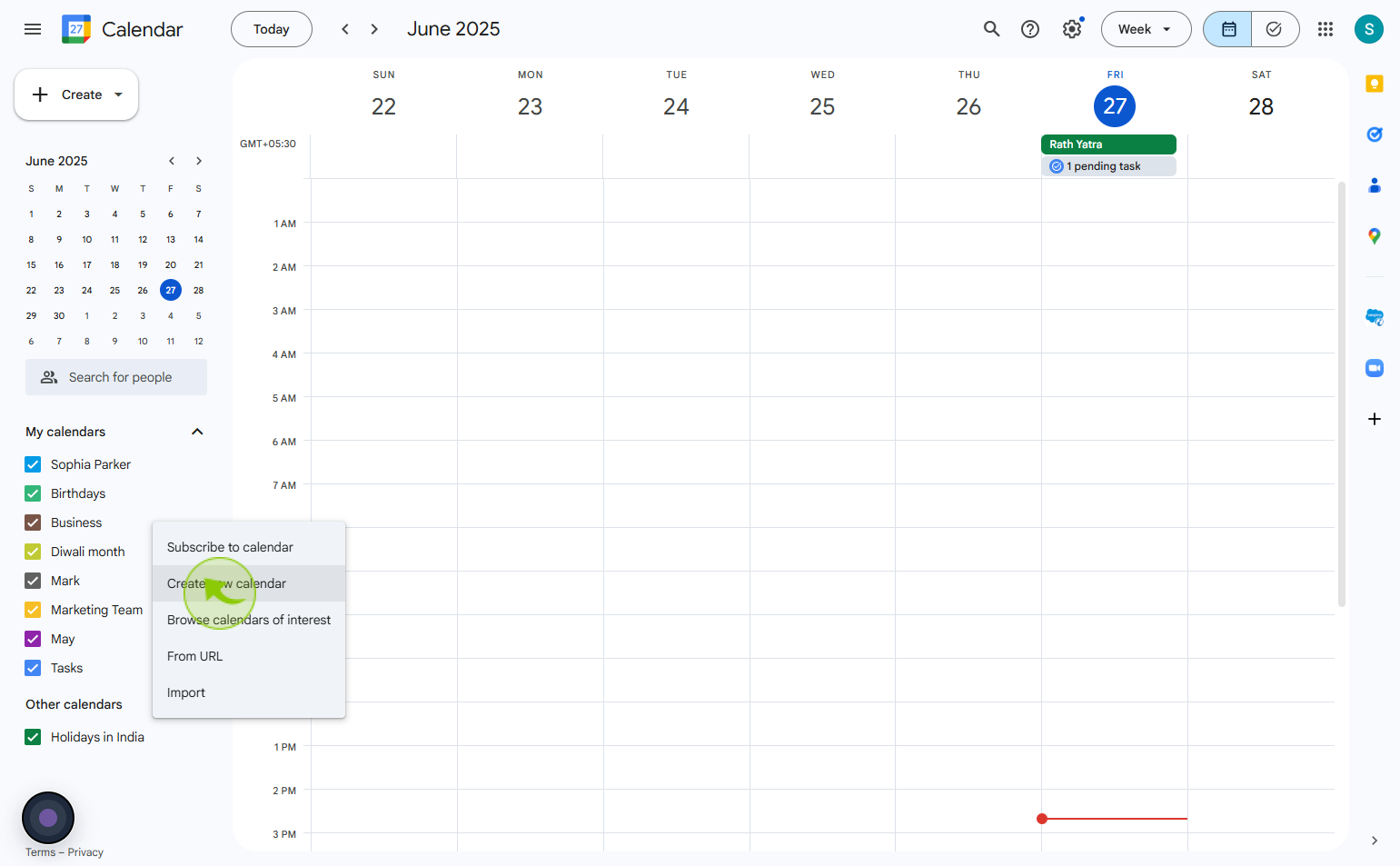
4
Click on the "Name" field
Enter the new calendar name
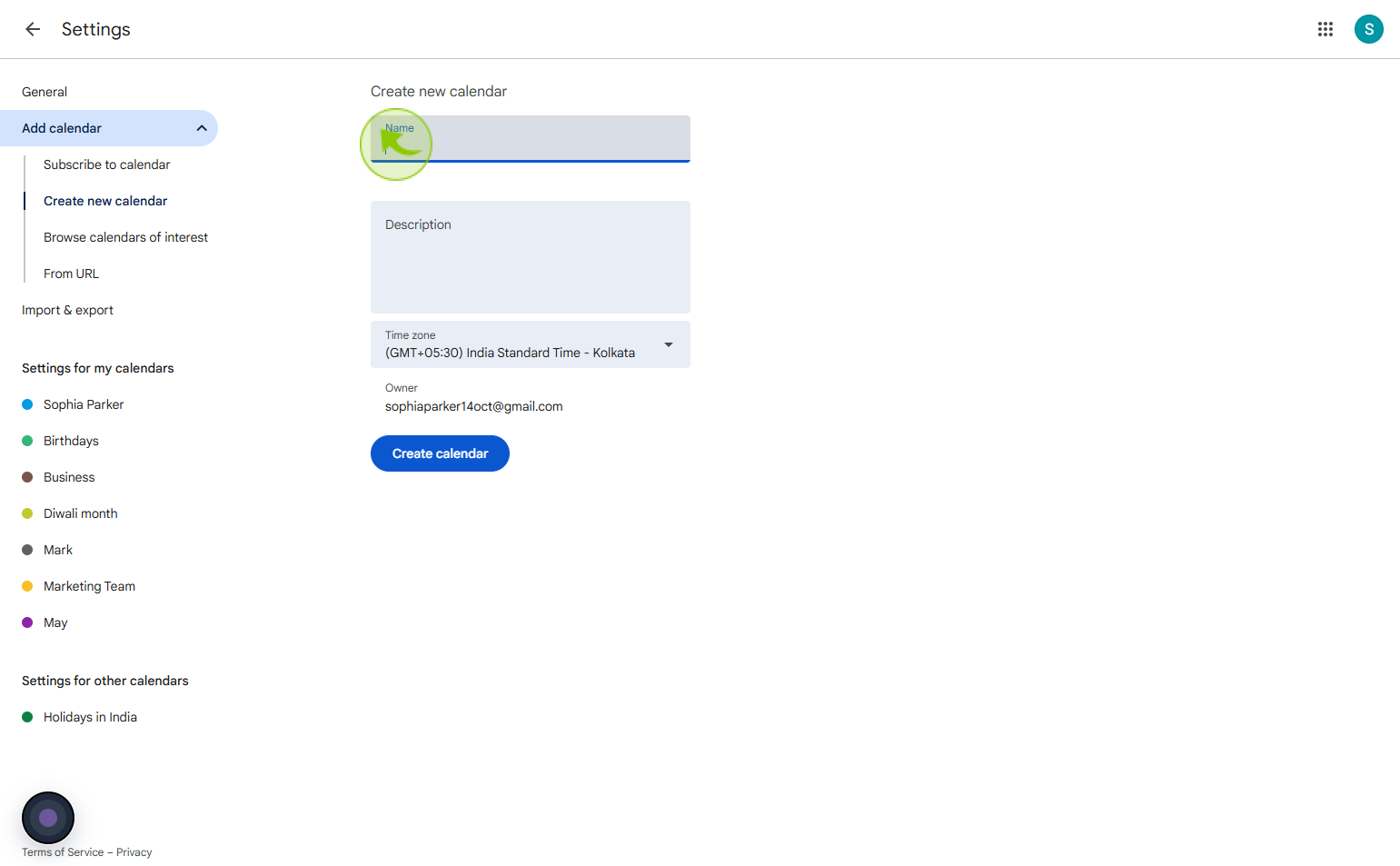
5
Click on the "Description" field
Enter the description
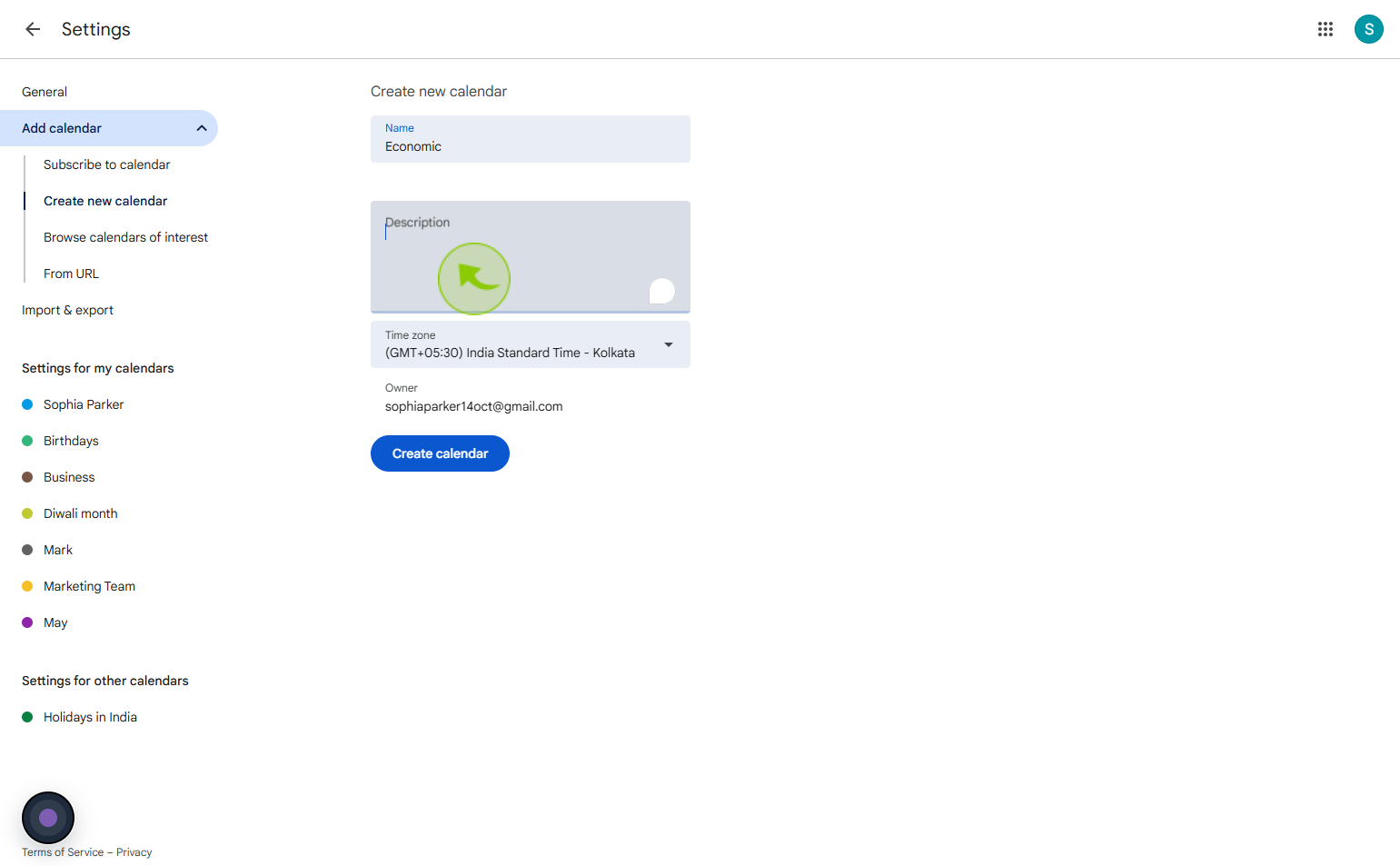
6
Click on the "Time zone"
Click the time zone dropdown to select your preferred time zone setting
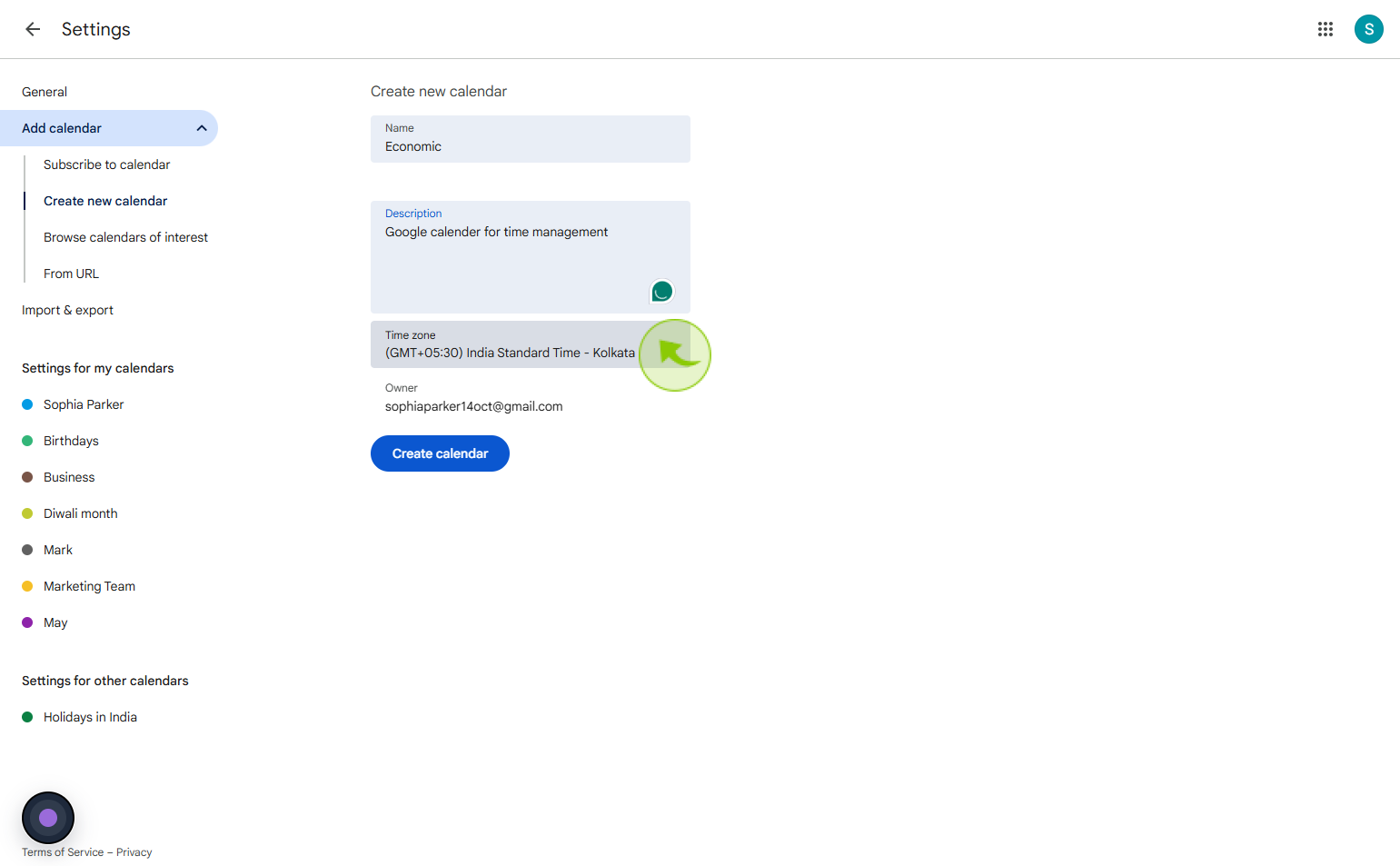
7
Click on the "Time zone list"
Select your time zone from the drop down list
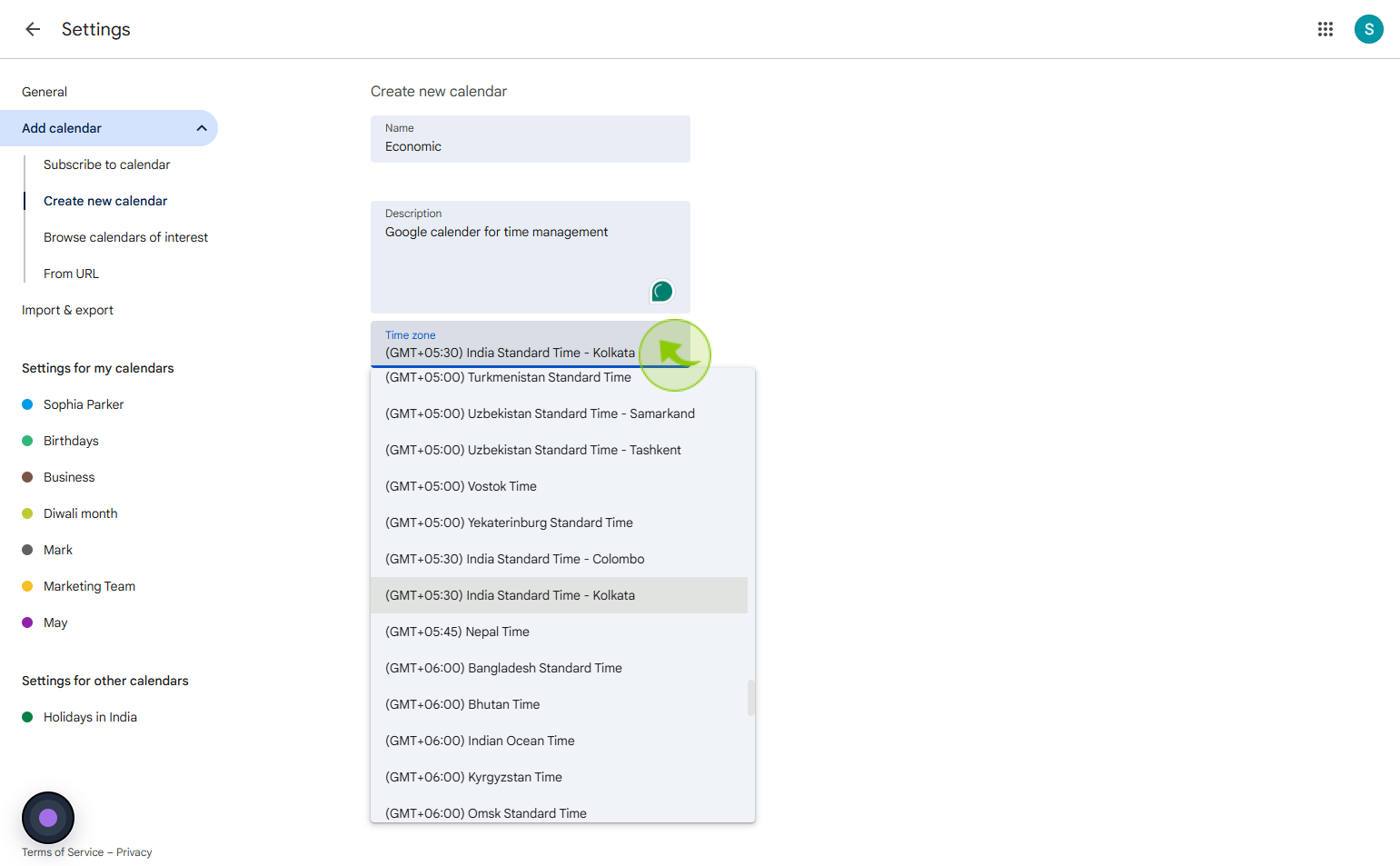
8
Click on the "Create calender"
Click create calendar to set up a new calendar for organizing your events or tasks.