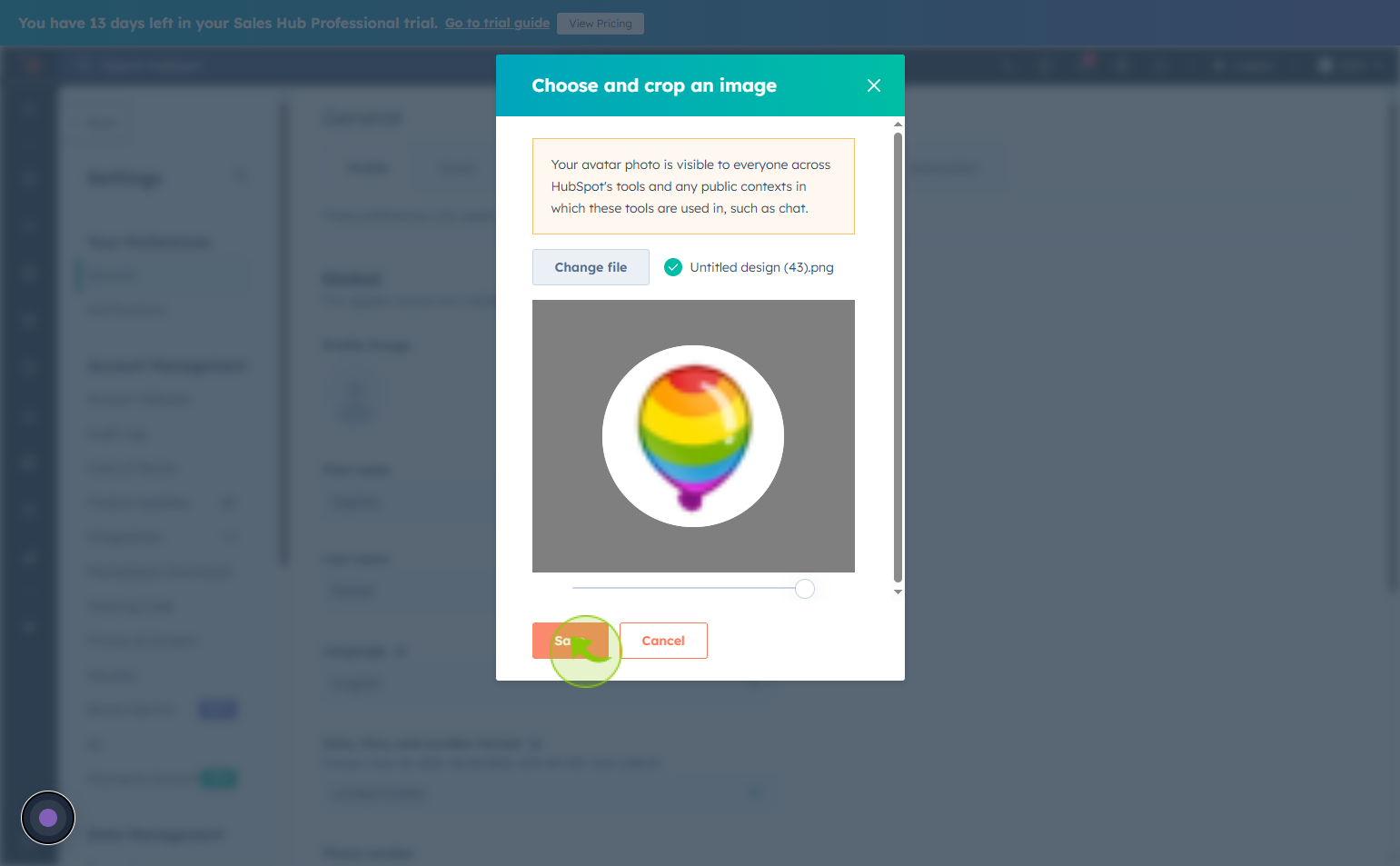How to Add a User Photo in HubSpot ?
|
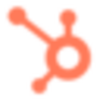 Hubspot
|
Hubspot
|
1 month ago
|
7 Steps
Adding a user photo in HubSpot helps personalize your account and makes team collaboration more engaging and professional. A profile picture appears in internal communications, activity logs, comments, and emails sent through the platform, allowing others to easily recognize you. It adds a human touch to your interactions and can enhance trust with clients and colleagues. Uploading a user photo is quick and simple through the profile settings. Using a clear and professional image reinforces your personal or company brand and improves the overall user experience within HubSpot’s CRM and marketing tools. It’s a small step with a meaningful impact.
How to Add a User Photo in HubSpot ?
|
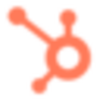 Hubspot
|
Hubspot
|
7 Steps
2
Click on the "Settings"
Click on the settings icon to access configuration options or preferences.
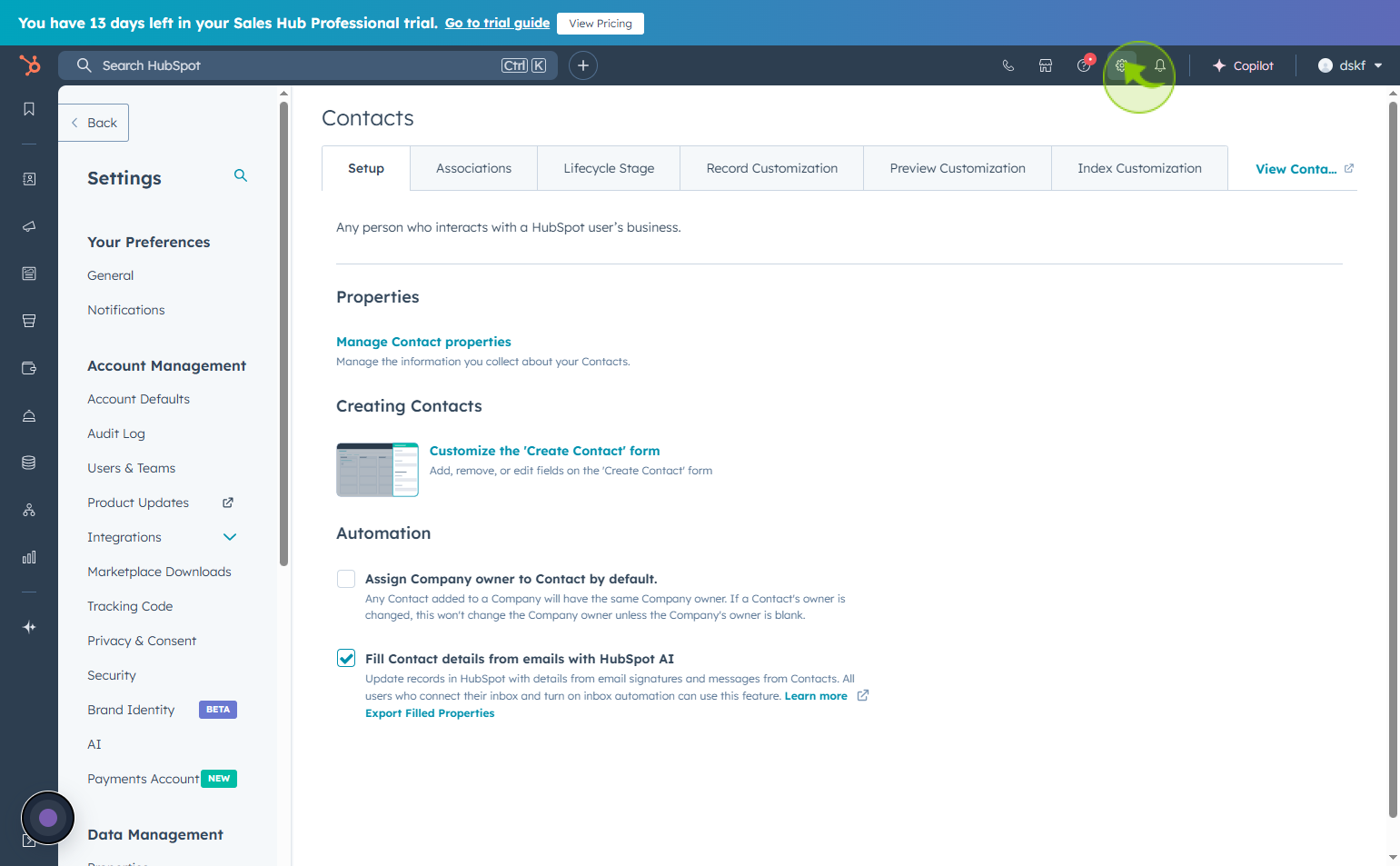
3
Click on "General"
Click on general tab to view and update basic settings
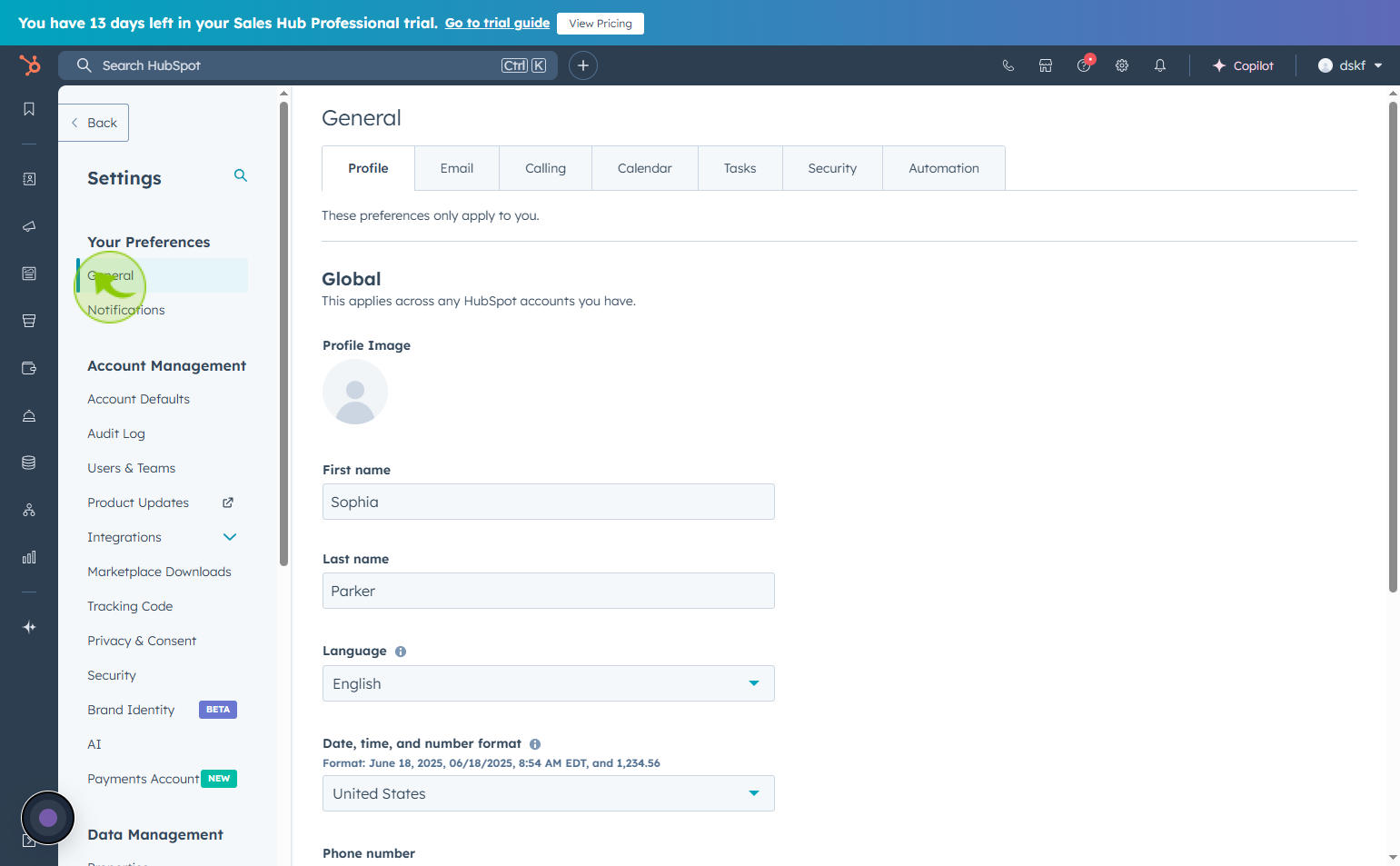
4
Click on the "Profile Image"
Move your cursor over the profile image, then click the pencil icon to edit it.
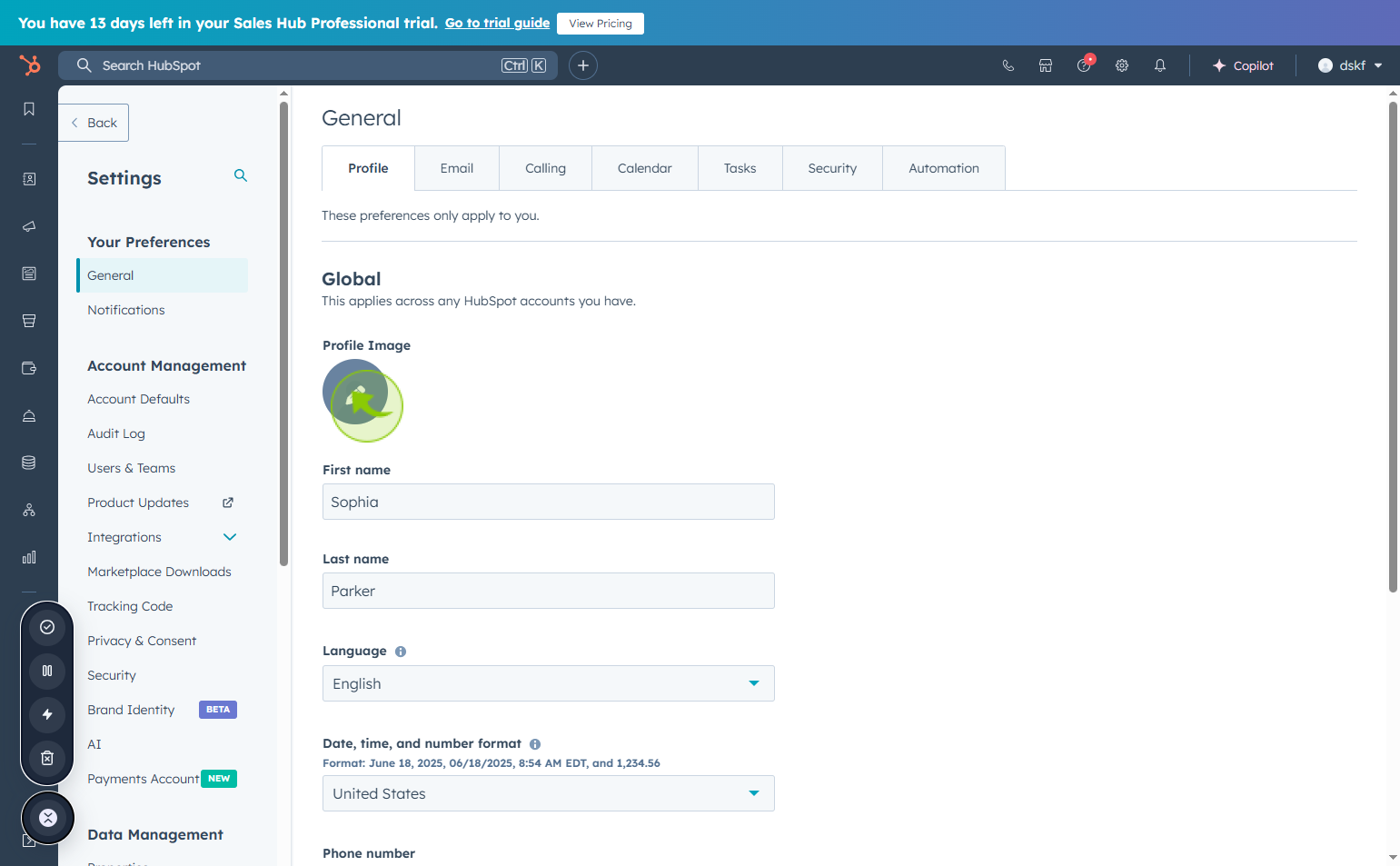
5
Click on the "Upload image"
Choose the Upload image option in the dropdown.
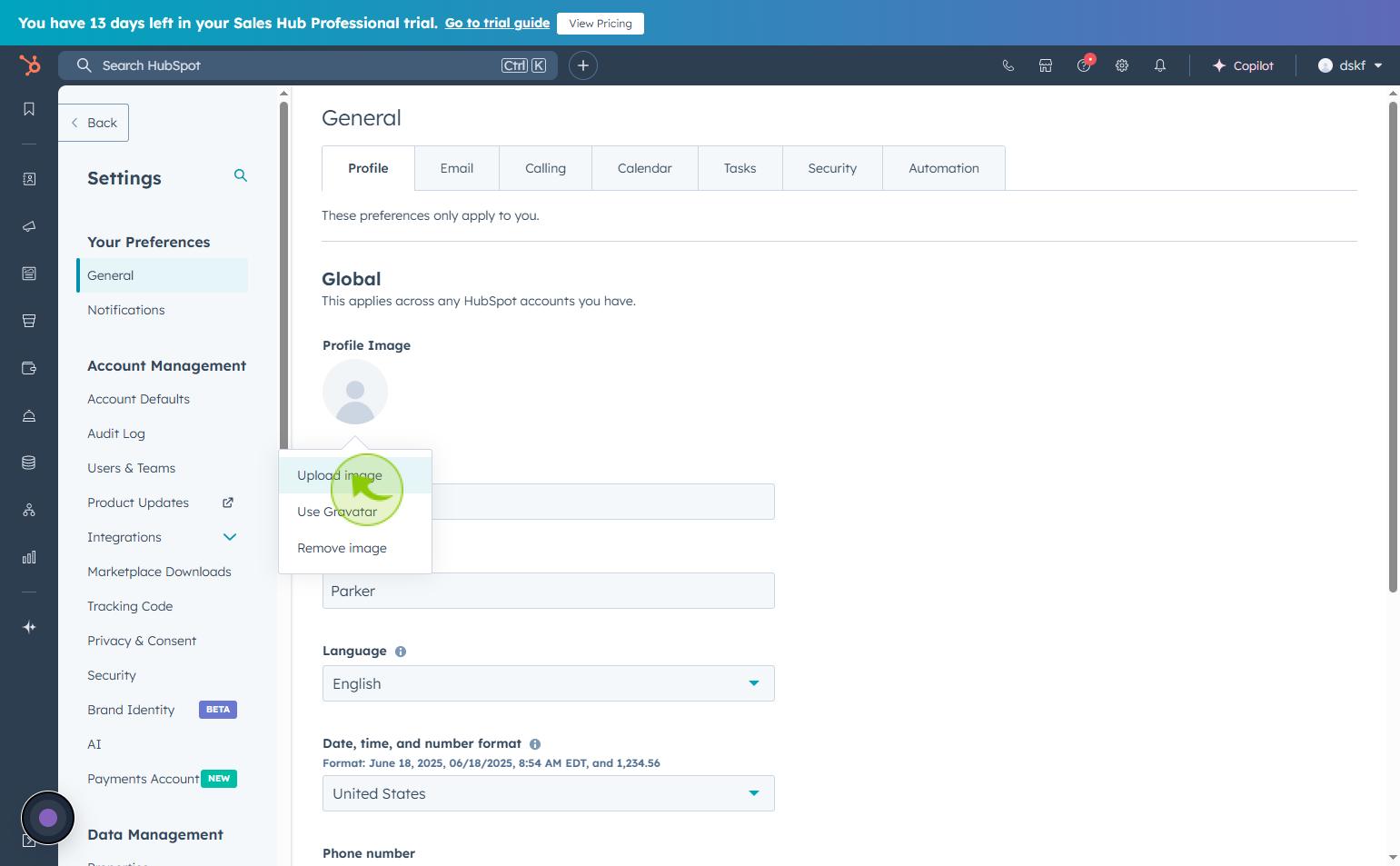
6
Click on the "Choose file"
Tap on Choose file to browse files from your device.
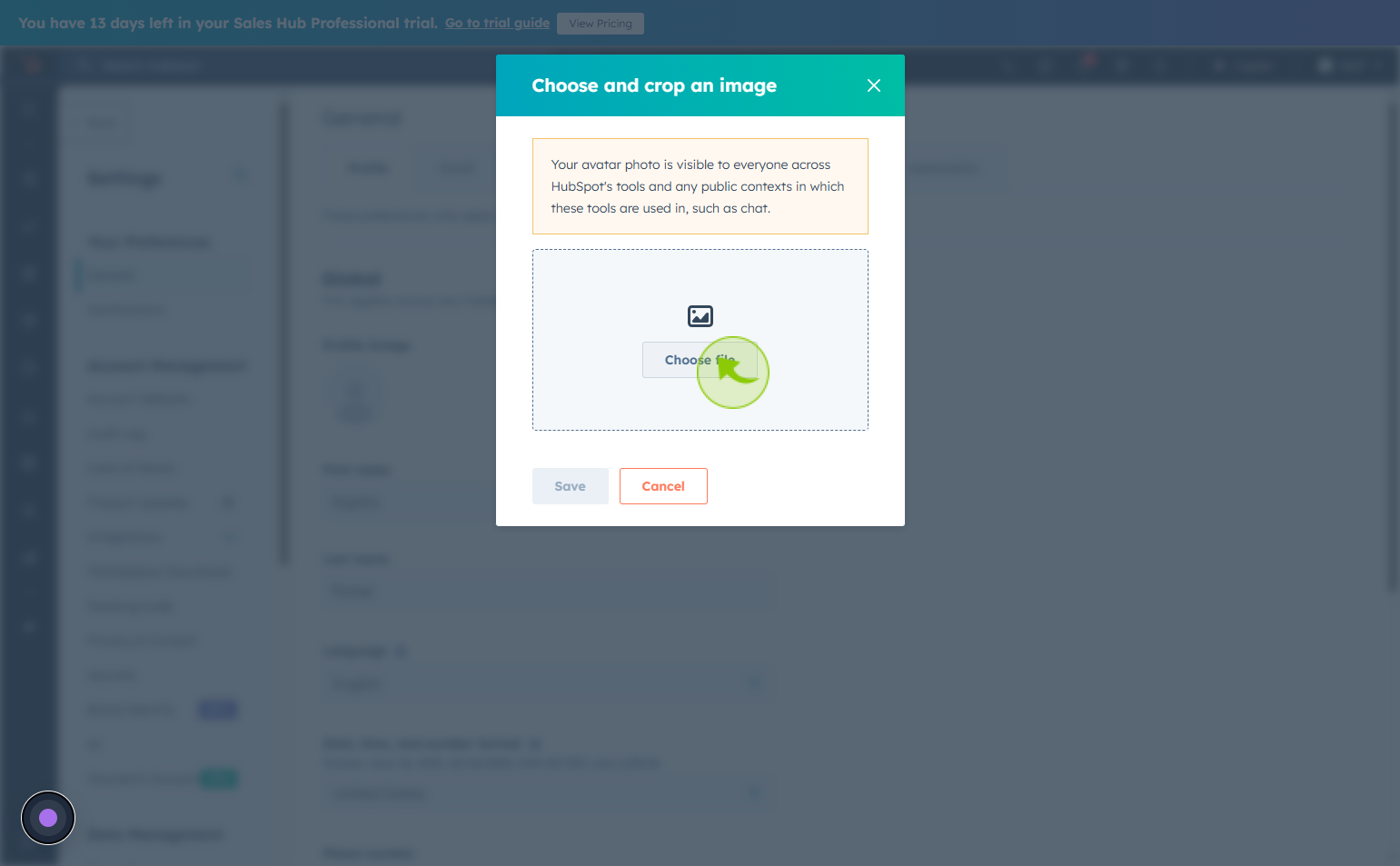
7
Click on the "Save"
Choose and crop an image