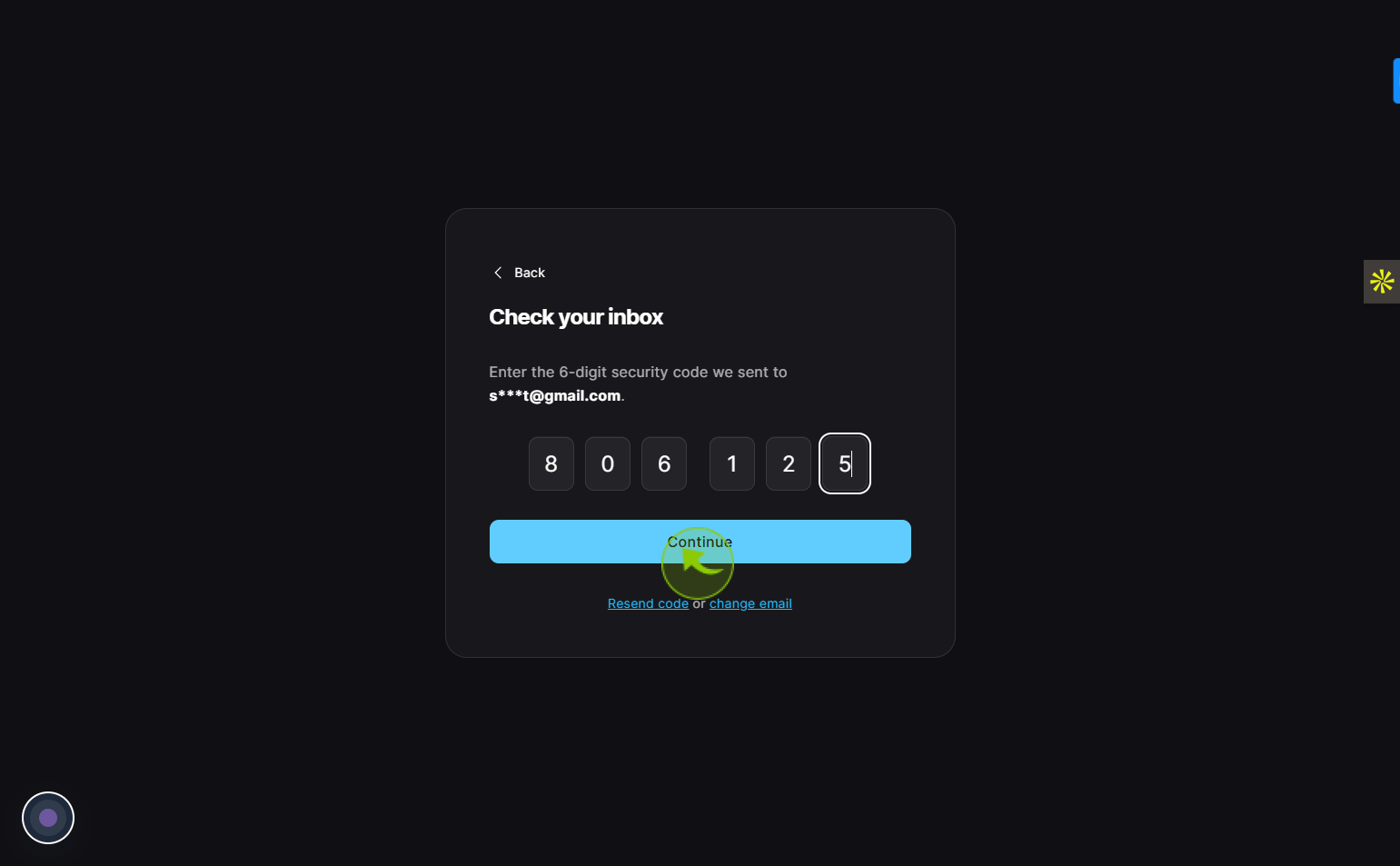How to Sign Up to EPIC ?
|
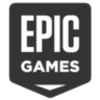 Epicgames
|
Epicgames
|
1 week ago
|
16 Steps
Signing up to EPIC is a quick and simple process that gives users access to a vast digital library of books, videos, and educational resources. Designed especially for children, EPIC allows parents, teachers, and students to create personalized accounts tailored to their needs. With a valid email address and some basic information, users can register and start exploring thousands of kid-friendly titles across various subjects and reading levels. Signing up also enables progress tracking, personalized recommendations, and classroom tools for teachers. EPIC is an engaging platform that encourages reading and learning in a fun, interactive, and safe environment for kids.
How to Sign Up to EPIC ?
|
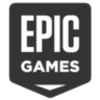 Epicgames
|
Epicgames
|
16 Steps
2
Click on the "Create an account"
Hit create an account to make your account.
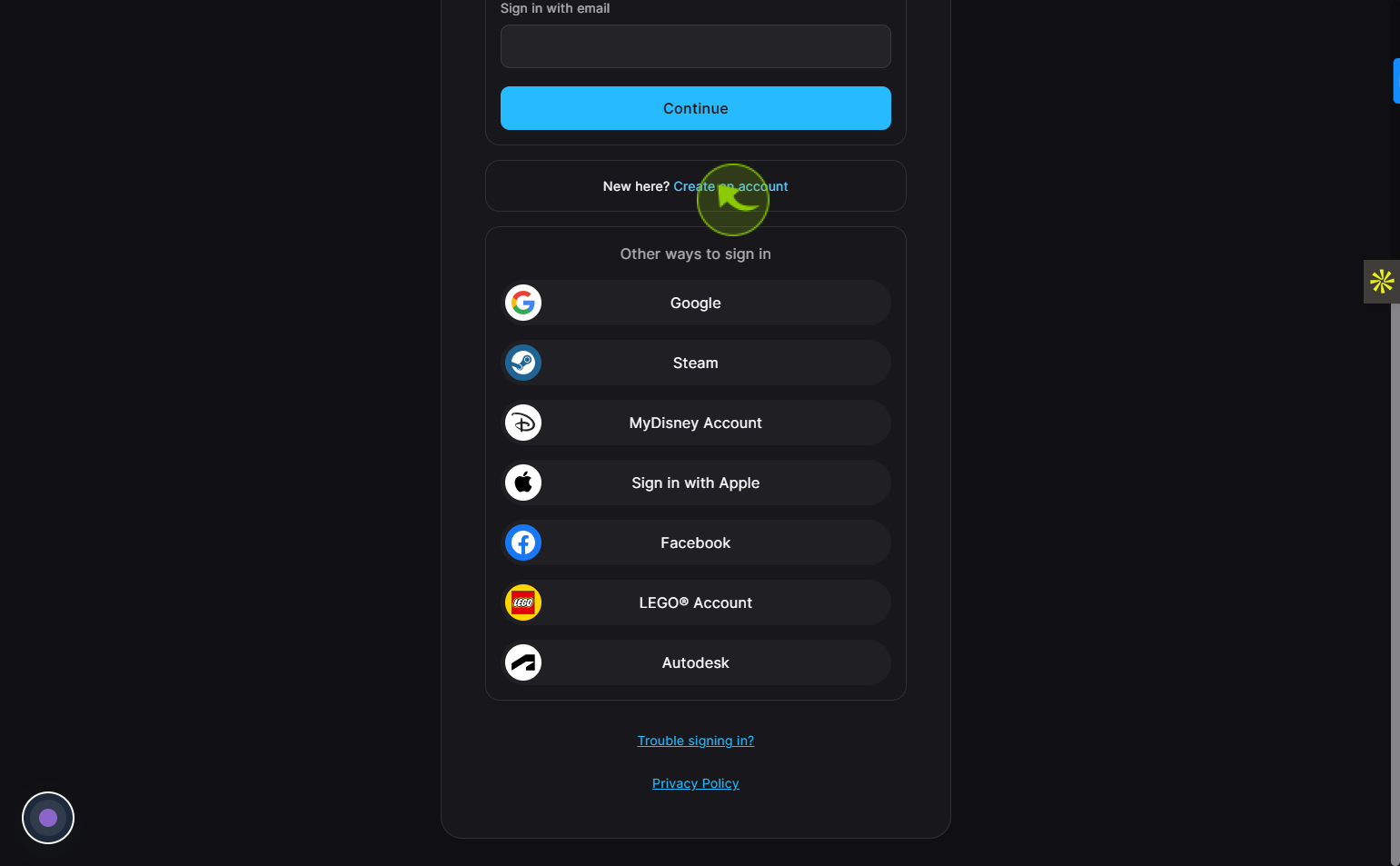
3
Click on the "Enter your date of birth"
Tap the box to enter your date of birth.
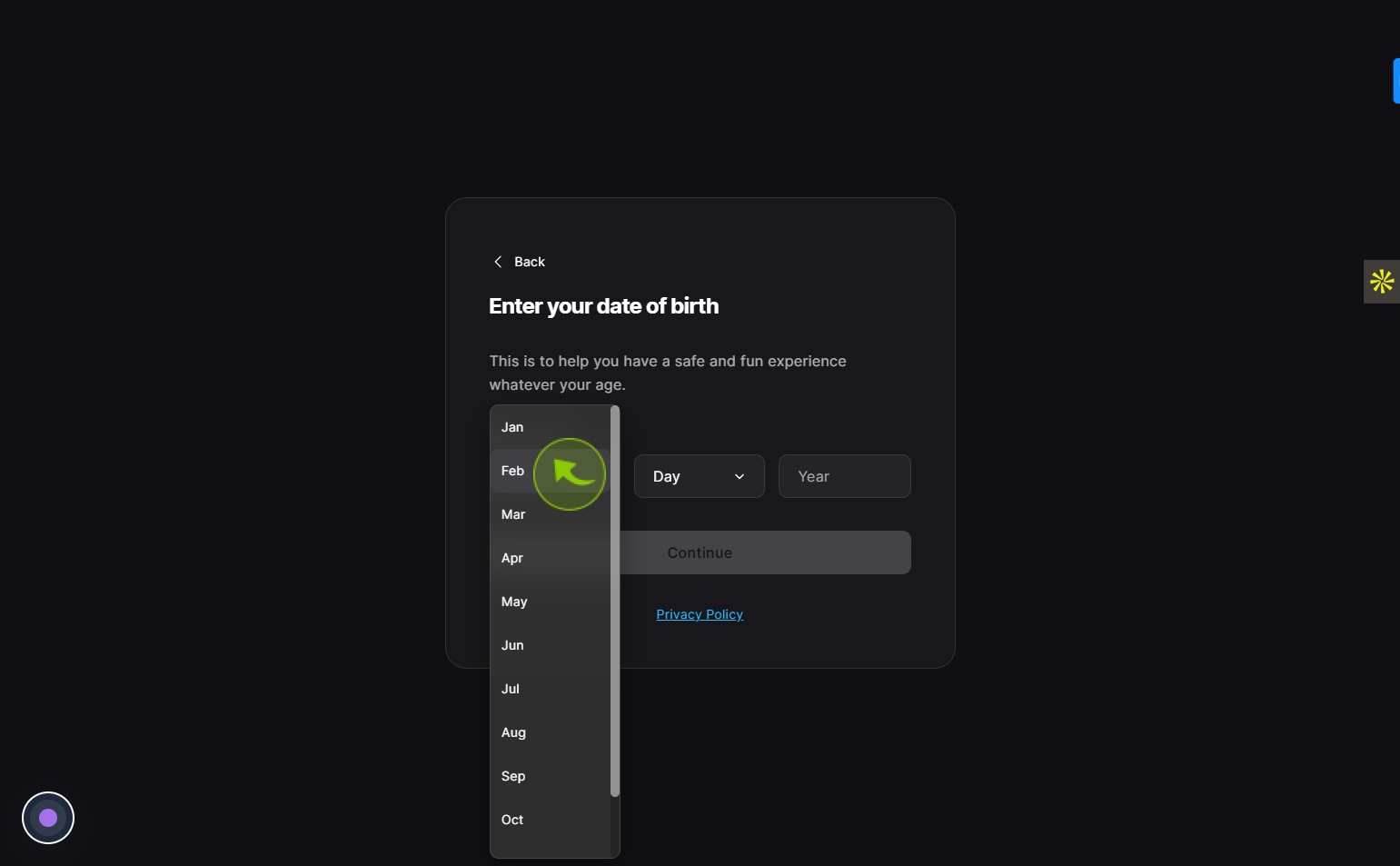
4
Click on the "Continue" field
Tap the continue option to move ahead.
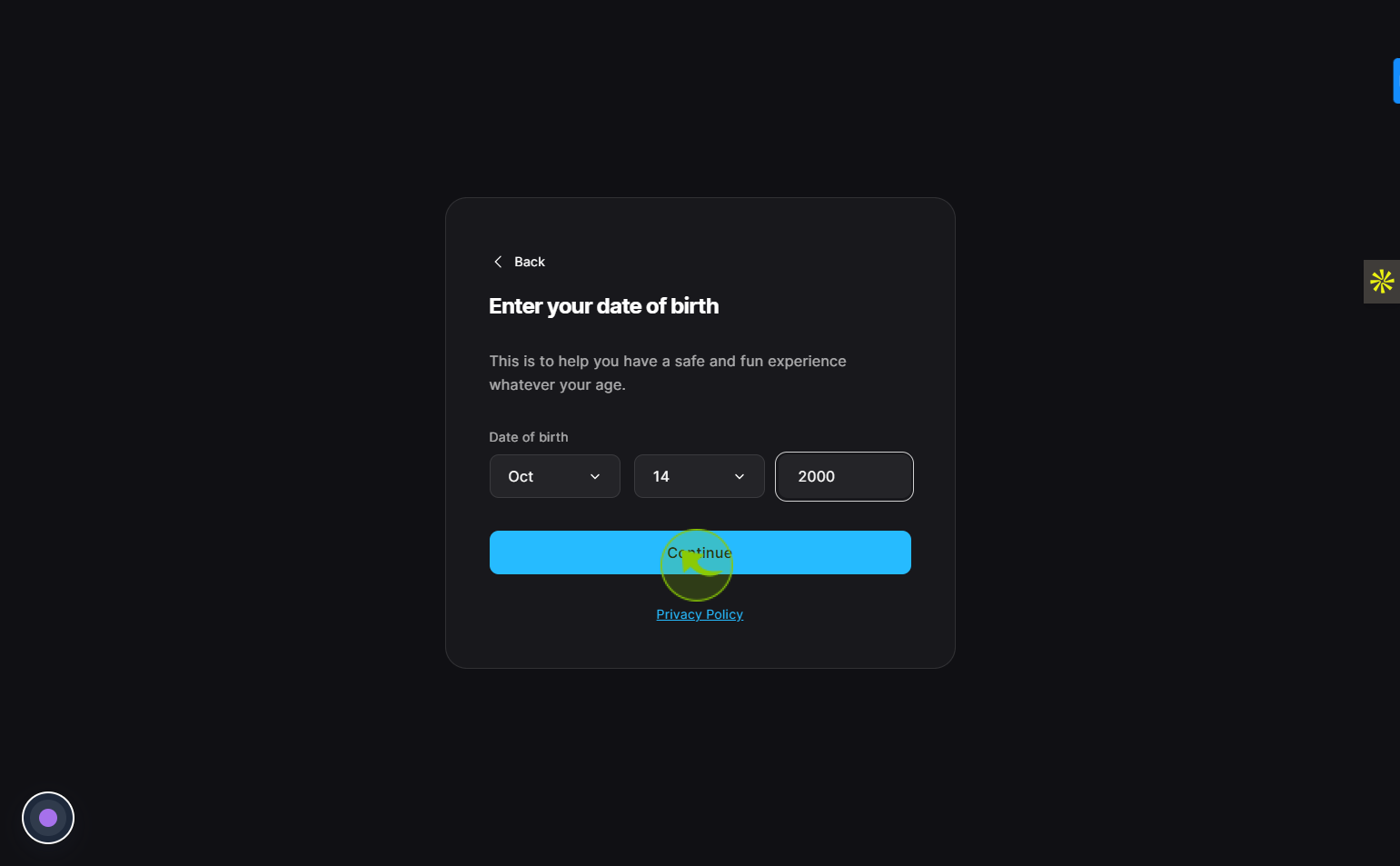
5
Click on the "Email address" field
Enter your email address
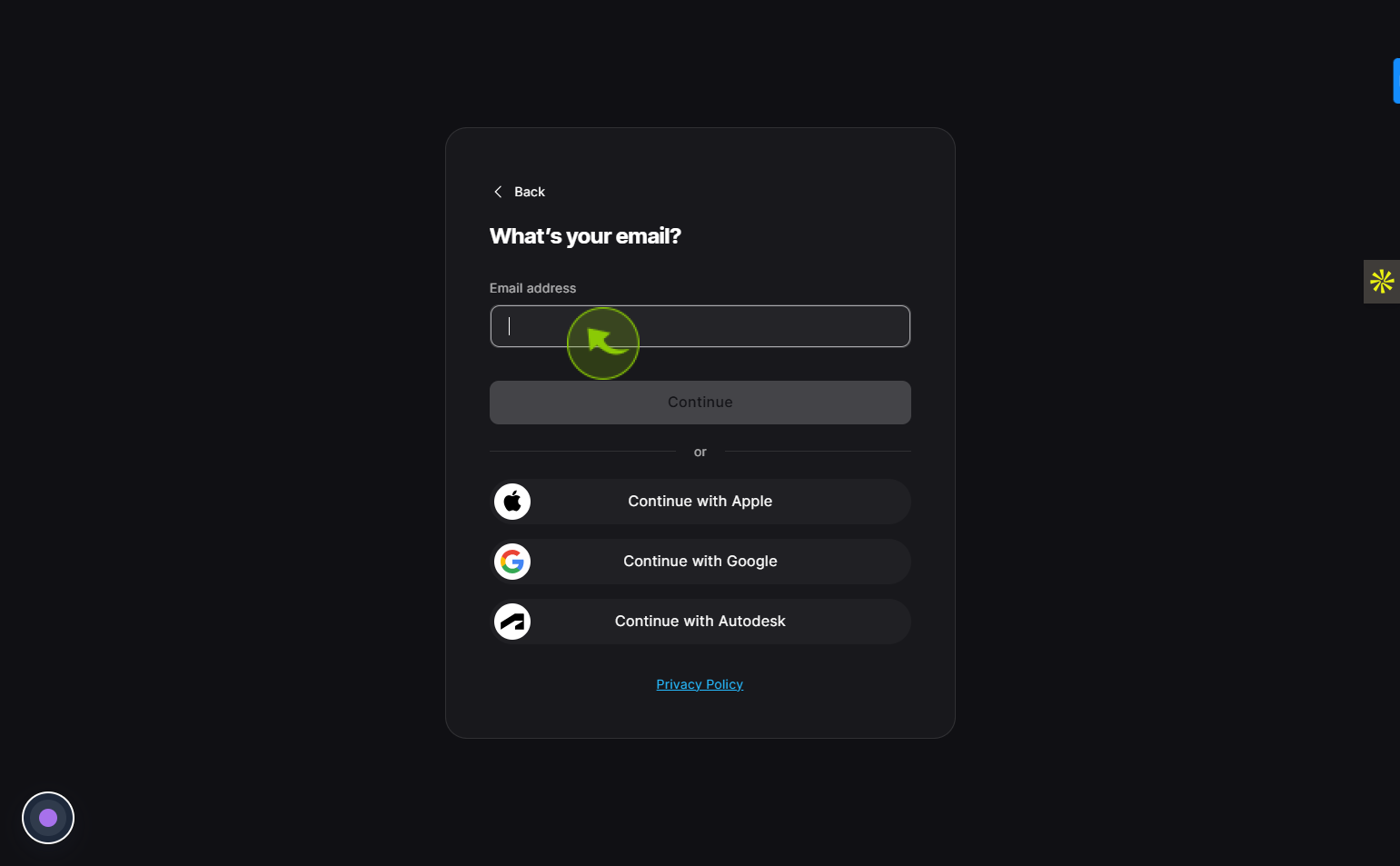
6
Click on the "Continue"
Select continue to proceed.
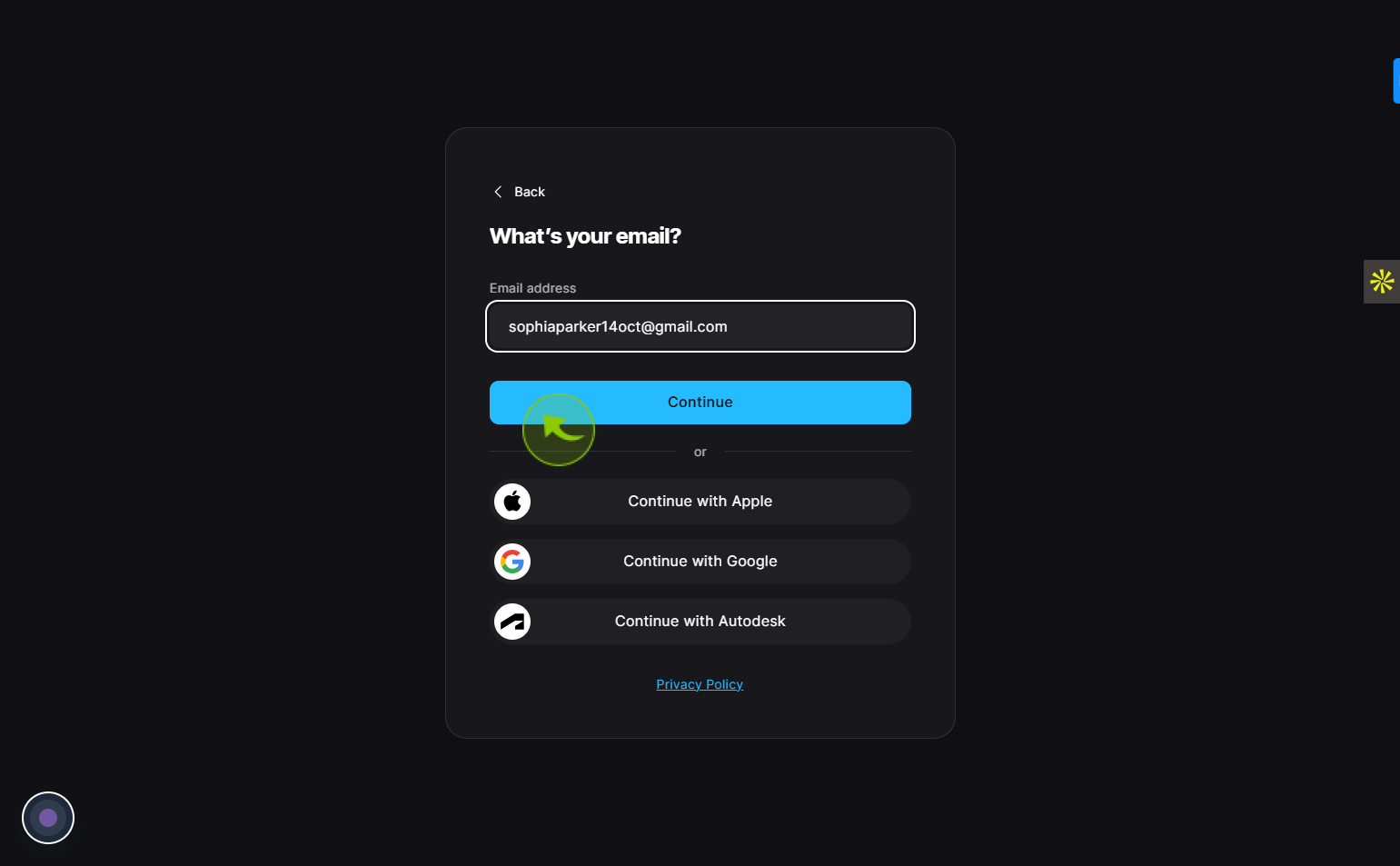
7
Click on the "First name" field
Enter your first name
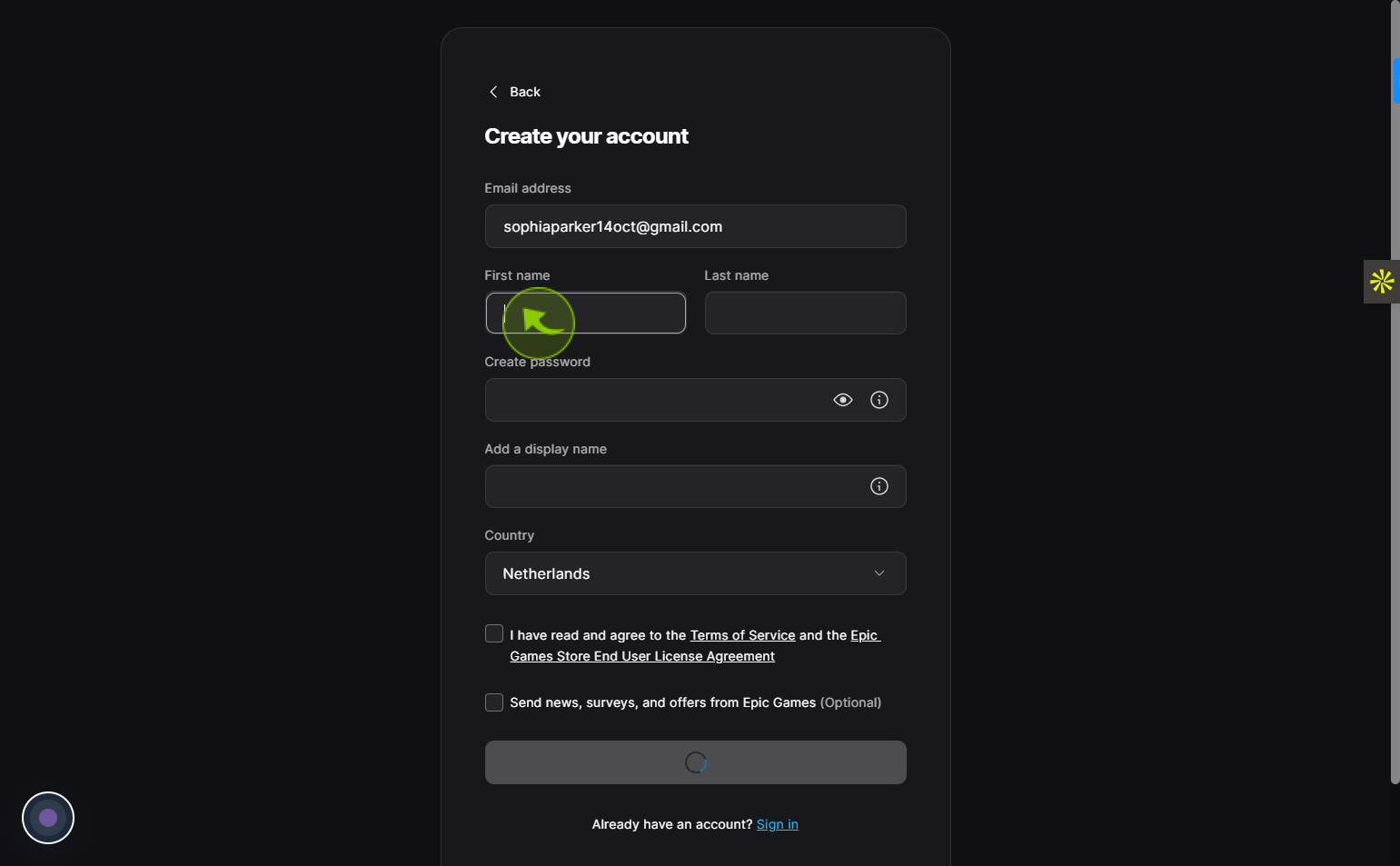
8
Click on the "Last name" field
Enter the last name
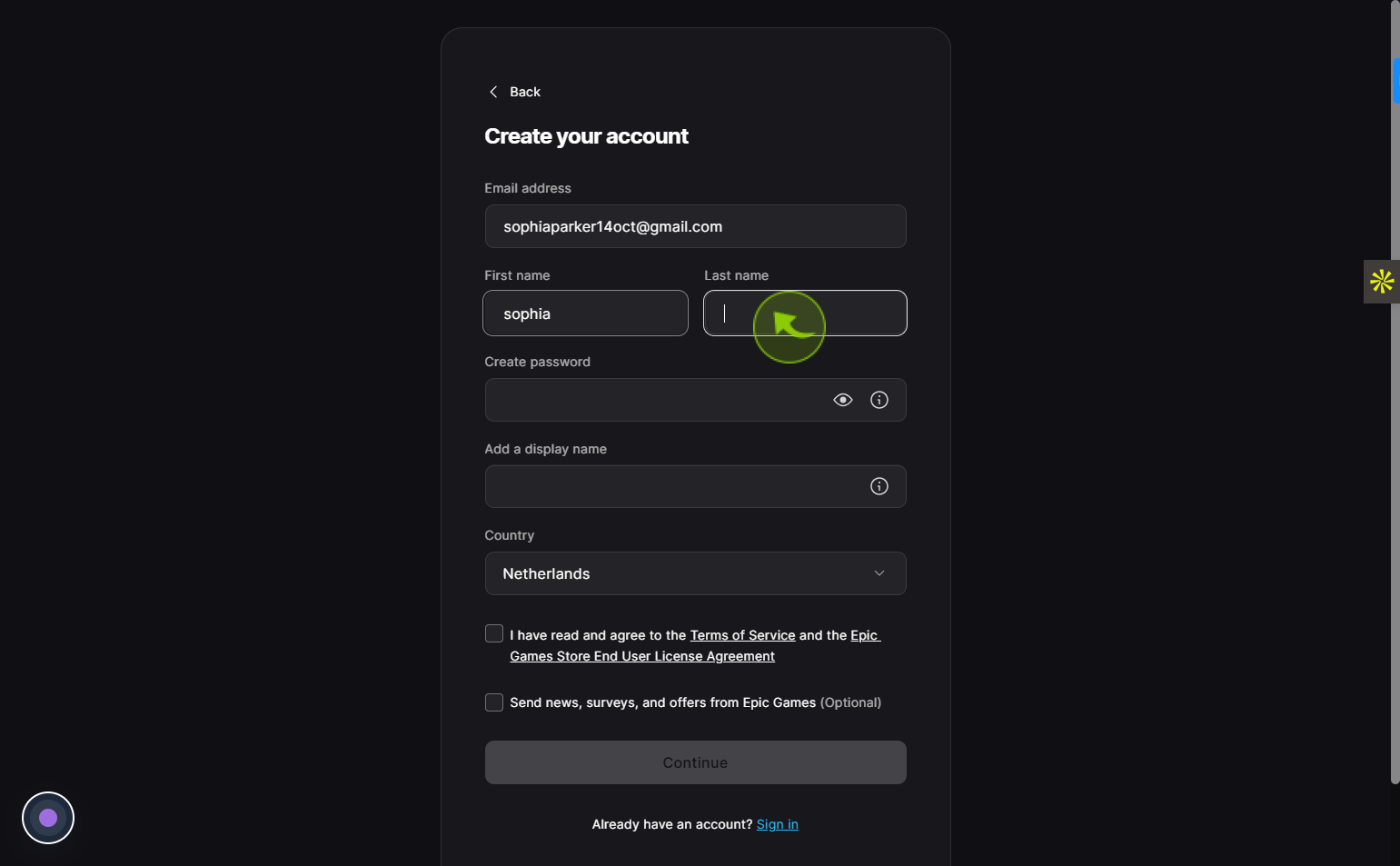
9
Click on the "Create password" field
Enter the password
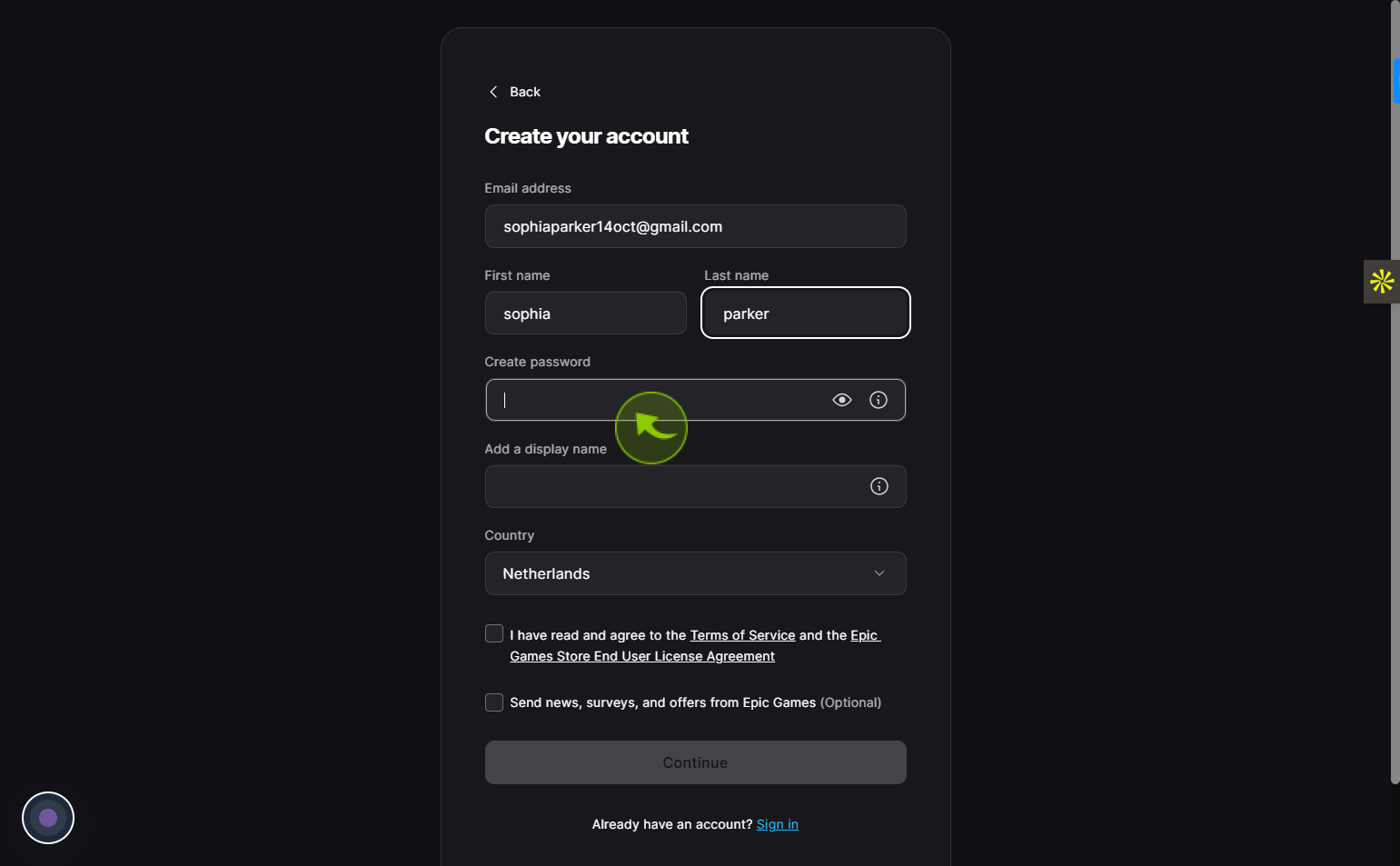
10
Click on the "Add a display name" field
Enter the display name
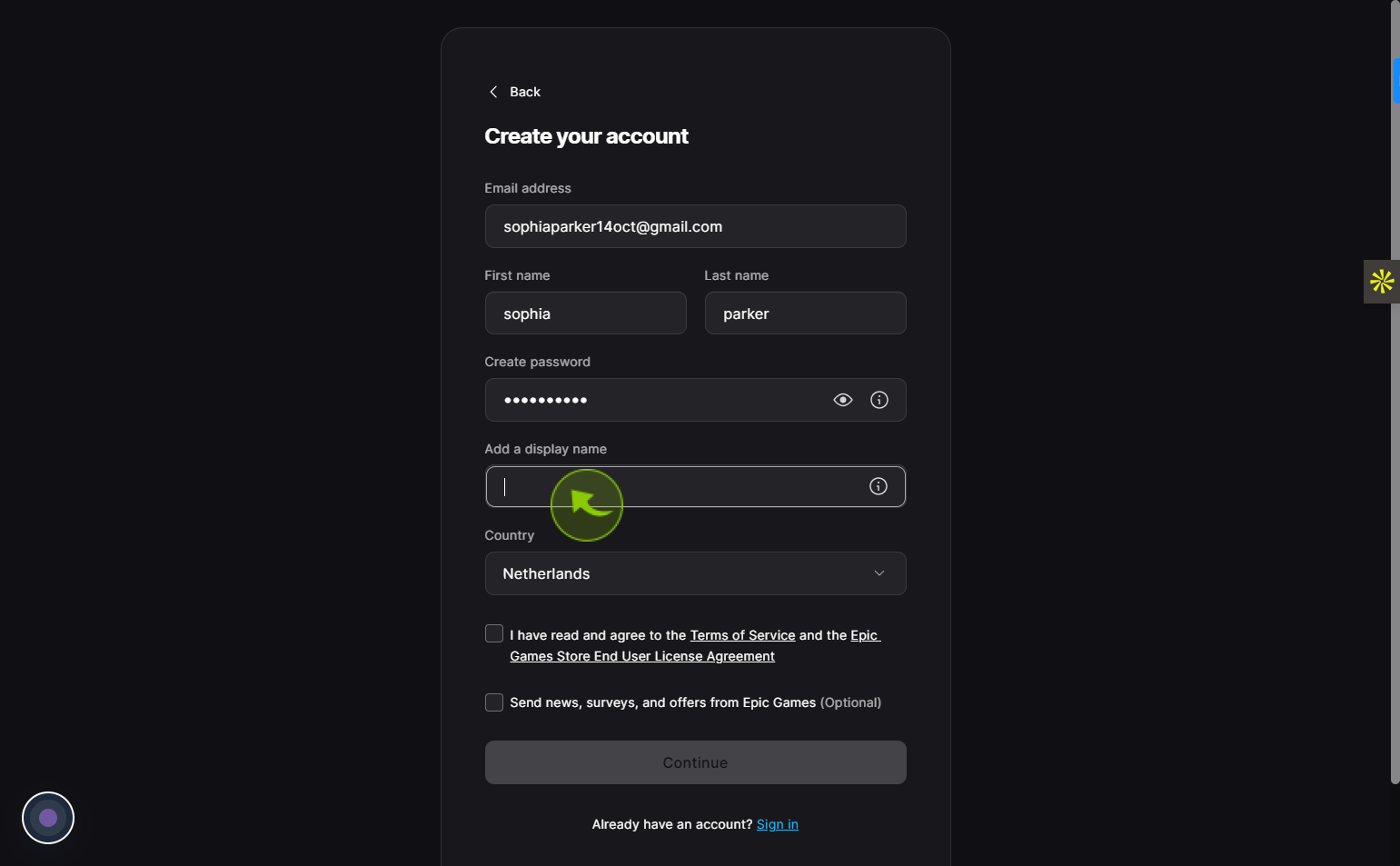
11
Click on the "Country" field
Choose the country section to select where you live.
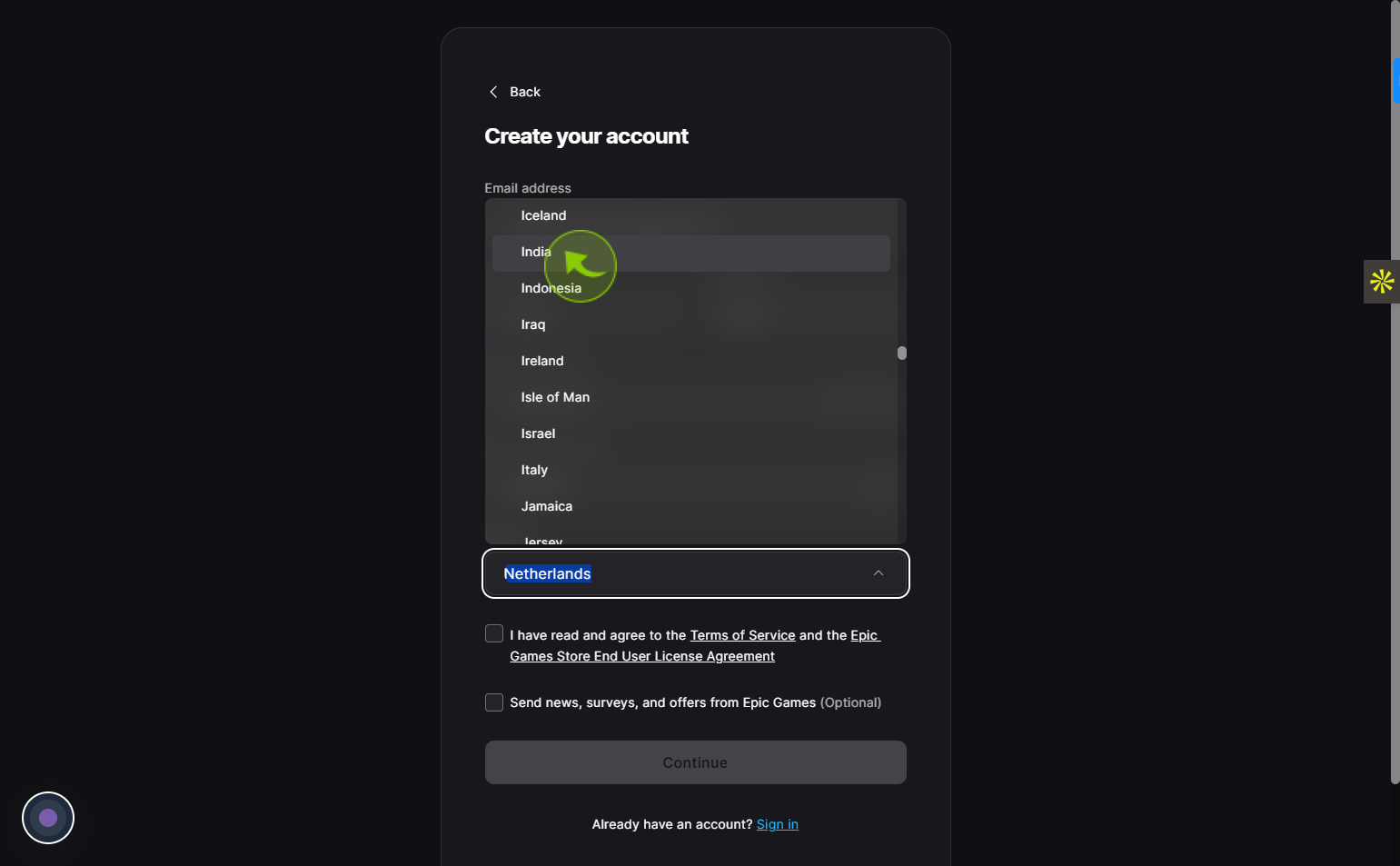
12
Click on the "I have read and agree to the Terms of Service and the Epic Games Store End User License Agreement" checkbox
Tap the box to say you’ve read and accepted the terms.
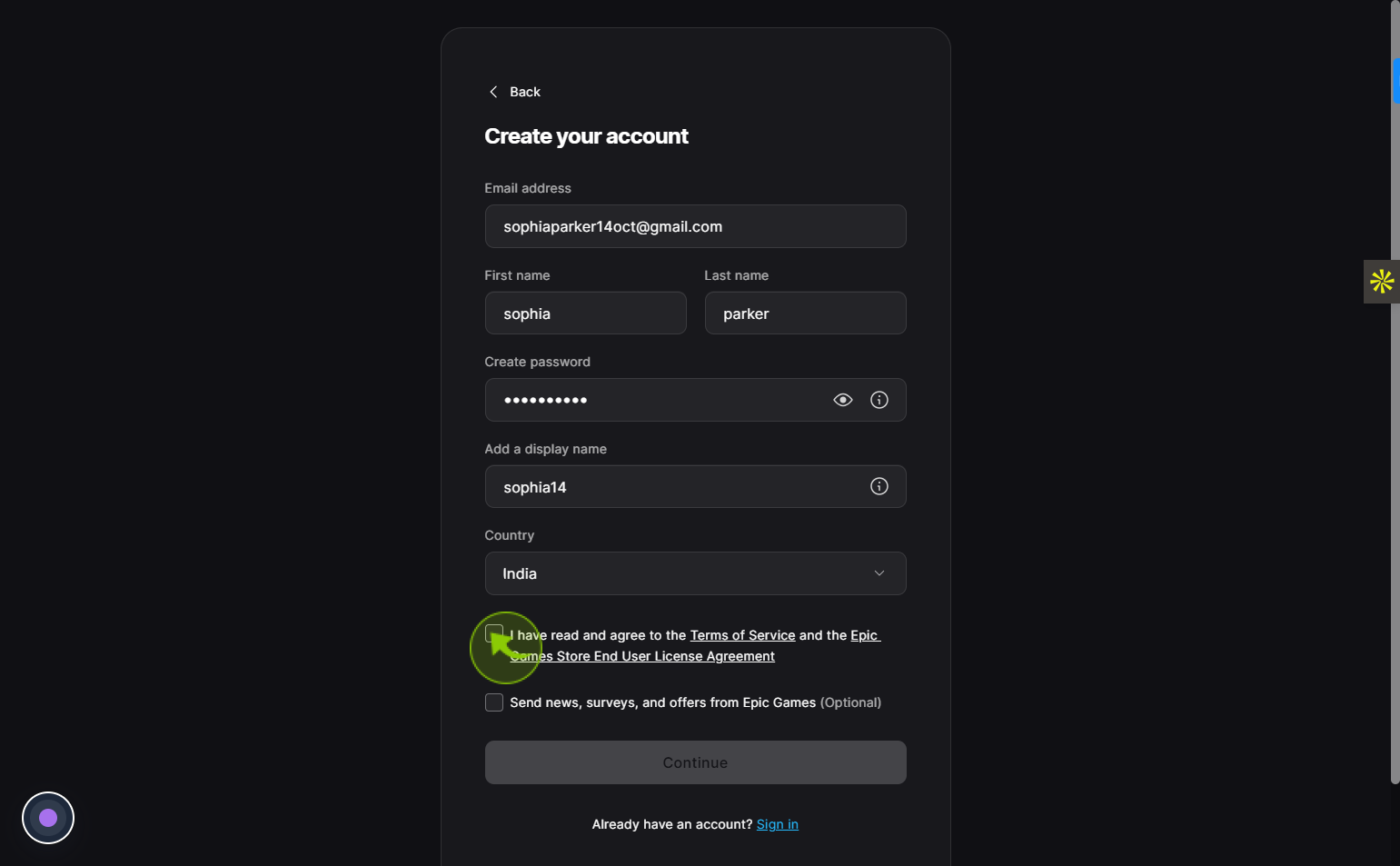
13
Click on the "Send news, surveys, and offers from Epic Games (Optional)" checkbox
Mark the checkbox to stay informed with Epic Games updates.
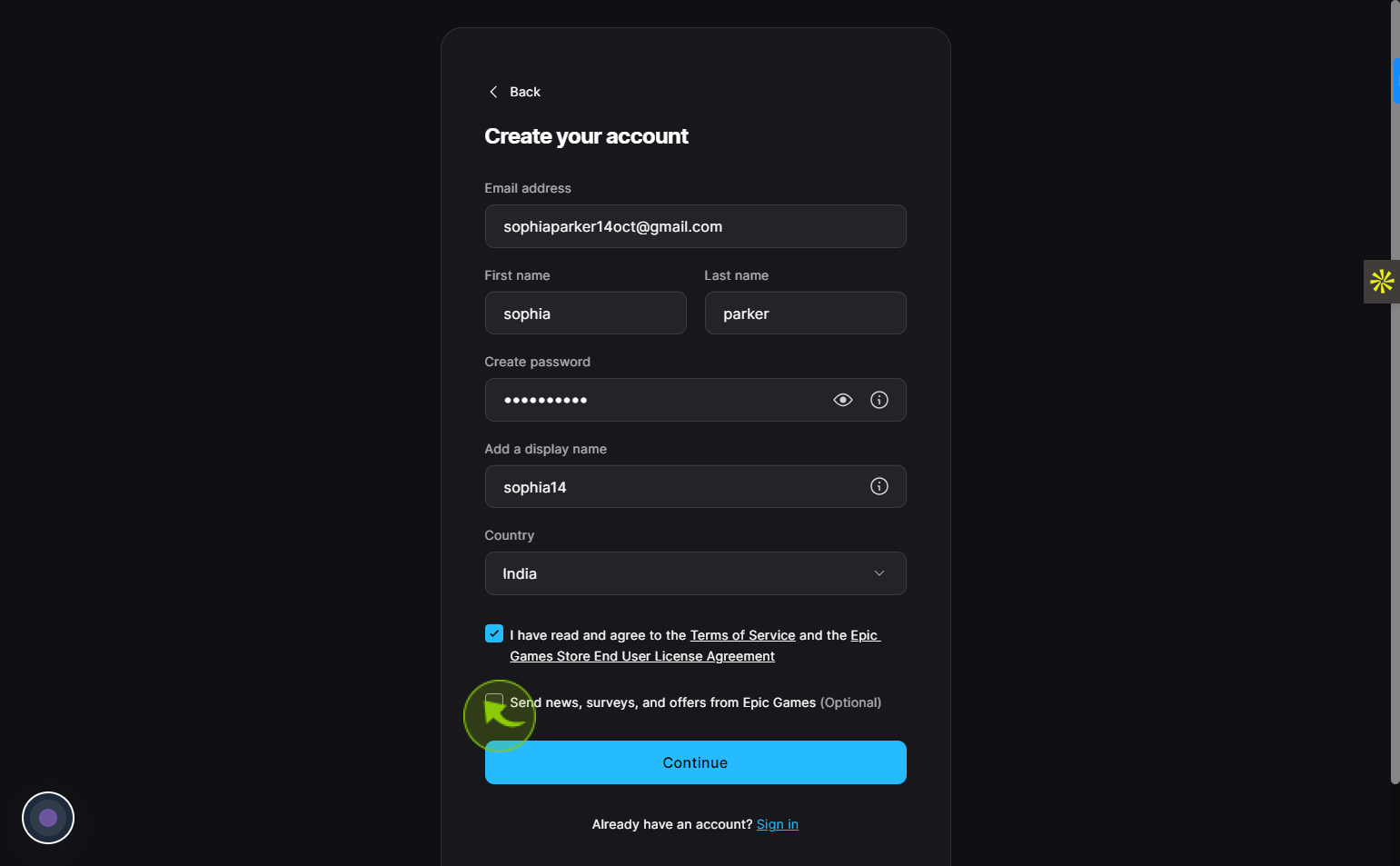
14
Click on the "Continue"
Hit the continu to keep going.
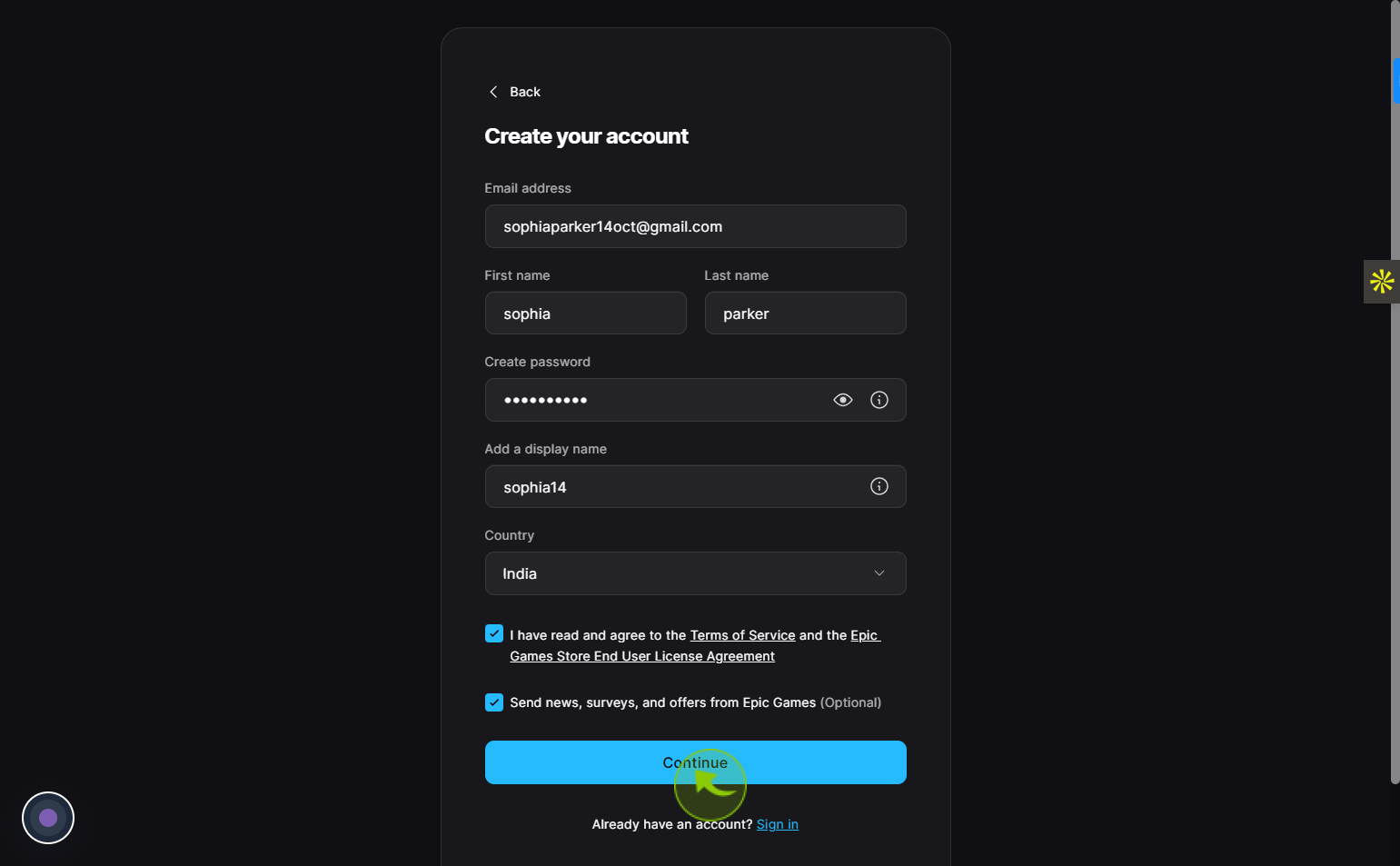
15
Click on the "Verification code" field
Enter the verification code
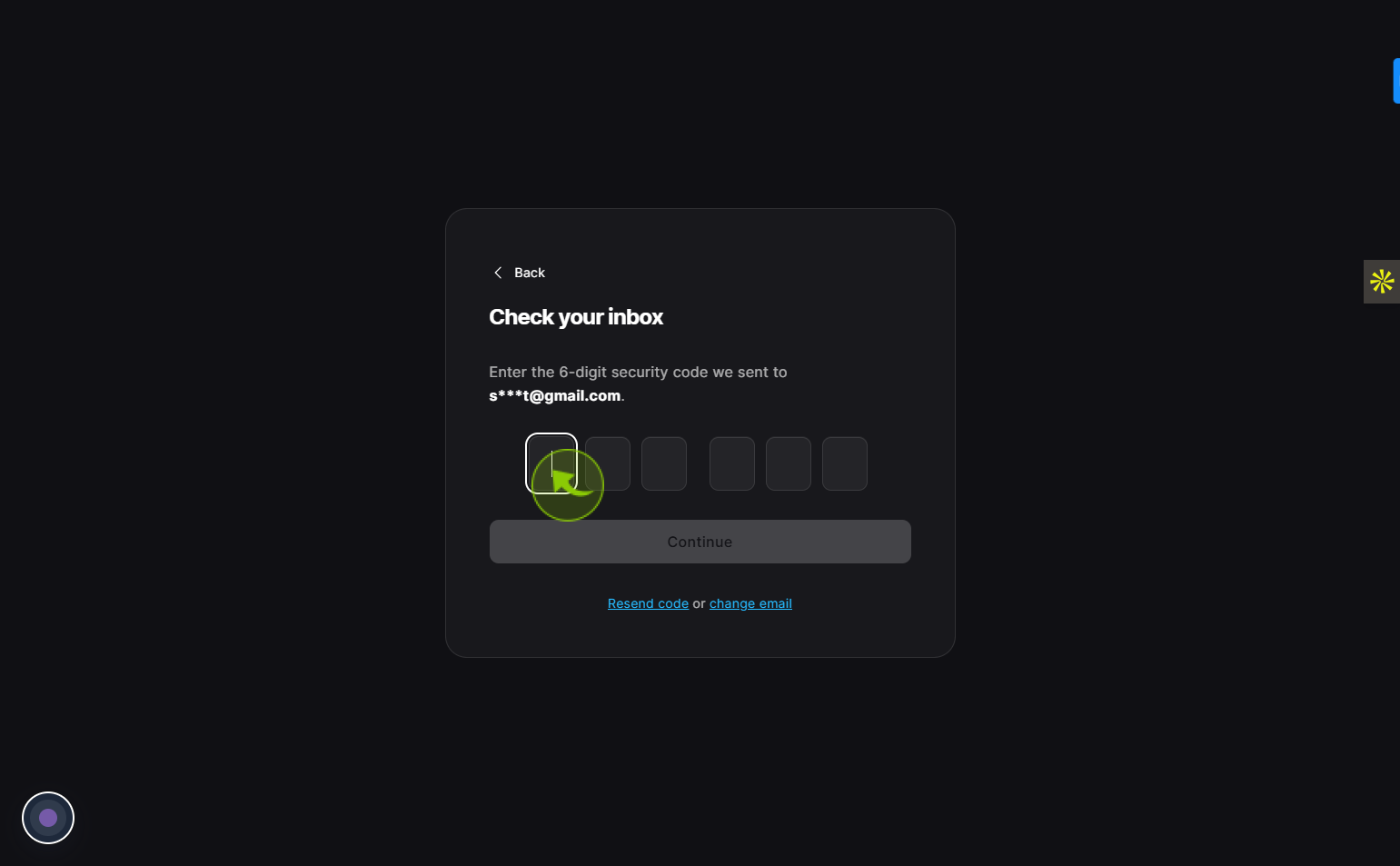
16
Click on the "Continue"
Tap the continue option to move ahead.