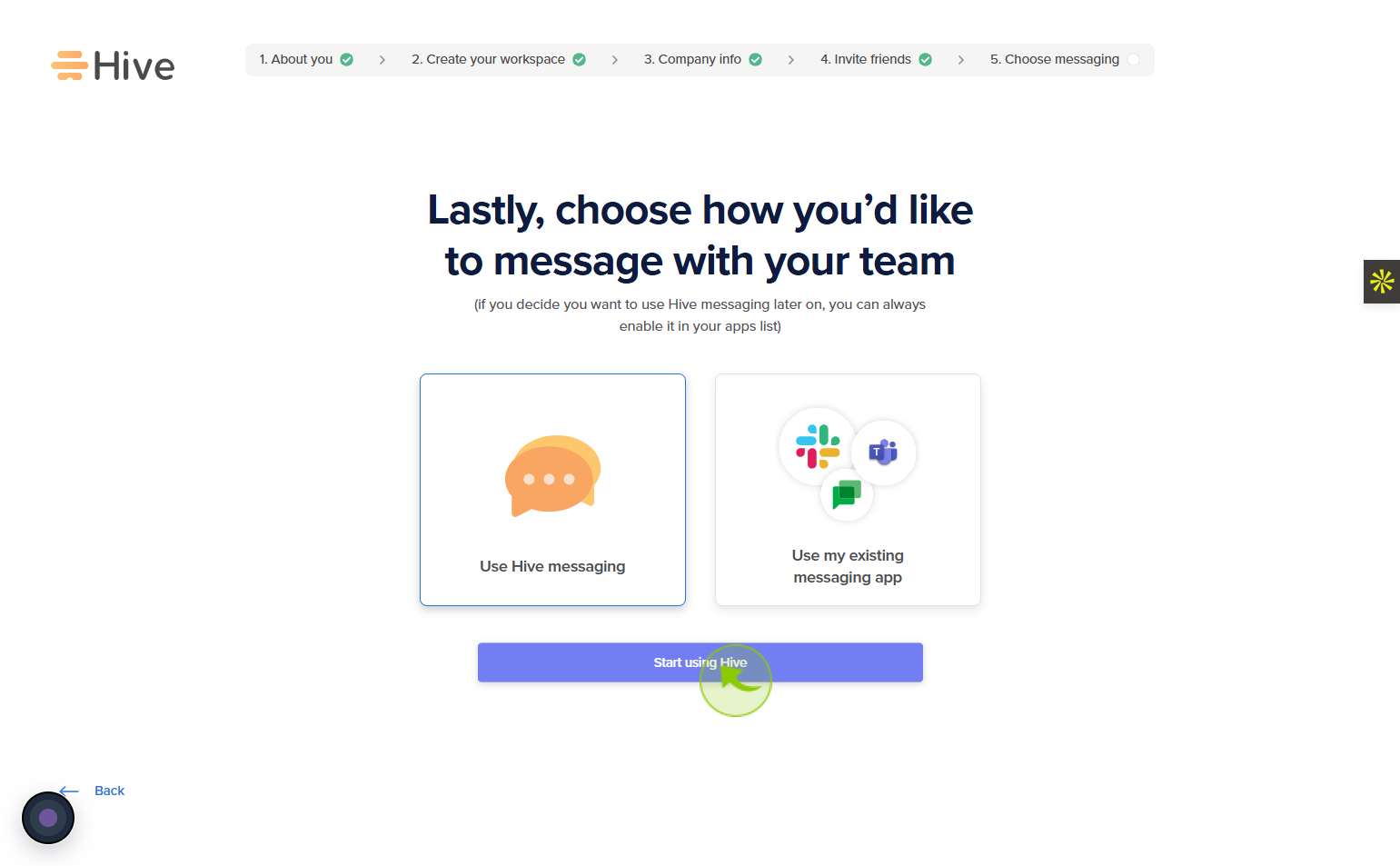How to Sign Up for Hive ?
|
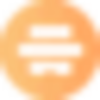 Hive
|
Hive
|
2 weeks ago
|
20 Steps
Hive is a versatile platform available as both a project management tool and a social networking app. Designed to enhance collaboration or social connection, Hive offers an intuitive user experience, making it easy for individuals and teams to get started. Whether you're looking to streamline your workflow or engage with a growing community, Hive provides a clean interface, customizable features, and seamless onboarding. Signing up grants access to a wide range of tools—from task management and time tracking to content sharing and interaction—tailored to suit both professional and personal needs in a modern digital environment.
How to Sign Up for Hive ?
|
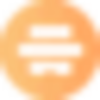 Hive
|
Hive
|
20 Steps
1
Navigate to https://hive.com/
2
Click on the "Get Started"
Tap the get started button to begin your journey with Hive and unlock its features.
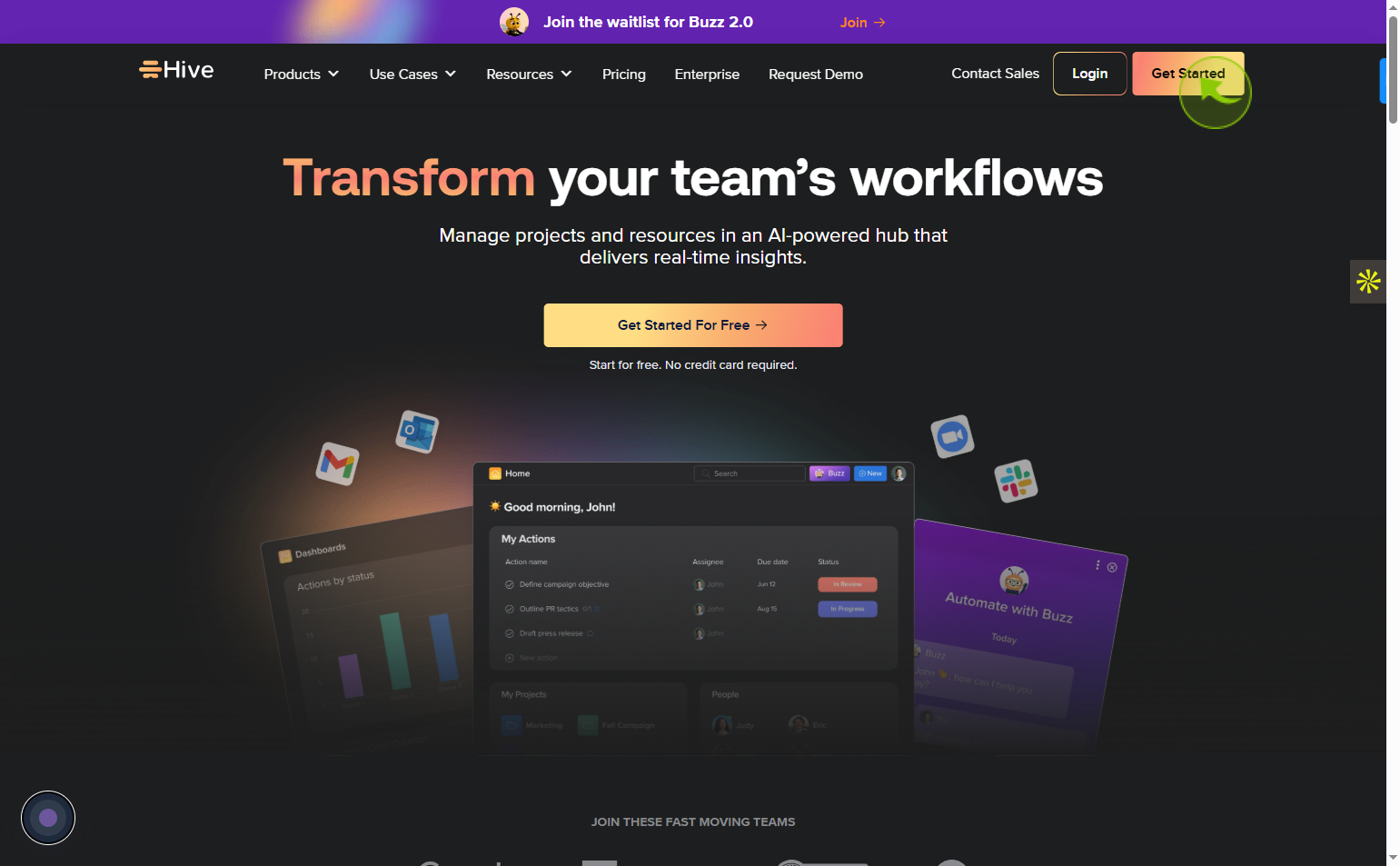
3
Click on the "Sign up with work email"
Select sign up with work email to create your account using your professional email address.
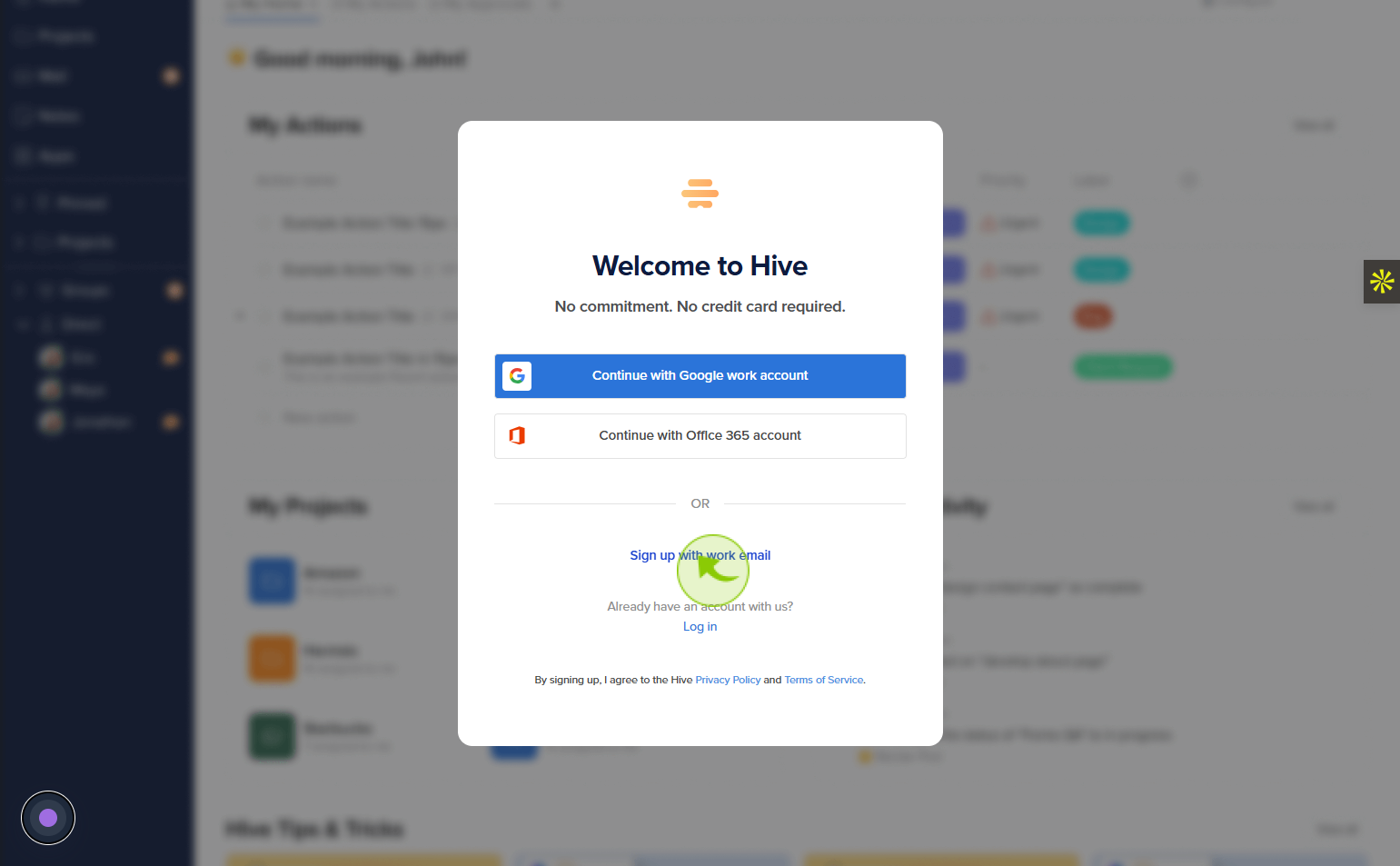
4
Click on the "Work email" field
Enter your email adress
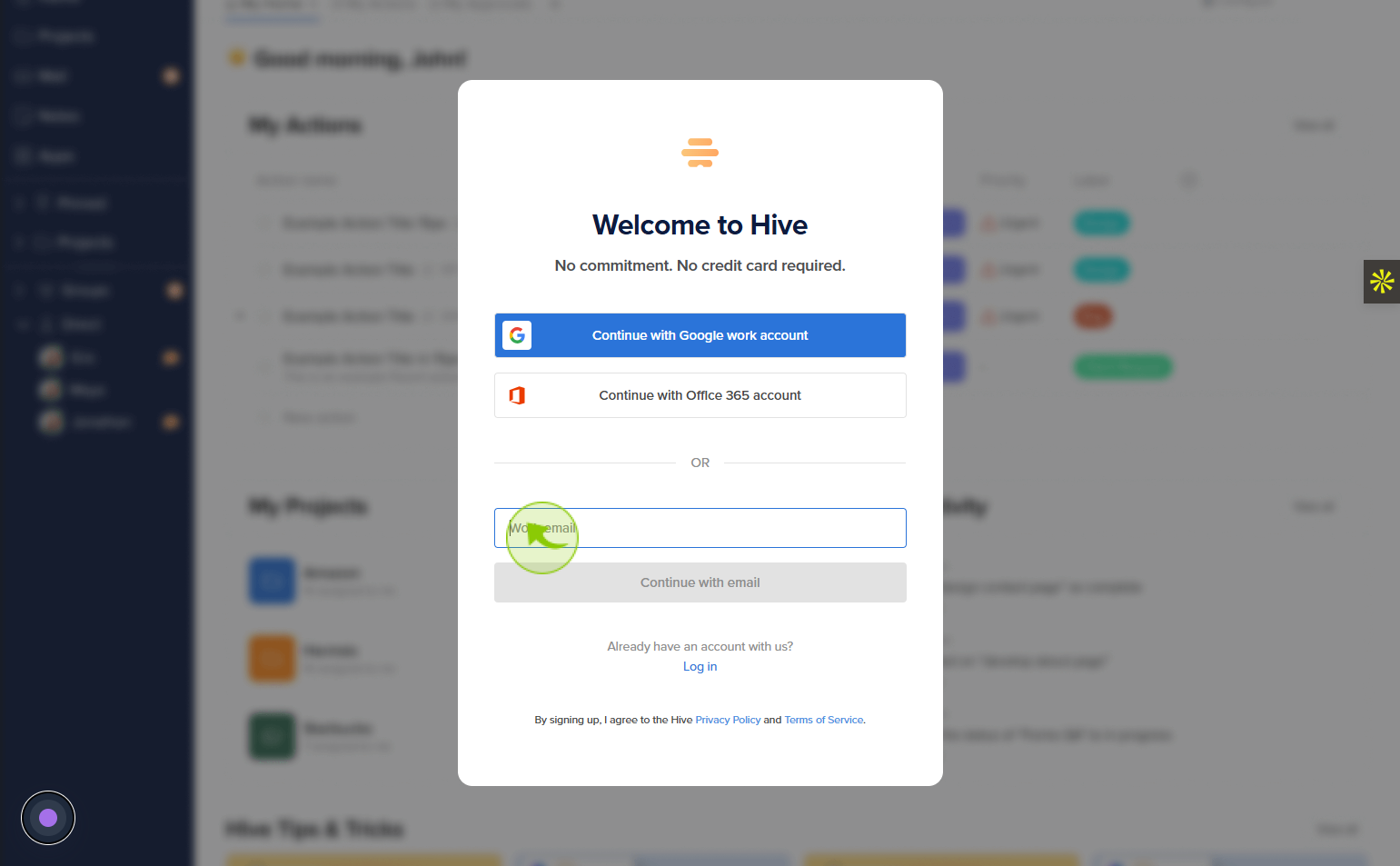
5
Click on the "Continue with email"
Click continue with email to move forward by entering your email address.
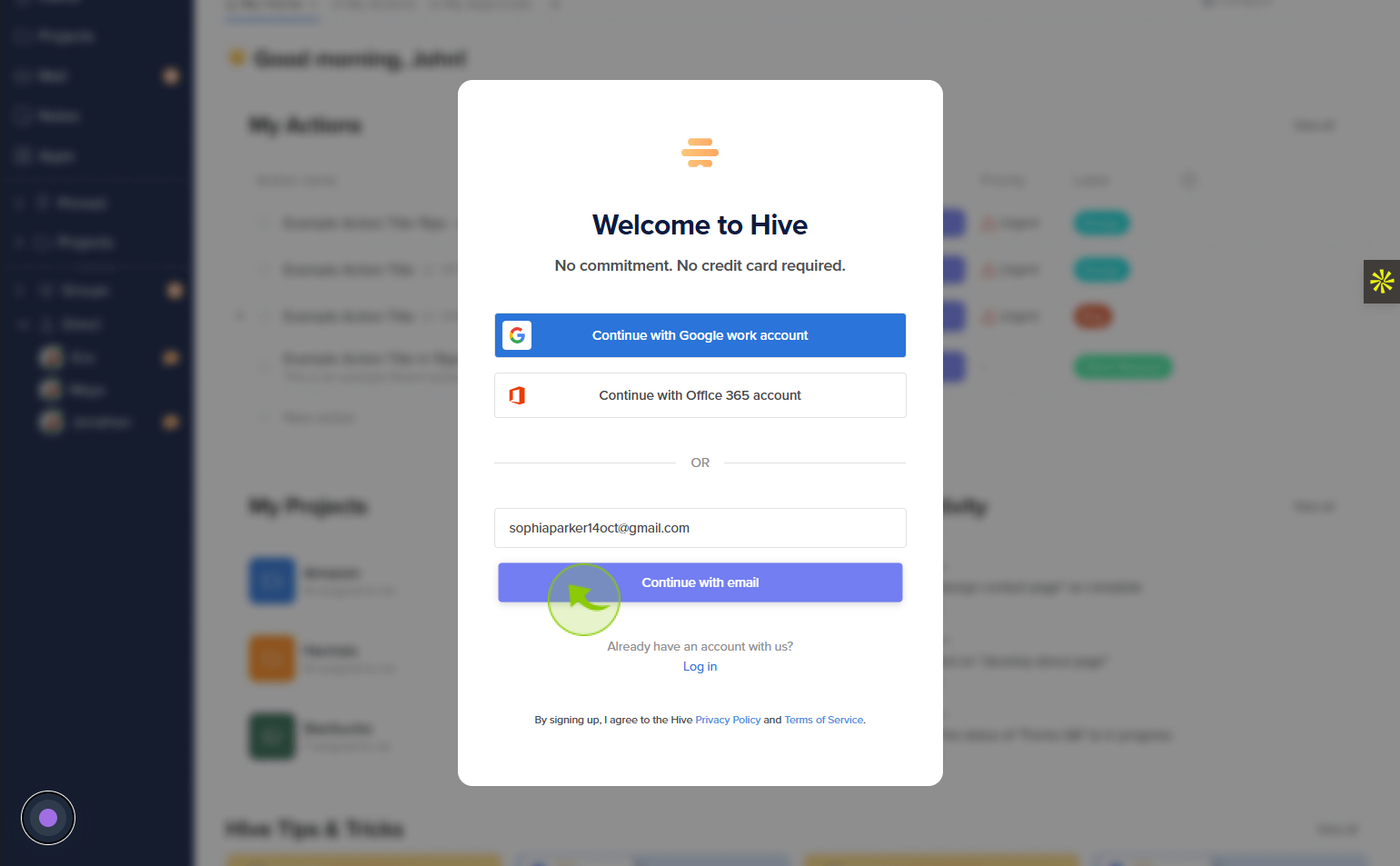
6
Click on the "First name" field
Enter your first name
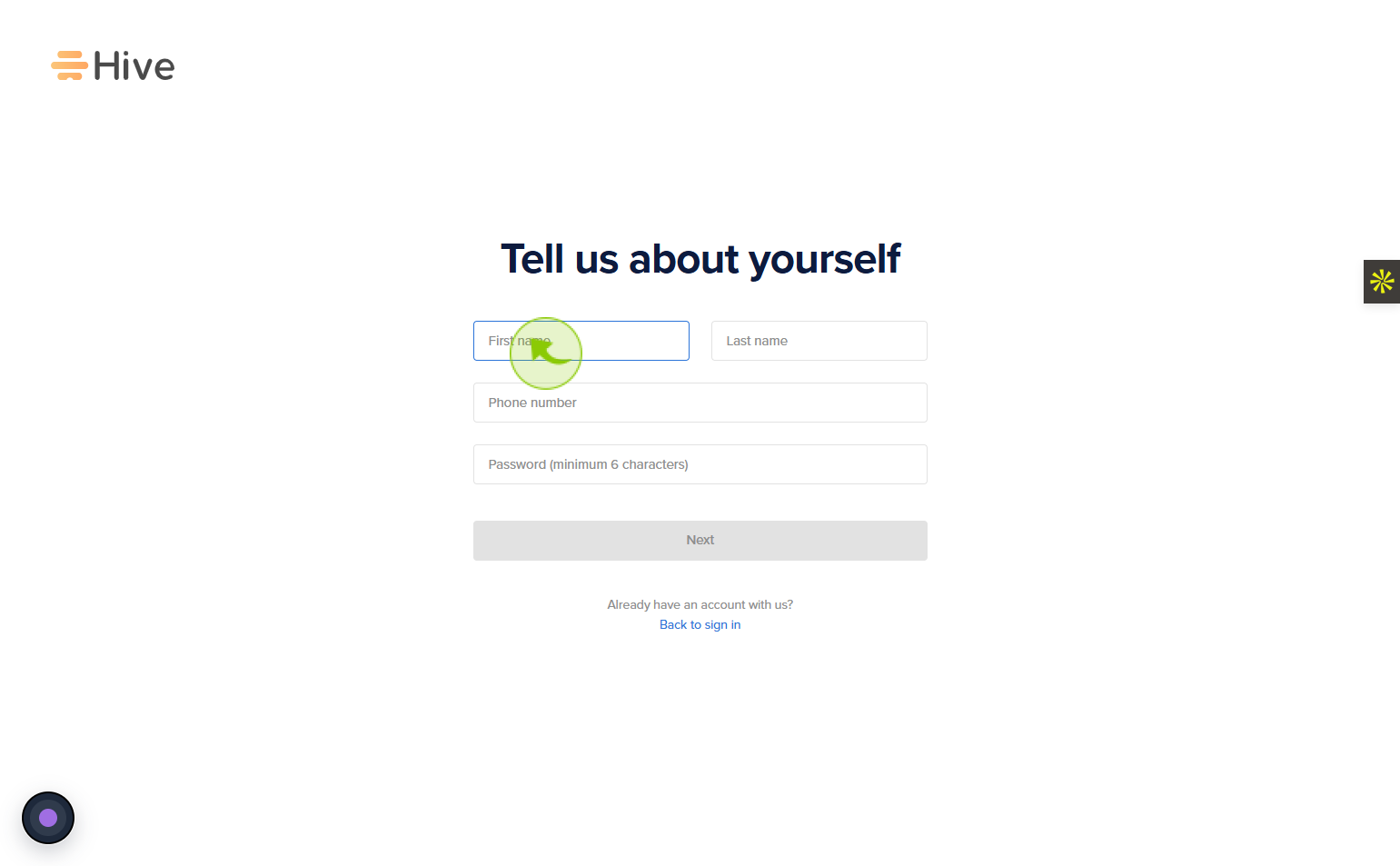
7
Click on the "Last name" field
Enter your last name
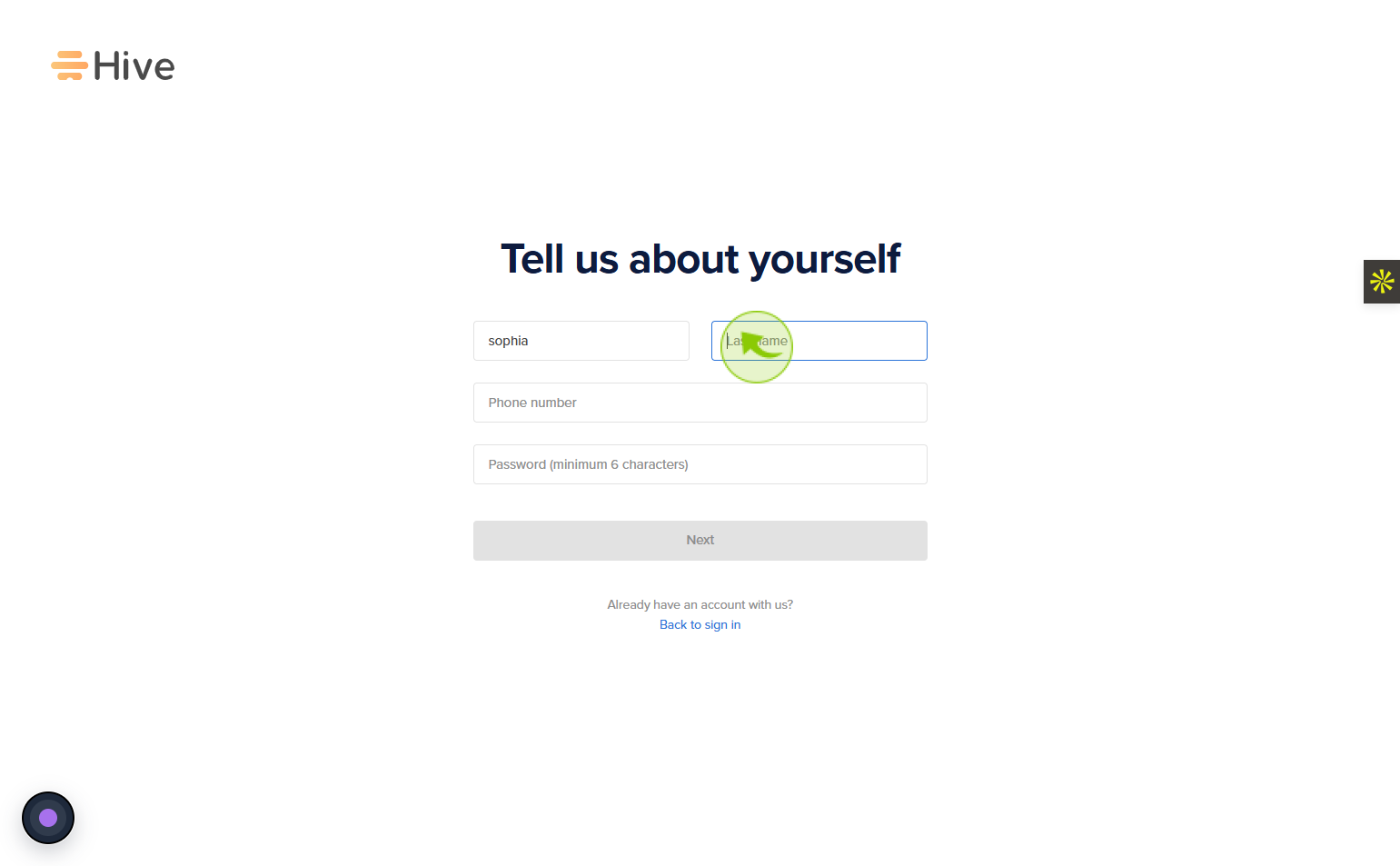
8
Click on the "Phone number" field
Enter your phone number
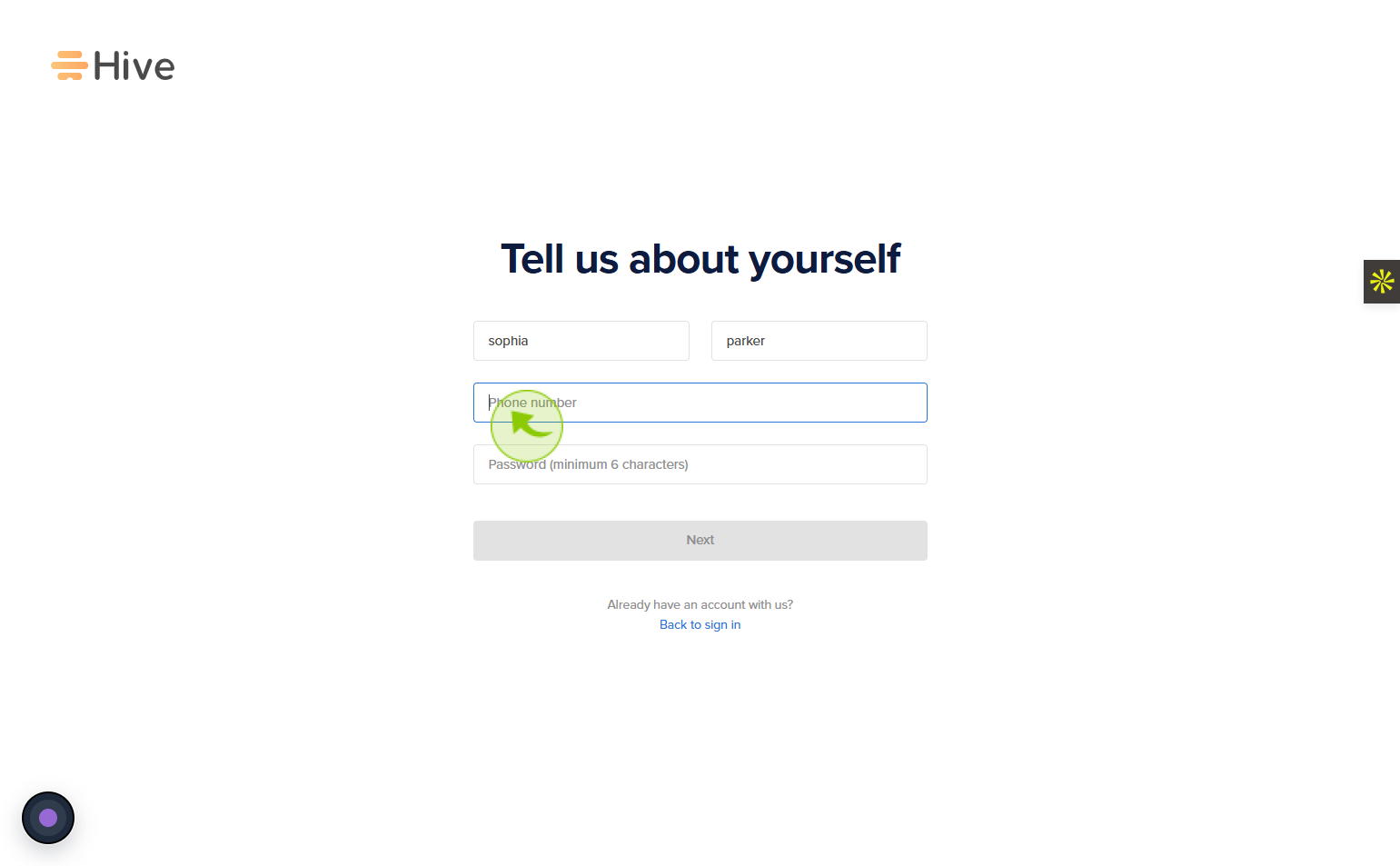
9
Click on the "Password" field
Enter your password
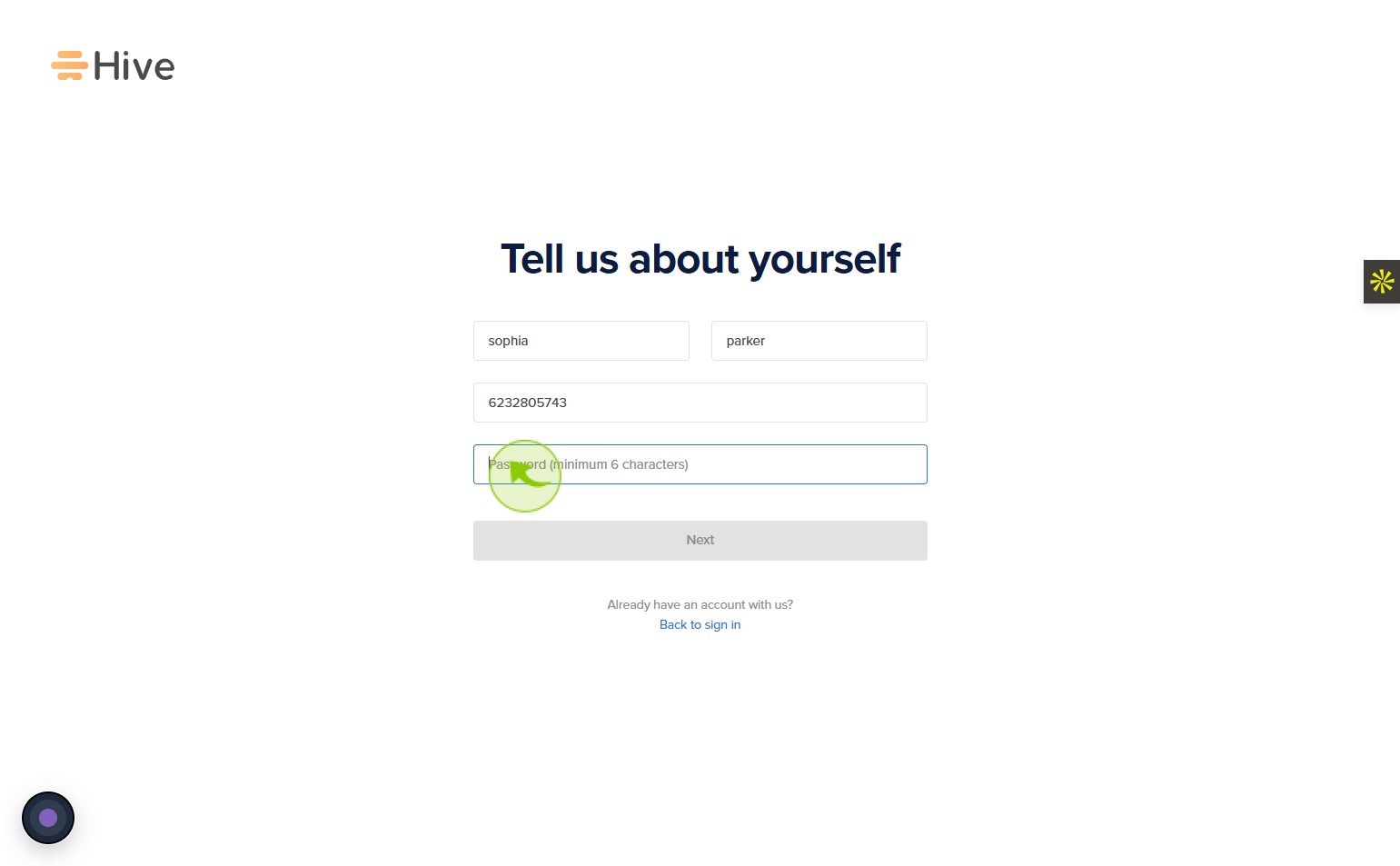
10
Click on the "Next"
Click next to proceed to the following step.
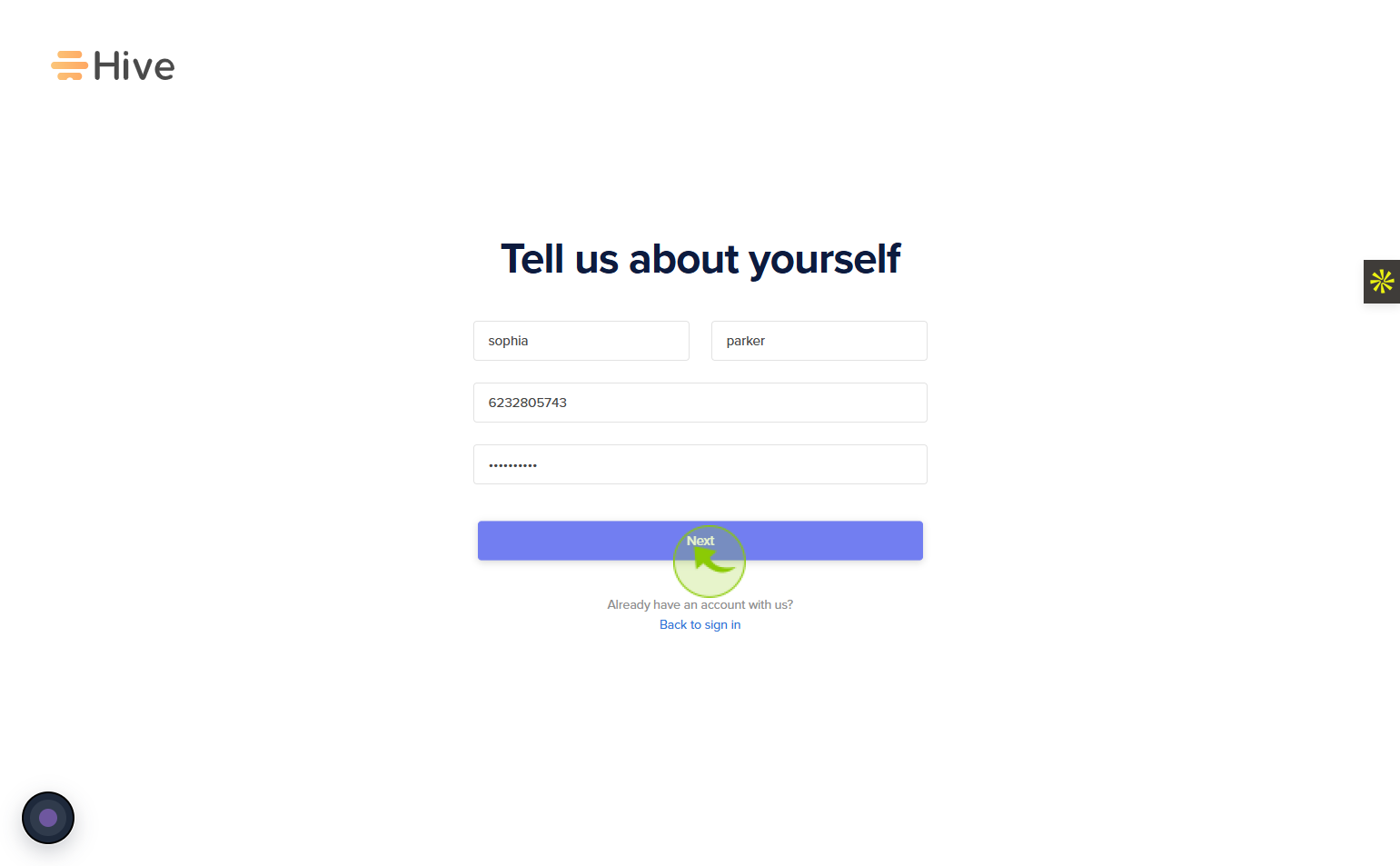
11
Click on the "Enter name" field
Enter your workspace name
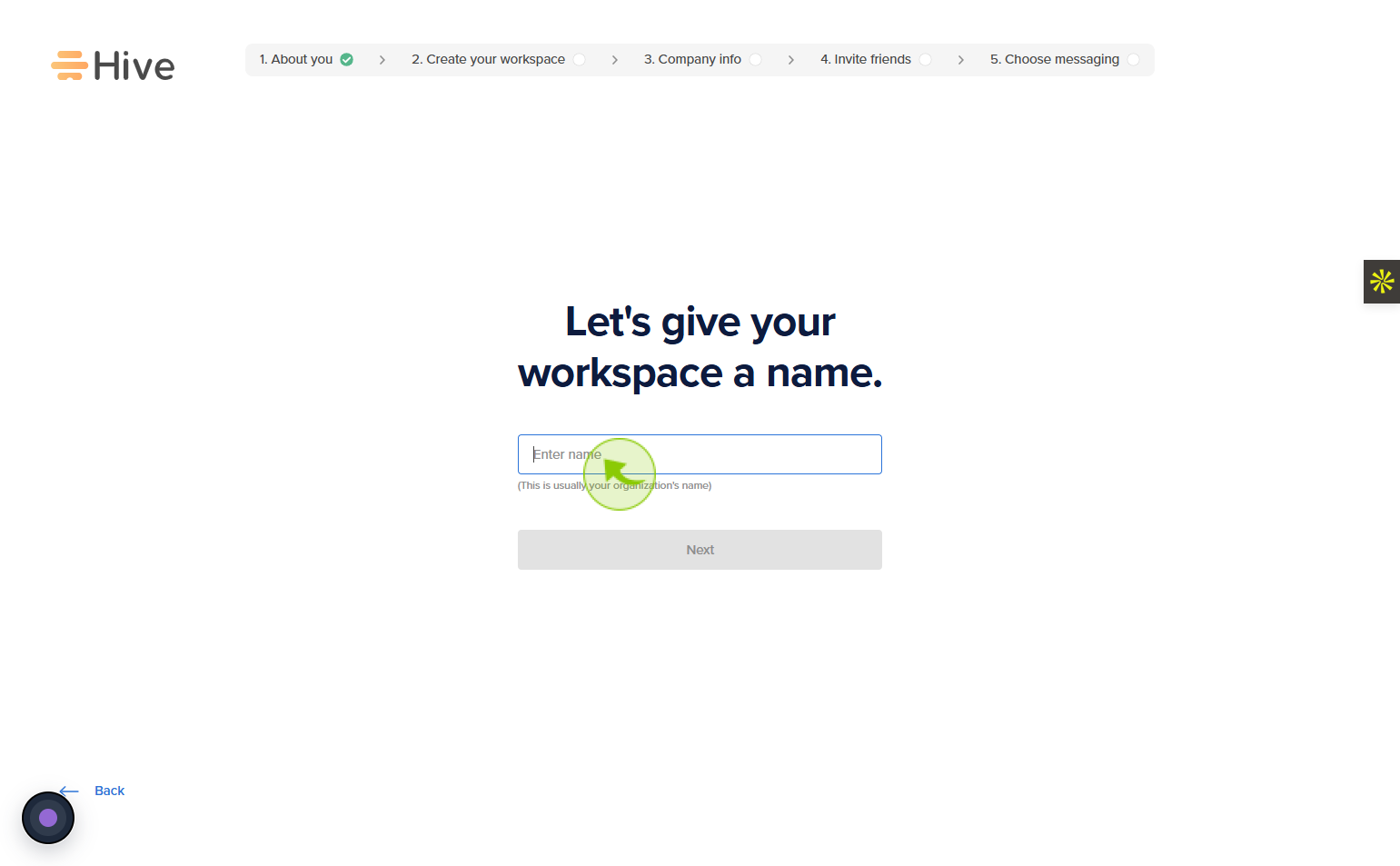
12
Click on the "Next"
Click next to proceed to the following step.
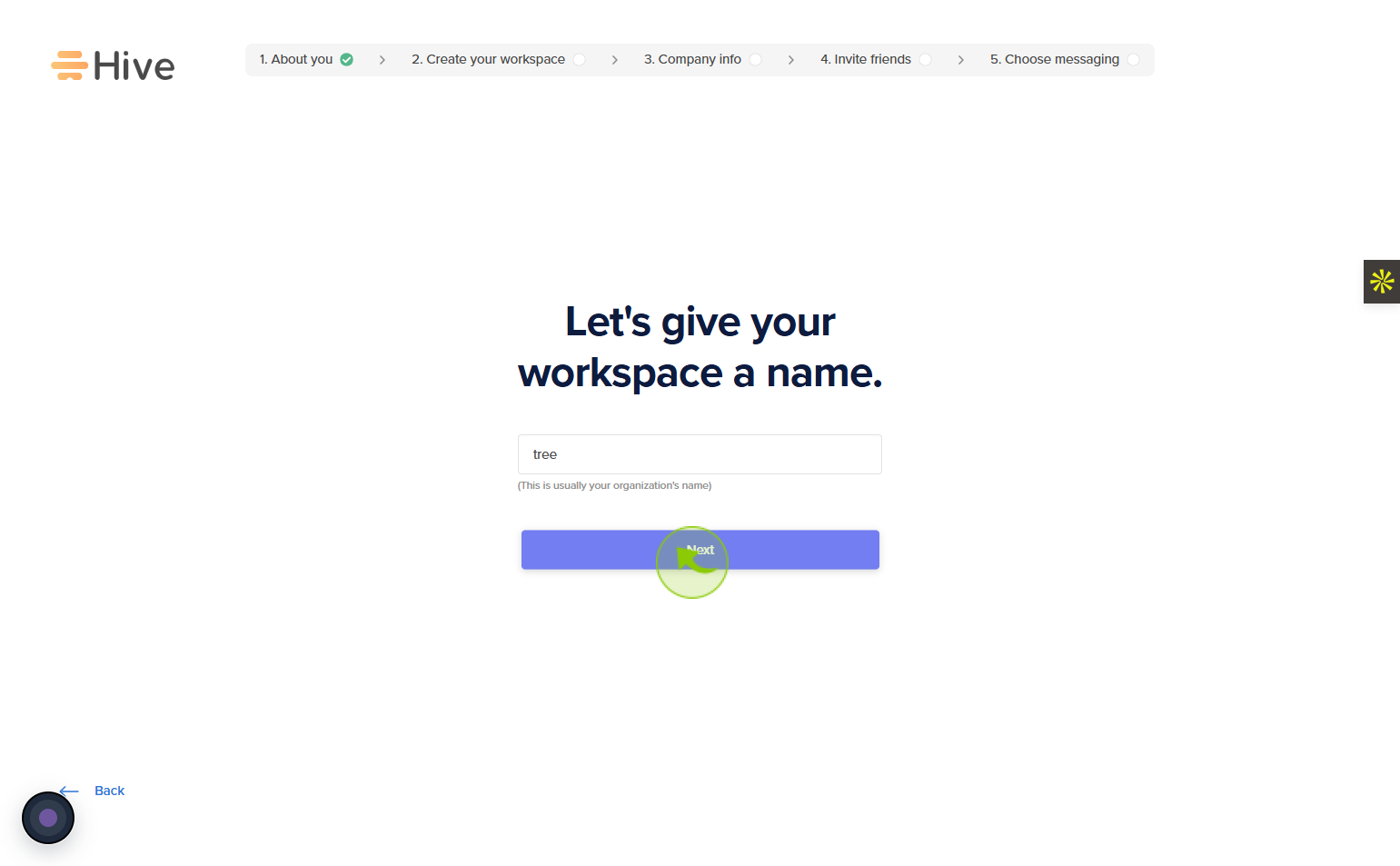
13
Click on the "How many people do you want to use Hive with ?"
Choose the number of people who will use Hive by selecting an option from the menu.
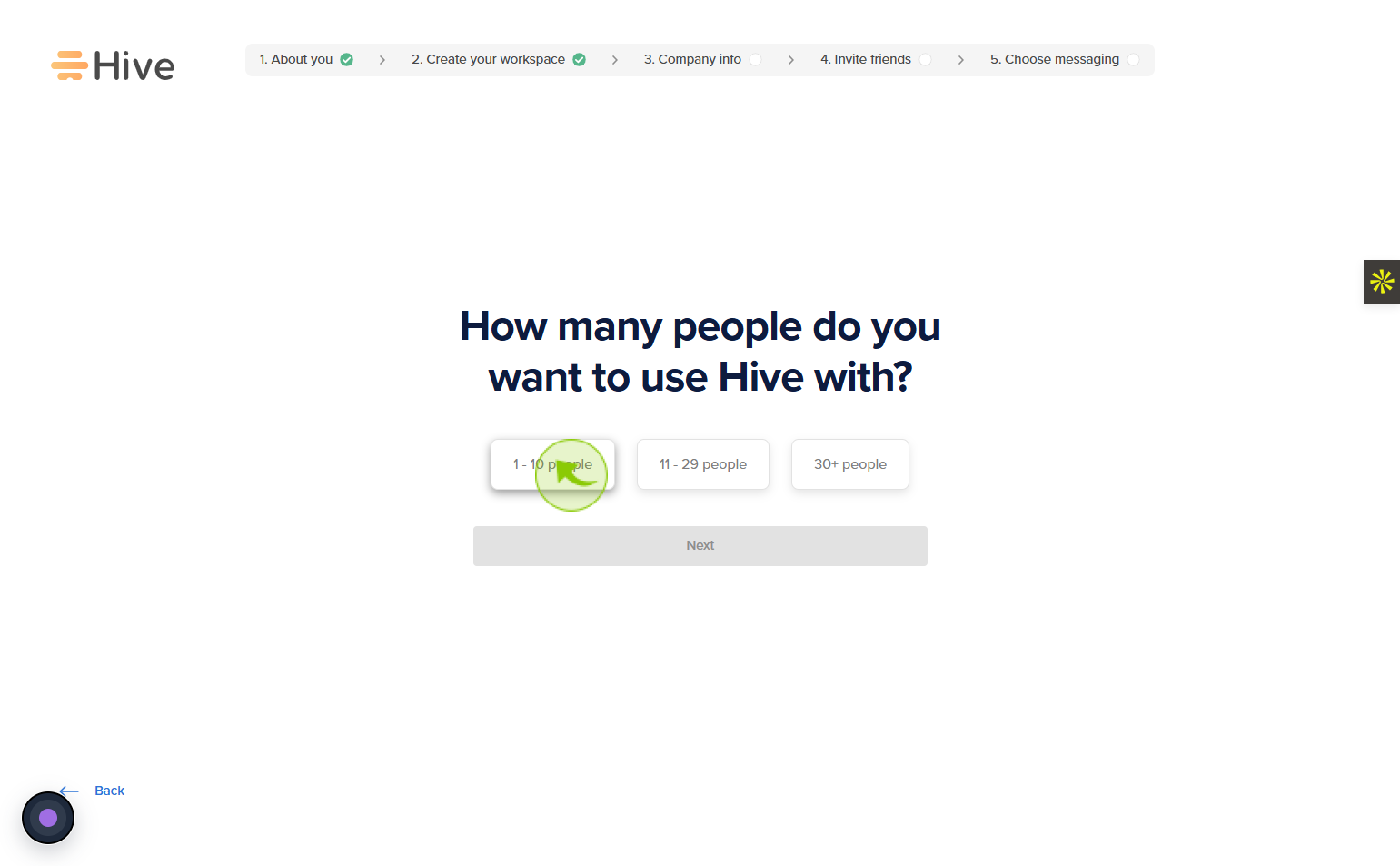
14
Click on the "Next"
Click next to proceed to the following step.
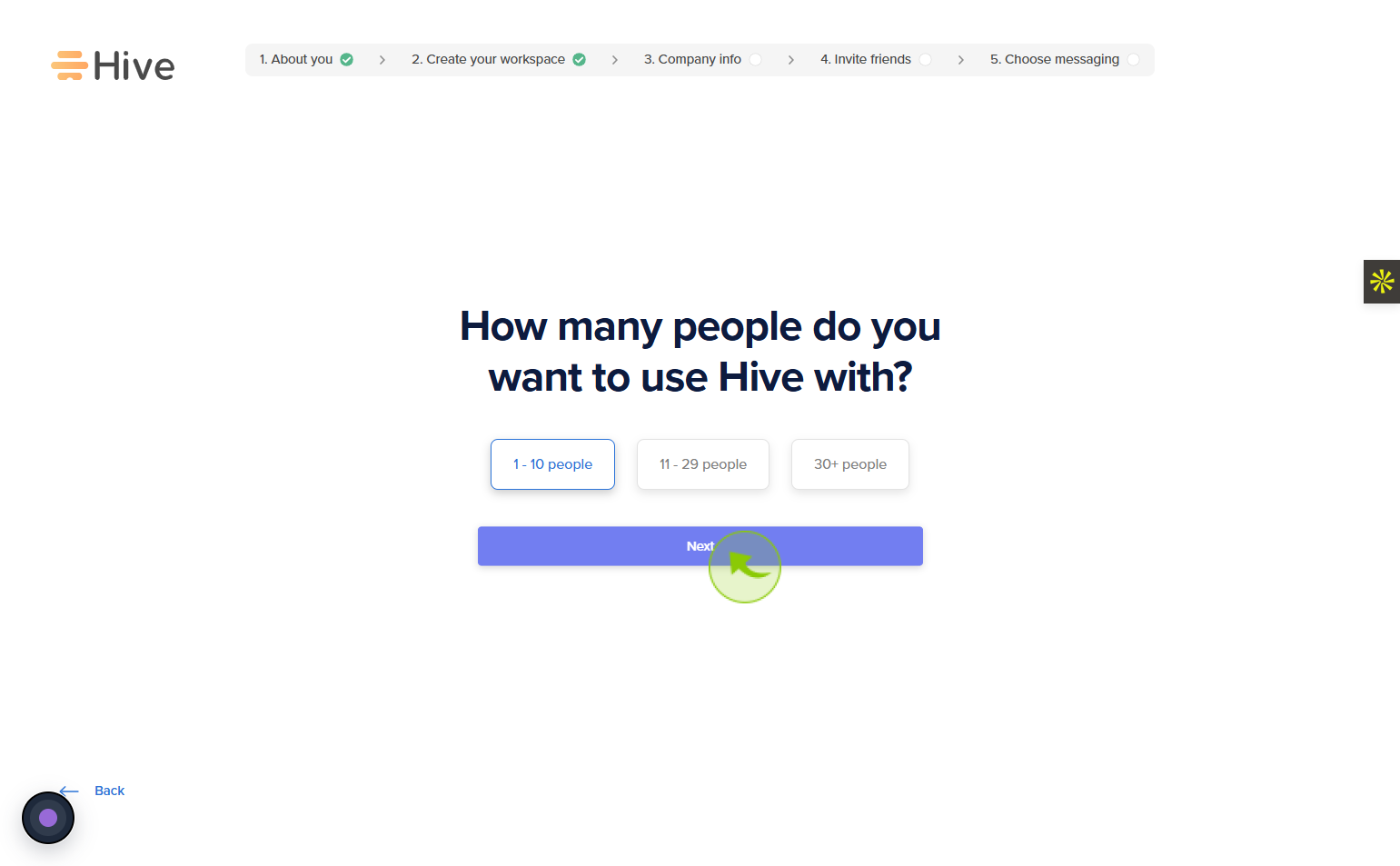
15
Click on the "Let’s customize your Hive"
Click Let’s customize your Hive to personalize your Hive experience.
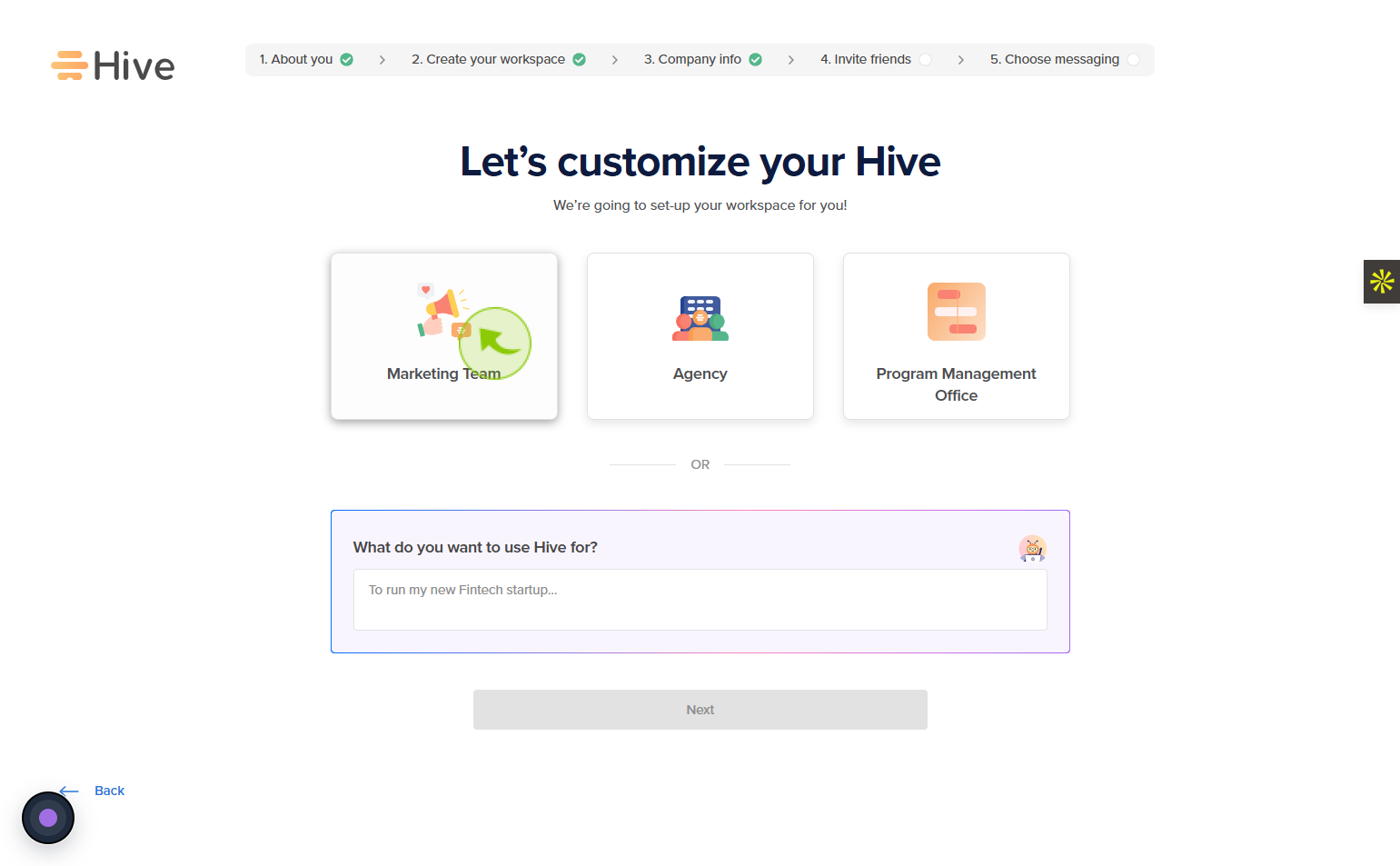
16
Click on the "Next"
Click next to proceed to the following step.
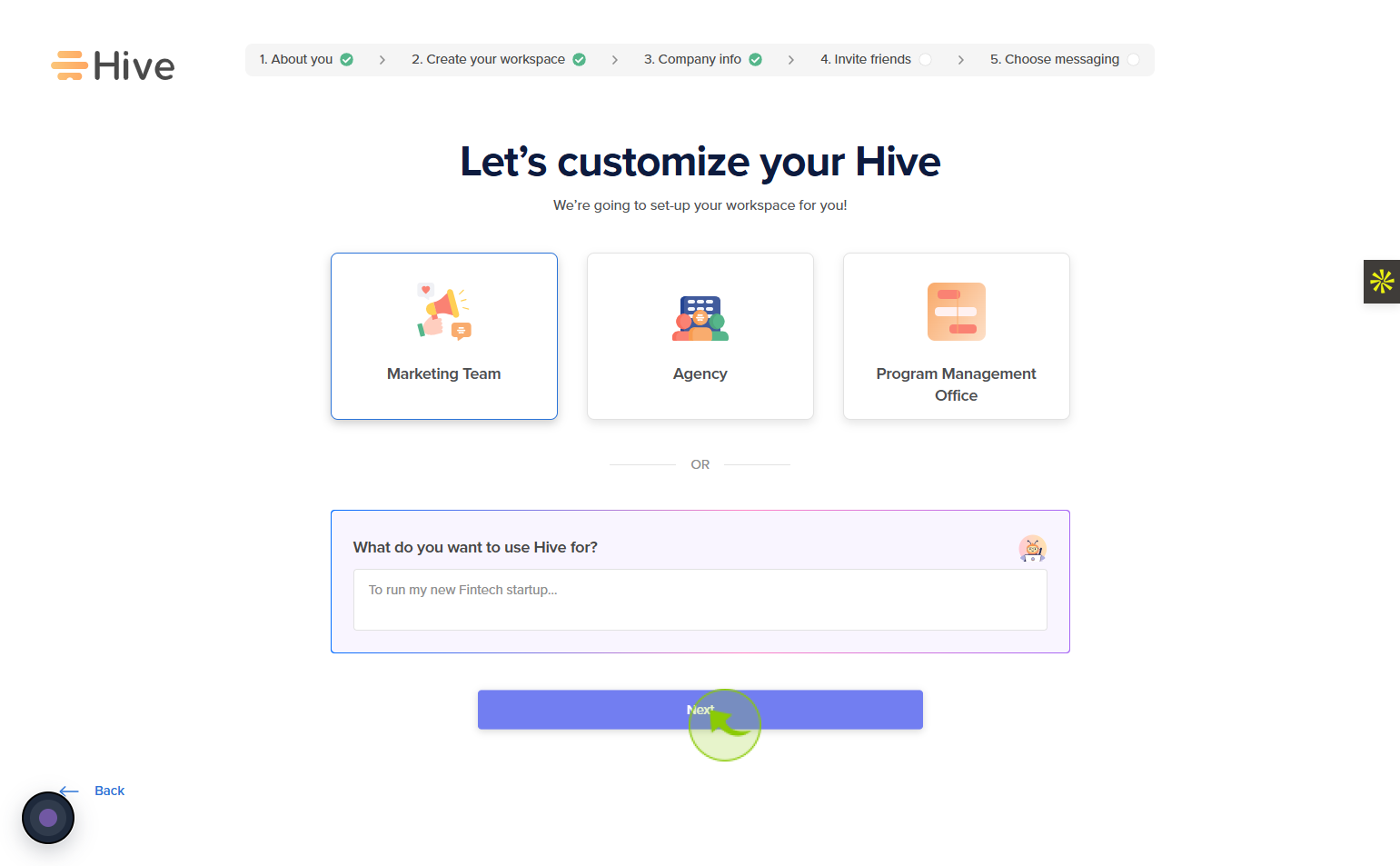
17
Click on the "Invite your team"
Click invite your team to add colleagues and start collaborating together.
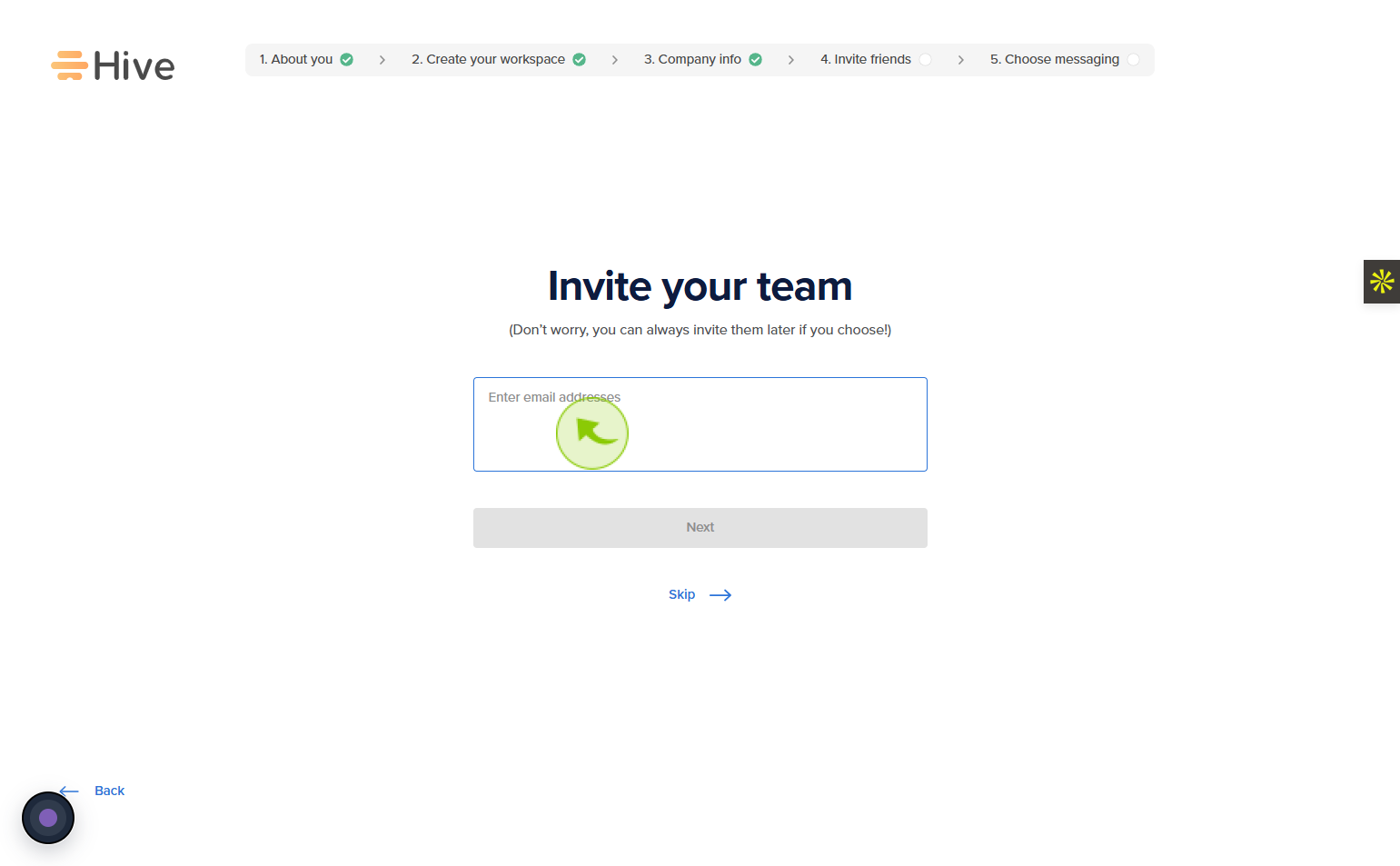
18
Click on the "Next"
Click next to proceed to the following step.
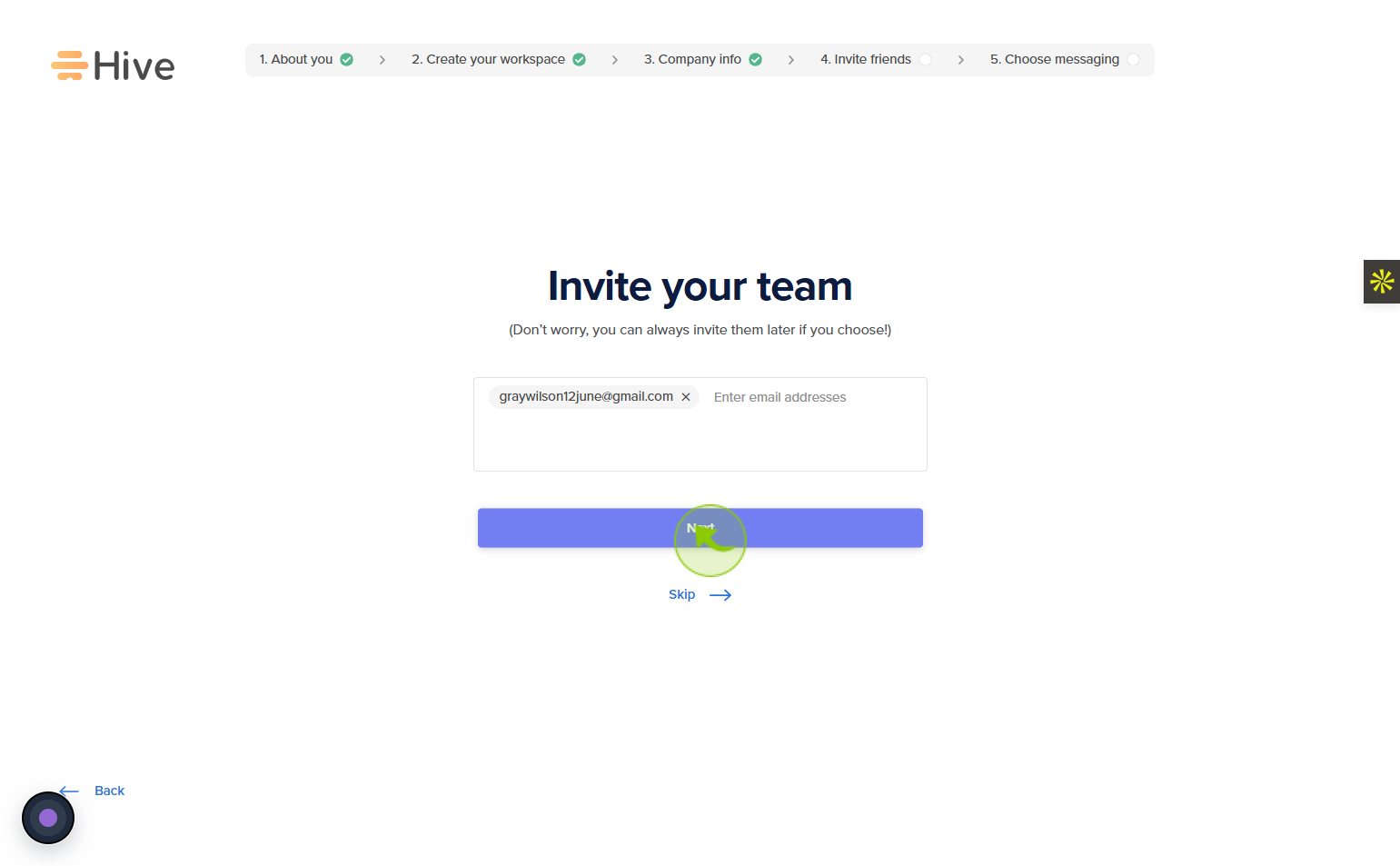
19
Click on the "Use Hive messaging" label
Select use Hive messaging to enable chatting and stay connected with your team.
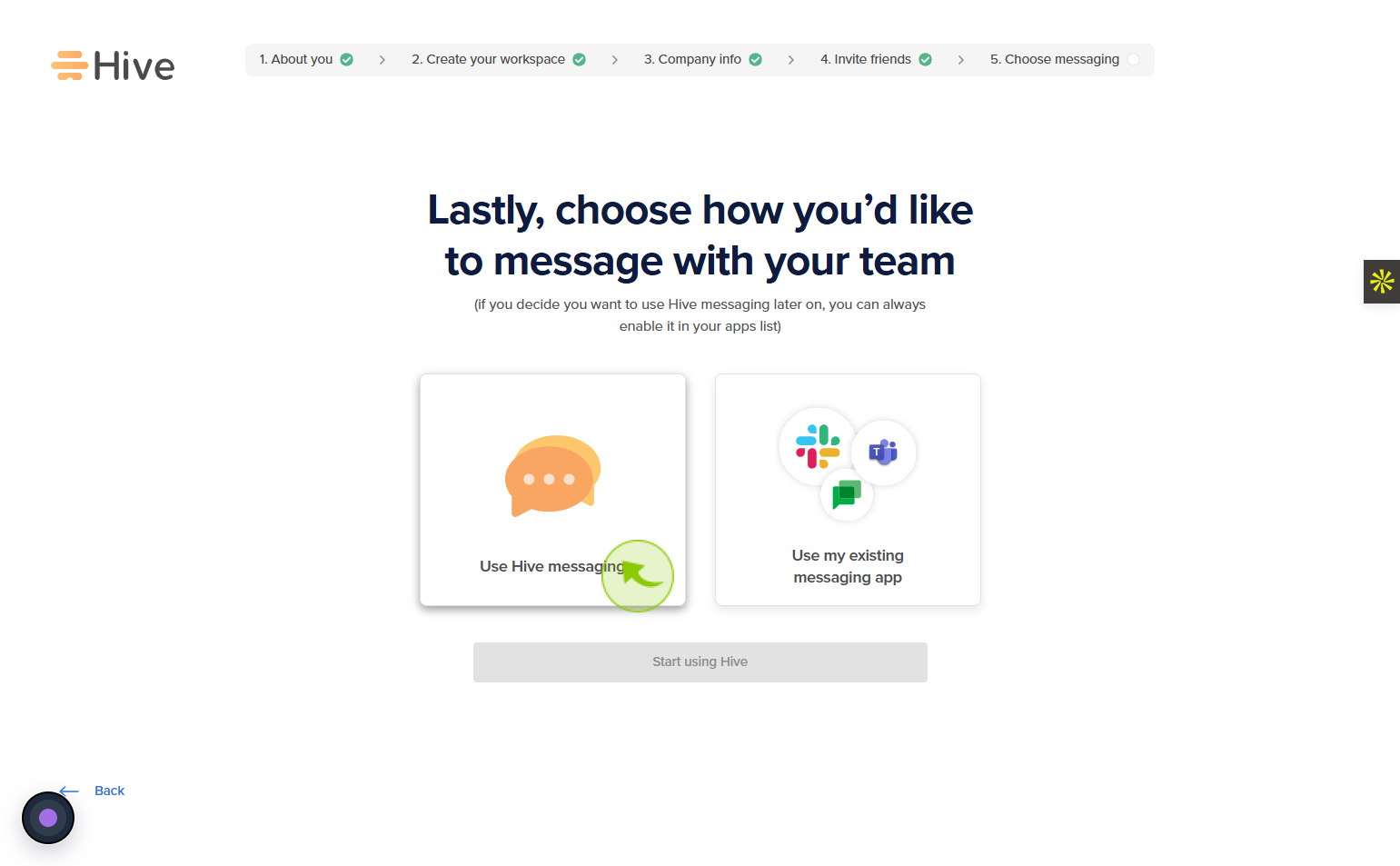
20
Click on the "Start using Hive"
Click start using Hive to begin exploring all the features and tools.