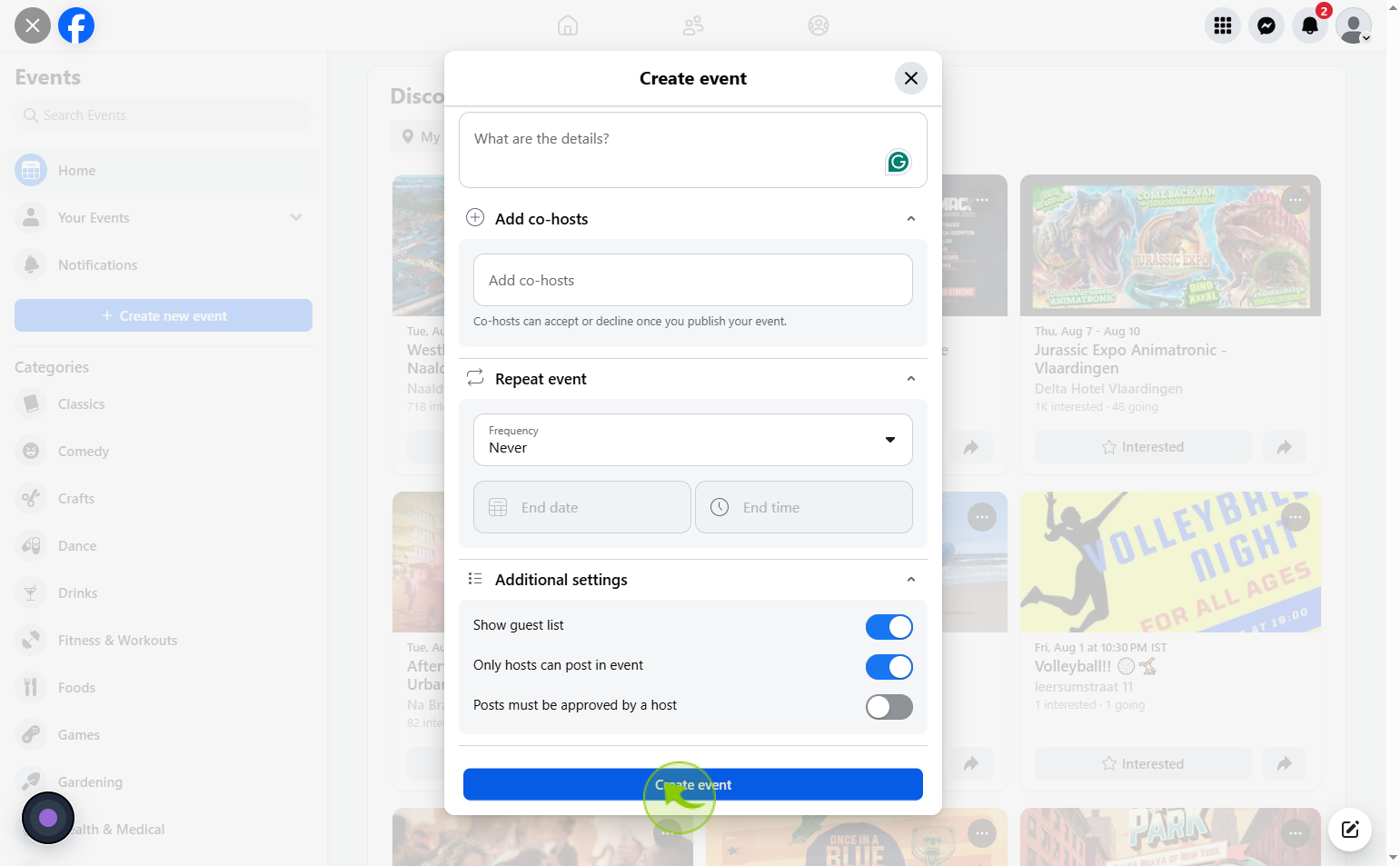How to Create an Event on Facebook ?
|
 Facebook
|
Facebook
|
3 weeks ago
|
13 Steps
Creating an event on Facebook allows you to easily organize and promote gatherings, whether they're online webinars or in-person celebrations. It provides a centralized hub to share all essential details like the name, date, time, and location, along with a descriptive overview and a visually appealing cover photo. You can control the event's privacy, choosing to make it public, private, or visible only to your friends, and effortlessly invite guests and track RSVPs. It's a powerful tool for bringing people together and building anticipation for any occasion.
How to Create an Event on Facebook ?
|
 Facebook
|
Facebook
|
13 Steps
1
Navigate to https://www.facebook.com/
2
Click on the 9 Dots located in the top right.
To create an event, open the app menu by clicking the 9-dot grid icon in the top-right corner of the screen.
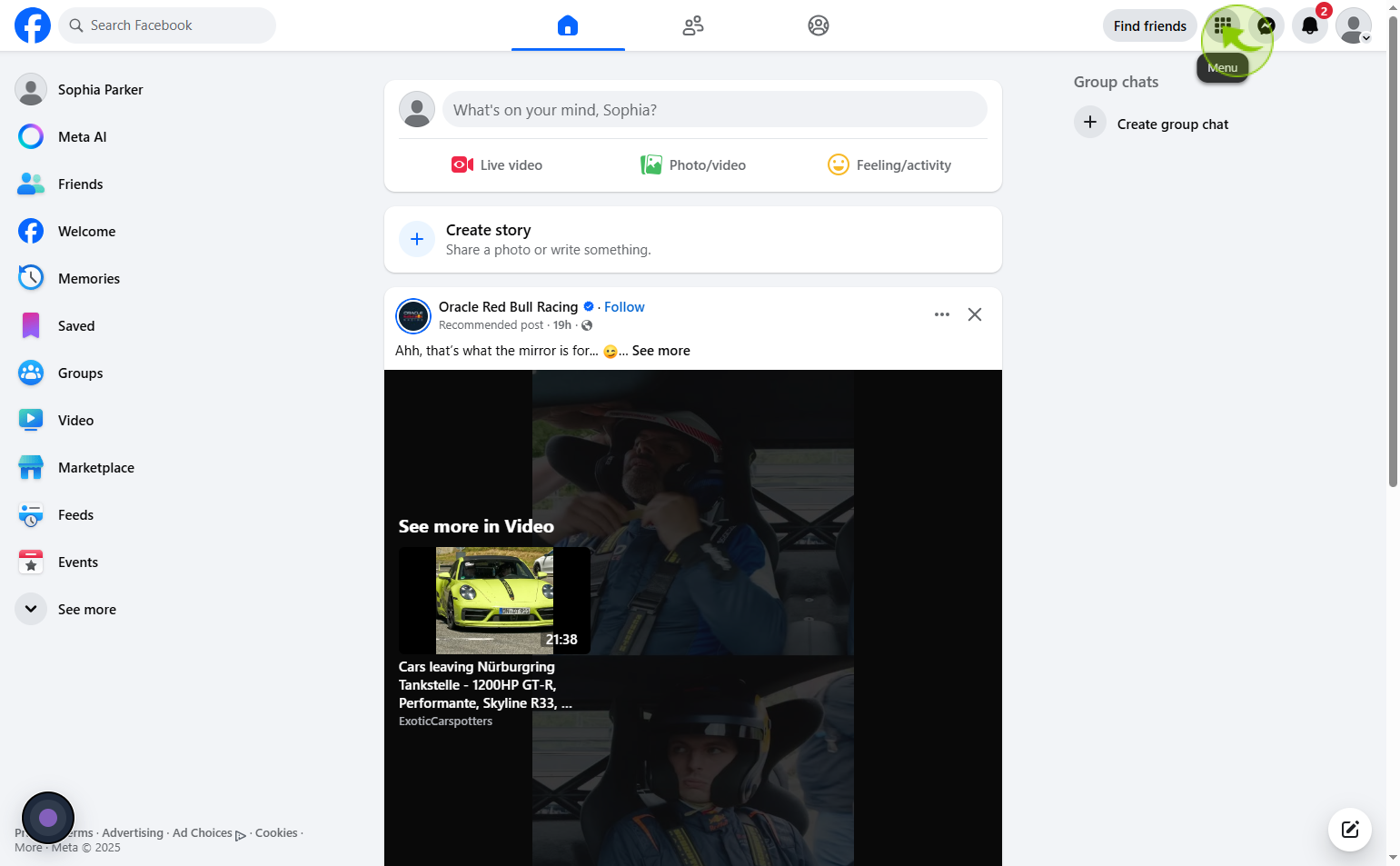
3
Click on the "Events"
Select the Events option.
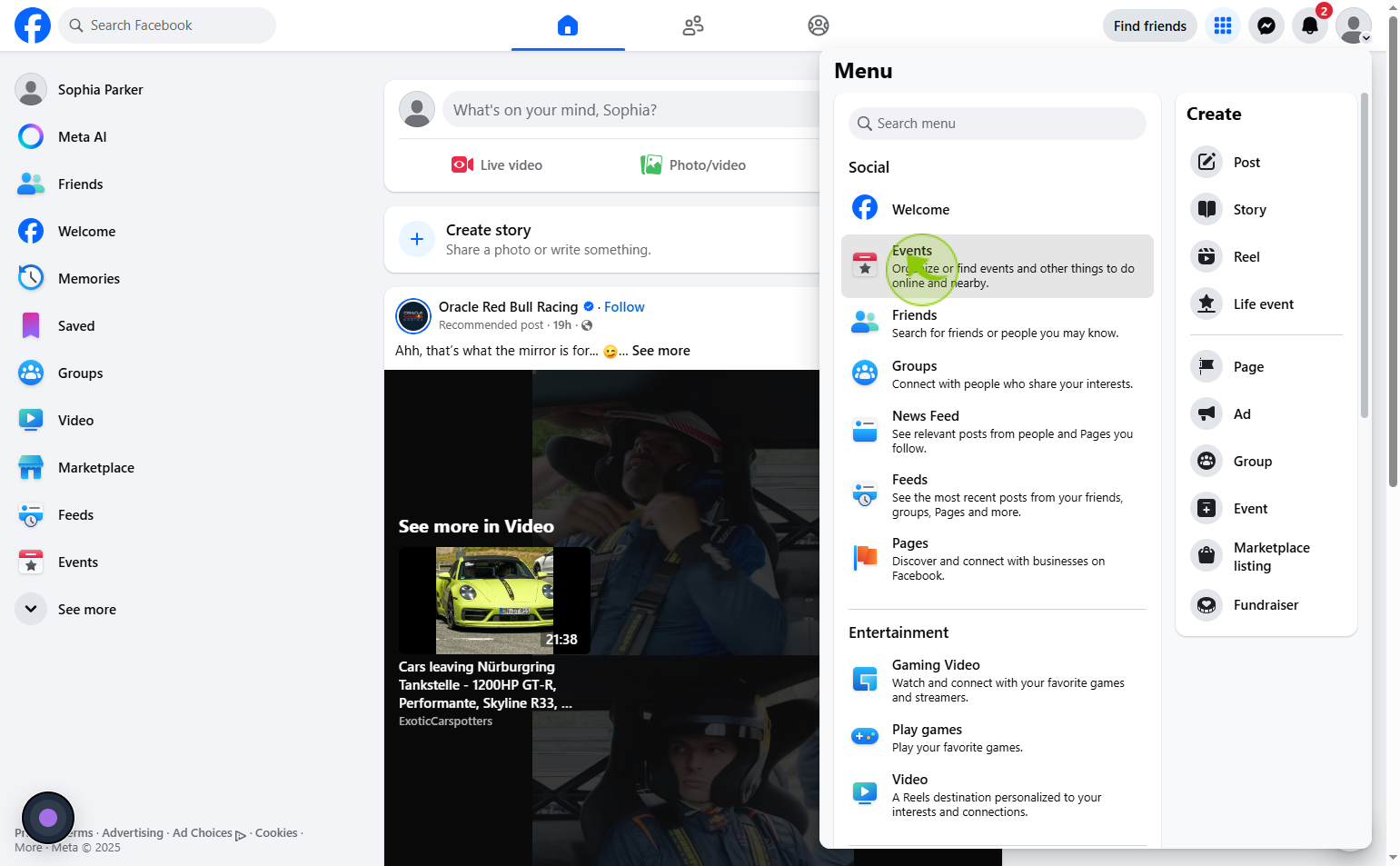
4
Click on the "Create new event"
Select the Create New Event option.
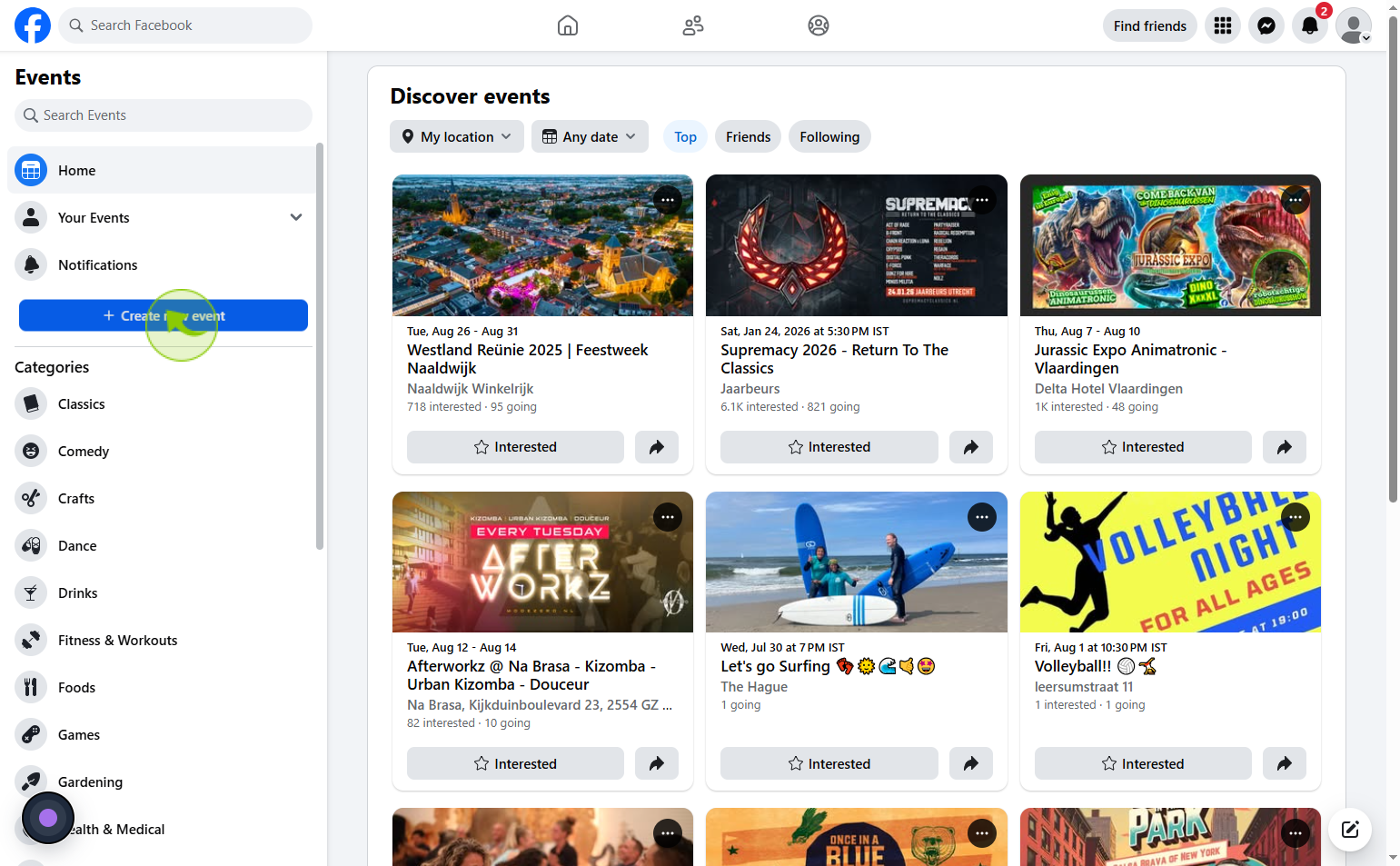
5
Click on the "Event name"
Enter your event name
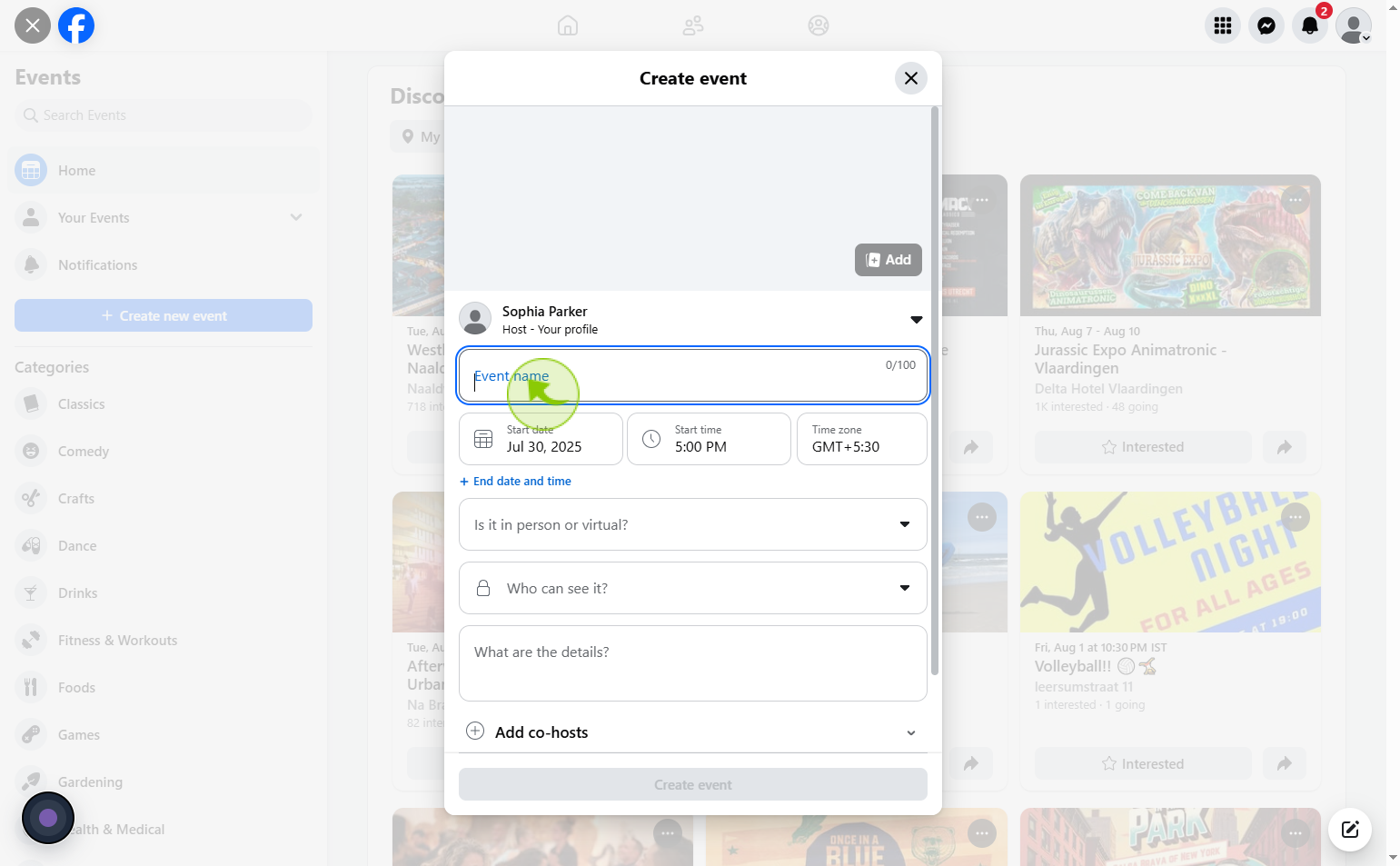
6
Click on the "Start date" label
Input the date of your event.
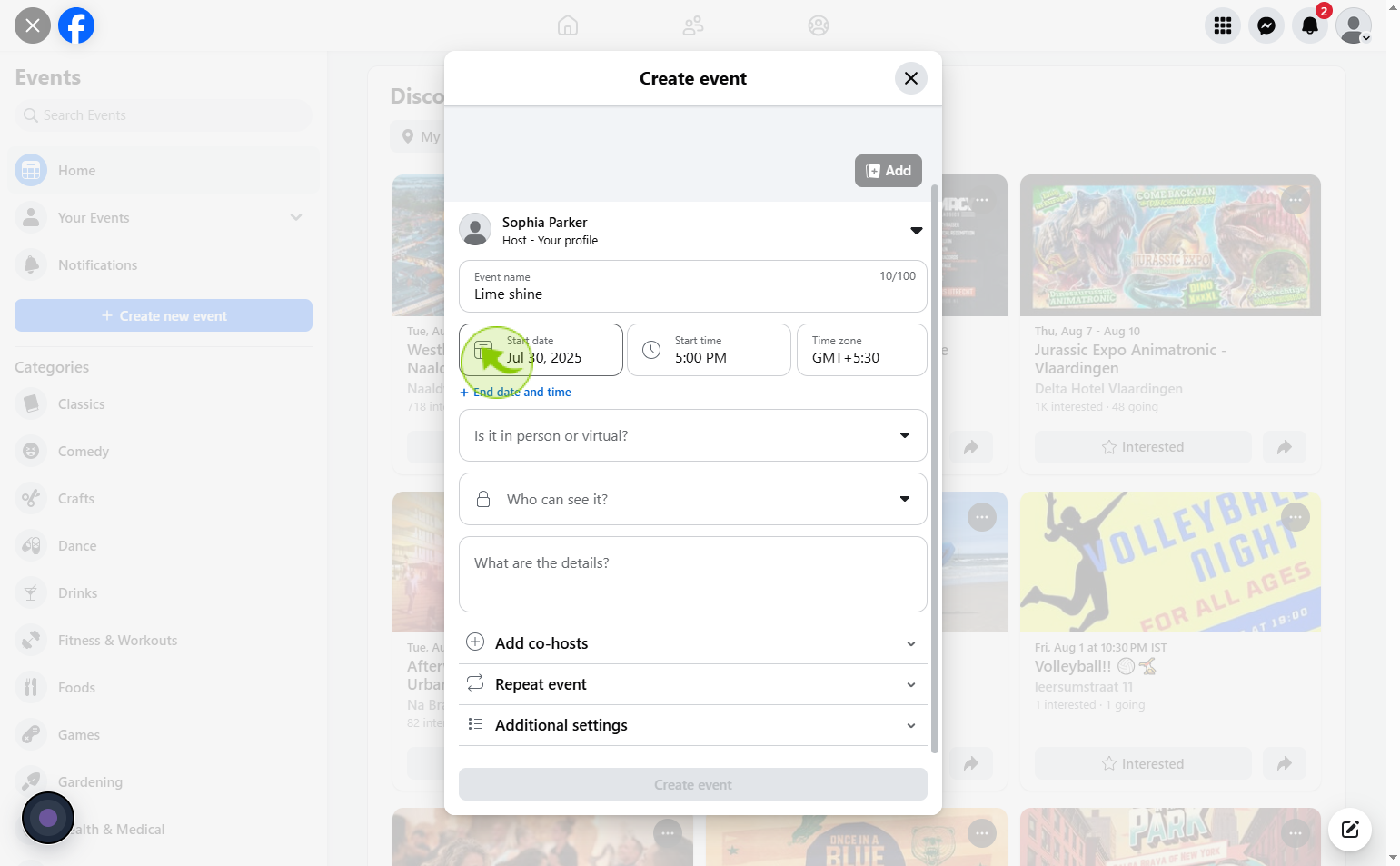
7
Click o the "Start time" field
Enter the start time for your event.
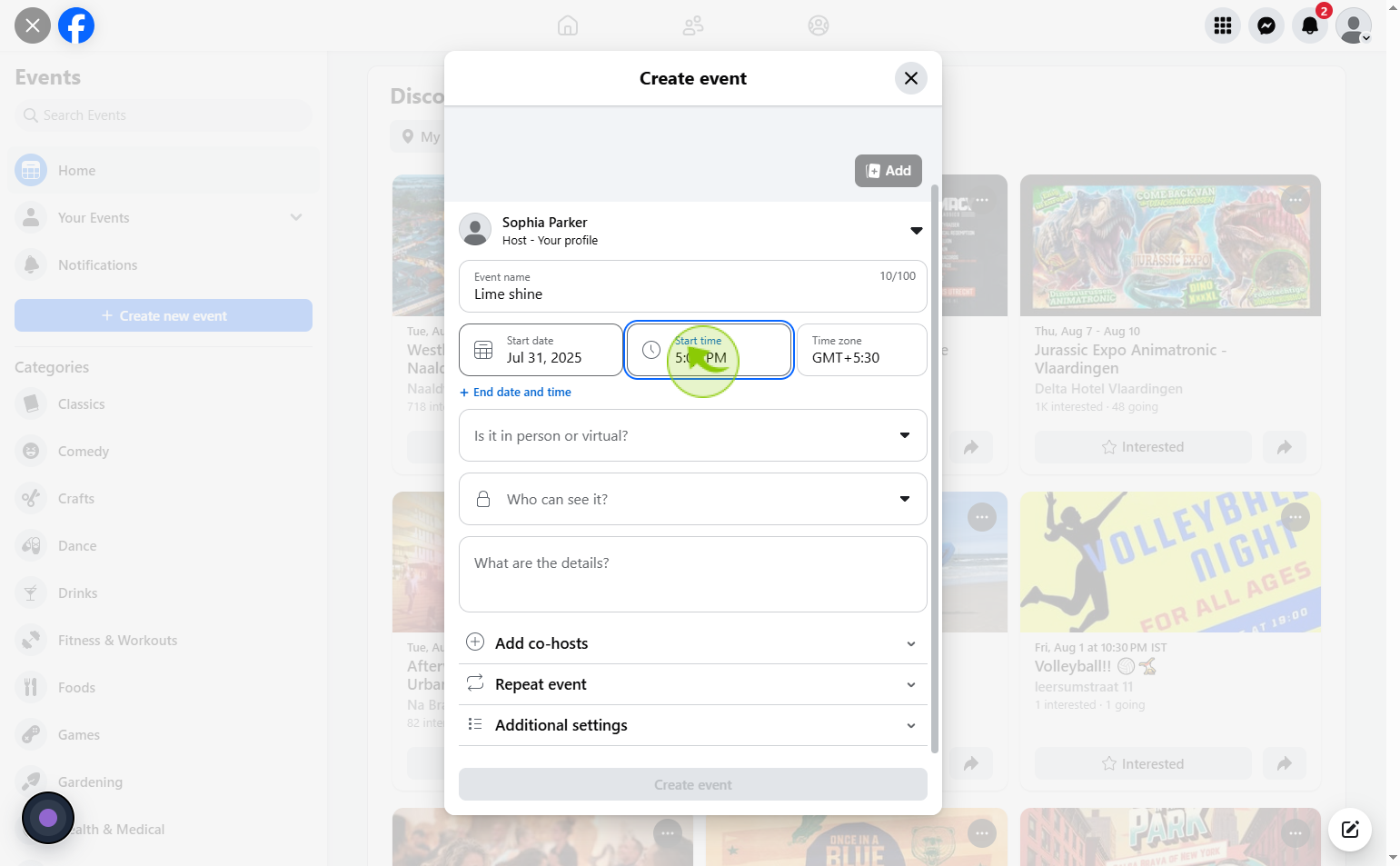
8
Click on the "Who can see it ?"
Select an option from the dropdown menu.
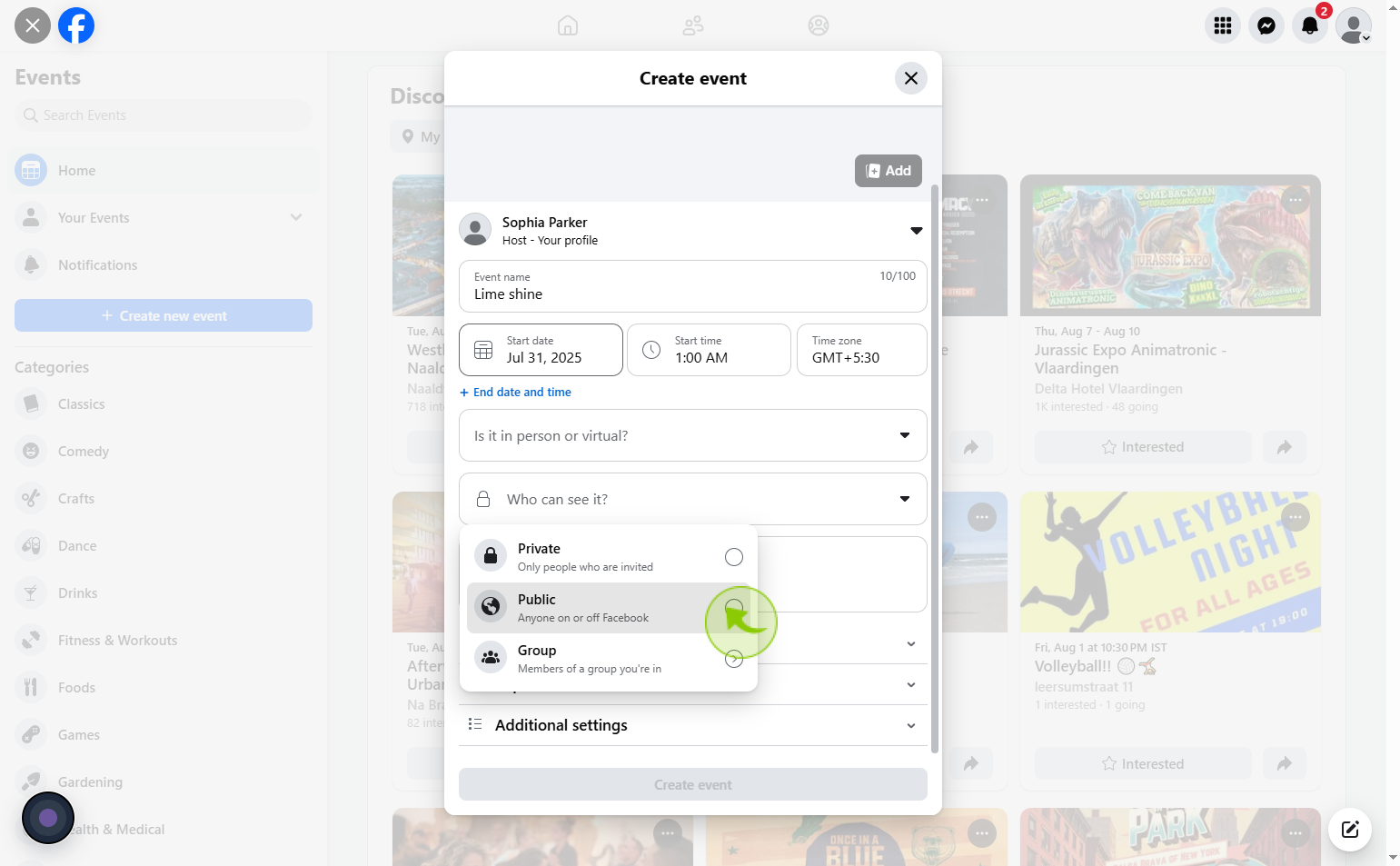
9
Click on the "What are the details?" field
Related to your event to enter the description.
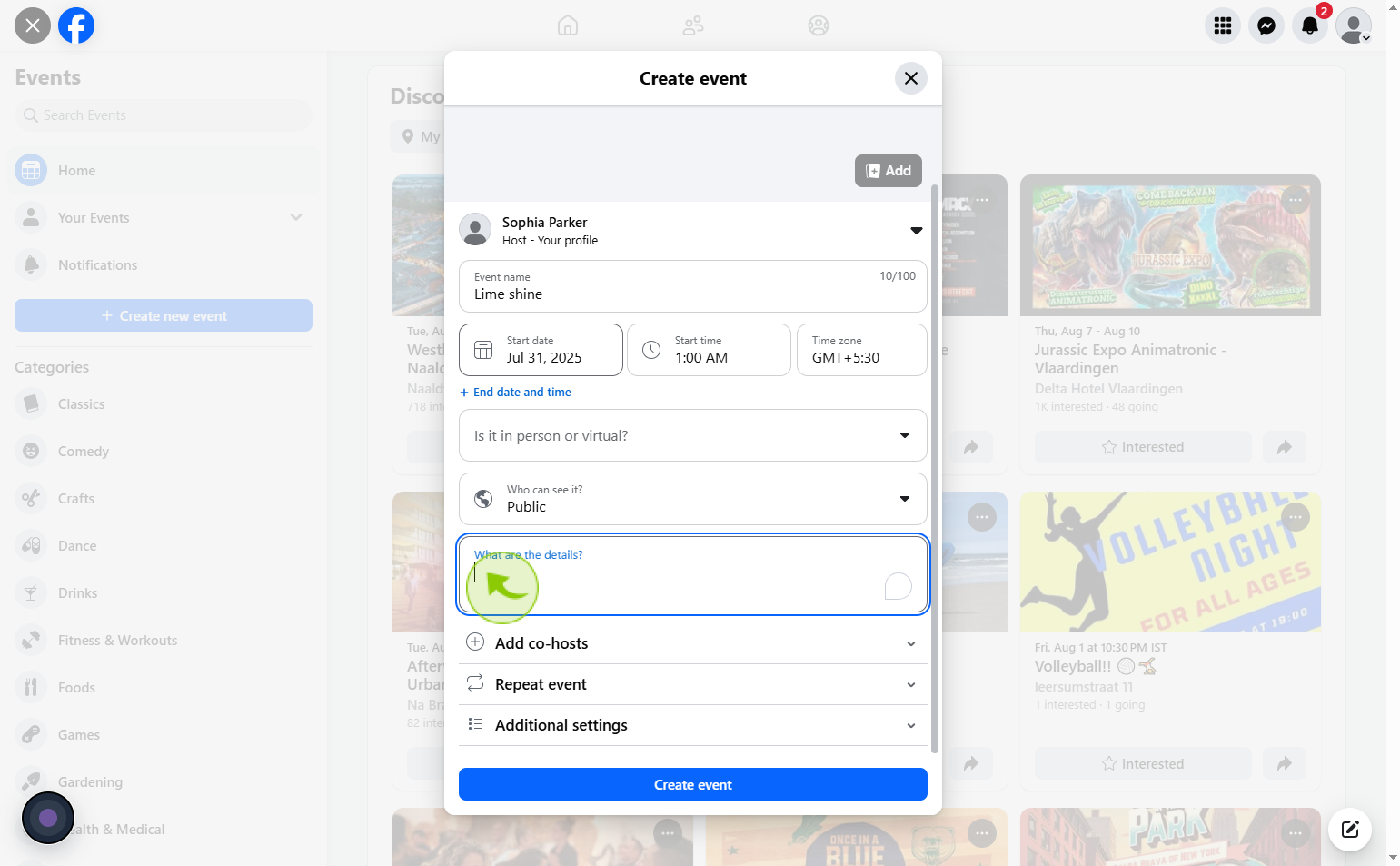
10
Click on the "Add co-hosts"
If you want to add co-hosts, you can do so from here.
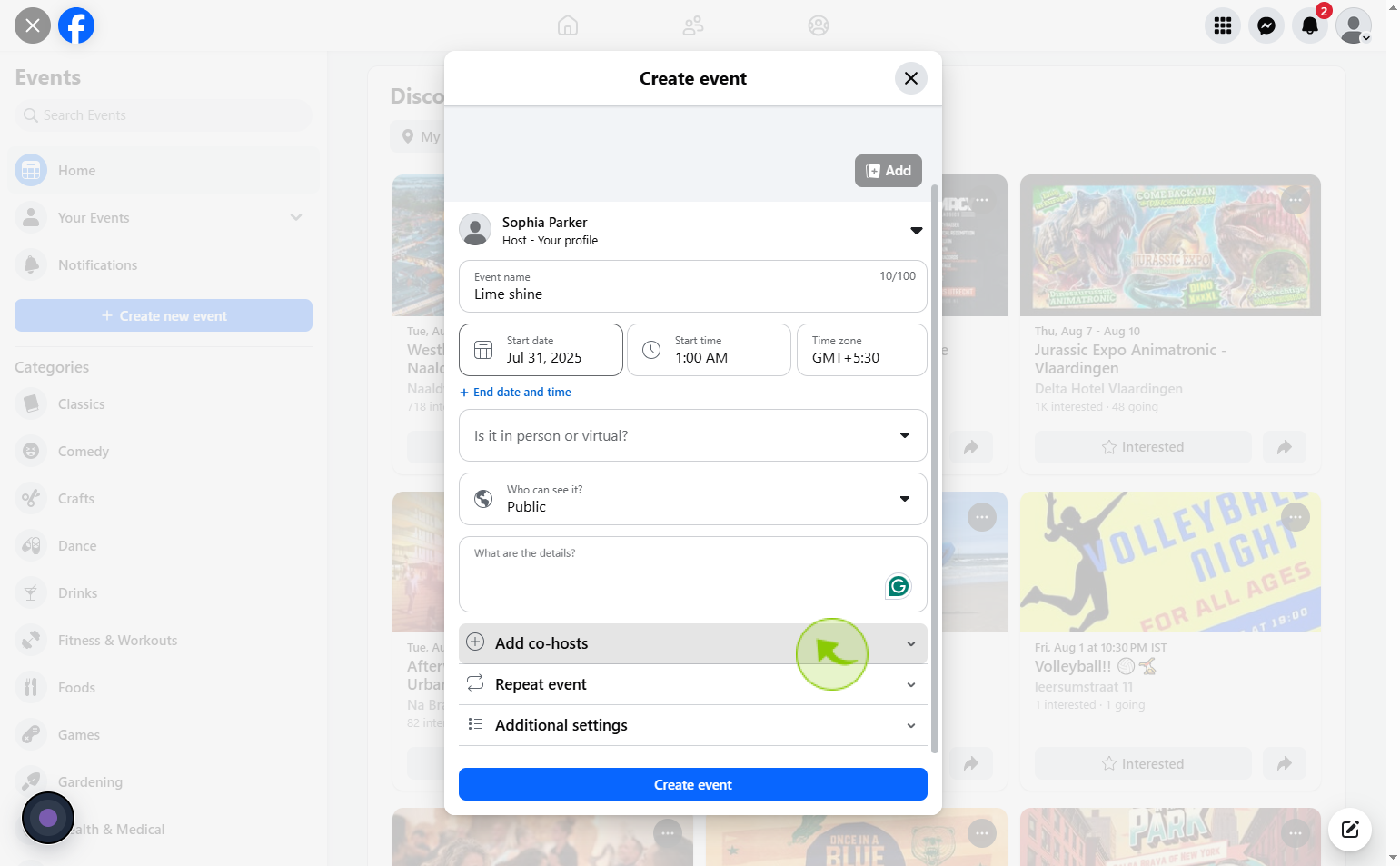
11
Click on the "Repeat event"
If your event repeats or you want it to repeat, you can set that here.
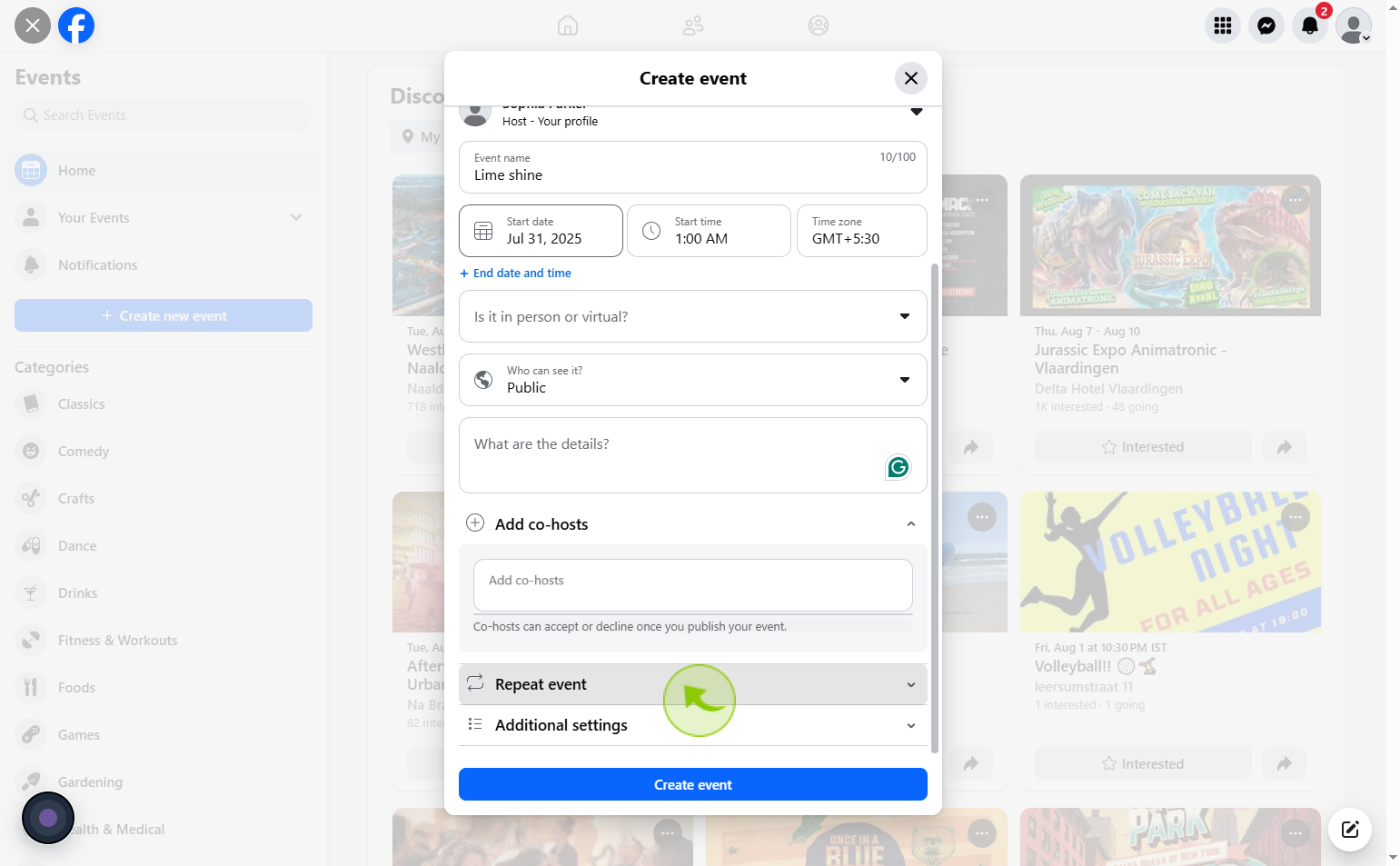
12
Click on the "Additional settings"
If you want additional settings, you can enable or disable them here.
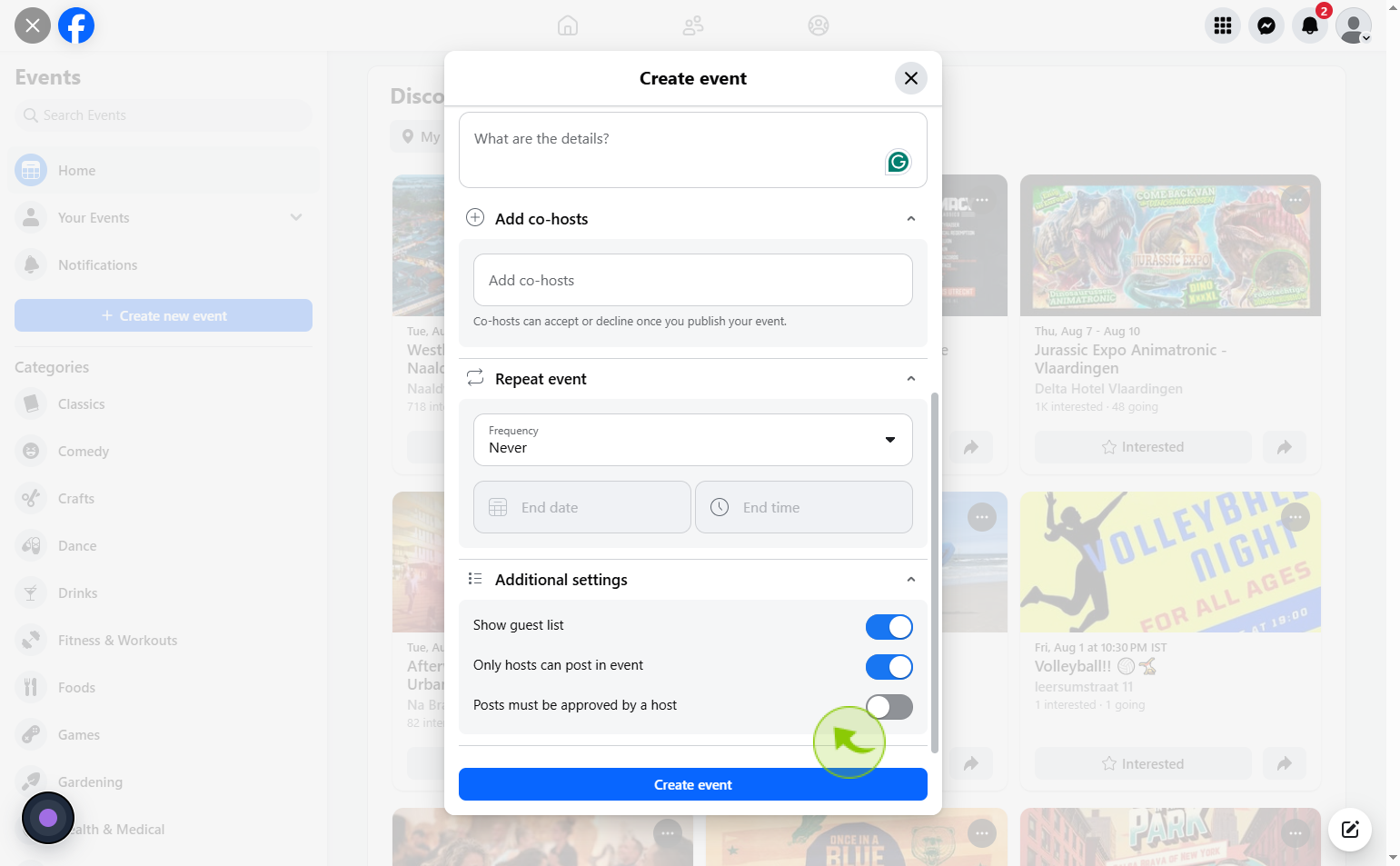
13
Click on the "Create event"
Finalize your event by clicking the create event button to make it live.