How to Cancel Youtube Tv?
|
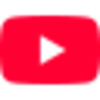 Youtube
|
Youtube
|
6 days ago
|
4 Steps
Thinking about cutting the cord on YouTube TV? This guide walks you through the straightforward steps to cancel your subscription, whether you're accessing it on your computer, smart TV, or mobile device. We'll clearly outline how to navigate the settings menu and confirm your cancellation, ensuring you understand what happens to your access and any potential billing implications. Learn how to pause your membership as a temporary alternative and discover how to resubscribe if you change your mind later. Take control of your subscriptions with this easy-to-follow explanation.
How to Cancel Youtube Tv?
|
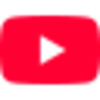 Youtube
|
Youtube
|
4 Steps
1
Visit to https://www.youtube.com/
Go to Google and search for 'Youtube' or directly visit the website at https://www.youtube.com/
2
Click on "Your Profile"
Click your profile icon in the top right to manage your account and customize your YouTube channel.
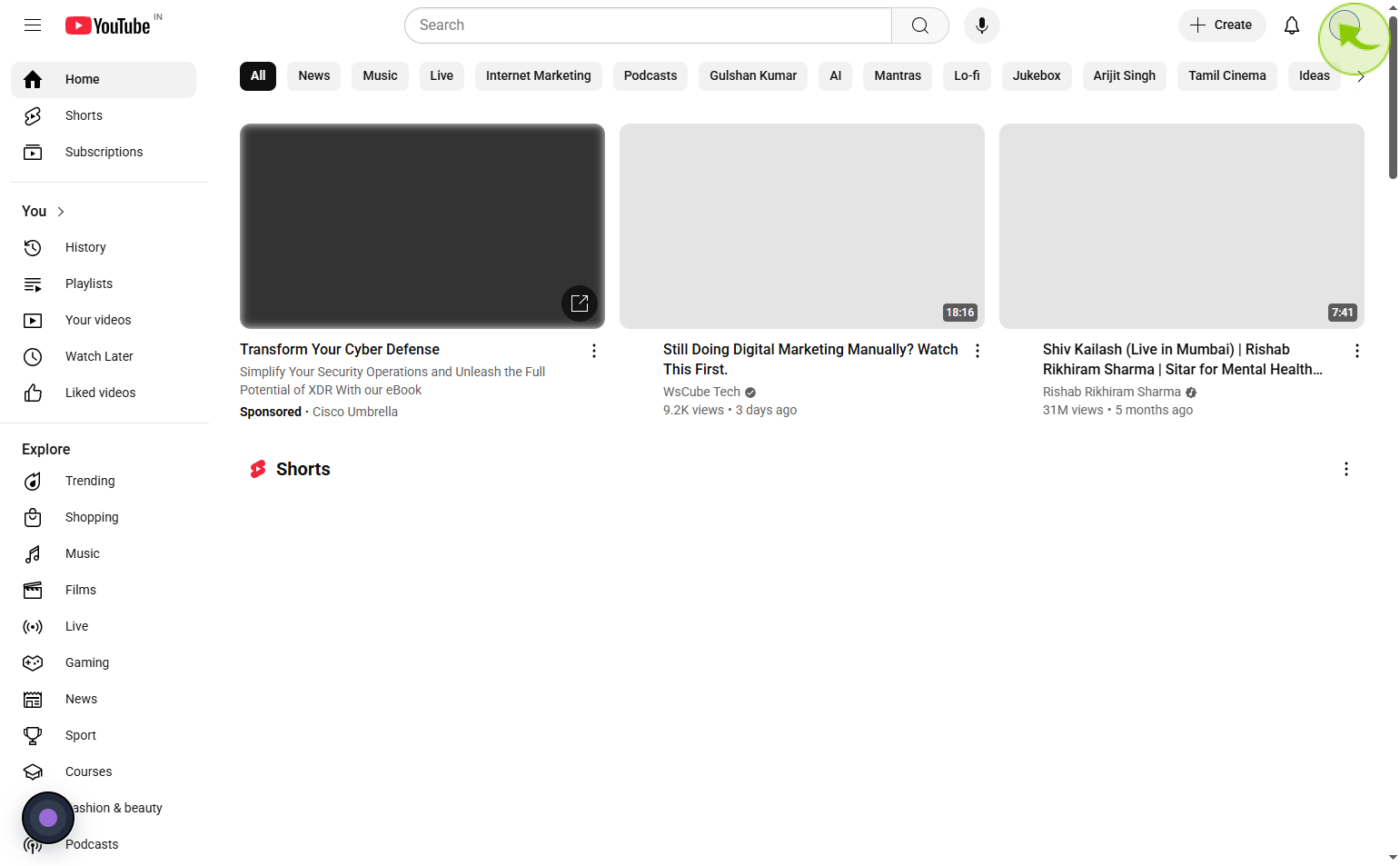
3
Click "Settings"
Click settings to manage your YouTube TV account preferences and subscription options.
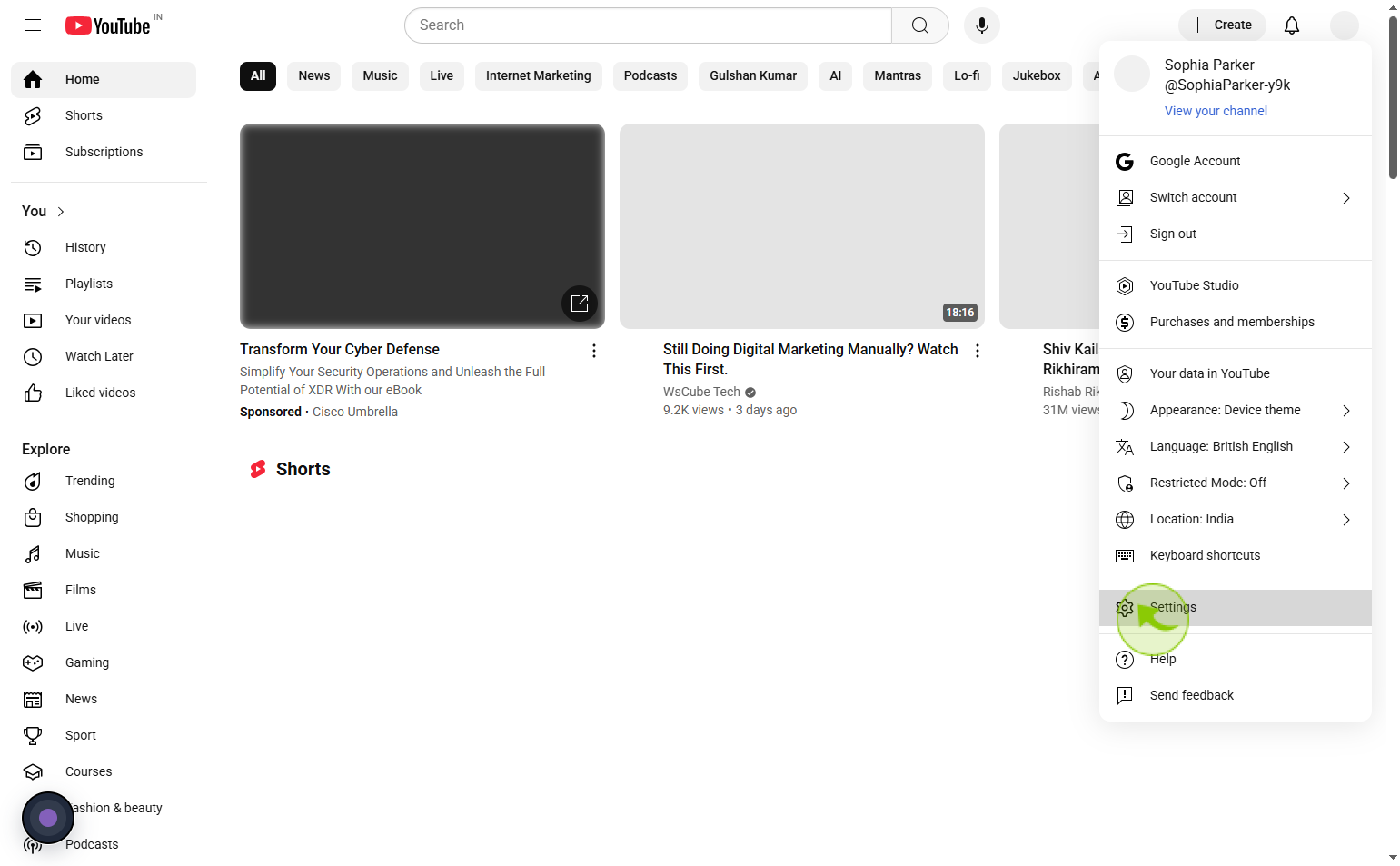
4
Click "Membership"
Click membership to manage or cancel your YouTube TV subscription.

