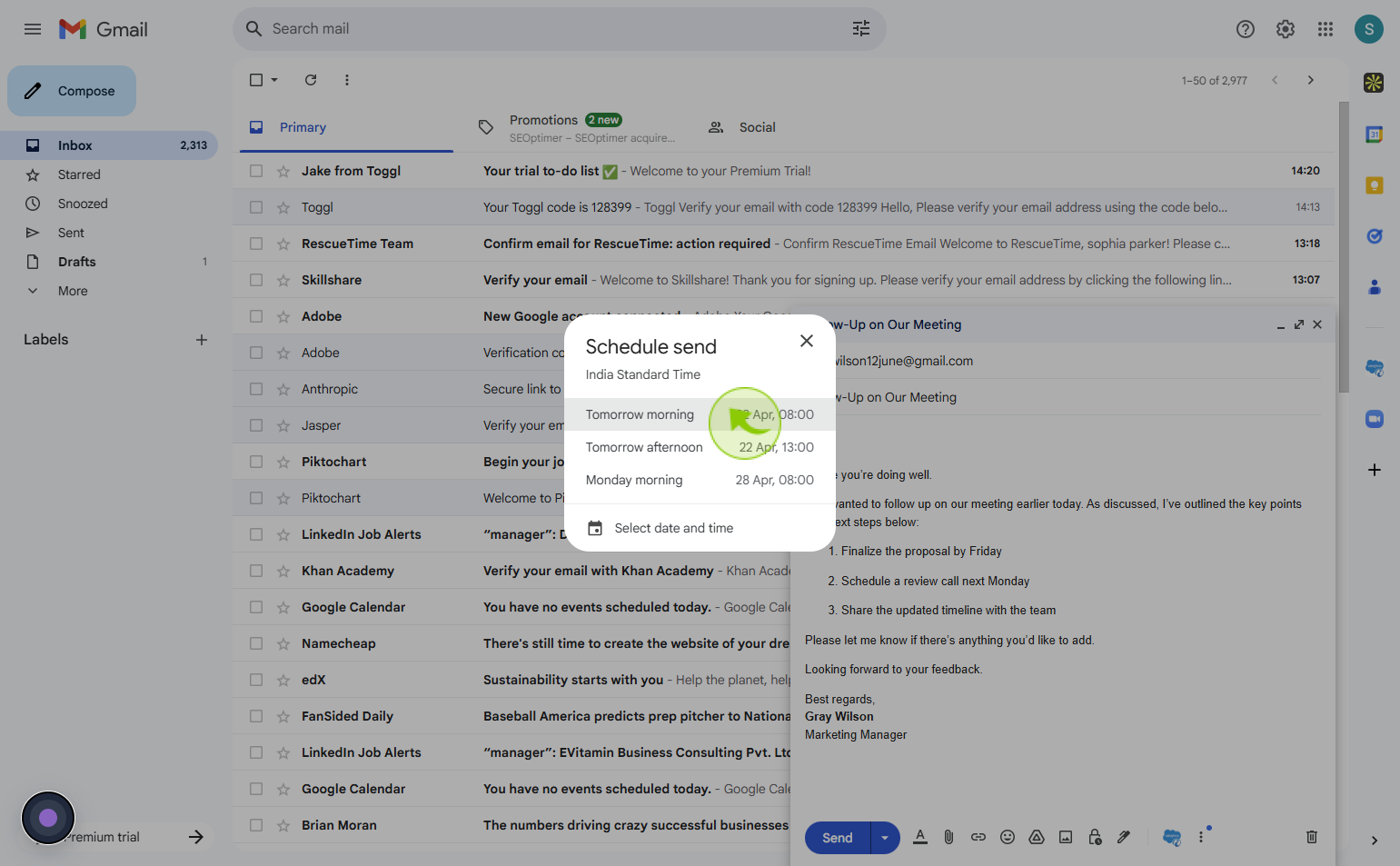How to Schedule Emails in Gmail?
|
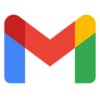 Google
|
Google
|
1 week ago
|
5 Steps
Take control of your email correspondence with Gmail's scheduling feature. This guide clearly explains how to compose your emails now and send them at the perfect future time. Learn the simple steps to schedule emails directly within the Gmail interface on your computer or mobile device. Discover how to select a custom date and time, review your scheduled messages, and make necessary edits or cancellations. Enhance your productivity by planning your email delivery in advance, ensuring timely communication across different time zones or for strategic outreach. Master this valuable Gmail function and streamline your workflow.
How to Schedule Emails in Gmail?
|
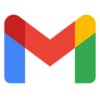 Google
|
Google
|
5 Steps
1
Visit to https://mail.google.com/
Go to Google and search for 'Gmail' or directly visit the website at https://mail.google.com/
2
Click "Compose"
Click compose in Gmail to write, address, and send or schedule your email.
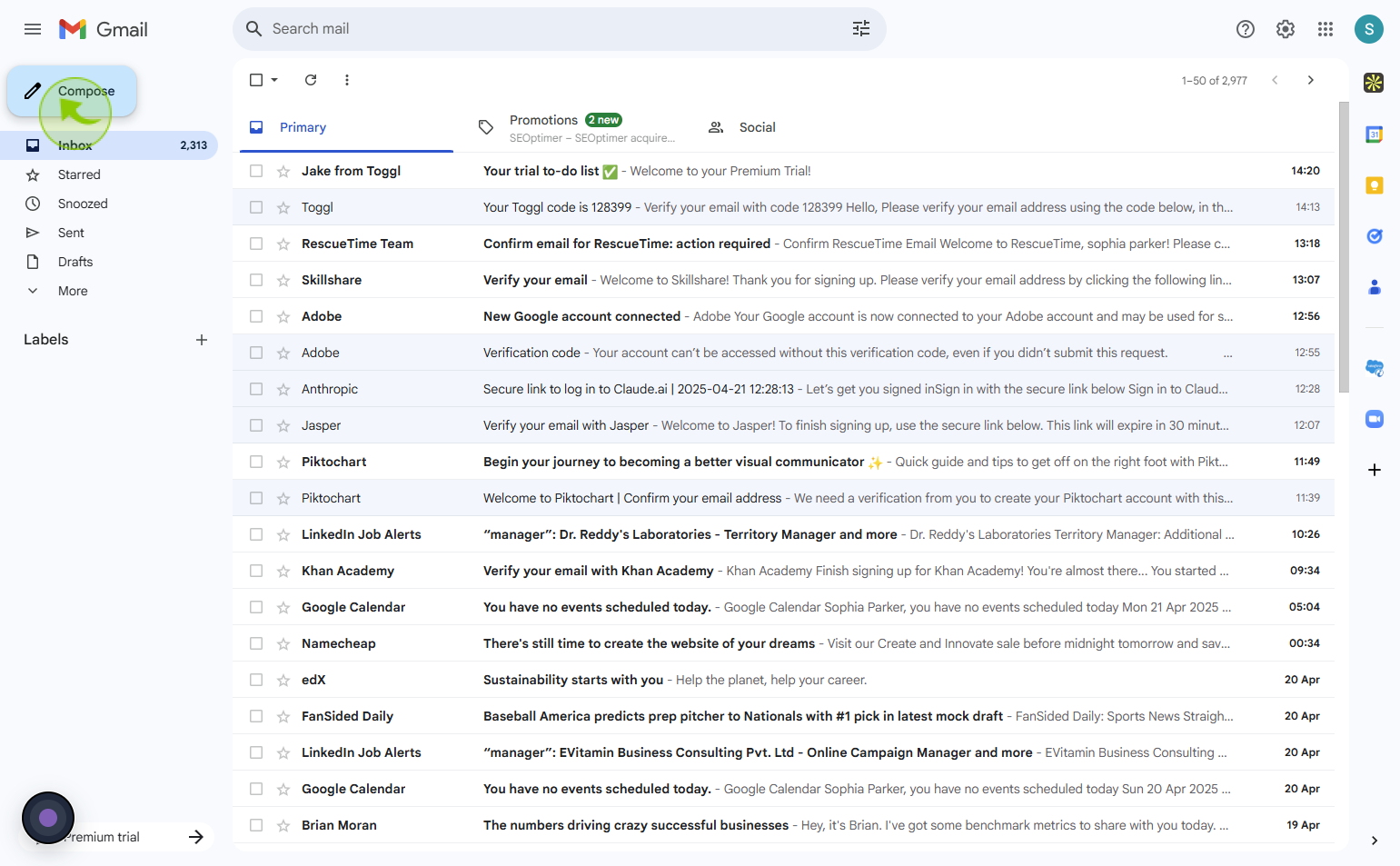
3
Click on "Send" button
Clicking compose opens a window to add the recipient, subject, and message before sending or scheduling your email.
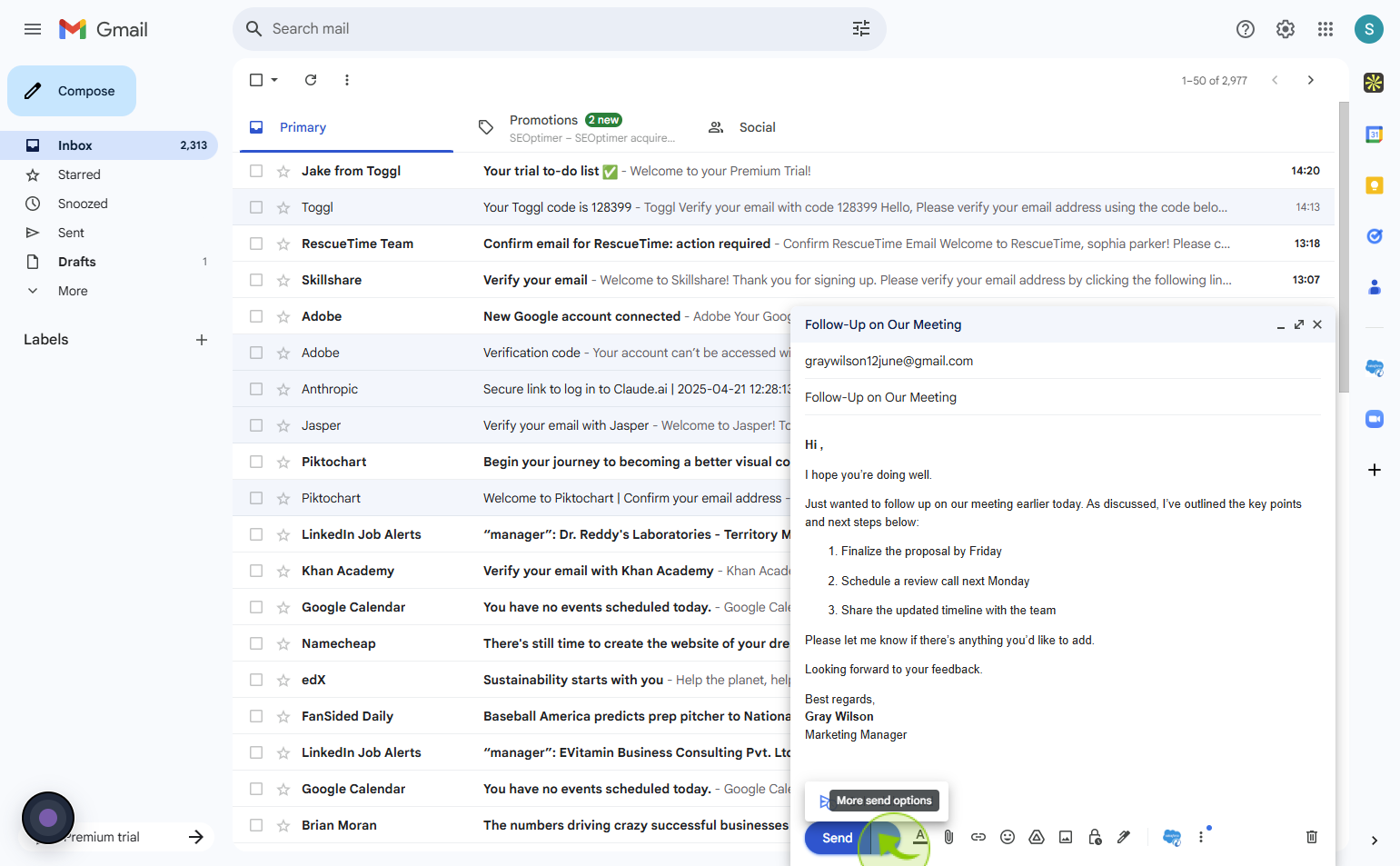
4
Click on "Schedule Send" option
After writing your email, click the arrow next to send and choose schedule send to set a future date and time.
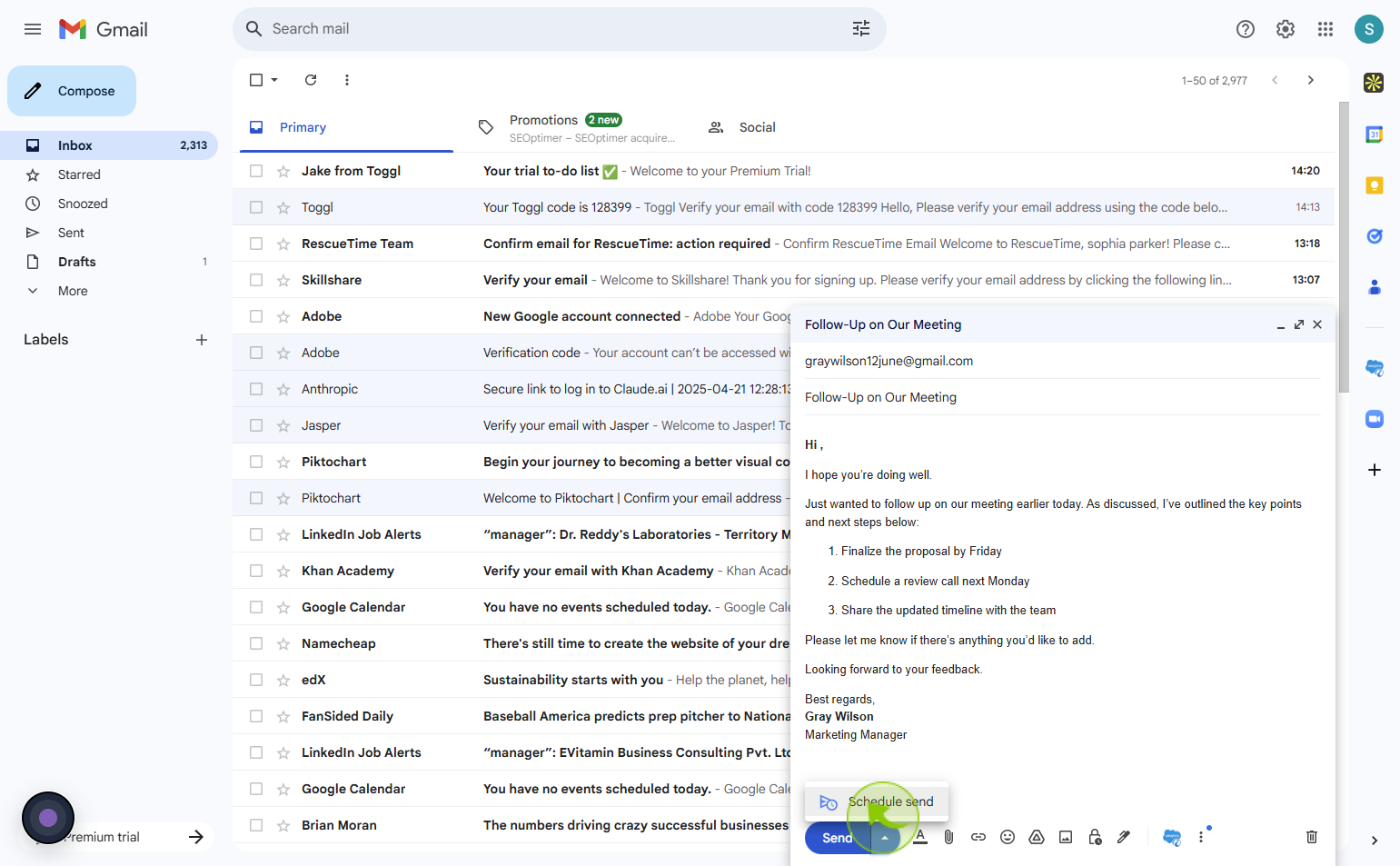
5
Select "Date and Time" to Schedule
Click schedule send, pick a suggested or custom time, and Gmail will send your email automatically at that time.