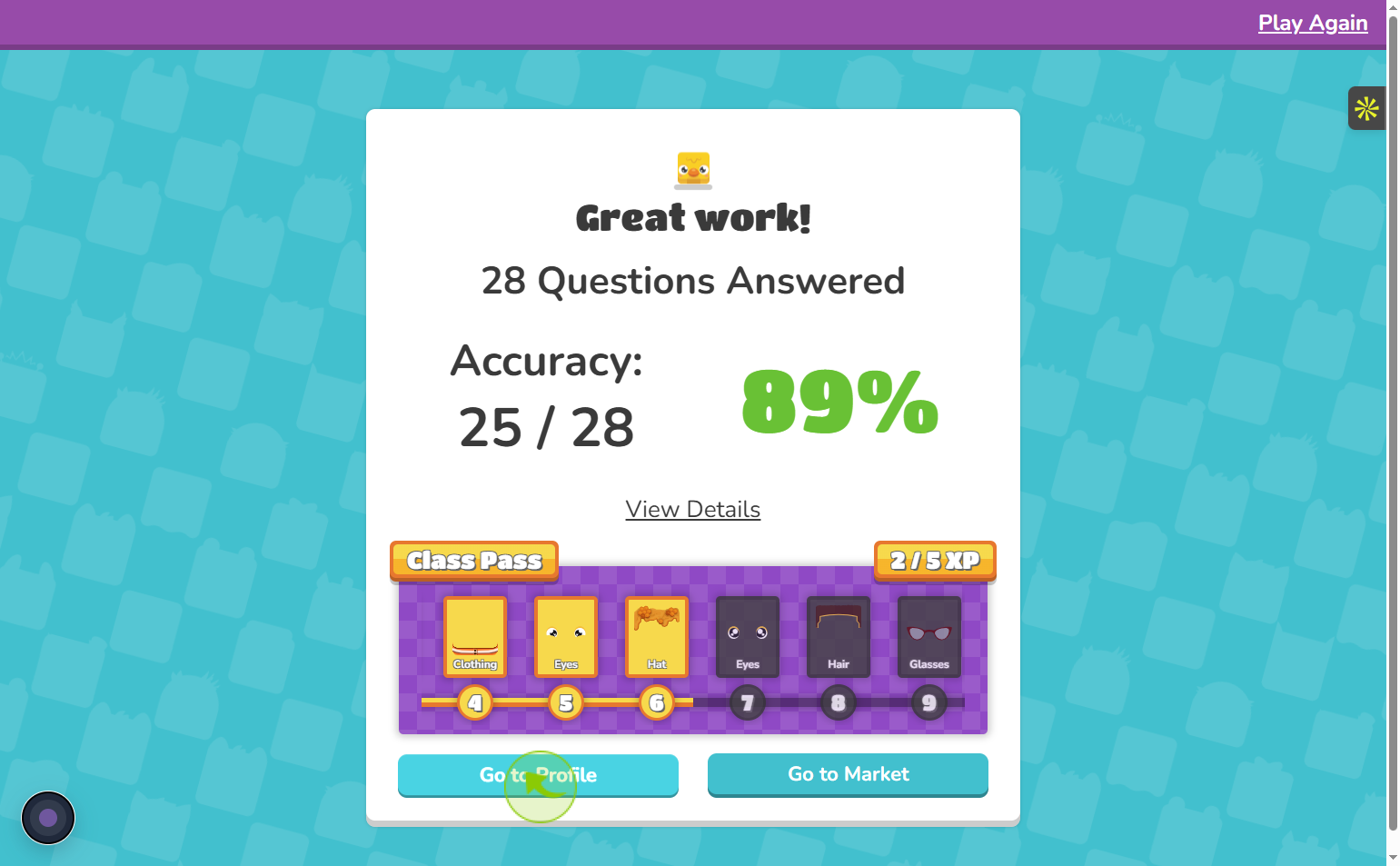How to Play a Solo Blooket Game ?
|
 Blooket
|
Blooket
|
6 days ago
|
19 Steps
Ready for some solo Blooket fun? This guide unveils how to dive into a single-player Blooket adventure. Discover the various game modes available for solo play, from the classic Tower Defense to the engaging Cafe mode. Learn how to select your preferred mode, adjust settings to your liking, and embark on a personalized learning journey. Master strategies for each game type, collect unique Blooks, and challenge yourself to beat your own high scores. Get ready to experience the excitement and educational value of Blooket, all on your own!
How to Play a Solo Blooket Game ?
|
 Blooket
|
Blooket
|
19 Steps
1
Go to Google, search for “Blooket,” and log in to your account. Once you're in, navigate to the “My Sets” section to access and manage your quiz sets.
2
Click on "Discover"
You have the option to use a quiz set you created or explore the Discover section to find and use sets made by other users
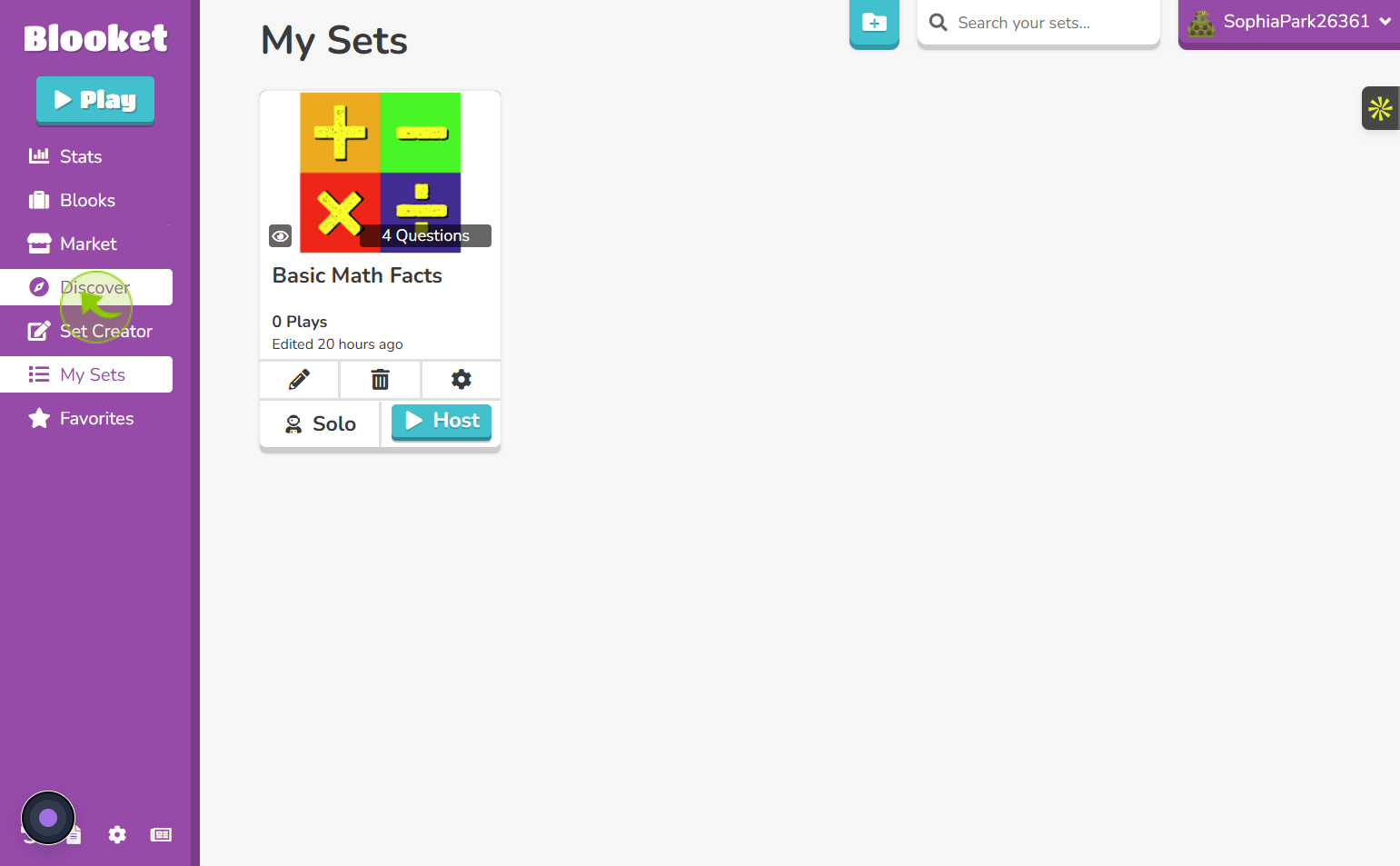
3
Click on "Discover"
When you click on "Discover," all the sets created by other users are displayed. You can choose one to play a solo game
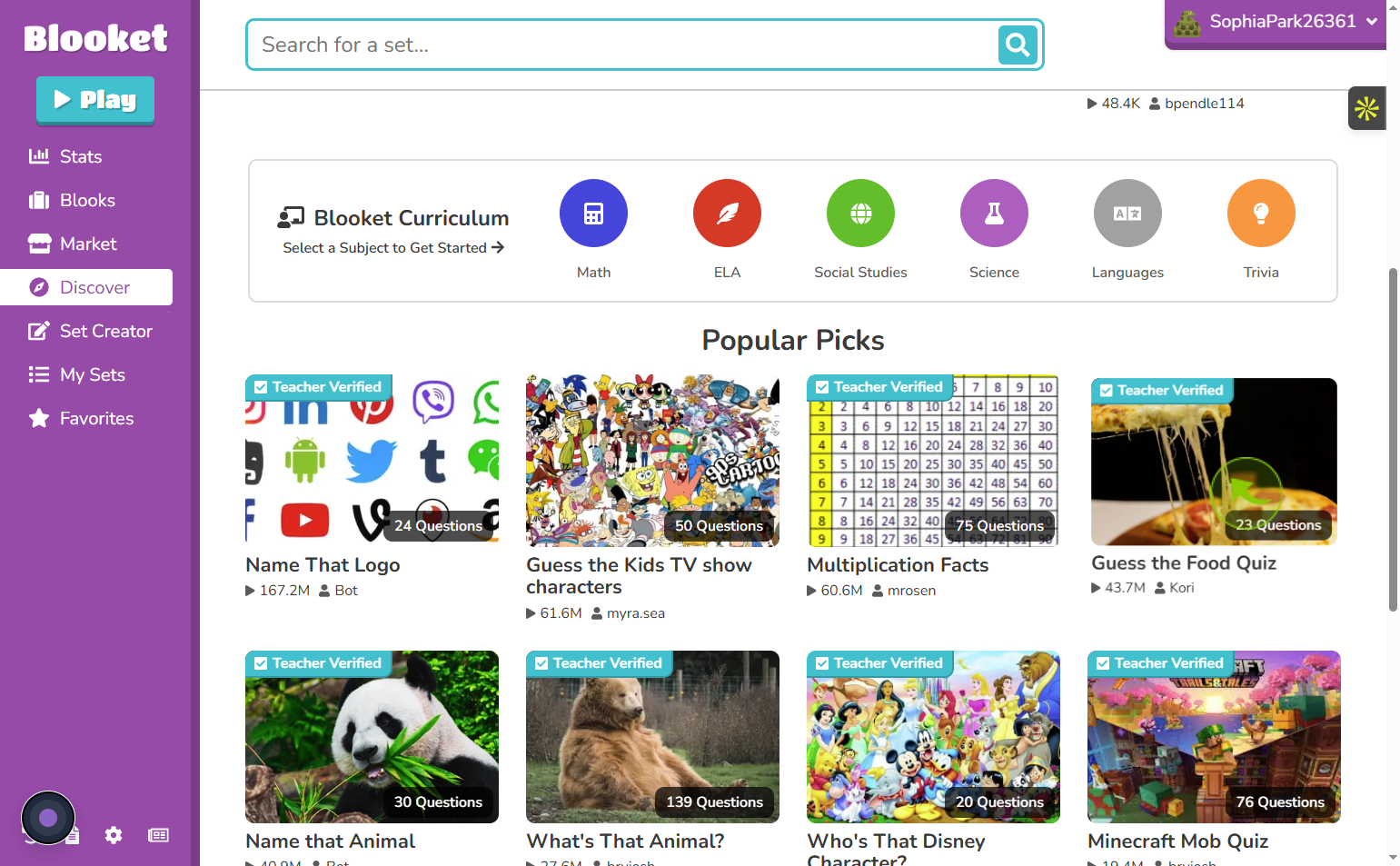
4
"Select a Quiz Set"
After selecting a quiz set, click the "Show All Answers" button to see all the questions and their correct answers before you start playing
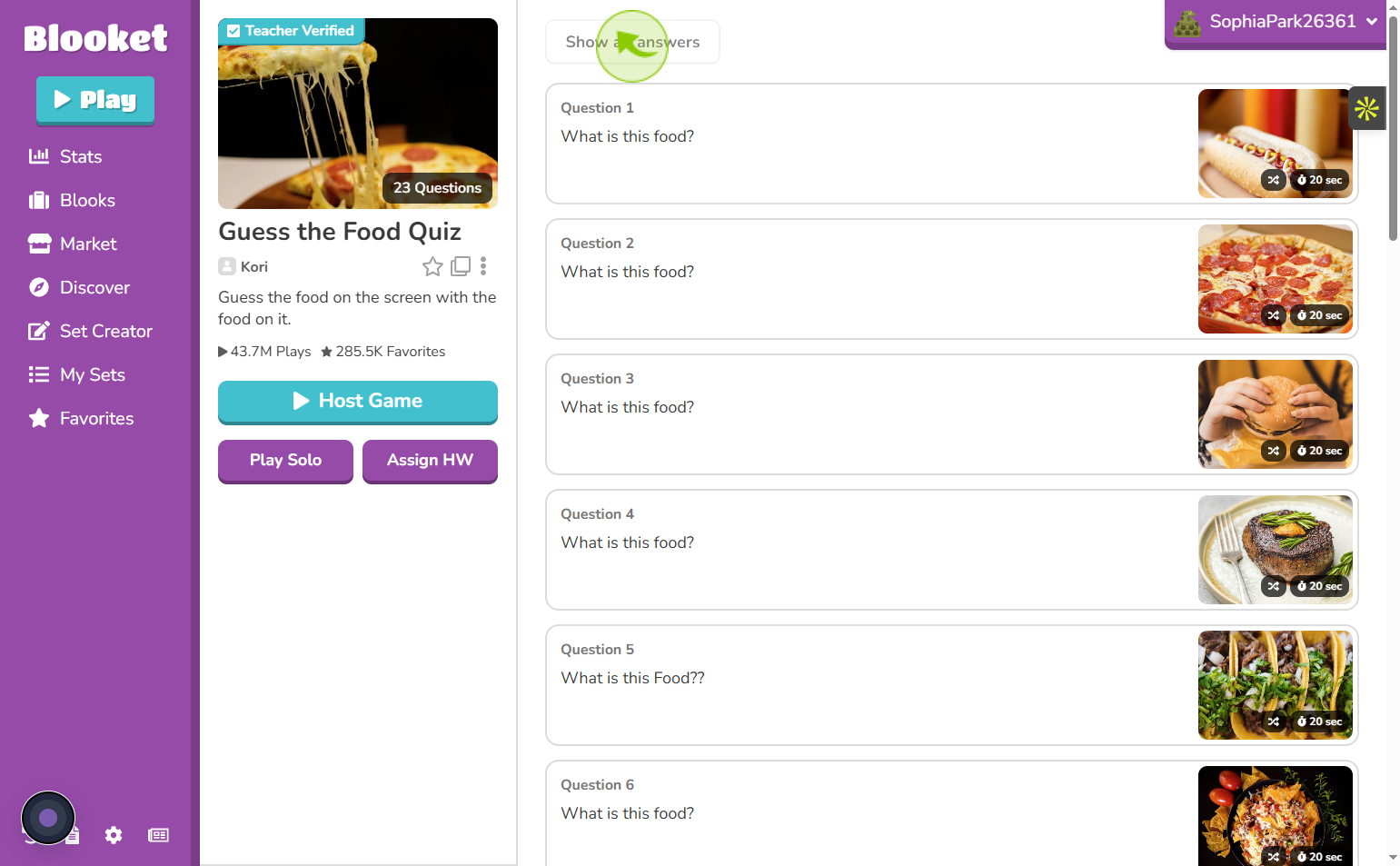
5
Click on "Play Solo"
When you choose "Play Solo," you can play the quiz by yourself. You can also use a quiz in three ways: host it live, play solo, or assign it as homework.
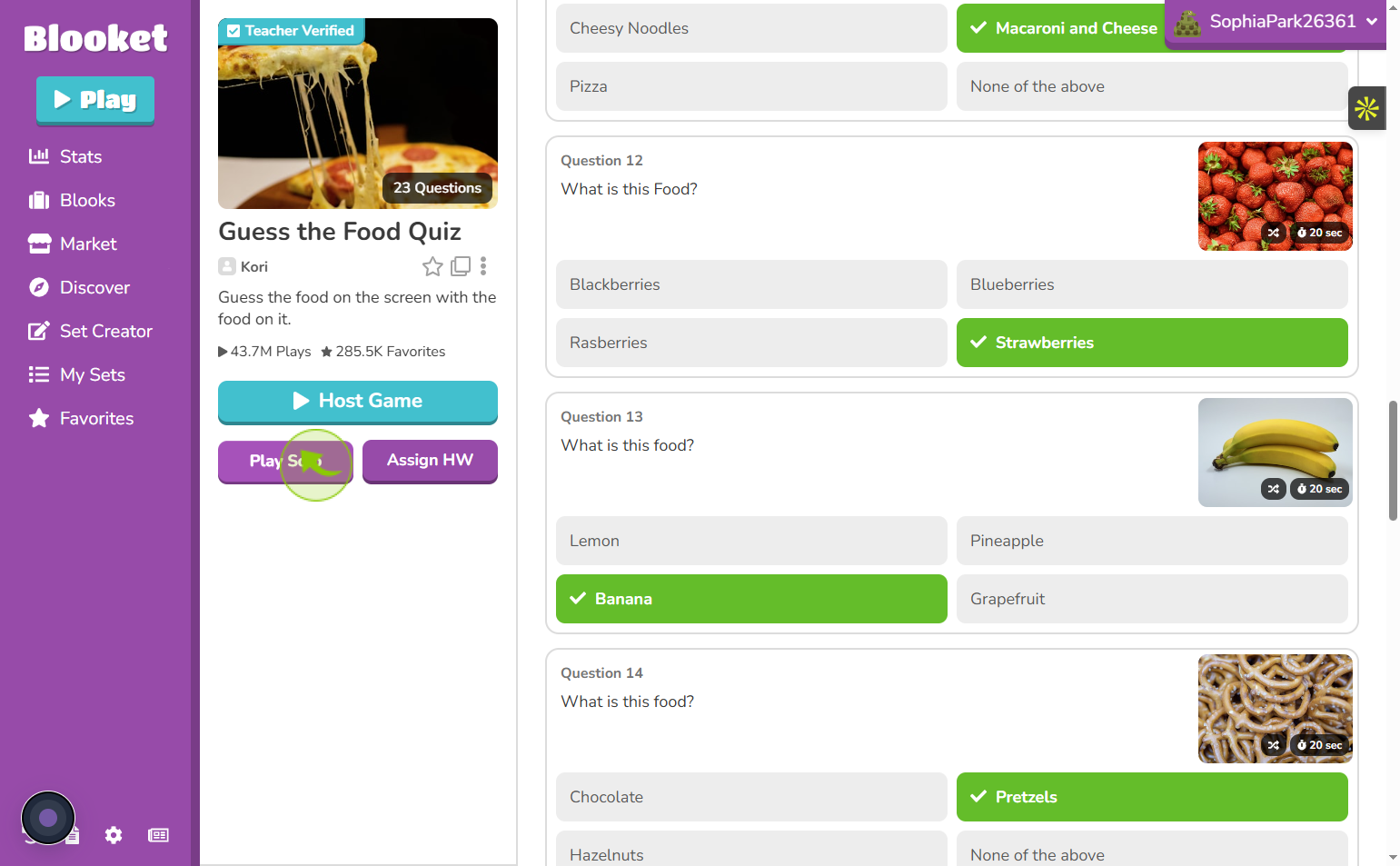
6
After clicking "Play Solo," you will need to select a game mode
Once you click on "Play Solo," select a game mode that you like
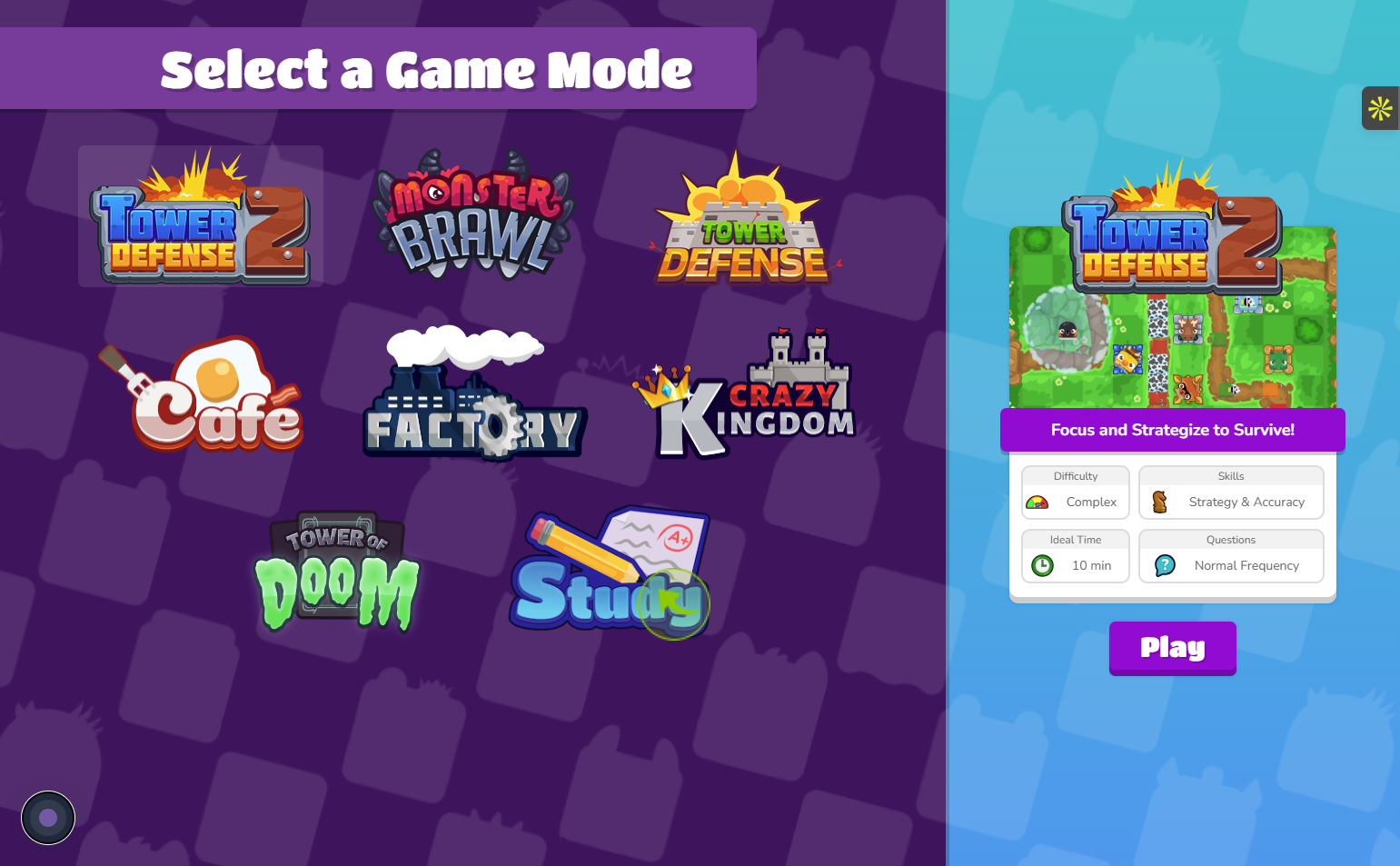
7
Click on "Play"
Pick your game mode and click on "Play" to start the game
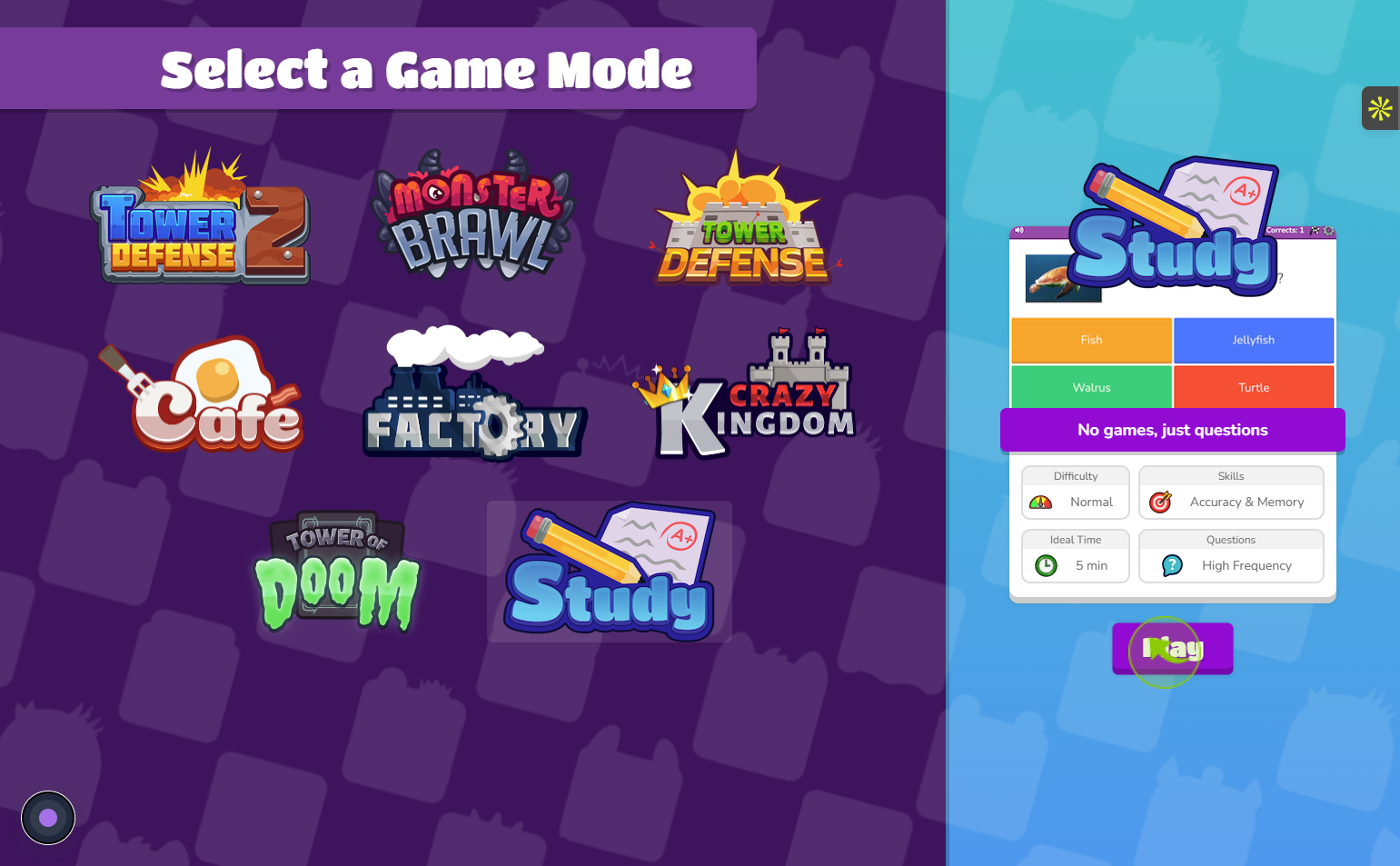
8
Hit 'Play' to Begin!
The game you select will be shown on the screen. Then, click the play button to start
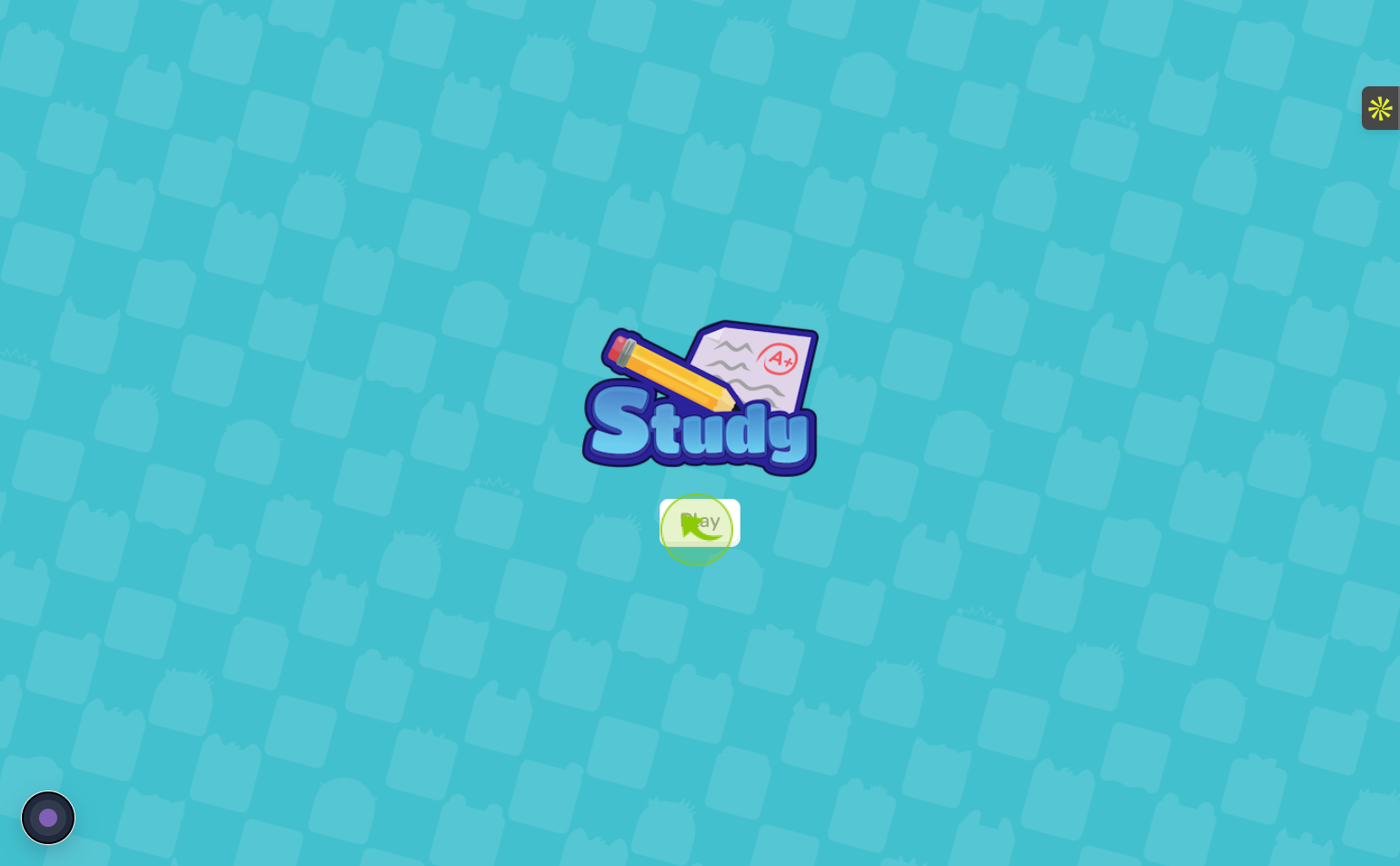
9
"Get Started with the Quiz!"
Answer the questions and see how many you get right. Have fun!
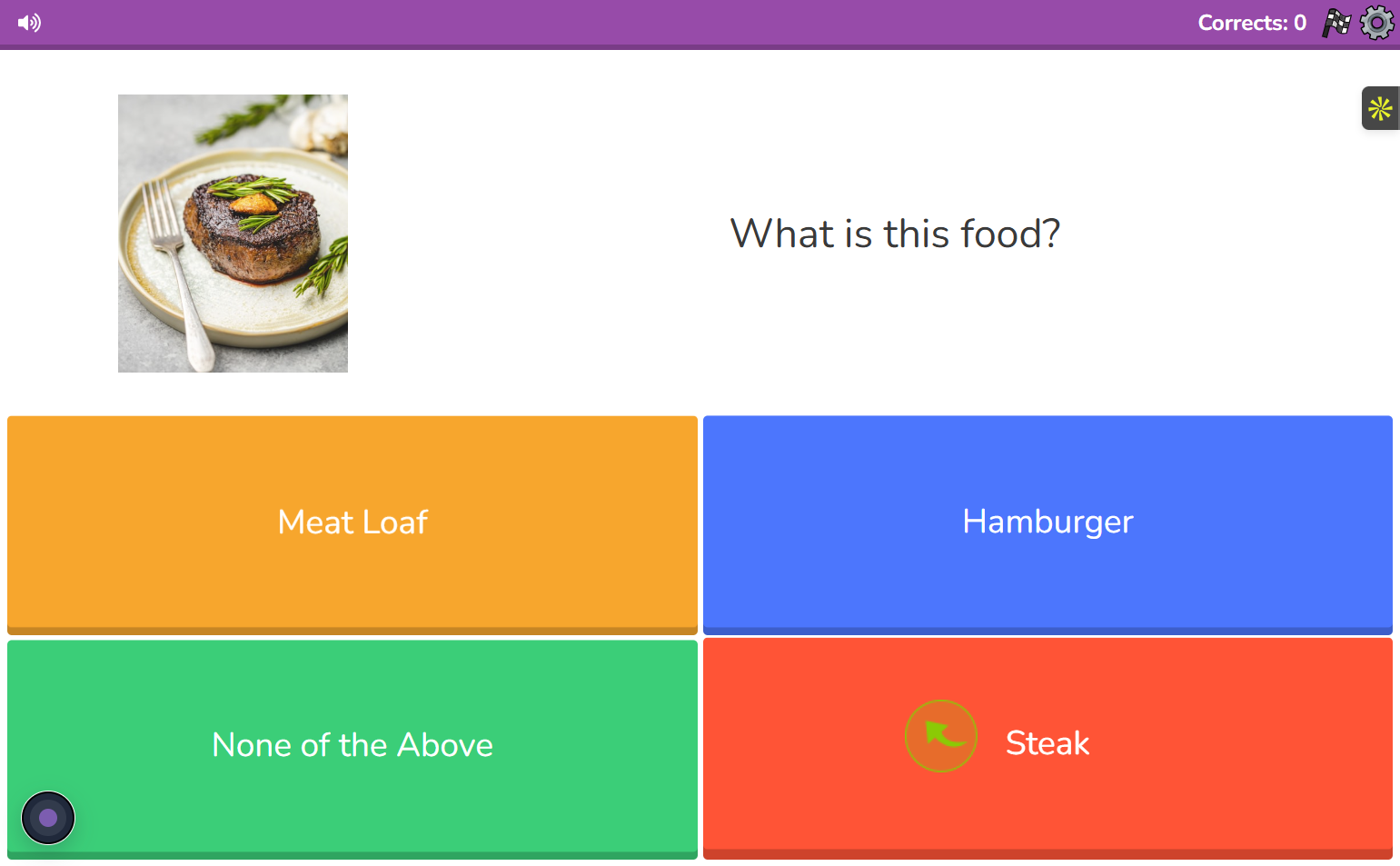
10
"Get Started with the Quiz!"
After you answer the first question, it shows if you're right or wrong
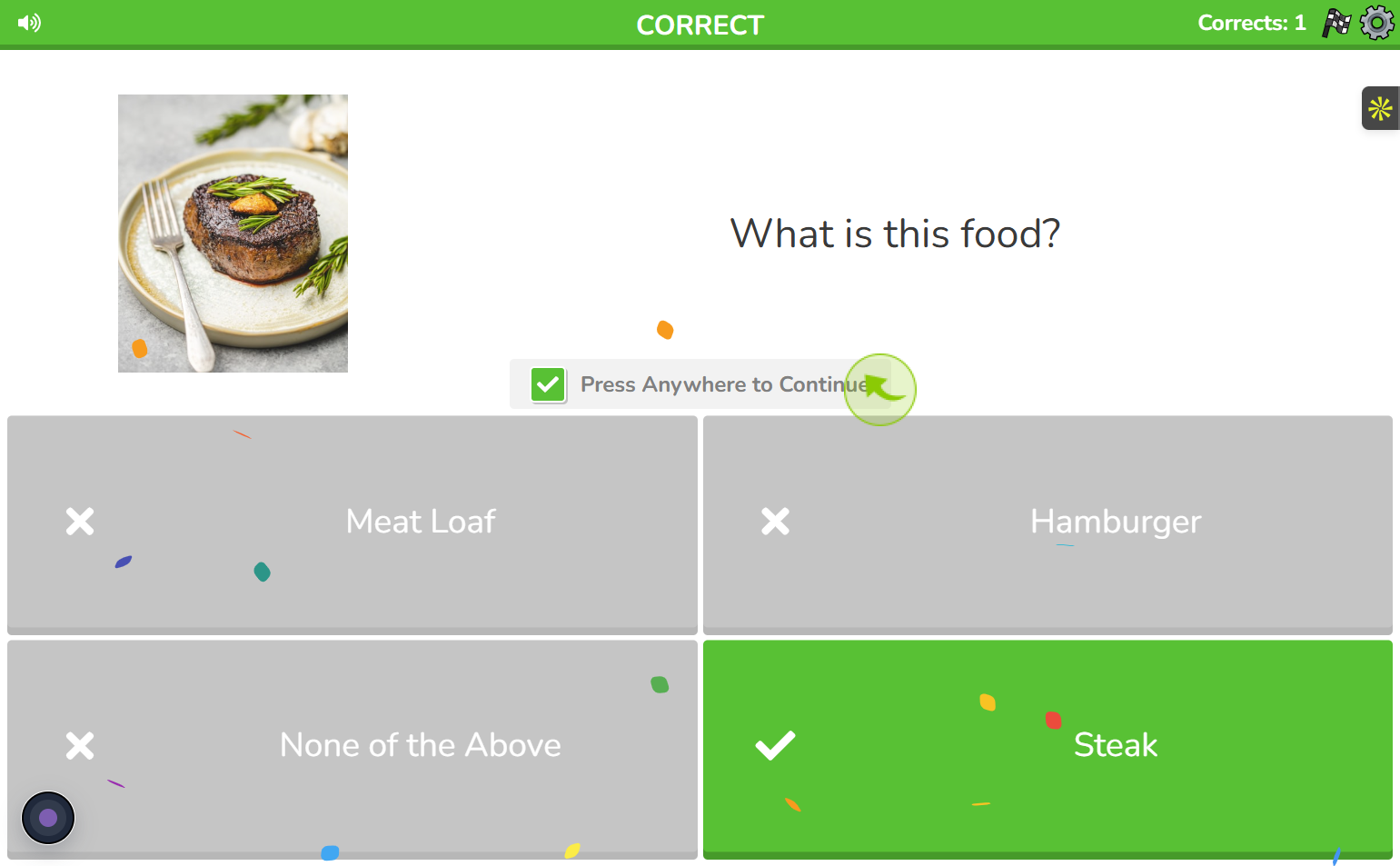
11
"Move to the Next Question!"
After seeing if your answer is correct, press anywhere to go to the next question and keep playing the quiz
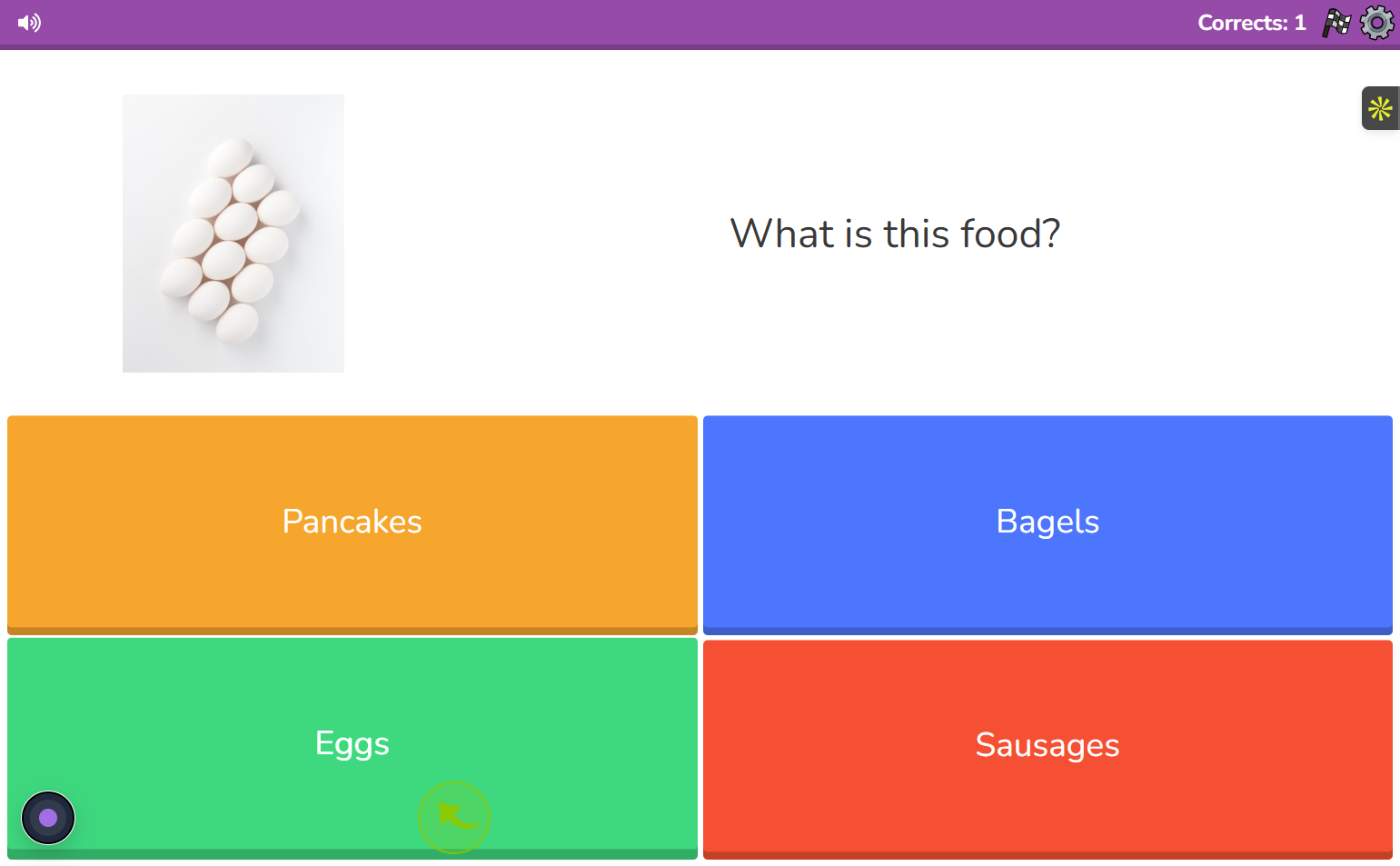
12
"Check If Your Answer Is Correct!"
Press anywhere to continue, and the next question will appear.
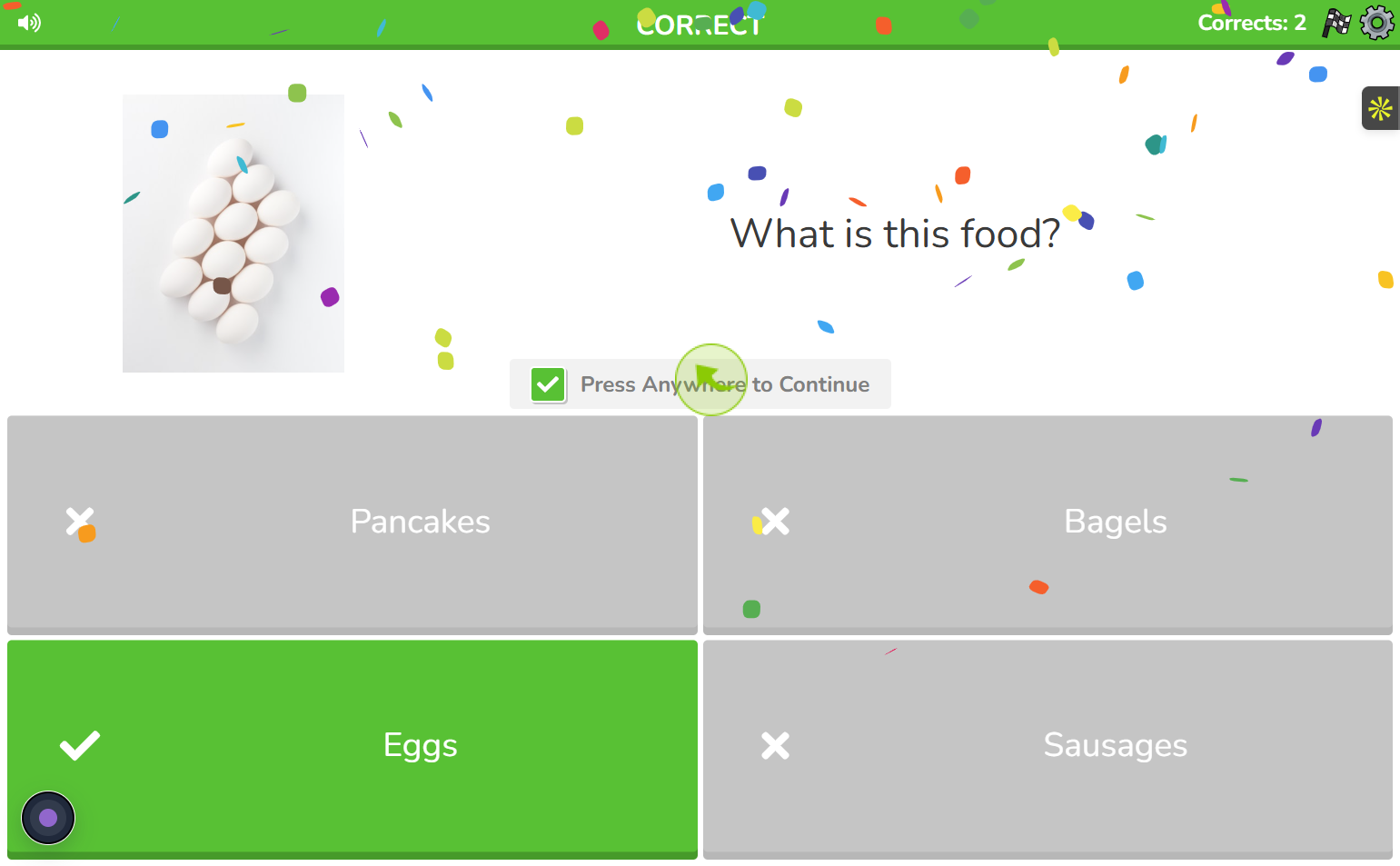
13
"Wrong Answer? Lose Points and See the Correct One!"
When you give a wrong answer, some points will be taken away. The game will also show you the right answer so you can learn and try again next time!
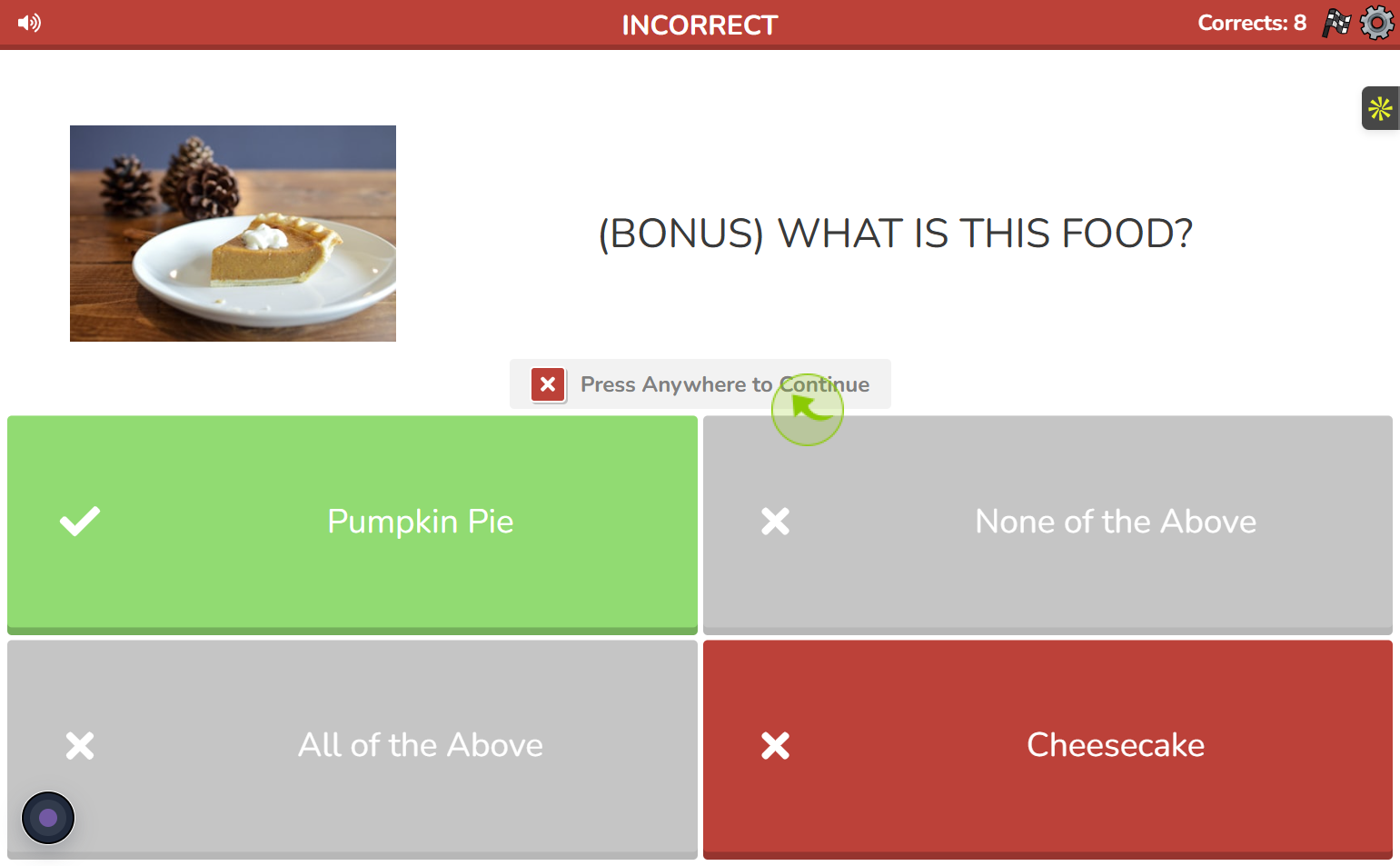
14
Click the "Flag Icon" to End the Game!"
If you want to stop playing, just tap the flag icon at the top right of the screen. This will end the game and show your final score
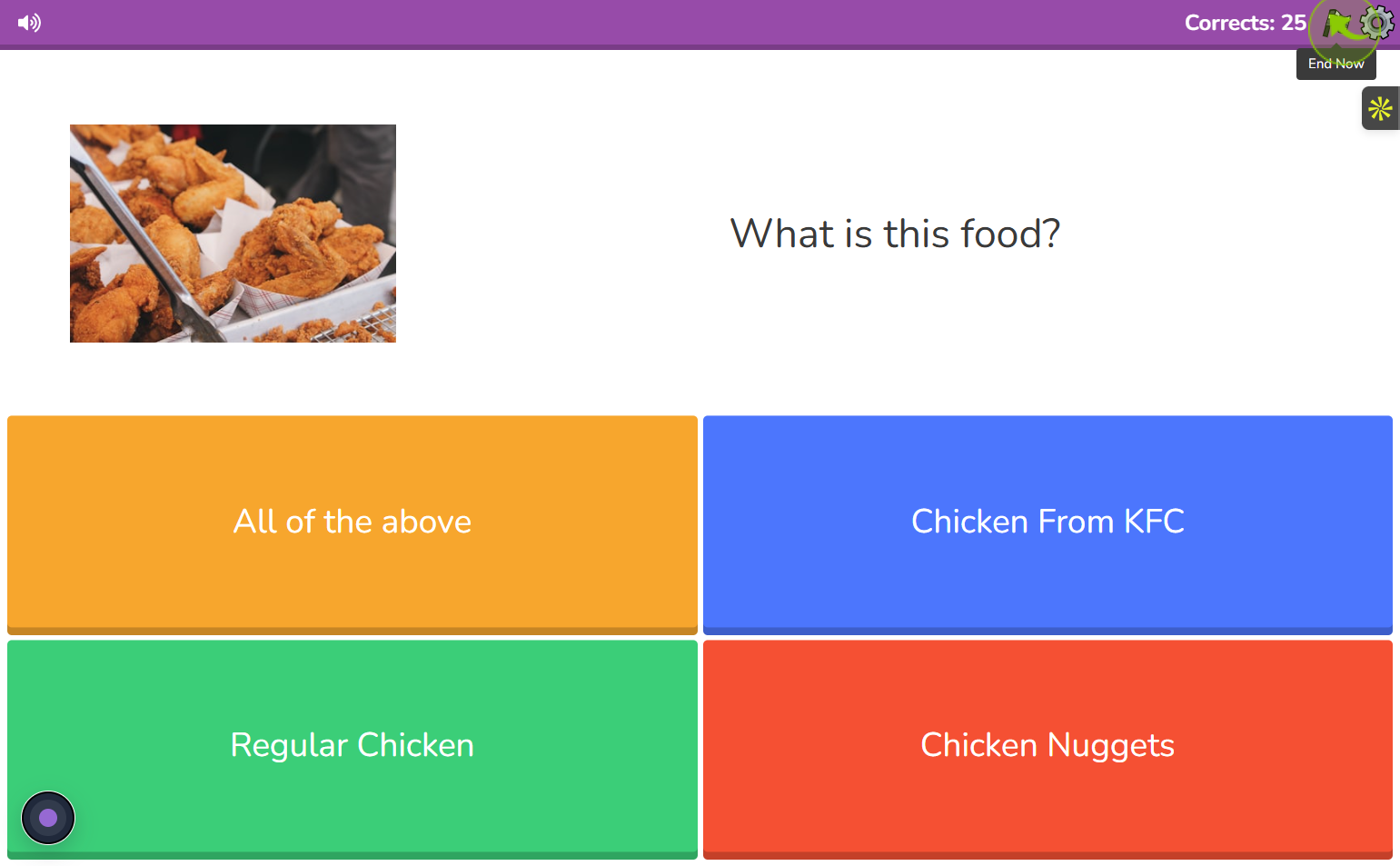
15
"Spin the Daily Wheel and Click Next!"
Spin the daily wheel for a chance to win rewards! After spinning, click "Next" to see your prize or move on to the next step
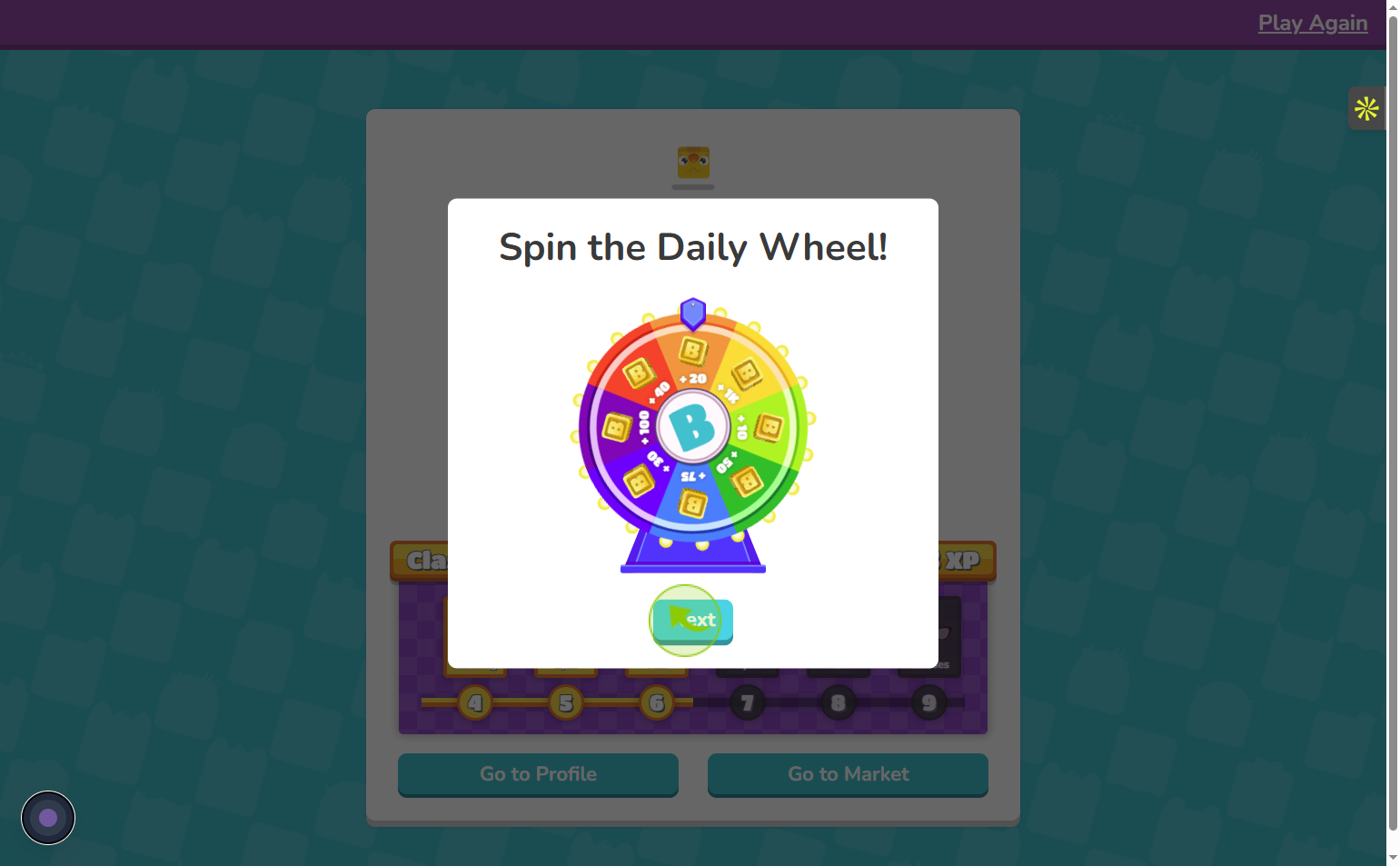
16
"View Your Rewards and Click Next!"
Once you click "Next," your game rewards will be displayed. After checking them out, click "Next" to continue.
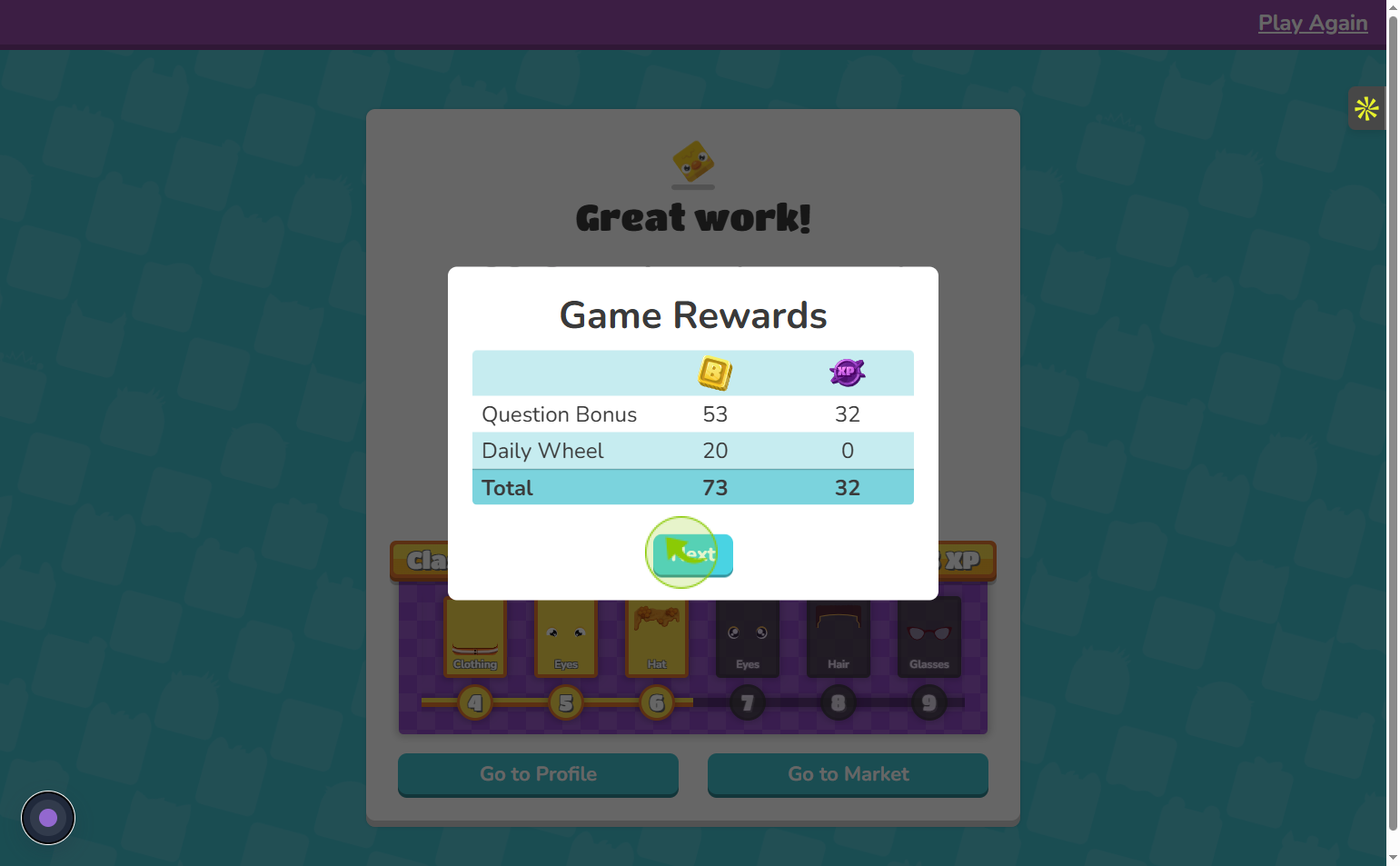
17
"Click 'View Details' to See Your Points!"
Click on "View Details" to see how many points you earned for each individual question. This helps you track your performance and improve your score!
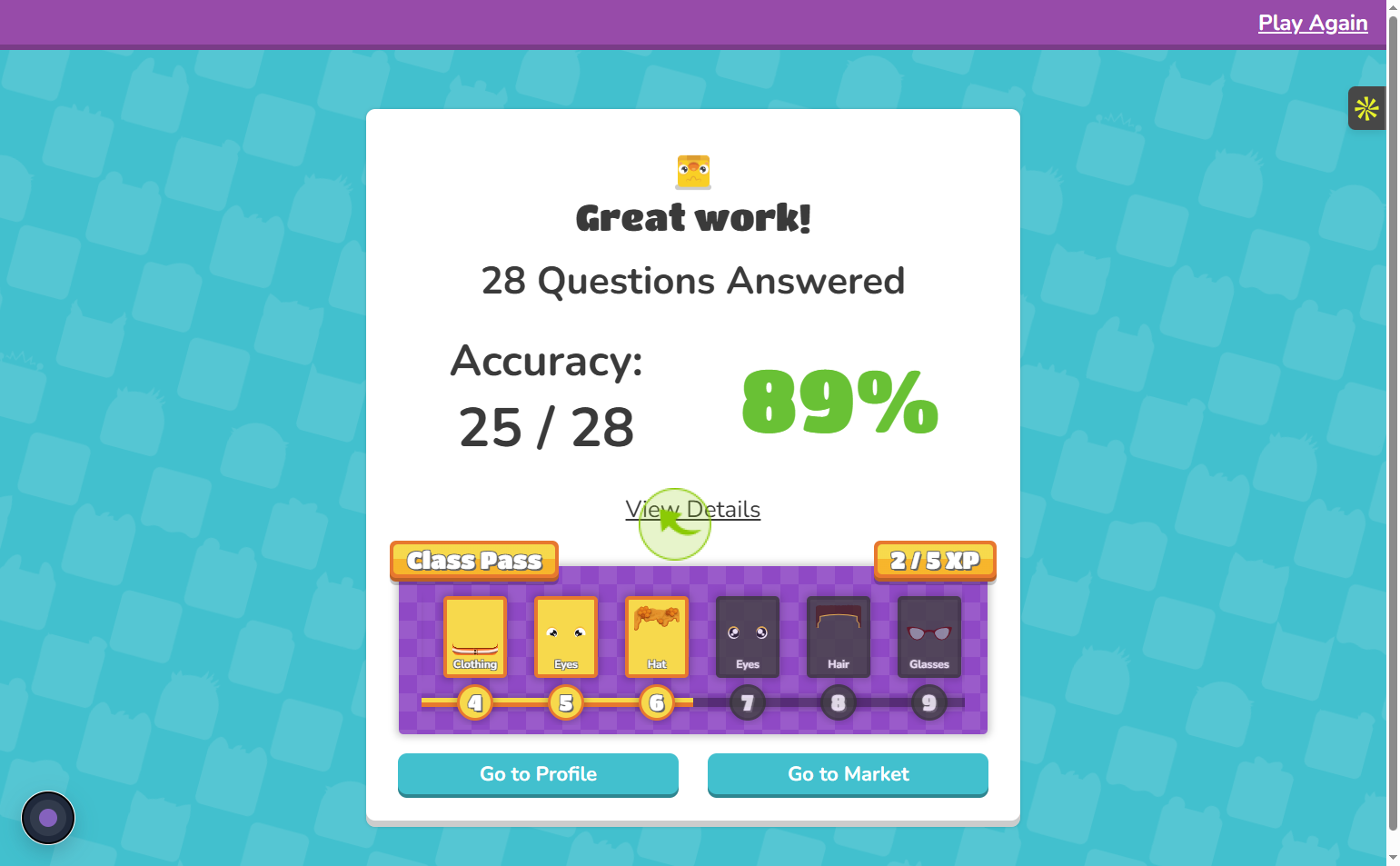
18
"See Your Points!"
This helps you track your performance and improve your score!
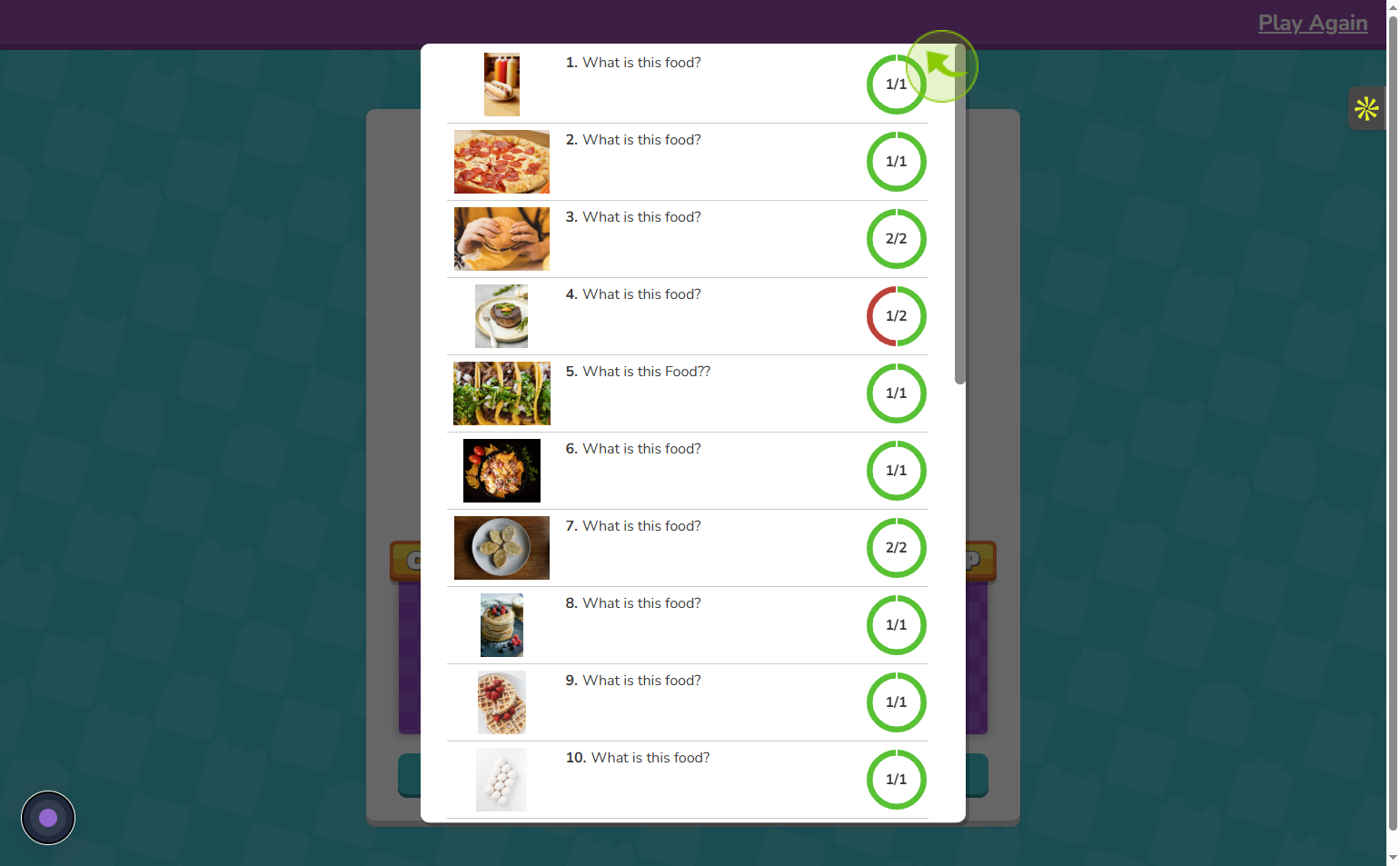
19
"View Your Rewards and Accuracy!"
You'll see your rewards and accuracy displayed on the screen. You can then choose to play again or go to your profile.