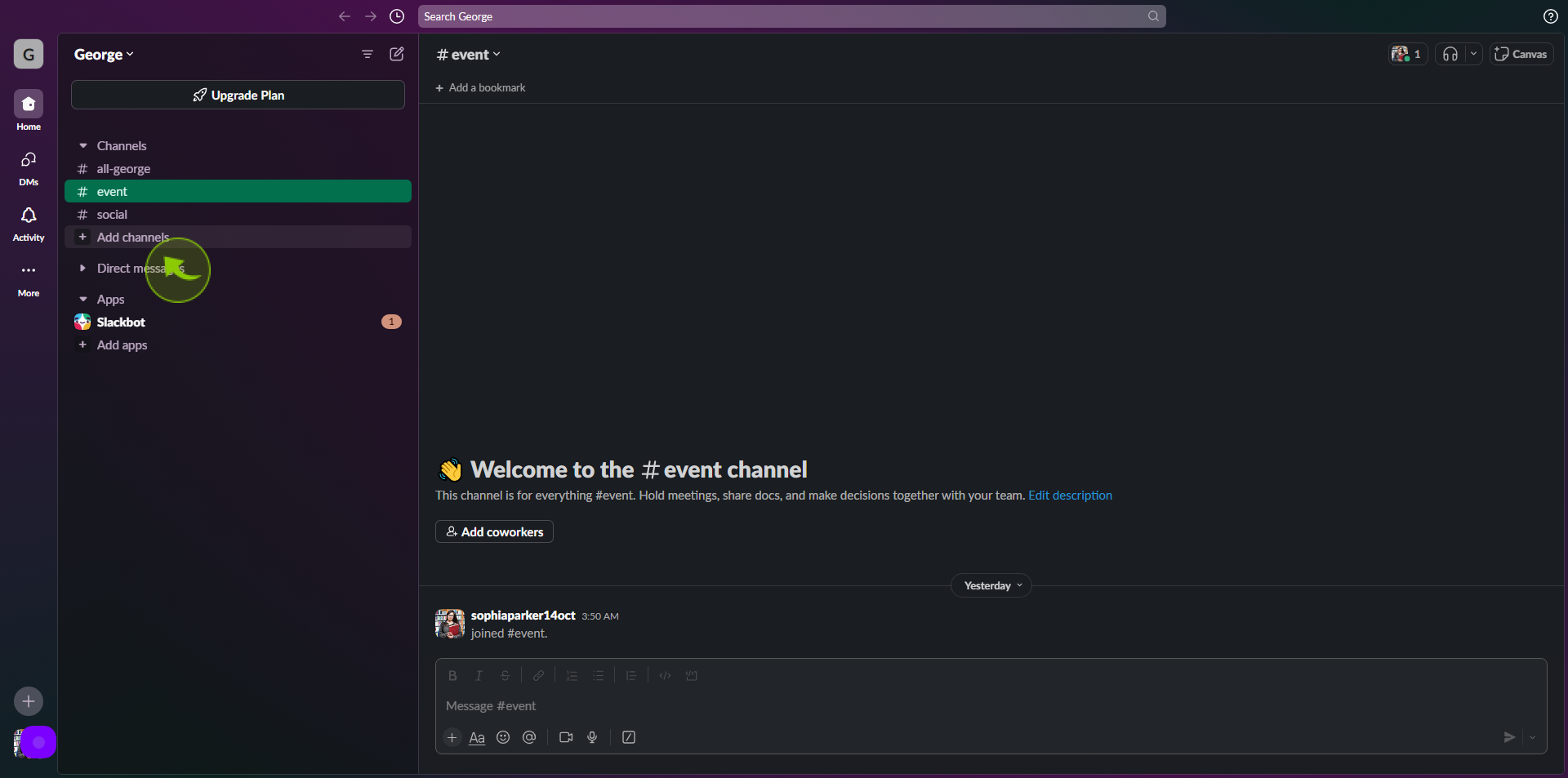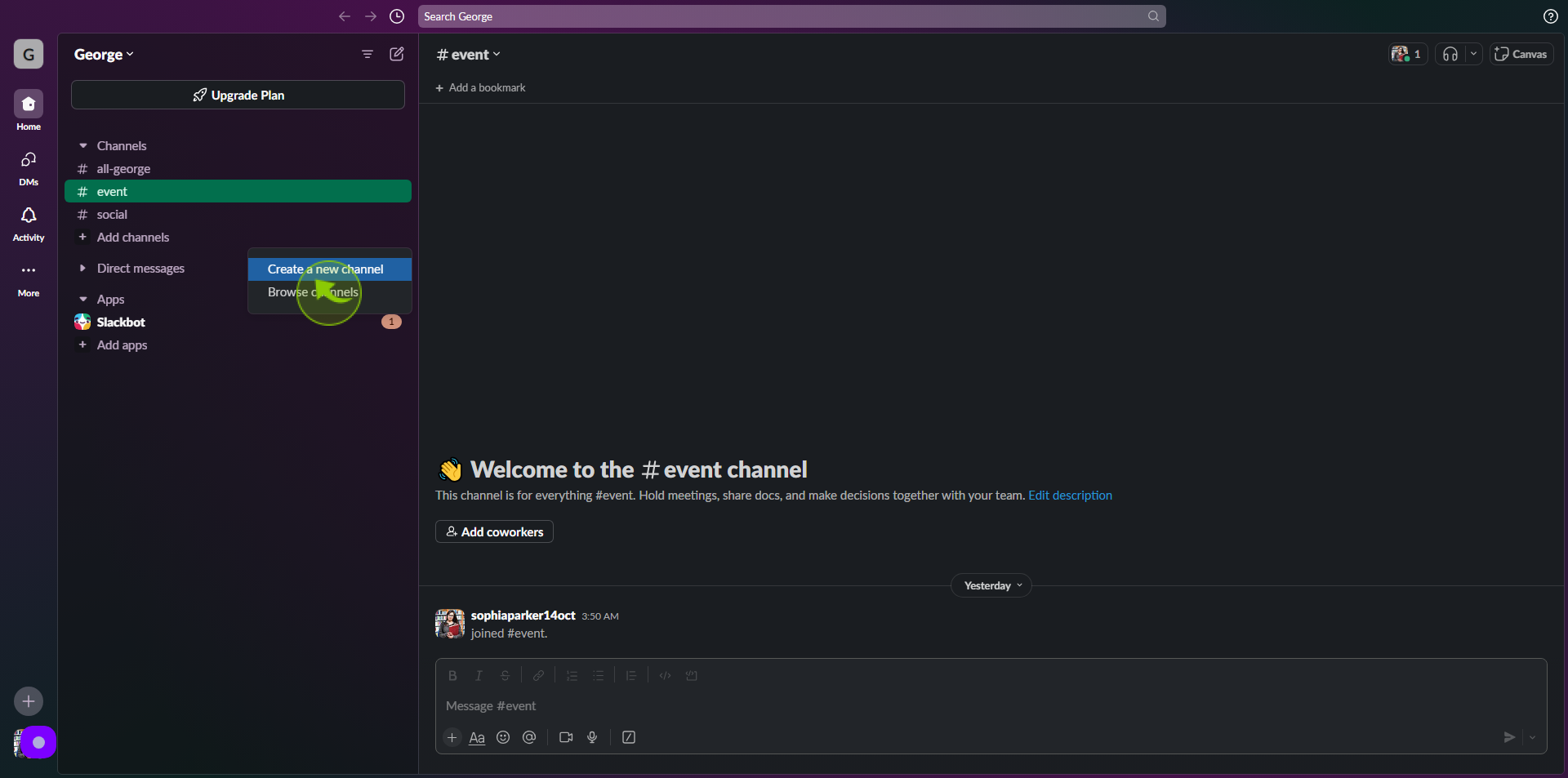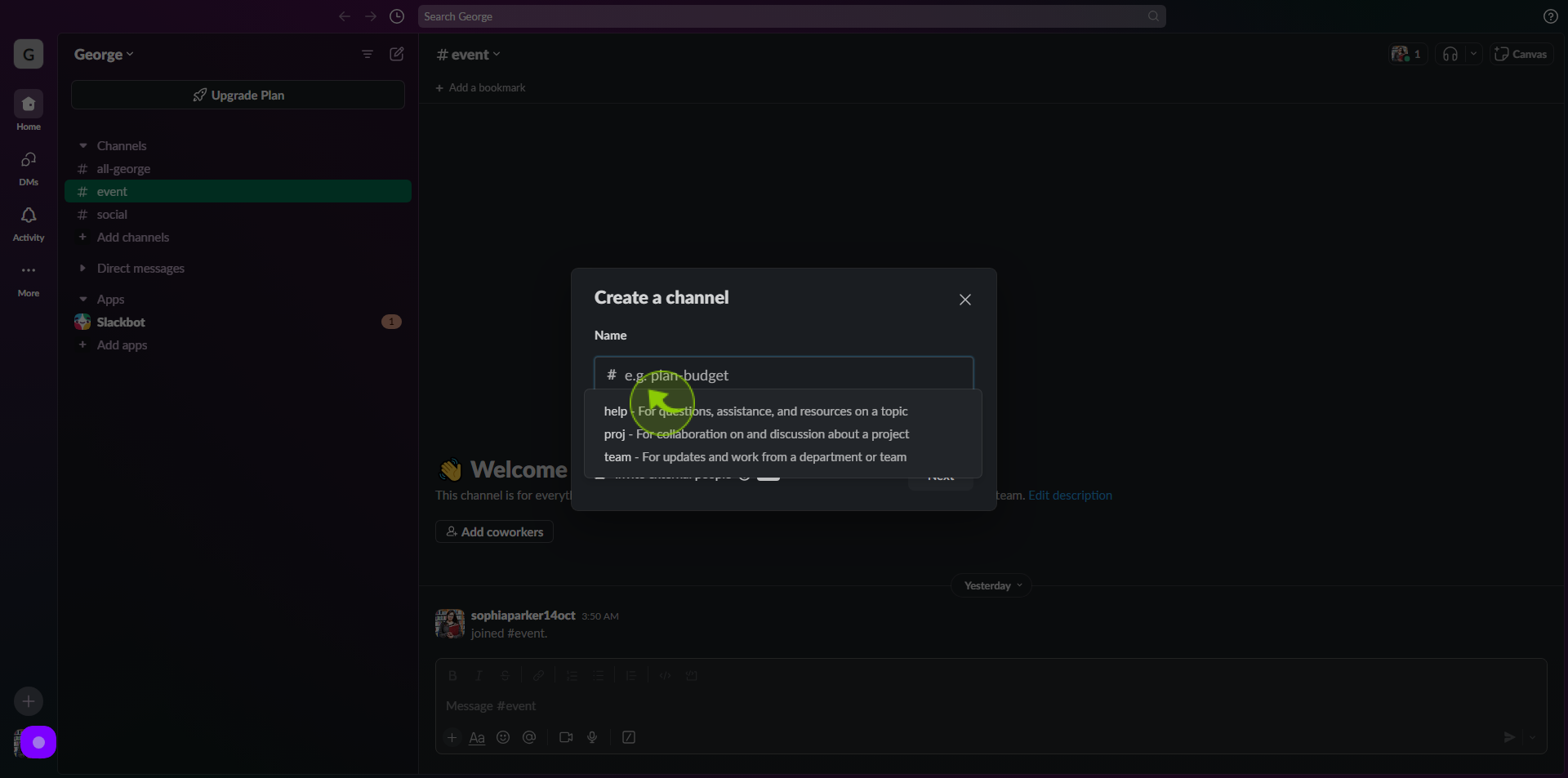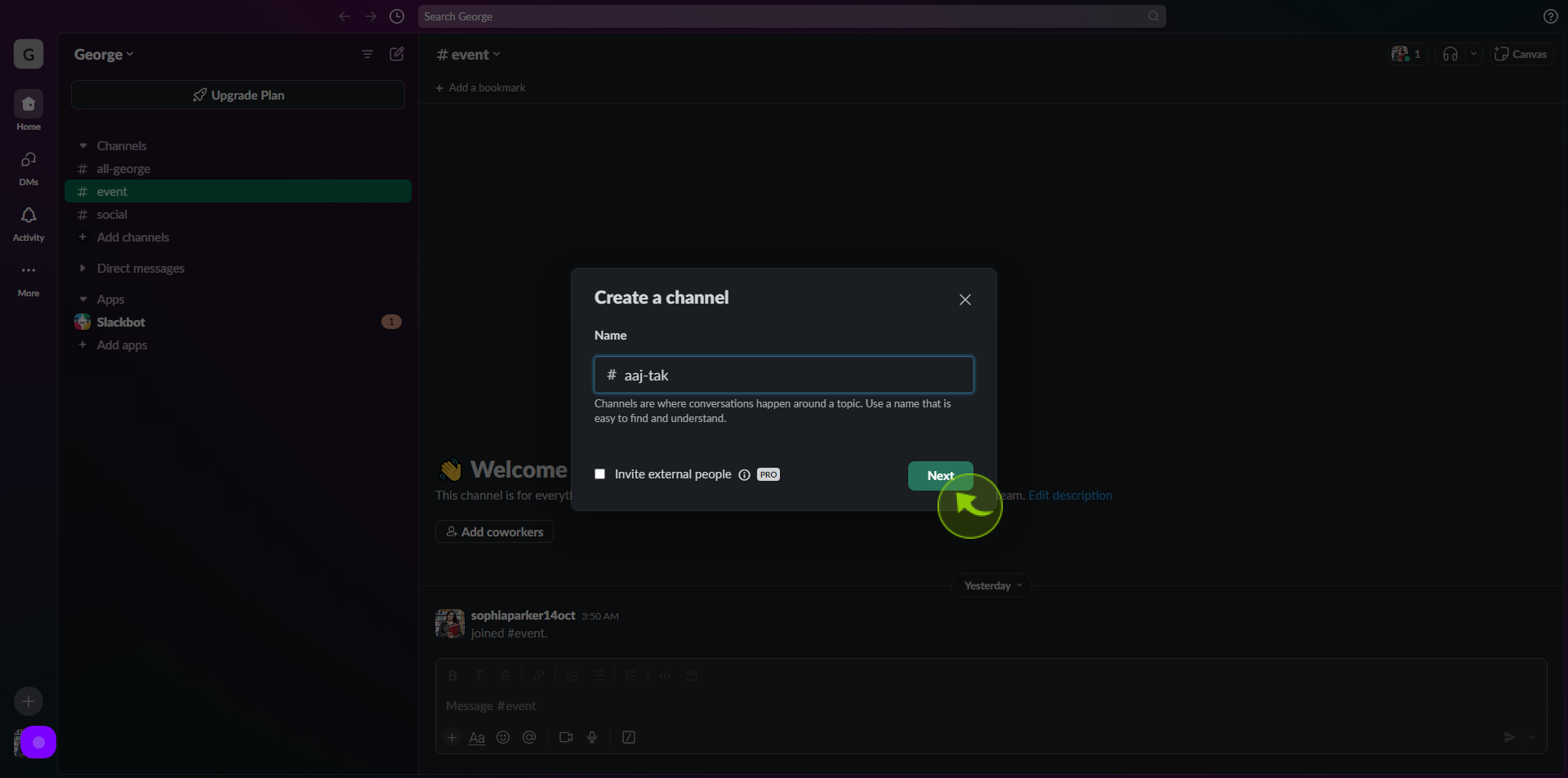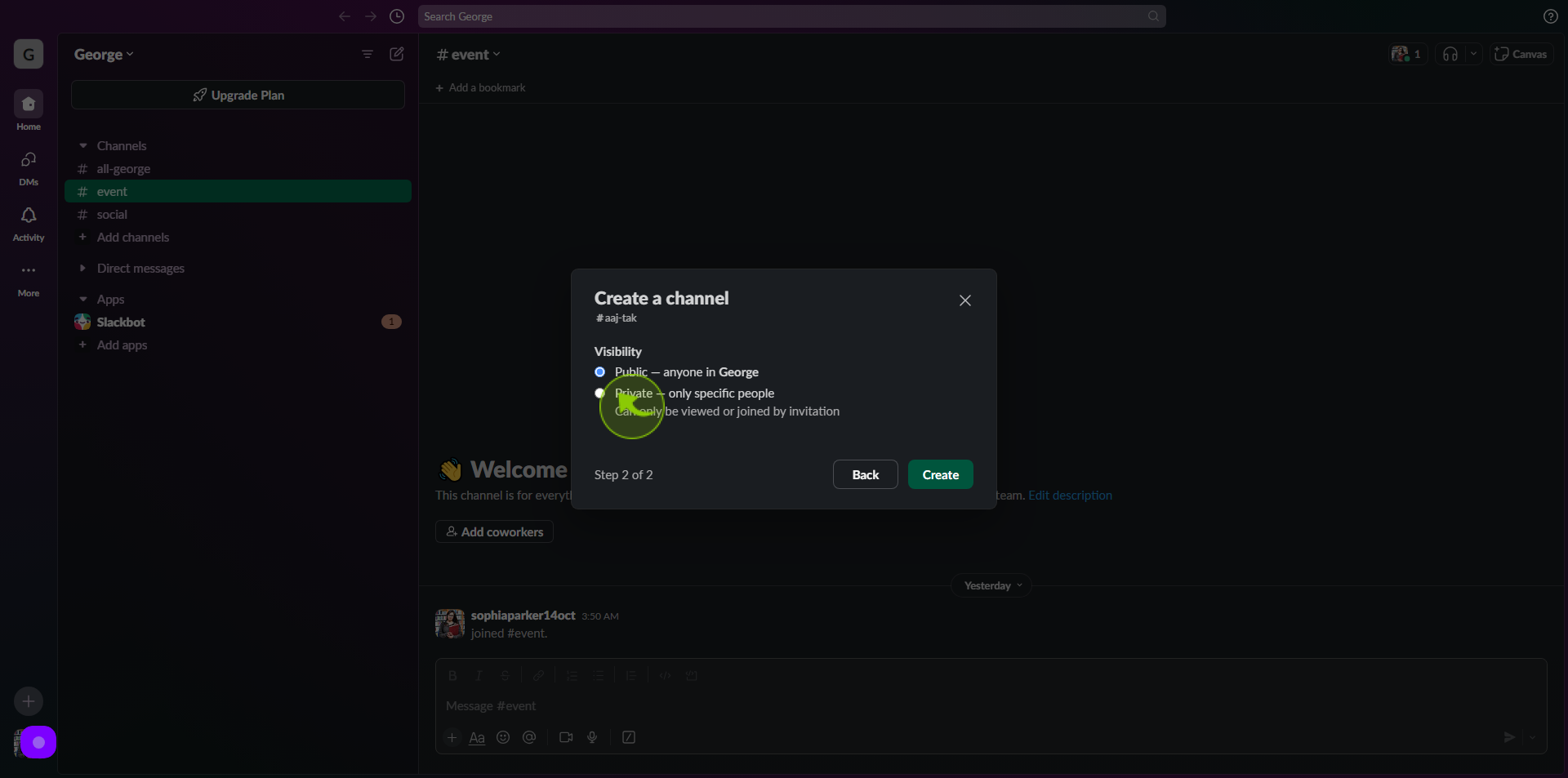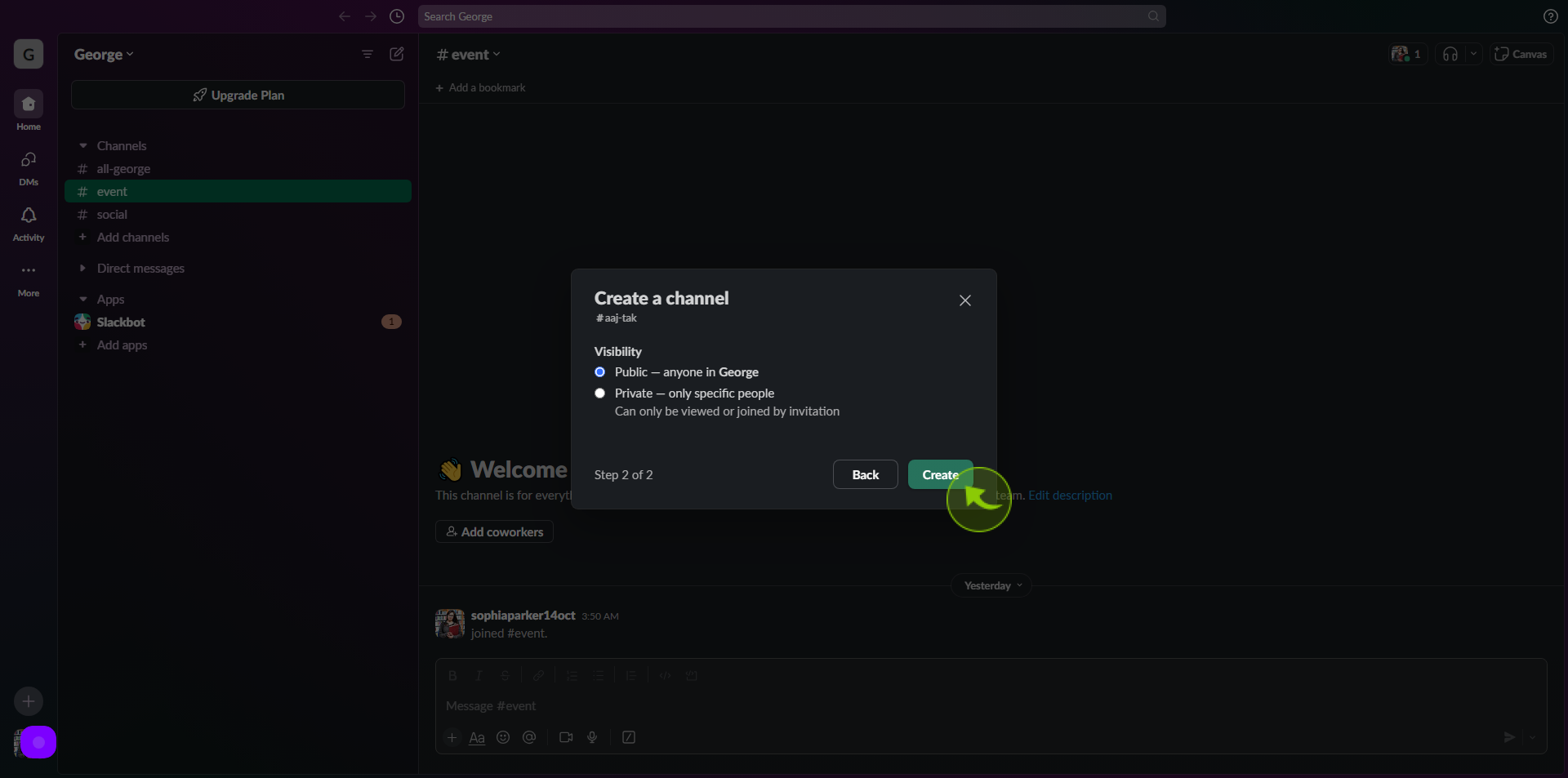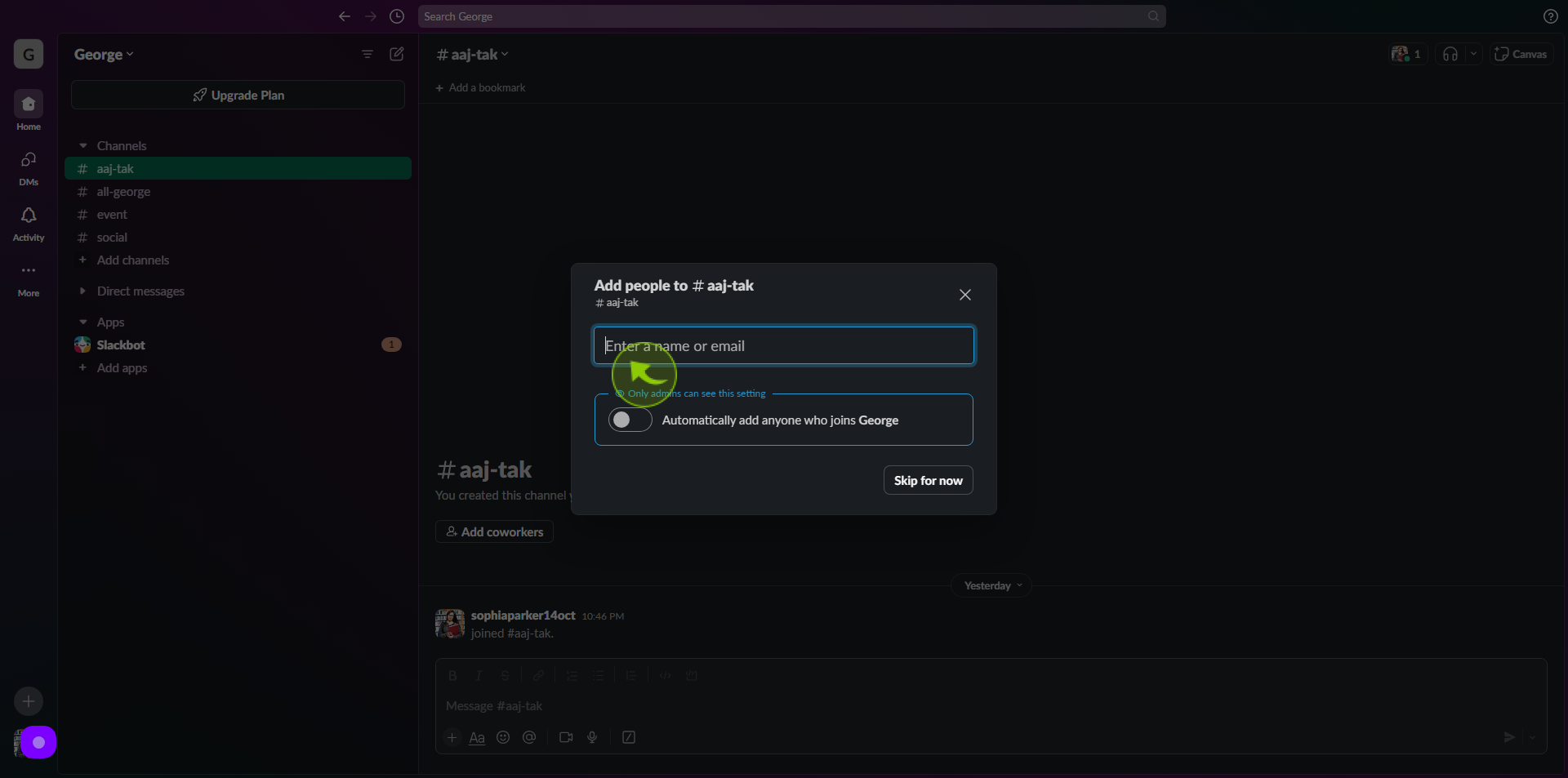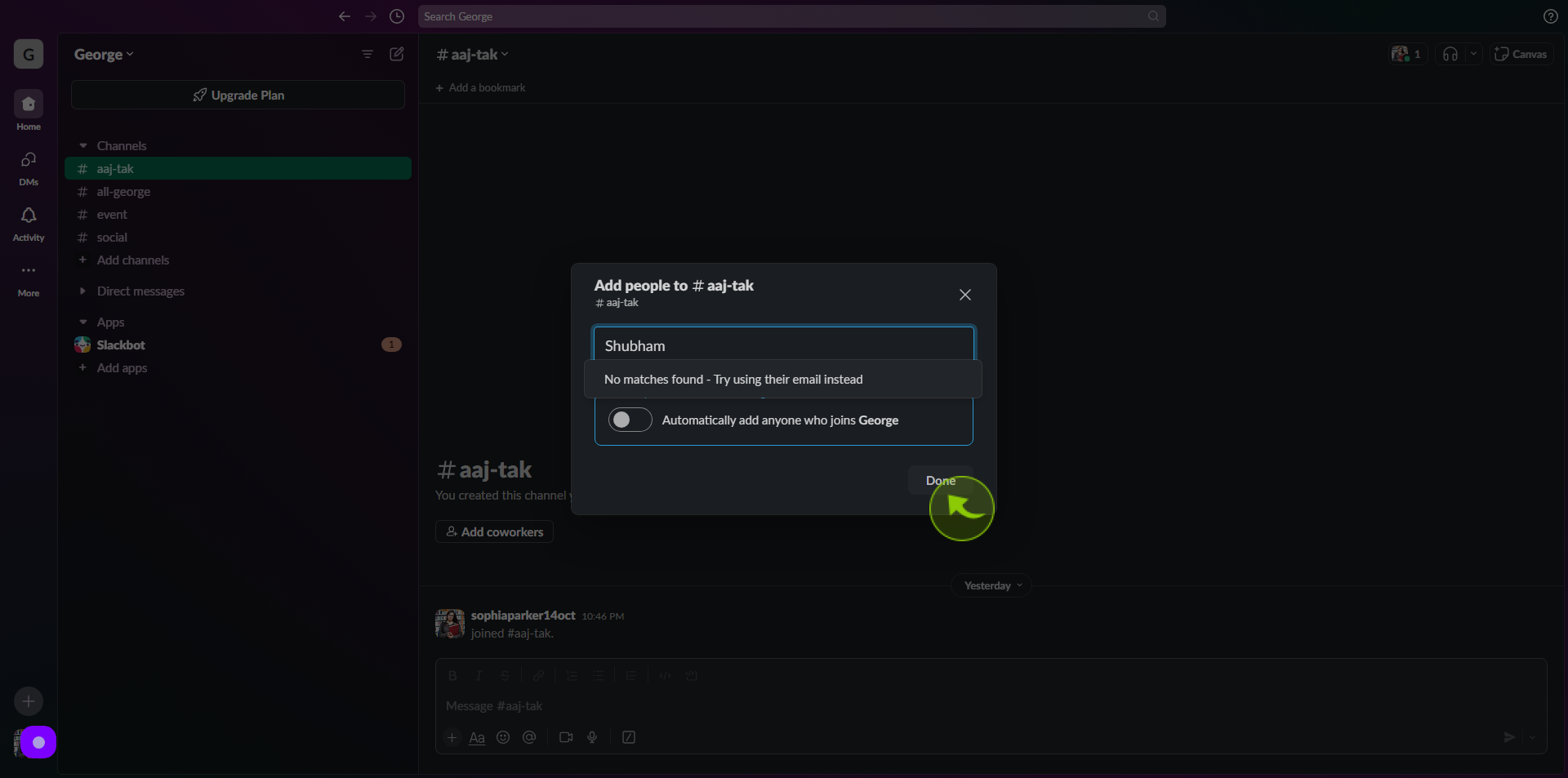How to Make a Channel in Slack ?
|
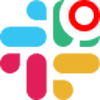 slack
|
slack
|
10 months ago
|
9 Steps
Ready to organize your team's conversations and projects more efficiently? This guide shows you how to easily create a new channel in Slack, a fundamental step for effective collaboration. You'll learn the simple steps to locate the "Channels" section in your Slack sidebar and click the "+" (plus) icon. Then, discover how to choose between a public or private channel, give it a clear name, and add a brief description. Finally, you'll learn how to invite relevant team members to join, ensuring everyone is on the same page. It's Thursday evening here in Japan, perfect for structuring your team's communications!
How to Make a Channel in Slack ?
|
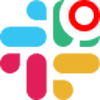 slack
|
slack
|
9 Steps
2
Click on "Add Channels" in your left sidebar menu.

3
Click "Create a new Channel".

4
Type the name of your "New Slack Channel"
leaving a space between words will automatically create a hyphen in the name.

5
Click "Next".

6
Select the channel "Visibility" (Public or Private).

7
Click "Create".

8
Select whether to add all "Members" of the workspace or only specific people to the new "Channel".

9
Click "Done".
After clicking "Done" you will be redirected to the homepage, where you'll have full access to your account.